How to Fix USB Port Not Working in Windows 11
Introduction:
USB ports have become an indispensable part of our daily lives, allowing us to connect various devices and peripherals to our computers effortlessly. Whether it’s transferring data, charging our smartphones, or connecting external storage, USB ports offer unparalleled convenience.
However, encountering issues with USB ports can be frustrating, especially when they stop working altogether. If you’ve recently upgraded to the latest Windows 11 operating system and find yourself facing USB port problems, fear not! In this comprehensive guide, we’ll walk you through troubleshooting steps and solutions to fix USB port not working issues in Windows 11, so you can get back to enjoying seamless connectivity and uninterrupted productivity.
In this blog post, we’ll explore common causes behind USB port malfunctions, ranging from driver issues to hardware problems, and provide you with step-by-step instructions to identify and resolve these issues.
Why is the USB Port Not Working?
Some Common causes behind USB port malfunctions in Windows 11:
- Outdated or incompatible USB drivers.
- Power management settings interfere with USB port functionality.
- Physical damage or loose connections in the USB port or cable.
- Malfunctioning USB device or peripheral.
- Conflicting software or drivers on the system.
- Malware or virus infections disrupt USB functionality.
- Using an outdated version of Windows.
- Incorrect USB settings or configurations in the operating system.
How to Fix USB Port Not Working Issue on Windows 11?
Solution 1: Reboot your PC
If you’re experiencing USB port issues in Windows 11, a simple reboot of your computer may help resolve the problem. Save any unsaved work and close all open applications. Then, click on the Windows icon in the bottom left corner of your screen and select the Power icon. From the power menu, choose the “Restart” option. Wait for your computer to shut down and restart. Once it boots up again, check if the USB ports are functioning properly.
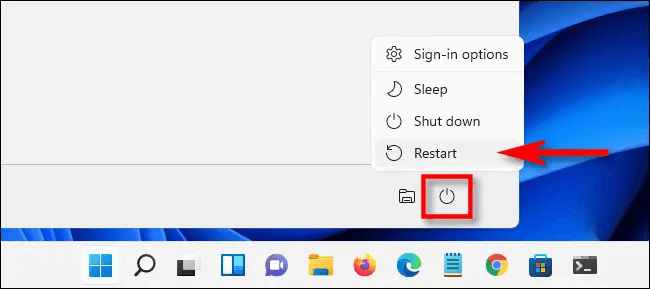
Often, a reboot can fix temporary glitches and restore the functionality of the USB ports.
Solution 2: Check USB connections and cables
It’s essential to ensure that the USB device is securely connected to the USB port and that there are no physical issues with the port or cable. Start by disconnecting the USB device from the port.
Inspect the USB port for any signs of physical damage, debris, or bent pins.
If you notice any abnormalities, it may indicate a need for professional repair. Next, carefully examine the USB cable for any signs of damage, such as frayed wires or loose connections. If the cable is damaged or broken, you can replace it with an alternative on. Once you’ve checked and addressed any issues, reconnect the USB device to a different USB port on your computer. This step helps determine if the problem is specific to a particular port. If the USB port still doesn’t work, move on to the next set of solutions.
Solution 3: Update USB Drivers
Outdated or incompatible USB drivers can often be the culprit behind USB port not working issues in Windows 11. To resolve this, it’s important to update the USB drivers on your system. Follow these steps:
- Press the Windows key + X on your keyboard and select “Device Manager” from the menu that appears.
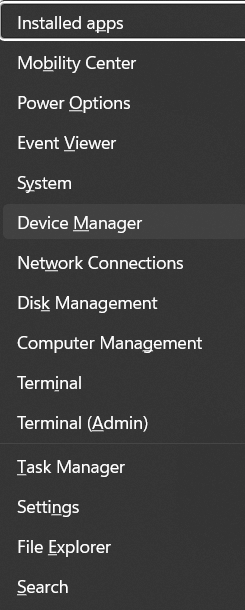
- In the Device Manager window, locate and expand the “Universal Serial Bus controllers” category.
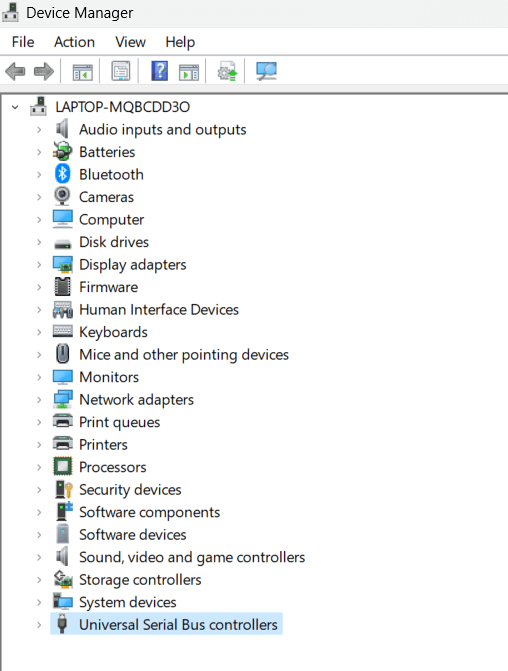
- You will see a list of USB controllers and devices associated with them. Right-click on each USB controller and select the “Update driver” option.
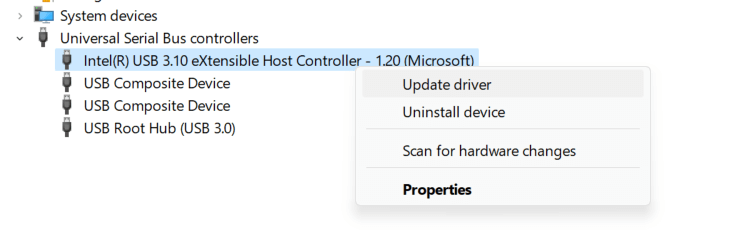
- Choose to automatically search for updated drivers online or select the driver manually if you have already downloaded it.
- If you select the automatic option, Windows will search for the latest driver updates and install them. Follow the on-screen instructions to complete the installation process.
- Once the driver updates are installed, restart your computer to ensure the changes take effect.
- After rebooting, check if the USB ports are now functioning properly. Test them with different USB devices to confirm their functionality.
Updating the USB drivers can often address compatibility issues and resolve problems related to USB port functionality.
Solution 4: Disable Fast Startup
Fast Startup is a feature in Windows 11 that allows for quicker boot times by saving system information to a file upon shutdown. However, this feature can sometimes cause conflicts with USB devices and ports. Disabling Fast Startup can help resolve USB port issues. Here’s how you can do it:
- Tap on the search bar placed on the Taskbar, type “Control Panel” and hit Enter.
- In the Control Panel window, select “Power Options”.
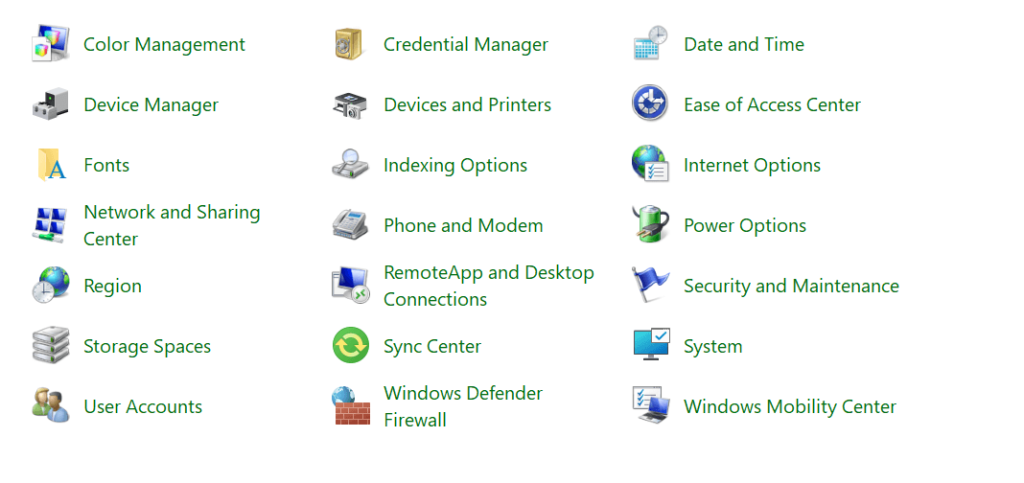
- In the Power Options window, click on “Choose what the power buttons do” from the left-hand side panel.
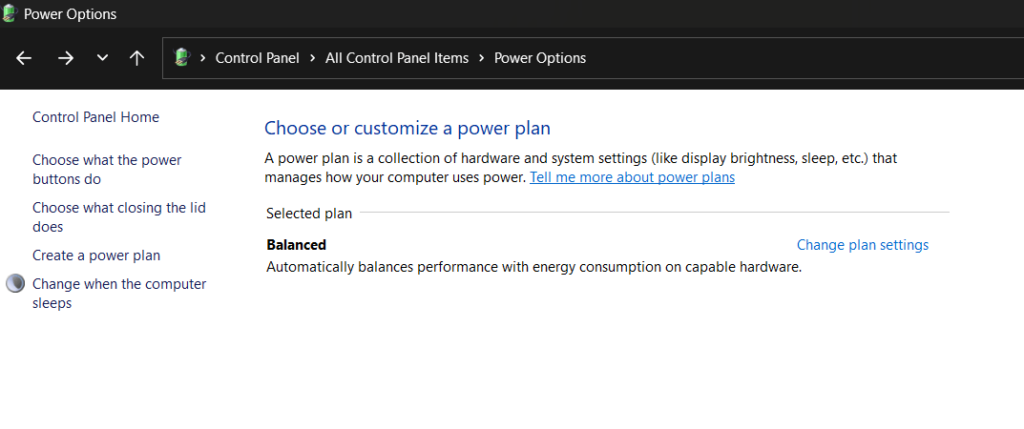
- Next, click on the “Change settings that are currently unavailable” link at the top of the window.
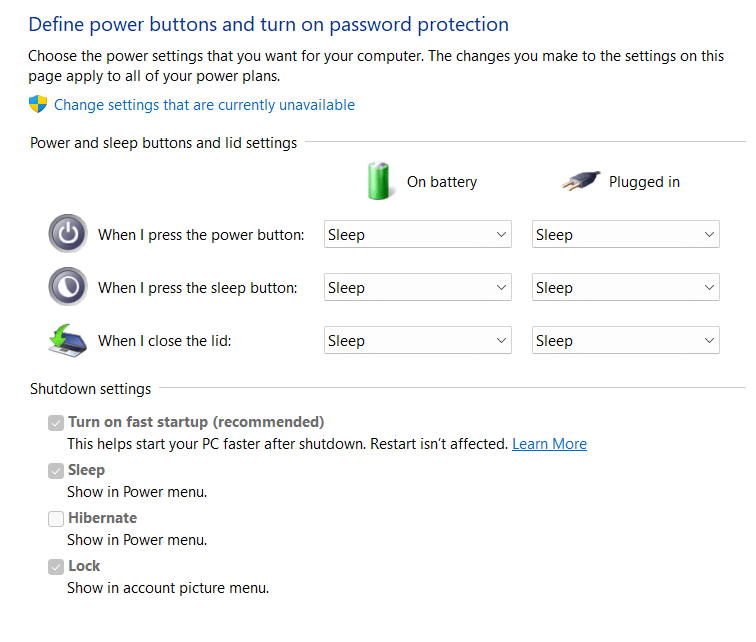
- Scroll down to the “Shutdown settings” section and uncheck the box next to “Turn on fast startup (recommended).”
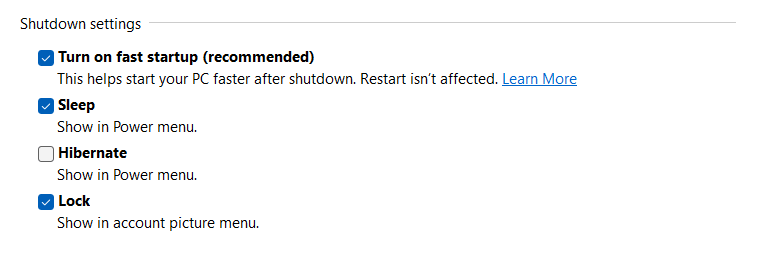
- Click on the “Save changes” button to apply the new settings.
- Restart your computer for the changes to take effect.
Disabling Fast Startup allows your computer to perform a full shutdown and startup, which can help resolve USB port issues caused by conflicts. After disabling Fast Startup, check if the USB ports are working properly by connecting different USB devices.
Solution 5: Change Power Management Settings
Power management settings can sometimes interfere with the functionality of USB ports in Windows 11. Adjusting these settings could resolve USB port issues. Here’s how you can do it:
- Press the Windows key + X on your keyboard and select “Device Manager” from the menu.
- In the Device Manager window, locate and expand the “Universal Serial Bus controllers” category.
- Right-click on each USB controller and select “Properties.”
- In the Properties window, go to the “Power Management” tab.
- Uncheck the box that says “Allow the computer to turn off this device to save power.”
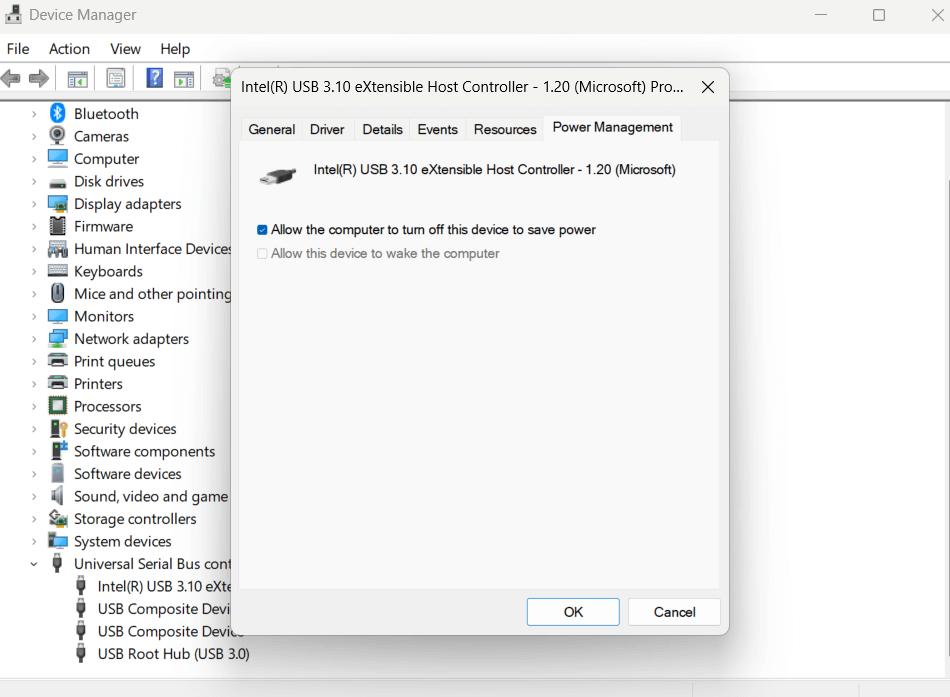
- Click on “OK” or “Apply” to save the changes.
- Repeat this process for all USB controllers listed in the Device Manager.
By disabling the power management feature for USB devices, you ensure that they receive a consistent power supply and avoid potential conflicts related to USB port not working issue. Restart your computer and check if the USB ports are now functioning correctly.
Solution 6: Update Windows
Keeping your operating system up to date is crucial for optimal functionality and compatibility with various devices, including USB ports. Windows updates often include bug fixes, security patches, and driver updates that can resolve USB port issues. Here’s how you can update Windows:
- Press the Windows key on your keyboard and click on the “Settings” (gear icon) in the Start menu. Alternatively, you can press the Windows key + I to directly open the Settings app.
- In the Settings window, click “Windows Update” from the options.
- Click on the “Check for updates” button to search for available updates.
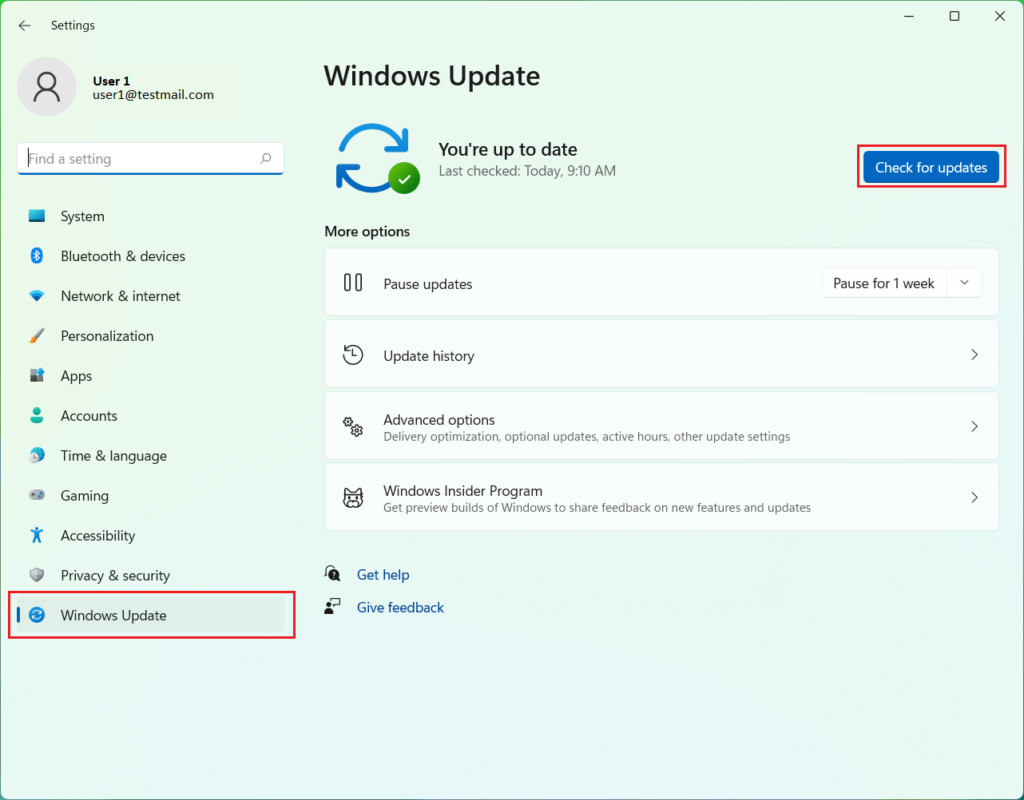
- If any updates are found, click on “Download” and allow the updates to be installed. This process may take some time depending on the size of the updates.
- Once the updates are installed, restart your computer to apply the changes.
Updating Windows to the latest version ensures that you have the latest drivers and system files, which can potentially resolve USB port issues. After the update and reboot, check if the USB ports are now functioning correctly by connecting different USB devices.
Conclusion
Dealing with USB port issues can be quite frustrating, but fear not! With the proper troubleshooting steps, you can overcome these challenges and restore the functionality of your USB ports in Windows 11. By following the helpful solutions provided in this guide, you can fix the USB port not working issue and significantly improve your chances of resolving USB port problems and reestablishing smooth connectivity for your devices and peripherals.
Once your USB ports are back in working order, you can enjoy uninterrupted productivity, seamless data transfer, and hassle-free device compatibility within your Windows 11 environment. Say goodbye to the roadblocks and embrace a more efficient and reliable USB experience!
Popular Post
Recent Post
Supercharge Your Productivity: A Solopreneur’s and SMB’s Guide to Mastering Google Workspace with Gemini’
Picture this. It’s Monday morning. You open your laptop. Email notifications flood your screen. Your to-do list has 47 items. Three clients need proposals by Friday. Your spreadsheet crashed yesterday. The presentation for tomorrow’s meeting is half-finished. Sound familiar? Most small business owners live this reality. They jump between apps. They lose files. They spend […]
9 Quick Tips: How To Optimize Computer Performance
Learn how to optimize computer performance with simple steps. Clean hard drives, remove unused programs, and boost speed. No technical skills needed. Start today!
How To Speed Up My Computer/Laptop Windows 11/10 [2025]
Want to make your computer faster? A slow computer can be really annoying. It takes up your time and makes work more difficult. But with a few easy steps, you can improve your laptop’s speed and make things run more smoothly. Your computer slows down over time. Old files pile up. Programs start with Windows. […]
How To Fix Low Disk Space Error Due To A Full Temp Folder
A low disk space error due to a full temp folder is a common problem. Many users face this issue daily. Your computer stores temporary files in special folders. These files ensure optimal program performance, but they can accumulate as time goes on. When temp folders get full, your system slows down. You might see […]
How to Use Disk Cleanup on This Computer: Step-by-Step Guide
Computers getting slow is just the worst, right? Well, yes! Files pile up on your hard drive. Luckily, the Disk Cleanup tool on your PC is here to save the day. It clears out unnecessary files, giving your system the boost it needs to run smoothly again. A lot of users aren’t aware of the […]
Top 25 Computer Maintenance Tips: Complete Guide [2025]
Computer maintenance tips are vital for every PC user. Without proper PC maintenance, your system will slow down. Files can get lost. Programs may crash often. These computer maintenance tips will help you avoid these problems. Good PC maintenance keeps your computer running fast. It makes your hardware last longer. Regular computer maintenance tips can […]
Reclaiming Disk Space On Windows Without Losing Files: A Complete Guide
Running low on storage can slow down programs and trigger that annoying “low disk space” warning. Files accumulate over time, cluttering the drive. The good news? It’s possible to reclaim space without deleting anything important. Reclaiming disk space on Windows without losing files is easier than you think. Your computer stores many temporary files, old […]
Fix Issues Downloading From the Microsoft Store on Windows 11, 10 PC
Do you get excited when you’re about to download a new app or game? You open the Microsoft Store, click the download button… but nothing happens. Or maybe it starts and then suddenly stops. Sometimes, strange messages pop up like “Something happened on our end” or “Try again later.” That can be really annoying. But […]
Fix Low Disk Space Errors Quickly On Windows 11, 10 PC [2025]
Low disk space errors can slow down your Windows PC. These errors appear when your hard drive runs out of room. Your computer needs space to work properly. When space runs low, programs crash and files won’t save. Windows shows warning messages about low disk space. Your PC may freeze or run slowly. You might […]
How To Uninstall Software From My Computer: Complete Guide [2025]
Learning how to uninstall software from my computer is a key skill. Every PC user needs to know this. Old programs take up space. They slow down your system. Unused software creates clutter. When you remove a program from computer, you free up storage. Your PC runs faster. You also fix issues caused by bad […]



























