How to Fix Wi-Fi Keeps Disconnecting on Windows 10?
Most modern operating systems, like Windows 10, work smoothly on different devices. However, some errors may enter the device, which may cause it to malfunction or start creating issues with its features. For example, while every Windows 10 device offers seamless internet connectivity through Wi-Fi, users may have to face the issue of Wi-Fi keeps disconnecting on Windows 10.
Let us understand all about this Wi-Fi disconnection error on Windows 10 devices. Starting with the quick reasons for Wi-Fi disconnection followed by the detailed fixes to use Wi-Fi easily on your Windows 10 devices. We’ll also cover the prerequisites for troubleshooting the Wi-Fi that keeps disconnecting on Windows 10 errors to eliminate any sudden data loss or file getting corrupted.
Why Wi-Fi Keeps Disconnecting on Windows 10?
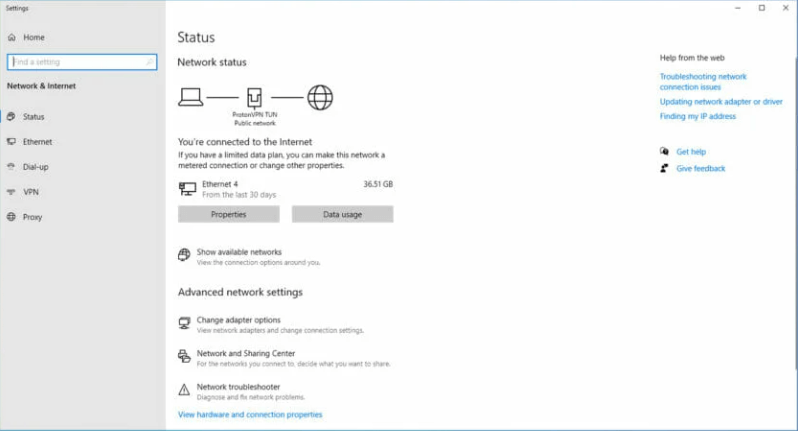
It becomes easy to apply the different fixes when users know the reasons behind the Wi-Fi issue. For example, some of the reasons that Wi-Fi keeps disconnecting on Windows 10 include:
- Damages router: Many times, it is observed that the Wi-Fi disconnection may be due to improper router placement. To start with, bringing the Wi-Fi router closer to the Windows 10 system is easy.
- Improper configuration of wireless adapter: The changes in the wireless adapter settings may cause Wi-Fi to work improperly. These can be channel frequency range detection, etc.
- Damaged drivers: The different drivers harness hardware and software power for multiple functionalities. Further, if the drivers are outdated, these may cause multiple Wi-Fi issues.
- Power management: Windows 10 is a leading operating system that aims to reduce power usage to improve battery life. These measures include automatically disabling different hardware, turning the Wi-Fi adapter off, etc.
- Wi-Fi sense: It is the in-built Windows 10 feature which aims to connect seamlessly with different Wi-Fi networks. However, it is observed that Wi-Fi sense may try to connect with different networks, which keeps disconnecting the existing connection.
Before starting the fixes:
It is crucial to take care of the few points before jumping to the solutions for Wi-Fi keeps disconnecting on Windows 10. These are:
- Accessing administrator account: It is essential to get administrator account access before performing different fixes related to Wi-Fi errors.
- Creating data backup: It is recommended to save all crucial data on an external drive before fixing the Wi-Fi disconnection error. Users can find the data backup in the “C:\Users” folder.
Quick fix for Wi-Fi Keeps Disconnecting on Windows 10
After the preparation, it is essential to know that all Wi-Fi disconnection errors need detailed solutions. Hence, the quick steps to solve the Wi-Fi keeps disconnecting on Windows 10 issue are:
- Restart the Wi-Fi router.
- Update the Wi-Fi adapter settings by downloading firmware drivers from the manufacturer’s website.
- Reach the internet service provider (ISP) to locate the connection area within the location.
Top Six Fixes for Wi-Fi Keeps Disconnecting on Windows 10
The top fixes for solving the Wi-Fi keeps disconnecting on Windows 10 problem are:
- Updating wireless drivers
The quick steps for updating the outdated drivers on Windows 10 system are:
- Go to “Windows + X” and go to the “Device Manager” option.
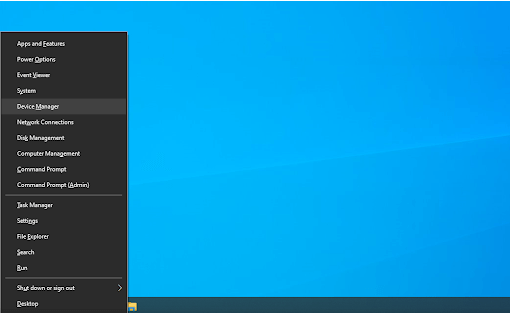
- Click on the “Network adapters” option.
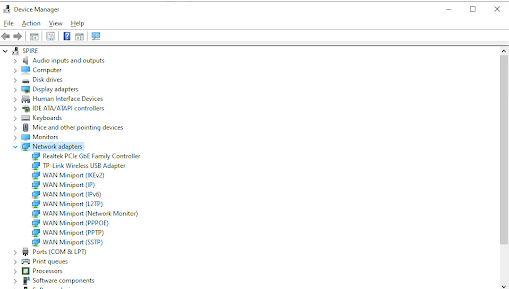
- Go to the “Driver’ option.
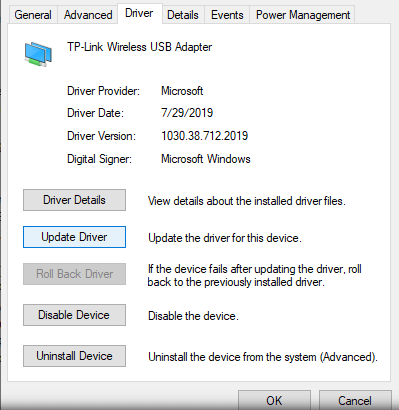
- Enable Windows 10 to search for the newest driver online or local computer.
- It is easy to restart the computer to install updated driver settings.
- Resetting the Wi-Fi AutoConfig service
The Wi-Fi disconnecting issue can be due to the unexpected behavior of the Wi-Fi AutoConfig service. The quick steps for resetting this service are:
- Go to “Windows + R” and type “services.msc” in the run menu. Press “OK.”
- Go to the WLAN AutoConfig and then go to the “Properties” menu.
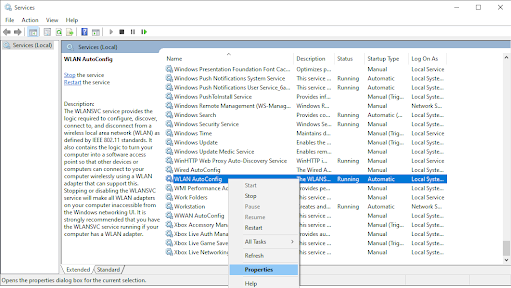
- Change the “Startup type” to “Automatic” and press “OK.”
- You can restart the system and check the changes.
- Running the network troubleshooter
It is easy to go through different Windows 10 troubleshooters to eliminate possible issues and bugs in the system. So, the quick steps to running the network troubleshooter are:
- Go to “Windows + R” and type “control” in the run menu. Press “OK.”
- Go to the “Troubleshooting” option in the control panel.
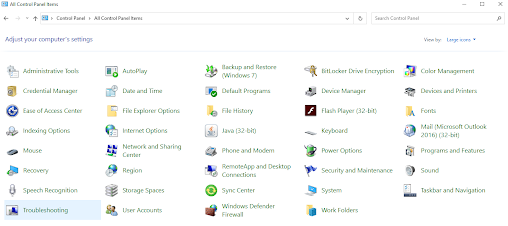
- Go to the “Network and Internet.”
- Go to “Network Adapter” and follow the on-screen instructions to repair detected errors.
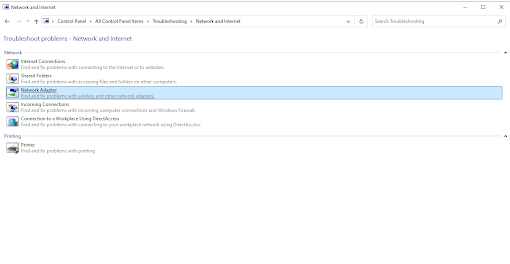
- Fixing power management settings
The power management settings may cause Wi-Fi disconnection on Windows 10 system. The quick steps to fix power management issues are:
- Go to “Windows + X” and open “Device Manager.”
- Expand the “Network Adapters” menu.
- Go to the “power management” menu and uncheck “allow the computer to turn off this device to save power.”
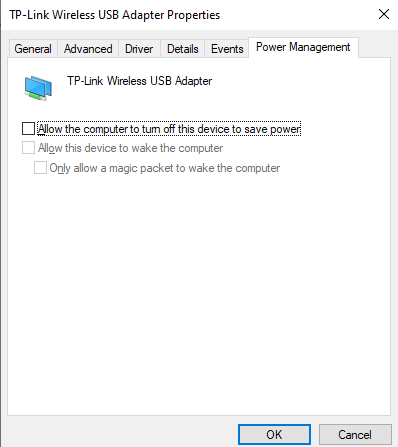
- Restart the Windows 10 device to check for modifications.
- Disabling Wi-Fi sense
Wi-Fi sense is one of the main issues when it comes to the Wi-Fi disconnecting error on Windows 10. The quick steps to manage Wi-Fi sense are:
- Go to “Windows + I” to open settings.
- Go to “Network and Internet” tile.
- Go to “Manage Wi-Fi settings” to find the current connection details.
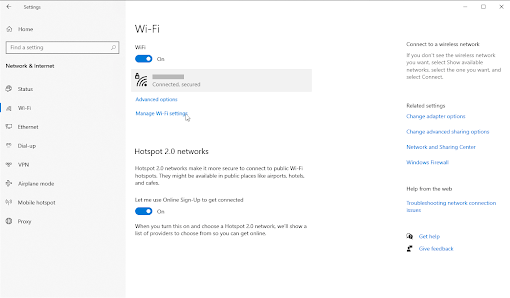
- Turn the “Wi-Fi Sense” off.
- Restart the computer to check the settings.
- Setting home network to private
The home network set to the public may cause a Wi-Fi disconnection error. The quick steps to set the home network to private are:
- Go to the “Network and Internet” icon.
- Select the Wi-Fi network connected to the system, followed by clicking on the “Properties” link.
- Go to the “Network profile” and make the connection to “Private” from “Public.”
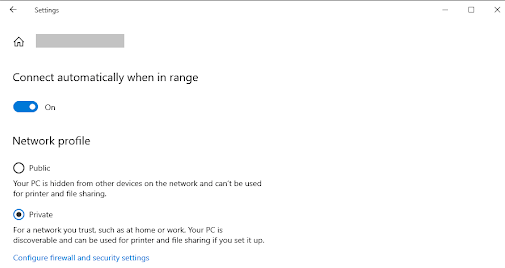
- Restart the system to check if the issue persists.
Wrapping Up:
Hence, no more confusion in solving the Wi-Fi that keeps disconnecting on Windows 10. It is easy to go through the key reasons, including router damages, bad Wireless adapter configuration, outdated drivers, weak power management, or Wi-Fi sense. It becomes smooth to apply the different fixes once the root cause is clear.
Users can start with a quick fix to solve Wi-Fi keeps disconnecting on Windows 10 and can go for detailed results if the issue persists. The common solutions are adjusting network and internet settings, disabling Wi-Fi sense, fixing power management errors, or running a network troubleshooter. Further, users can reset the Wi-FiConfig service or update wireless drivers. First, however, users must pay attention to creating data backup and accessing administrator accounts.
Popular Post
Recent Post
How To Adjust Display Appearance Settings Easily in Windows 11/10
Learn to adjust display appearance settings easily Windows offers. Simple guide covers brightness, scaling, resolution & multi-monitor setup for better screen experience.
Supercharge Your Productivity: A Solopreneur’s and SMB’s Guide to Mastering Google Workspace with Gemini’
Picture this. It’s Monday morning. You open your laptop. Email notifications flood your screen. Your to-do list has 47 items. Three clients need proposals by Friday. Your spreadsheet crashed yesterday. The presentation for tomorrow’s meeting is half-finished. Sound familiar? Most small business owners live this reality. They jump between apps. They lose files. They spend […]
9 Quick Tips: How To Optimize Computer Performance
Learn how to optimize computer performance with simple steps. Clean hard drives, remove unused programs, and boost speed. No technical skills needed. Start today!
How To Speed Up My Computer/Laptop Windows 11/10 [2025]
Want to make your computer faster? A slow computer can be really annoying. It takes up your time and makes work more difficult. But with a few easy steps, you can improve your laptop’s speed and make things run more smoothly. Your computer slows down over time. Old files pile up. Programs start with Windows. […]
How To Fix Low Disk Space Error Due To A Full Temp Folder
A low disk space error due to a full temp folder is a common problem. Many users face this issue daily. Your computer stores temporary files in special folders. These files ensure optimal program performance, but they can accumulate as time goes on. When temp folders get full, your system slows down. You might see […]
How to Use Disk Cleanup on This Computer: Step-by-Step Guide
Computers getting slow is just the worst, right? Well, yes! Files pile up on your hard drive. Luckily, the Disk Cleanup tool on your PC is here to save the day. It clears out unnecessary files, giving your system the boost it needs to run smoothly again. A lot of users aren’t aware of the […]
Top 25 Computer Maintenance Tips: Complete Guide [2025]
Computer maintenance tips are vital for every PC user. Without proper PC maintenance, your system will slow down. Files can get lost. Programs may crash often. These computer maintenance tips will help you avoid these problems. Good PC maintenance keeps your computer running fast. It makes your hardware last longer. Regular computer maintenance tips can […]
Reclaiming Disk Space On Windows Without Losing Files: A Complete Guide
Running low on storage can slow down programs and trigger that annoying “low disk space” warning. Files accumulate over time, cluttering the drive. The good news? It’s possible to reclaim space without deleting anything important. Reclaiming disk space on Windows without losing files is easier than you think. Your computer stores many temporary files, old […]
Fix Issues Downloading From the Microsoft Store on Windows 11, 10 PC
Do you get excited when you’re about to download a new app or game? You open the Microsoft Store, click the download button… but nothing happens. Or maybe it starts and then suddenly stops. Sometimes, strange messages pop up like “Something happened on our end” or “Try again later.” That can be really annoying. But […]
Fix Low Disk Space Errors Quickly On Windows 11, 10 PC [2025]
Low disk space errors can slow down your Windows PC. These errors appear when your hard drive runs out of room. Your computer needs space to work properly. When space runs low, programs crash and files won’t save. Windows shows warning messages about low disk space. Your PC may freeze or run slowly. You might […]



























