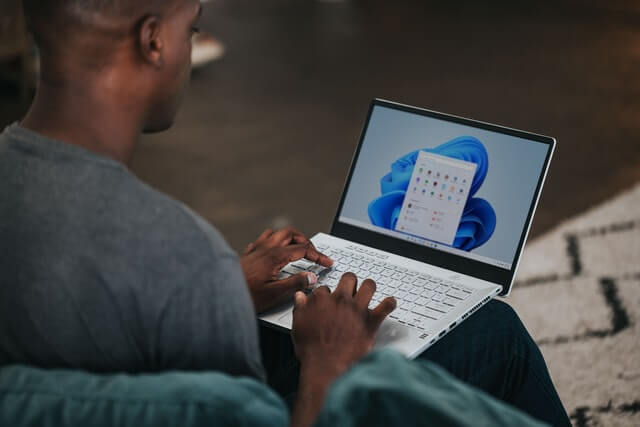How to Fix Widgets not Working on Windows 11 (8 Solutions)
Windows 11 has brought many new and graphic-intense features for Microsoft users. Widgets is one of the best and most talked about Windows 11 features for both good and bad purposes.
Windows 11 Widgets are extremely useful to access different information like weather, sports, photos, and news. In fact, Windows 11 has divided the Widgets section into two parts. The upper part shows weather, stocks, and other generic information. And the bottom part focuses on new stories collected from several websites.
Despite the new interface and powerful look, Widgets often do not work on Windows 11. Many users have complained that they are unable to open Widgets after updating Windows OS.
So, if you are also unable to load or simply Widgets are not functional on your computer, this article is for you. We will discuss some common solutions to fix Widgets not working on Windows 11. Let’s get started.
Widgets not Working on Windows 11 Fixes
Have you clicked on the Widgets icon on the Taskbar? Have you also press the Windows + W keys together? But the Widgets section is not loading or simply working for you. In that case, don’t panic and try the following fixes:
Fix 1. Enable Widgets
There is a probability that you have accidentally or intentionally disabled the Widgets and forgotten to turn it on. So, here’s how you can manually enable Widgets on Windows 11:
Step 1. Right-click anywhere on the Taskbar to popup Taskbar settings.
Step 2. If the toggle next to the Widgets is turned off, click on it to turn it on. Now, press the Windows and W key on your keyboard to check if the Widgets are working or not.
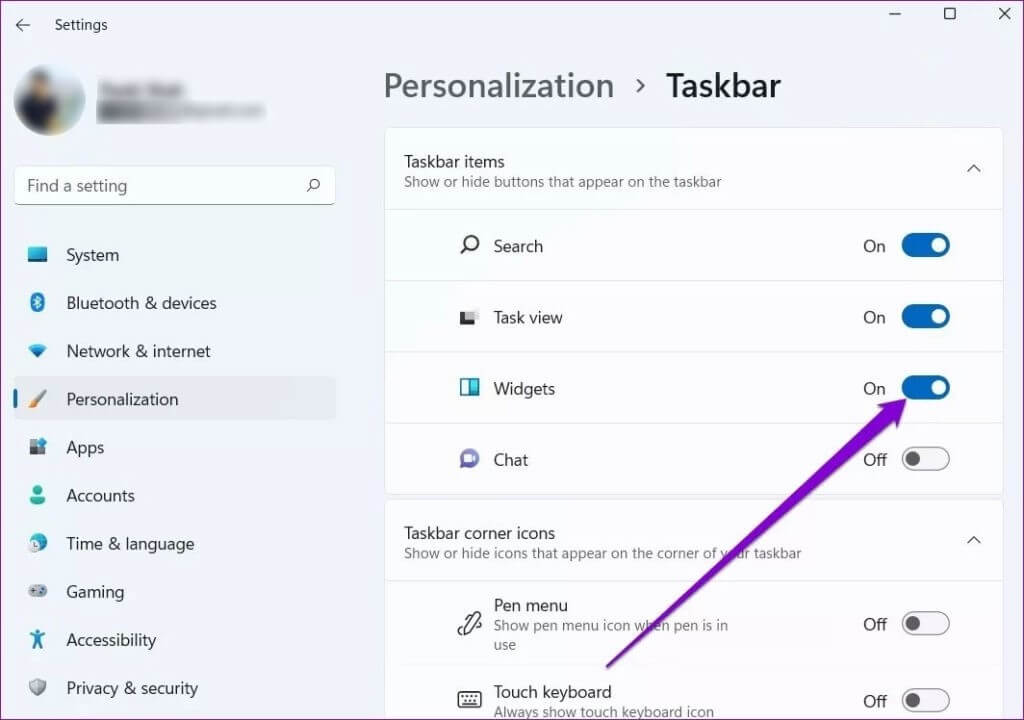
Fix 2. Signing Out and Re-signing In
For Windows 11 users, simply signing out and re-signing in can fix many system errors. So, you can try this class fix to make Widgets work for you as follows:
Step 1. Open the Widgets icon from the Taskbar pane.
Step 2. Click on your account picture from the top-right corner.
Step 3. Click on the Sign Out button under your email address.
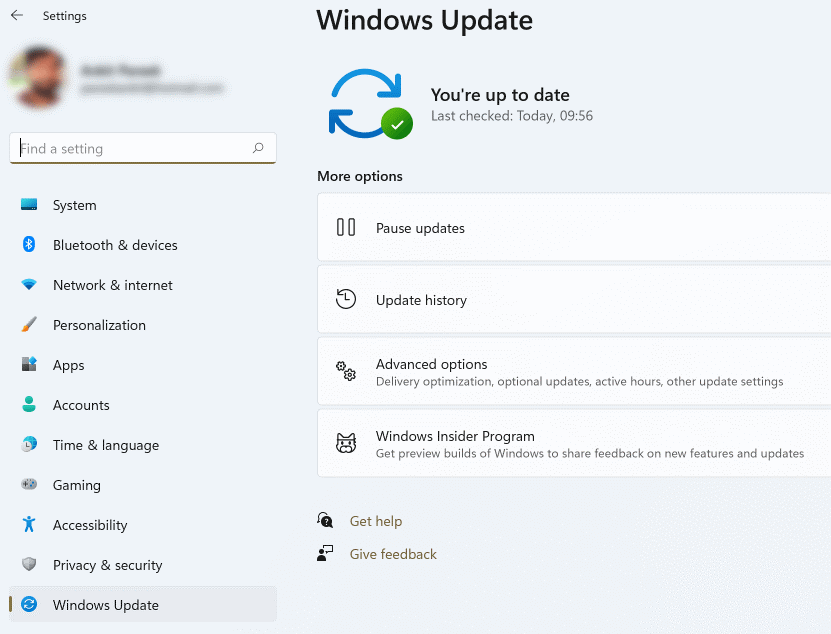
Step 4. After a few minutes, sign back in to see if your Widgets are working or not.
Fix 3. Sign Up Using Microsoft Account
The Widgets uses Microsoft accounts to fetch information like weather, calendar, news, reminders, and others. So, if you are logged out of your Microsoft account or using a local account on your computer, you better sign up for your Microsoft account. To do so:
Step 1. Go to Settings and click on the Accounts from the left menu pane.
Step 2. Click on the “Sign in with a Microsoft account Instead” option located under the account settings.
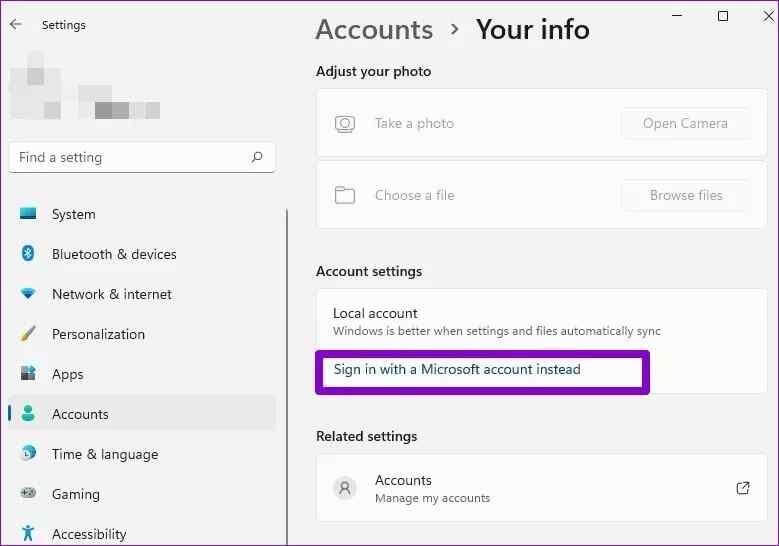
Fix 4. Restart the Widgets System from the Task Manager
If logging into Microsoft account has not fixed the Widgets not working on Windows 11, you can restart the Widgets process from the Windows Task Manager app. For this, you need to go to:
Step 1. Click on the Search icon and type Task Manager. Alternatively, you press the Control + Shift + Escape keys simultaneously to launch the Task Manager app.
Step 2. Click on the More Details on the Task Manager window and switch to the Processes tab.
Step 3. Navigate for the Windows Widgets process in the list. Right-click on it and click on the End task button. Now reboot your computer and launch the Widgets again.
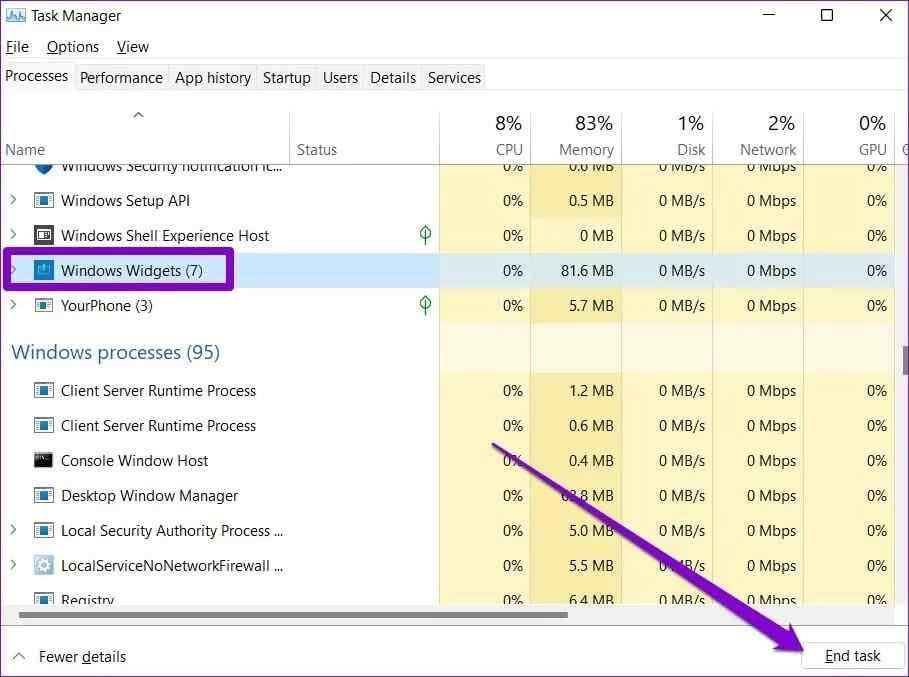
Fix 5. Use Microsoft Edge
Like Widgets are connected to your Microsoft account, the same Microsoft has a direct connection in fetching the information for Widgets from the internet. So, consider using Microsoft Edge rather than your current web browser. To change your default web browser:
Step 1. Press Windows + I keys to open Windows 11 Settings.
Step 2. Click on Apps and go to Default apps.
Step 3. Scroll down till you find the Web browser and choose the Microsoft Edge. This will hopefully fix Widgets not working on Windows 11.
Fix 6. Download Microsoft Edge WebView2
Microsoft Edge WebView2 is a Windows 11 component that embeds web content into the native apps on the computer, including Widgets.
Therefore, sometimes making Microsoft Edge your default web browser will not fix the problem unless you download Microsoft Edge WebView2.
So, go online and install Microsoft Edge WebView2 on your PC following the simple on-screen instructions. After that, reboot your PC and check if Widgets is working now or not.
Fix 7. Disable Graphics Driver
The graphics driver is an important software on your PC that connects the operating system to your computer’s hardware. But, sometimes, due to minor glitches, graphic drivers can lead to problems with Windows Widgets.
Therefore, many users have found it effective to temporarily disable the graphics driver to fix this issue. Here’s how you can do it:
Step 1. Click open the Search icon, type in Device Manager, and hit Enter.
Step 2. Once on the Device Manager window, expand the Display Adapters and double click on the graphic card to open its Properties.
Step 3. In the next window, click on the Driver tab and then on the Disable Device. Finally, click on the OK button.
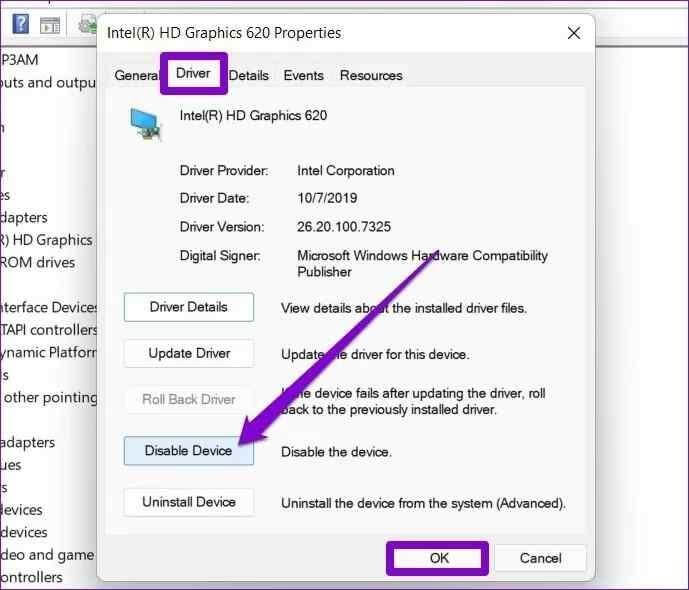
If you are using multiple graphic cards on your computer, repeat the process to disable them all to make Widgets work again.
Fix 8. Try Group Policy
If none of the above-mentioned methods have fixed Widgets not working or loading on Windows 11, using the Group Policy might resolve the problem. Here’s how to use Group Policy:
Step 1. Press Windows + R keys to open the Run command box on your computer.
Step 2. Type gpedit.msc in the dialogue box.
Step 3. Go to Computer Configuration > Administrative Templates > Windows Components > Widgets.
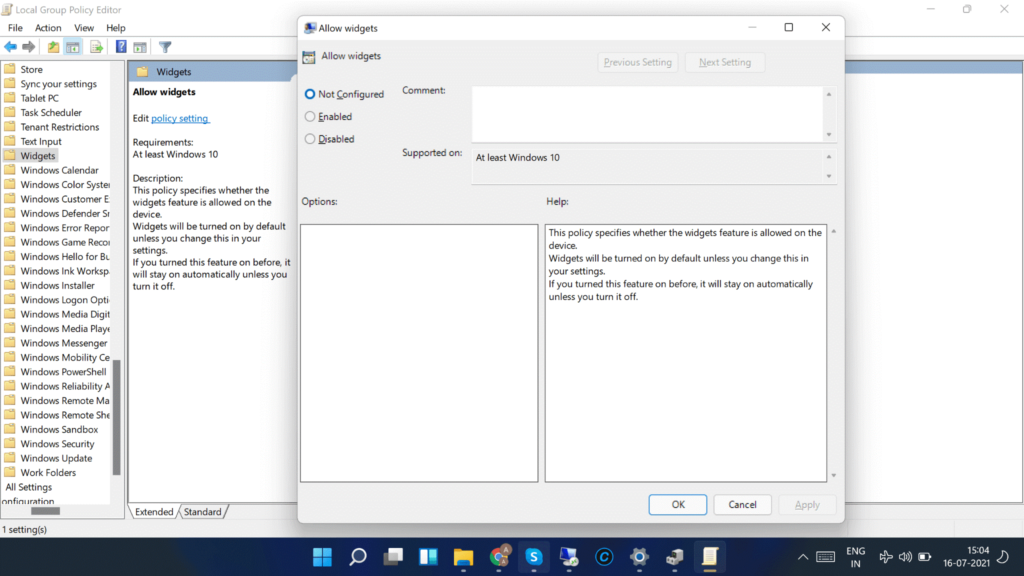
Step 4. Double-click on the Allow widgets option > Not Configured > OK.
That’s it! You have now learned all the possible solutions to fix Widgets not working on Windows 11. Most users have been able to fix this problem with these solutions. So, do let us know which solution has worked for you.
Also, don’t forget to check out other awesome how-to guides on this website.
Popular Post
Recent Post
How To Adjust Display Appearance Settings Easily in Windows 11/10
Learn to adjust display appearance settings easily Windows offers. Simple guide covers brightness, scaling, resolution & multi-monitor setup for better screen experience.
Supercharge Your Productivity: A Solopreneur’s and SMB’s Guide to Mastering Google Workspace with Gemini’
Picture this. It’s Monday morning. You open your laptop. Email notifications flood your screen. Your to-do list has 47 items. Three clients need proposals by Friday. Your spreadsheet crashed yesterday. The presentation for tomorrow’s meeting is half-finished. Sound familiar? Most small business owners live this reality. They jump between apps. They lose files. They spend […]
9 Quick Tips: How To Optimize Computer Performance
Learn how to optimize computer performance with simple steps. Clean hard drives, remove unused programs, and boost speed. No technical skills needed. Start today!
How To Speed Up My Computer/Laptop Windows 11/10 [2025]
Want to make your computer faster? A slow computer can be really annoying. It takes up your time and makes work more difficult. But with a few easy steps, you can improve your laptop’s speed and make things run more smoothly. Your computer slows down over time. Old files pile up. Programs start with Windows. […]
How To Fix Low Disk Space Error Due To A Full Temp Folder
A low disk space error due to a full temp folder is a common problem. Many users face this issue daily. Your computer stores temporary files in special folders. These files ensure optimal program performance, but they can accumulate as time goes on. When temp folders get full, your system slows down. You might see […]
How to Use Disk Cleanup on This Computer: Step-by-Step Guide
Computers getting slow is just the worst, right? Well, yes! Files pile up on your hard drive. Luckily, the Disk Cleanup tool on your PC is here to save the day. It clears out unnecessary files, giving your system the boost it needs to run smoothly again. A lot of users aren’t aware of the […]
Top 25 Computer Maintenance Tips: Complete Guide [2025]
Computer maintenance tips are vital for every PC user. Without proper PC maintenance, your system will slow down. Files can get lost. Programs may crash often. These computer maintenance tips will help you avoid these problems. Good PC maintenance keeps your computer running fast. It makes your hardware last longer. Regular computer maintenance tips can […]
Reclaiming Disk Space On Windows Without Losing Files: A Complete Guide
Running low on storage can slow down programs and trigger that annoying “low disk space” warning. Files accumulate over time, cluttering the drive. The good news? It’s possible to reclaim space without deleting anything important. Reclaiming disk space on Windows without losing files is easier than you think. Your computer stores many temporary files, old […]
Fix Issues Downloading From the Microsoft Store on Windows 11, 10 PC
Do you get excited when you’re about to download a new app or game? You open the Microsoft Store, click the download button… but nothing happens. Or maybe it starts and then suddenly stops. Sometimes, strange messages pop up like “Something happened on our end” or “Try again later.” That can be really annoying. But […]
Fix Low Disk Space Errors Quickly On Windows 11, 10 PC [2025]
Low disk space errors can slow down your Windows PC. These errors appear when your hard drive runs out of room. Your computer needs space to work properly. When space runs low, programs crash and files won’t save. Windows shows warning messages about low disk space. Your PC may freeze or run slowly. You might […]