Here’s How to Fix Your Frozen MacBook — Complete Guide
The MacBook is one of the most powerful machines in the world. It has stunning graphics and robust hardware to support multiple operations simultaneously. But as they say, everyone has a bad day once in a while, and so does MacBook.
On the rarest occasion, you might find yourself in a situation where your MacBook is stuck on a spot. For instance, you opened Safari for web browsing, but now your MacBook is frozen on the Safari screen, unabling you from doing anything else.
MacBook frozen is a rare issue, but it is an annoying issue. But no need to worry about it. There are several ways to fix a frozen MacBook. So, let’s check out some of those ways.
Why the Heck Is My MacBook Frozen?
There are several reasons behind the MacBook becoming frozen. In fact, frozen occurs in different variants, like the cursor moving on the screen but not clicking anything. In some rare cases, you can’t even move your cursor as the entire system is frozen.
Let’s understand a few reasons behind your frozen Mac:
The App Crashed
Mostly, the problem is not with your MacBook. Actually, the app that you are using right now has crashed, taking your system along with it. This happens because your Mac’s disk space has no room to run the app. So, you can expand your device’s memory or can simply remove the problematic application.
Third-party Drivers or Extensions
If you have installed buggy or incompatible drivers or extensions on your MacOS system, it can cause your Mac to freeze. So, always install reputable and compatible drivers on your computer.
Hardware Troubles
You cannot rule out problems with your Mac’s keyboard or mouse. If your keyboard, mouse or trackpad is not connected correctly with your MacBook, you will be unable to move the pointer or control it with the keyboard. To check your hardware, connect them with any other device. If the problem is persistent, you better get a new keyboard or mouse.
Malware Infection
Yes, MacOS can get malware infections. It is not as common as Windows, but Macs do get infected with malware. The simple malware infection telltale is an increased load on the CPU and memory. Thus, you should get your Mac checked for malware infection to fix the frozen MacBook
How to Fix Your Frozen MacBook?
No matter what has caused your MacBook to freeze, it needs to be fixed faster. Considering all the common scenarios, we have found these appropriate solutions to fix your frozen Mac:
Solution 1. Force Quit the Problematic App
If your MacOS freezes every time you open a certain app, it is your problem. Often this happens because the app is buggy or your Mac doesn’t have sufficient processors or space to support the app.
When the app is an issue, you might notice the rainbow wheel or the spinning beach ball, the spinning pizza of death or just SPOD on your screen.
Here the solution is to quit the app and restart it to unfreeze your MacBook. Since your screen is frozen, you need to force quit an app.
When you don’t know which app is causing the problem, you can use these steps to fix a frozen MacBook:
Step 1. By clicking on another app or your desktop, move to another area of MacOS. Alternatively, you can press Command-Tab to switch to another app. This will pull out your MacBook from the frozen state.
Step 2. After that, click on the Apple logo from the menu bar and select Force Quit.
Step 3. If the app is unresponsive, it will be highlighted on the screen. You can click on it to Force Quit.
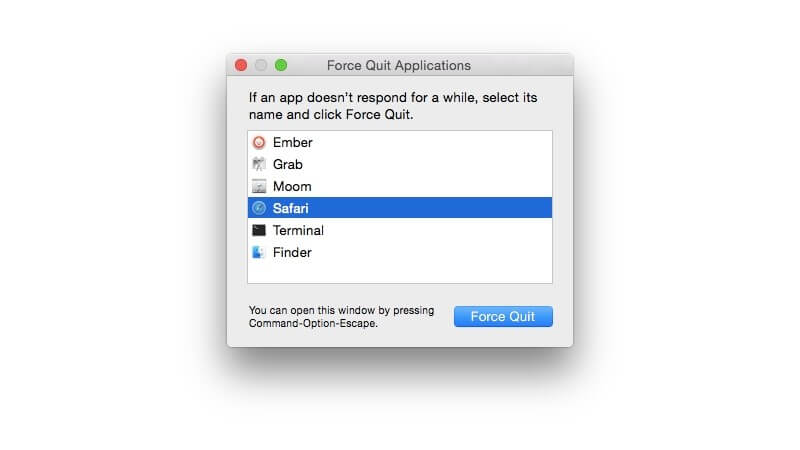
Alternatively, you can follow these steps to Force Quit the app (if you know which app is creating the problem):
Step 1. Right-click on the app’s icon in the Dock. You will now see either the option to Quit or an option to Force Quit.
Step 2. If you only want to Force Quit an app, press the Alt key while right-clicking on the app. This will change the Quit option to Force Quit.
Besides this, if you are a command user, you can use this key combination on your Mac to Force Quit the application:
Cmd + Alt/Option + Esc
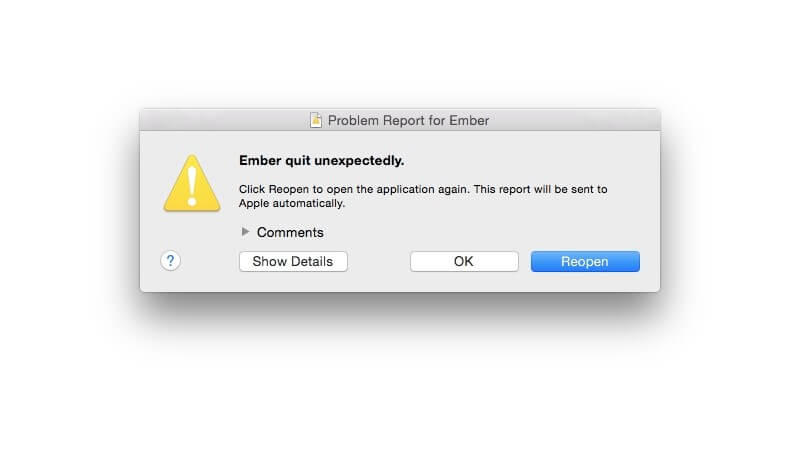
Solution 2. Reboot Your MacBook
If you are unable to Force Quit the app or your MacOS is completely unresponsive, your only option is to reboot your Mac. Here are the steps to restart your MacBook:
Step 1. Click on the Apple logo from the menu bar, select and click on the Restart option.
Step 2. If your mouse is unresponsive, press the Command-Control-Eject on an old Mac or Control-Option-Command-Power button on a newer Mac. This will save the app settings and then shut down your Mac. However, if you use a Touch ID sensor, this might not work for you.
Step 3. Suppose your keyboard is also unresponsive; press and hold the Power button until your MacBook turns off. Wait for a couple of minutes, and press the Power button to turn on your device again.
Solution 3. Reboot your Mac in the Safe Mode
If your Mac is still freezing, you can try to reboot your Mac in Safe Mode. This is the best solution to fix issues with your startup apps. To take your device to the Safe Mode, follow these steps:
Step 1. Restart your MacBook, instantly press and hold the Shift key when your Mac starts up.
Step 2. Release the key when the login screen appears on your screen.
Step 3. Log into your Mac computer. You may be asked to log in again. When the words Safe Boot appear on the top-right corner, you have safely entered Safe Mode, and now, you can try to fix your frozen Mac.
Solution 4. Use Third-party Tools
If the Force Quit or reboot didn’t work for you, there is no need to panic. There are several great utility tools available to help you fix the frozen Mac.
CleanMyMac X is one of the best tools to optimize your MacOS. Apart from cleaning your MacBook, the tool has a robust Optimization module that can quickly detect hung apps. And help you quit them all with a single click.
After installing the software on your computer, follow these steps:
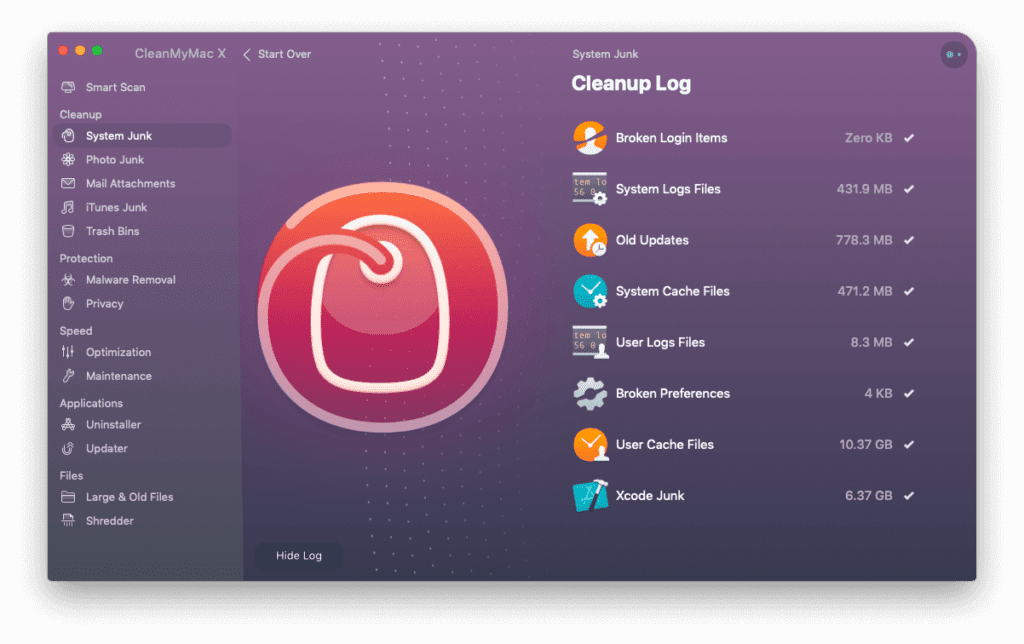
Step 1. Launch CleanMyMac X and from the sidebar, click on the Optimization option.
Step 2. Go to View All Items > Hung Applications.
Step 3. Select the app you want to quit and press the Quit button. And your frozen MacBook will be fixed.
How to Prevent Your MacBook from Freezing?
It is easy to fix a frozen MacBook. But what if you don’t have to deal with a frozen Mac and delay your work. Awesome, right?
In that case, you have to follow these precautions to prevent your MacBook from freezing:
- Update your MacOS. Go to the Apple menu > About this Mac > Software Update and install system updates if any are available. Keeping your MacOS updated will prevent many errors, including Mac frozen.
- Update your apps. Outdated apps have bugs that can lead to screen freeze. Thus, go to the App Store and ensure that all your apps are up-to-date.
- Use First Aid. In MacOS, First Aid is like a Troubleshooter that can automatically fix normal glitches. So, navigate to Applications > Utilities > Disk Utility > First Aid.
- Use Safari. Safari is a native Apple web browser. Thus, if you are stuck at other web browsers on your MacBook, switch to Safari for better performance.
- Remove browser extensions. In many cases, third-party web browser extensions can cause problems with freezing Macs. So, open your web browser and remove all extensions to check if that fixes your frozen Mac.
- Use Activity Monitor. Activity Monitor is a great Mac utility tool that helps you identify apps consuming higher resources on your Mac. Go to Applications > Utilities > Activity Monitor and click on the CPU column to get high to low ranking to know which app is taking up more memory on your device.
- Run a malware scan. As already discussed, malware can be the cause behind your Mac’s sluggish performance. So, use tools like CleanMyMac X to remove malware from your Mac.
Parting Remarks
Your frozen MacBook can give you a bad migraine and delay your work. So, the best solution is to keep your system and apps updated to avoid frozen MacBook issues.
Besides this, watch out for malware, outdated drivers and slow Mac speed. Manually, you might not be able to prevent your Mac from freezing. So, get CleanMyMac X to Force Quit apps, scan malware and keep your MacBook clean.
We hope you find this post helpful. For more MacOS guides, keep on following us on social networks.
Popular Post
Recent Post
How To Adjust Display Appearance Settings Easily in Windows 11/10
Learn to adjust display appearance settings easily Windows offers. Simple guide covers brightness, scaling, resolution & multi-monitor setup for better screen experience.
Supercharge Your Productivity: A Solopreneur’s and SMB’s Guide to Mastering Google Workspace with Gemini’
Picture this. It’s Monday morning. You open your laptop. Email notifications flood your screen. Your to-do list has 47 items. Three clients need proposals by Friday. Your spreadsheet crashed yesterday. The presentation for tomorrow’s meeting is half-finished. Sound familiar? Most small business owners live this reality. They jump between apps. They lose files. They spend […]
9 Quick Tips: How To Optimize Computer Performance
Learn how to optimize computer performance with simple steps. Clean hard drives, remove unused programs, and boost speed. No technical skills needed. Start today!
How To Speed Up My Computer/Laptop Windows 11/10 [2025]
Want to make your computer faster? A slow computer can be really annoying. It takes up your time and makes work more difficult. But with a few easy steps, you can improve your laptop’s speed and make things run more smoothly. Your computer slows down over time. Old files pile up. Programs start with Windows. […]
How To Fix Low Disk Space Error Due To A Full Temp Folder
A low disk space error due to a full temp folder is a common problem. Many users face this issue daily. Your computer stores temporary files in special folders. These files ensure optimal program performance, but they can accumulate as time goes on. When temp folders get full, your system slows down. You might see […]
How to Use Disk Cleanup on This Computer: Step-by-Step Guide
Computers getting slow is just the worst, right? Well, yes! Files pile up on your hard drive. Luckily, the Disk Cleanup tool on your PC is here to save the day. It clears out unnecessary files, giving your system the boost it needs to run smoothly again. A lot of users aren’t aware of the […]
Top 25 Computer Maintenance Tips: Complete Guide [2025]
Computer maintenance tips are vital for every PC user. Without proper PC maintenance, your system will slow down. Files can get lost. Programs may crash often. These computer maintenance tips will help you avoid these problems. Good PC maintenance keeps your computer running fast. It makes your hardware last longer. Regular computer maintenance tips can […]
Reclaiming Disk Space On Windows Without Losing Files: A Complete Guide
Running low on storage can slow down programs and trigger that annoying “low disk space” warning. Files accumulate over time, cluttering the drive. The good news? It’s possible to reclaim space without deleting anything important. Reclaiming disk space on Windows without losing files is easier than you think. Your computer stores many temporary files, old […]
Fix Issues Downloading From the Microsoft Store on Windows 11, 10 PC
Do you get excited when you’re about to download a new app or game? You open the Microsoft Store, click the download button… but nothing happens. Or maybe it starts and then suddenly stops. Sometimes, strange messages pop up like “Something happened on our end” or “Try again later.” That can be really annoying. But […]
Fix Low Disk Space Errors Quickly On Windows 11, 10 PC [2025]
Low disk space errors can slow down your Windows PC. These errors appear when your hard drive runs out of room. Your computer needs space to work properly. When space runs low, programs crash and files won’t save. Windows shows warning messages about low disk space. Your PC may freeze or run slowly. You might […]



























