How to Format an External Storage Device in macOS
Introduction:
Are you ready to supercharge your Mac’s capabilities by connecting an external hard drive? Well, before you can embark on this storage adventure, there’s an important task at hand: formatting your external hard drive to work seamlessly with your Mac. Don’t worry, we’ve got you covered!
In this comprehensive blog post, we’ll walk you through the process of how to format external hard drive Mac with step-by-step instructions. Whether you’re a seasoned Mac user or a newcomer to the world of external storage, we aim to make the process as straightforward as possible, so you can get done with this task within no time.
What is Disk Utility on Mac?
Disk Utility is an essential utility that comes pre-installed on macOS, empowering users to effectively manage and optimize their storage devices. Whether it’s internal or external hard drives, SSDs, USB drives, or disk images, Disk Utility offers a range of powerful tools and functions for comprehensive disk management.
With Disk Utility, users can effortlessly format their storage devices to different file systems, tailor-made for specific requirements.
How to Format External Hard Drive on Mac?
To format external hard drive Mac using Disk Utility, follow these steps:
- Connect the external hard drive to your Mac using a compatible USB cable or adapter.
- Launch Disk Utility. You can find the Disk Utility tool in the Applications folder, under Utilities, or you can also search for it using Spotlight.
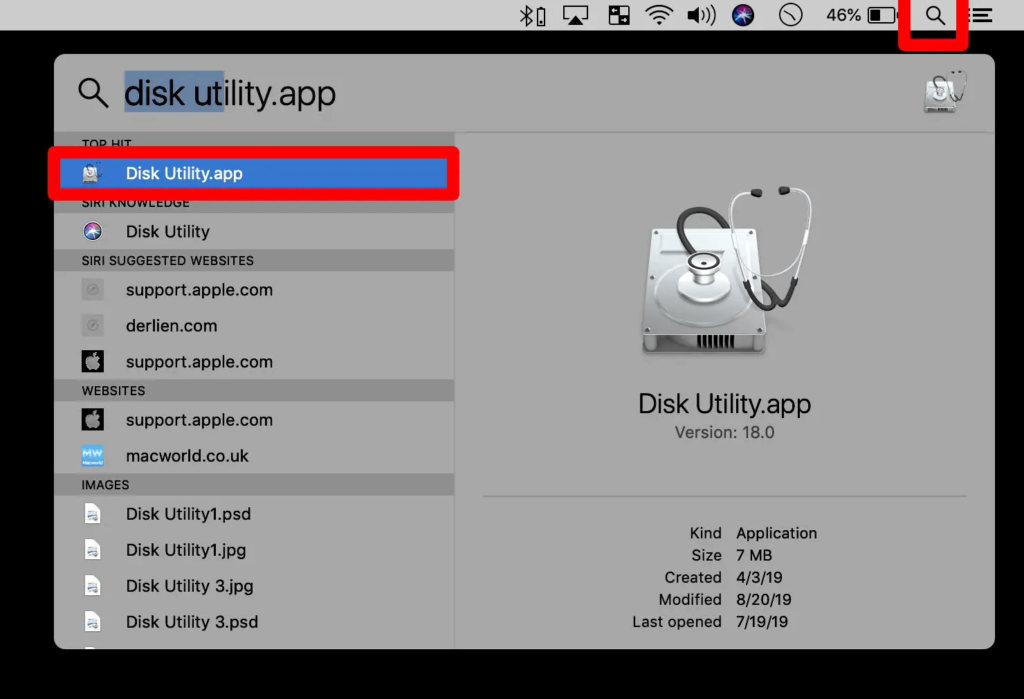
- In Disk Utility, you will see a list of all available drives and volumes. Locate your external hard drive in the left sidebar and select it. Make sure you have selected the correct drive because formatting an external drive will erase all data on it.
- After selecting the external hard drive, Hit the “Erase” button located at the top of the Disk Utility window.
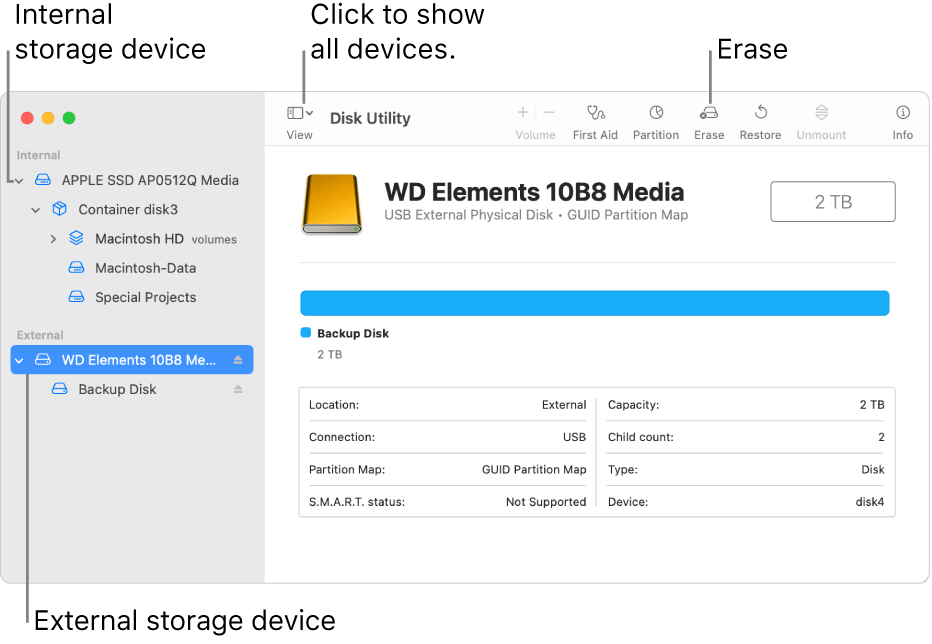
- A new window will appear, allowing you to configure the format options for your external hard drive.
- Provide a name for your drive in the “Name” field.
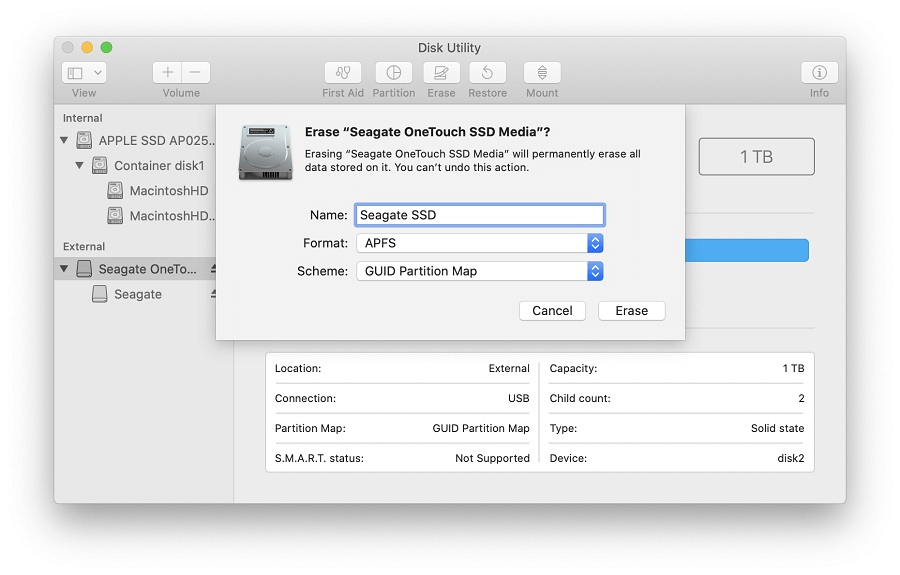
- Choose the desired format. You can select “ExFAT.” because it is compatible with both Mac and PC. If you only plan to use the drive with Macs, you can choose “Mac OS Extended (Journaled)” or “APFS.” which is compatible with the latest versions of Mac including macOS 10.3 and later.
- Here comes the next crucial step. Choose the partition scheme for an external drive. For most drives, you can leave it set to “GUID Partition Map.”
- Review the settings and make sure everything is correct. Formatting will erase all data on the drive, so ensure you have a backup if necessary.
- Once you are ready, click the “Erase” button to begin the formatting process.
- Disk Utility will erase the drive and format it with the specified settings. This may take a few minutes, depending on the size of the drive.
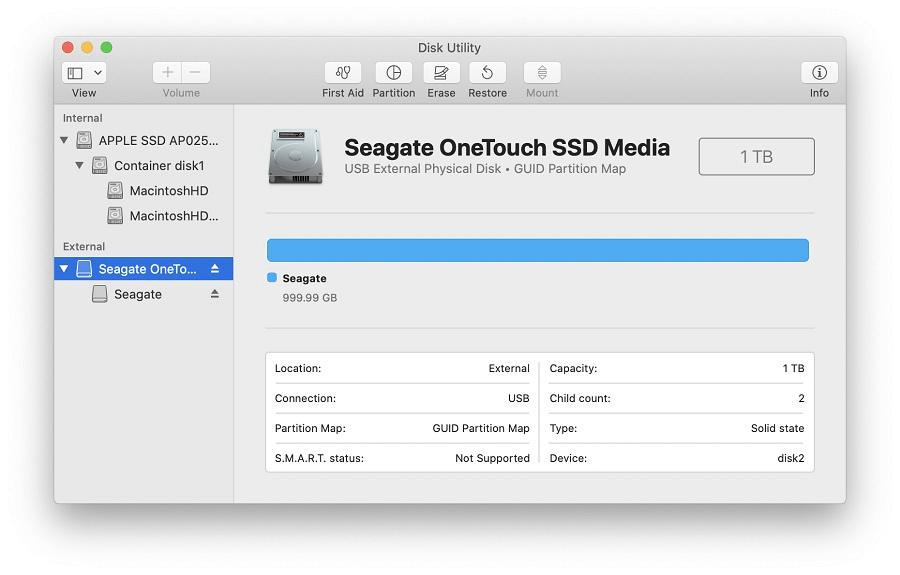
- Once the formatting is complete, you will see a confirmation message. You can now use the external hard drive with your Mac.
Remember to be cautious while formatting, as it will erase all data on the drive. Also, make sure to back up any important files before proceeding.
How to Partition External Hard Drive on Mac?
As you have now learned all about how to format external hard drive Mac, the next step is to create disk partitions to split the storage. Disk Utility allows users to create multiple partitions on a single disk, providing dedicated spaces for various purposes. Partitions can be used for Time Machine backups, creating bootable backups of the operating system, or even separating personal and work data.
In addition to this, partitioning offers an extra layer of protection for your data, as it helps prevent corruption or loss if a particular partition becomes damaged or infected with malware. This way, the data contained within one partition can remain safe and unaffected, while other partitions can be repaired or erased as necessary.
Follow these steps to partition an external hard drive on Mac:
- Launch Disk Utility on your Mac.
- In Disk Utility, you will see a list of all available drives and volumes. Locate your external hard drive in the left sidebar and select it.
- Tap on the “Partition” button located at the top of the Disk Utility window.
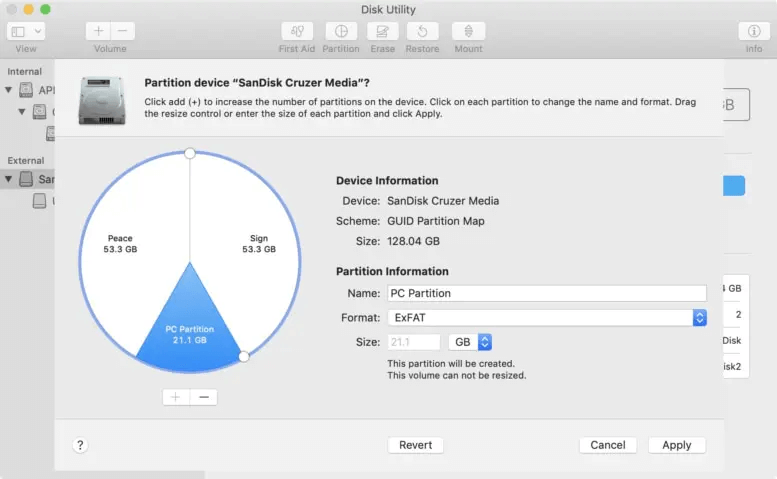
- A new window will appear, showing a graphical representation of the drive and its current partition setup.
- To add a new partition, hit the “+” button at the bottom left corner of the window.
- Adjust the size of the new partition by dragging the resize handle left or right.
- Choose a name for the new partition.
- Select the desired format for the partition. If you plan to use the partition only with Macs, choose “Mac OS Extended (Journaled)” or “APFS.” For cross-platform compatibility, you can select “ExFAT.”
- After reviewing the partition layout, hit on the “Apply” button to begin the process.
Disk Utility will create the new partitions on the external hard drive. Once the partitioning process is complete, you will see a confirmation message. The new partitions will be visible in the Disk Utility sidebar, and you can start using them.
Conclusion
This wraps up our comprehensive guide on how to format external hard drive Mac. Formatting an external storage device in macOS is a straightforward process that can be accomplished using the built-in Disk Utility. Whether you want to prepare a new drive for use, switch to a different file system, or resolve issues with an existing device, Disk Utility provides the necessary tools for efficient disk management.
By following the steps outlined in this blog, you can easily format your external storage device and select the appropriate file system based on your specific needs. Remember to back up any important data before formatting, as the process will erase all existing information on the drive.
Popular Post
Recent Post
Supercharge Your Productivity: A Solopreneur’s and SMB’s Guide to Mastering Google Workspace with Gemini’
Picture this. It’s Monday morning. You open your laptop. Email notifications flood your screen. Your to-do list has 47 items. Three clients need proposals by Friday. Your spreadsheet crashed yesterday. The presentation for tomorrow’s meeting is half-finished. Sound familiar? Most small business owners live this reality. They jump between apps. They lose files. They spend […]
9 Quick Tips: How To Optimize Computer Performance
Learn how to optimize computer performance with simple steps. Clean hard drives, remove unused programs, and boost speed. No technical skills needed. Start today!
How To Speed Up My Computer/Laptop Windows 11/10 [2025]
Want to make your computer faster? A slow computer can be really annoying. It takes up your time and makes work more difficult. But with a few easy steps, you can improve your laptop’s speed and make things run more smoothly. Your computer slows down over time. Old files pile up. Programs start with Windows. […]
How To Fix Low Disk Space Error Due To A Full Temp Folder
A low disk space error due to a full temp folder is a common problem. Many users face this issue daily. Your computer stores temporary files in special folders. These files ensure optimal program performance, but they can accumulate as time goes on. When temp folders get full, your system slows down. You might see […]
How to Use Disk Cleanup on This Computer: Step-by-Step Guide
Computers getting slow is just the worst, right? Well, yes! Files pile up on your hard drive. Luckily, the Disk Cleanup tool on your PC is here to save the day. It clears out unnecessary files, giving your system the boost it needs to run smoothly again. A lot of users aren’t aware of the […]
Top 25 Computer Maintenance Tips: Complete Guide [2025]
Computer maintenance tips are vital for every PC user. Without proper PC maintenance, your system will slow down. Files can get lost. Programs may crash often. These computer maintenance tips will help you avoid these problems. Good PC maintenance keeps your computer running fast. It makes your hardware last longer. Regular computer maintenance tips can […]
Reclaiming Disk Space On Windows Without Losing Files: A Complete Guide
Running low on storage can slow down programs and trigger that annoying “low disk space” warning. Files accumulate over time, cluttering the drive. The good news? It’s possible to reclaim space without deleting anything important. Reclaiming disk space on Windows without losing files is easier than you think. Your computer stores many temporary files, old […]
Fix Issues Downloading From the Microsoft Store on Windows 11, 10 PC
Do you get excited when you’re about to download a new app or game? You open the Microsoft Store, click the download button… but nothing happens. Or maybe it starts and then suddenly stops. Sometimes, strange messages pop up like “Something happened on our end” or “Try again later.” That can be really annoying. But […]
Fix Low Disk Space Errors Quickly On Windows 11, 10 PC [2025]
Low disk space errors can slow down your Windows PC. These errors appear when your hard drive runs out of room. Your computer needs space to work properly. When space runs low, programs crash and files won’t save. Windows shows warning messages about low disk space. Your PC may freeze or run slowly. You might […]
How To Uninstall Software From My Computer: Complete Guide [2025]
Learning how to uninstall software from my computer is a key skill. Every PC user needs to know this. Old programs take up space. They slow down your system. Unused software creates clutter. When you remove a program from computer, you free up storage. Your PC runs faster. You also fix issues caused by bad […]



























