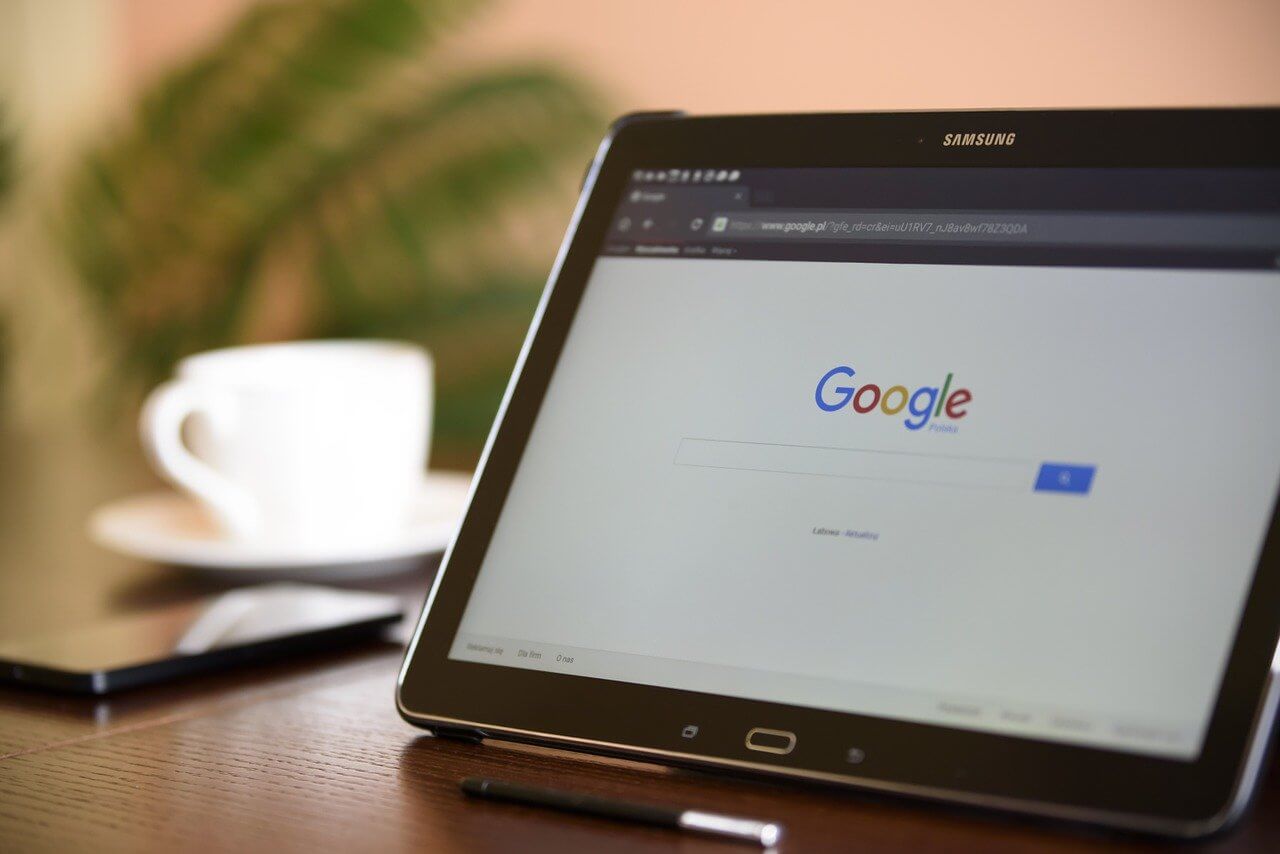How to Increase Internet Speed on Windows 10
Internet connectivity is a mandated requirement for many routine works on Windows 10 systems. Whether it is some official work or personal work, having a smooth internet connection is important for both. However, internet connectivity is not so smooth for all Windows 10 users. This is due to multiple reasons like geographical issues, increased traffic, type of service provider, etc. So, is it like there is no solution to speed up the internet on Windows 10?
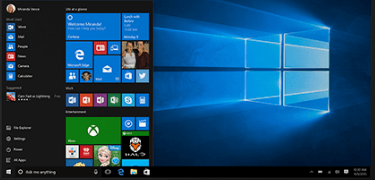
Thankfully, there are a couple of quick but effective ways to increase the internet speeds on any device working on the Windows 10 operating system. So today, we bring you a detailed list of all the top ways that may help you to optimize your internet connectivity. If you’ve been thinking about how to speed up the internet on Windows 10, have a quick look at the top methods mentioned below.
Top ways to speed up internet on Windows 10:
Speeding up the internet is all about improving the uploading and downloading speeds. The top ten answers of how to speed up the internet on Windows 10 include the following:
- Turning off background apps:
Background apps may be the culprits affecting the internet speeds on your Windows 10 system. If there are multiple apps running in the background of your Windows 10, these apps can significantly bring down the uploading and downloading speeds.
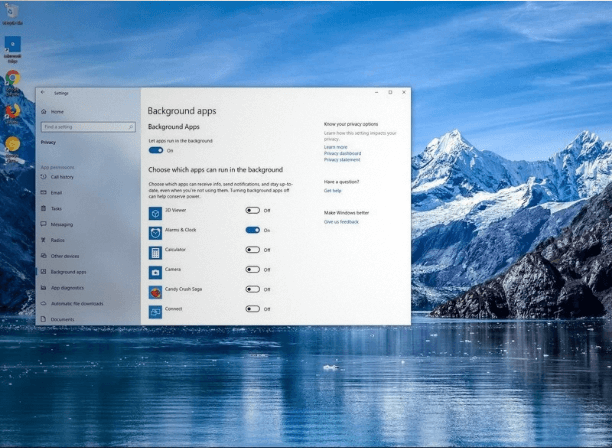
The quick steps to ensure the same are:
- Go to the “Settings” option.
- Go to the “Privacy” option.
- Locate the “Background apps” in the left sidebar of the “Privacy” option.
- Go to the “Let apps run in the background” option and change it to “off.” Alternatively, individual apps can be turned on or off.
- Removing viruses and other malware:
Continuous internet connectivity may secretly expose your Windows 10 system to multiple virus attacks and malware. There are multiple viruses and malware that can damage the smooth internet speeds on the system. Hence, it is crucial to download an effective antivirus program and let it scan the system at regular intervals. This antivirus easily detects and removes viruses and malware affecting internet speeds on Windows 10.
- Disabling metered connections:
Metered connections on Windows 10 places a cap on the daily internet usage from the source. Hence, in the process of increasing the internet speeds on Windows 10, you may go for disabling the metered connections on your system. The quick steps to do so are:
- Go to “Settings” on Windows 10 system.
- Go to the “Network and Internet” option.
- Go to the “Change Connection Properties” option.
- Go to “Metered connection” and turn the selection to “OFF.”
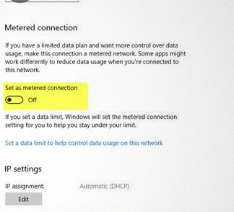
- Disabling apps using high bandwidth: Many times, multiple apps may use high internet bandwidth on Windows 10. Some of the best ways to disable apps using high bandwidth are:
- Go to the “Settings” app.
- Go to “Network and Internet.”
- Go to “Data Usage” and select “View usage per app.”
- Check the usage details and disable apps using high internet bandwidth.
- Deleting temporary files:
Windows 10 creates multiple temporary files that may slow down internet speeds on the system. Hence, deleting these temporary files may help in increasing internet speeds on Windows 10. The quick steps for the same are:
- Open “Run” by clicking “Windows + R” simultaneously.
- Type “%temp%” in the “Open” window.
- Click all files appearing in the temporary folder and go for deleting all these files.
- Go to Recycle Bin and empty it to permanently delete the temporary files.
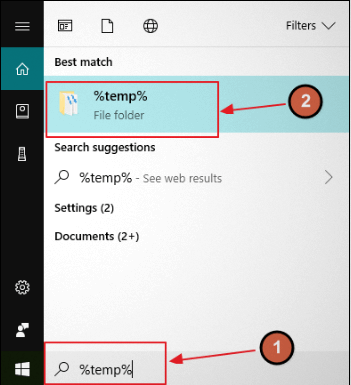
- Upgrading existing internet plans: Many times, the simple way to increase internet speed on Windows 10 is to change your internet plan. It is easy to find the best match according to daily data quota and internet speeds. After changing the plan according to your internet speeds, you can reboot the system to enjoy faster uploading and downloading speeds.
- Changing Wi-Fi passwords: Wi-Fi passwords are often prone to hacking, which leads to the unauthorized use of your internet. Multiple devices using single Wi-Fi may lead to slow download and upload speeds. Hence, one of the best ways to increase internet speed on Windows 10 is to change your Wi-Fi password. It is ideal to go for some strong passwords involving alphabets, numbers, and symbols.
- Changing bandwidth limits: The bandwidth limits of Windows 10 define the use of an internet connection while downloading multiple updates. It is easy to change this internet bandwidth limits in the following ways:
- Go to the “Settings” app.
- Go to “Update and Security.”
- Go to “Advanced options.”
- Find the “Delivery Optimization” and go to “Advanced options.”
- Go to “Download Settings” and “Upload Settings” to find the ideal bandwidths.
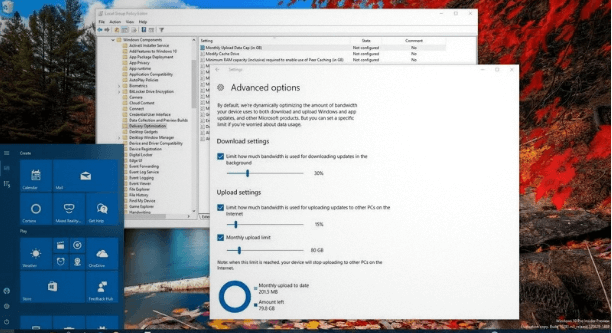
- Using another web browser: Sometimes, the web browser is the main cause of the slow internet speeds on your Windows 10 system. The best step in such cases is to switch to another web browser if the regular one is facing speed challenges. Using a couple of web browsers can help you get to the best high-performing web browser for your Windows 10 needs. This is due to the issue that many browsers are not optimized for ensuring high-speed internet.
- Using Download Manager Program:
Windows 10 uses default tools to download files on the system. Hence, these tools are the deciding factor for internet downloads. Switching to the Download Manager Program can significantly improve internet speeds. The secret of their success is multi-threading, which enables quick downloading speeds. Like, Download Manager Program, upload tools can be used to increase uploading speeds.
After having a look at all the methods mentioned above, it can be safely concluded that it is easy and quick to speed up the internet on your Windows 10 system. Hence, no more issues in uploading, downloading, or internet surfing when you can optimize the internet connection speeds. You can go for some technical steps like changing the Windows 10 bandwidth, managing background apps, removing malware, or simply upgrading your internet plans.
Popular Post
Recent Post
How To Adjust Display Appearance Settings Easily in Windows 11/10
Learn to adjust display appearance settings easily Windows offers. Simple guide covers brightness, scaling, resolution & multi-monitor setup for better screen experience.
Supercharge Your Productivity: A Solopreneur’s and SMB’s Guide to Mastering Google Workspace with Gemini’
Picture this. It’s Monday morning. You open your laptop. Email notifications flood your screen. Your to-do list has 47 items. Three clients need proposals by Friday. Your spreadsheet crashed yesterday. The presentation for tomorrow’s meeting is half-finished. Sound familiar? Most small business owners live this reality. They jump between apps. They lose files. They spend […]
9 Quick Tips: How To Optimize Computer Performance
Learn how to optimize computer performance with simple steps. Clean hard drives, remove unused programs, and boost speed. No technical skills needed. Start today!
How To Speed Up My Computer/Laptop Windows 11/10 [2025]
Want to make your computer faster? A slow computer can be really annoying. It takes up your time and makes work more difficult. But with a few easy steps, you can improve your laptop’s speed and make things run more smoothly. Your computer slows down over time. Old files pile up. Programs start with Windows. […]
How To Fix Low Disk Space Error Due To A Full Temp Folder
A low disk space error due to a full temp folder is a common problem. Many users face this issue daily. Your computer stores temporary files in special folders. These files ensure optimal program performance, but they can accumulate as time goes on. When temp folders get full, your system slows down. You might see […]
How to Use Disk Cleanup on This Computer: Step-by-Step Guide
Computers getting slow is just the worst, right? Well, yes! Files pile up on your hard drive. Luckily, the Disk Cleanup tool on your PC is here to save the day. It clears out unnecessary files, giving your system the boost it needs to run smoothly again. A lot of users aren’t aware of the […]
Top 25 Computer Maintenance Tips: Complete Guide [2025]
Computer maintenance tips are vital for every PC user. Without proper PC maintenance, your system will slow down. Files can get lost. Programs may crash often. These computer maintenance tips will help you avoid these problems. Good PC maintenance keeps your computer running fast. It makes your hardware last longer. Regular computer maintenance tips can […]
Reclaiming Disk Space On Windows Without Losing Files: A Complete Guide
Running low on storage can slow down programs and trigger that annoying “low disk space” warning. Files accumulate over time, cluttering the drive. The good news? It’s possible to reclaim space without deleting anything important. Reclaiming disk space on Windows without losing files is easier than you think. Your computer stores many temporary files, old […]
Fix Issues Downloading From the Microsoft Store on Windows 11, 10 PC
Do you get excited when you’re about to download a new app or game? You open the Microsoft Store, click the download button… but nothing happens. Or maybe it starts and then suddenly stops. Sometimes, strange messages pop up like “Something happened on our end” or “Try again later.” That can be really annoying. But […]
Fix Low Disk Space Errors Quickly On Windows 11, 10 PC [2025]
Low disk space errors can slow down your Windows PC. These errors appear when your hard drive runs out of room. Your computer needs space to work properly. When space runs low, programs crash and files won’t save. Windows shows warning messages about low disk space. Your PC may freeze or run slowly. You might […]