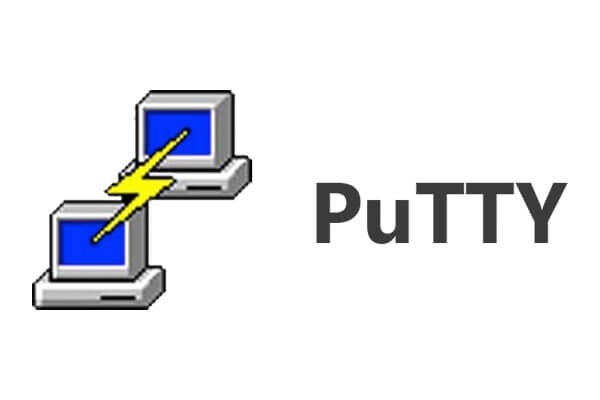How to Install and Use PuTTY for Mac
Introduction:
In the realm of remote server management and secure network communication, PuTTY has earned a reputation as a reliable and versatile tool. Originally designed for Windows, PuTTY has expanded its reach to include other operating systems, including macOS, to cater to the needs of a wider user base. Hence, if you’re a Mac user seeking a seamless remote access solution, you’ve landed in the right place.
This comprehensive guide aims to assist you in installing and effectively utilizing PuTTY for Mac. Whether you’re an experienced system administrator, a networking enthusiast, or someone requiring secure connections to remote servers, this step-by-step tutorial will equip you with the knowledge and tools necessary to make the most of PuTTY’s capabilities on macOS.
What is PuTTY?
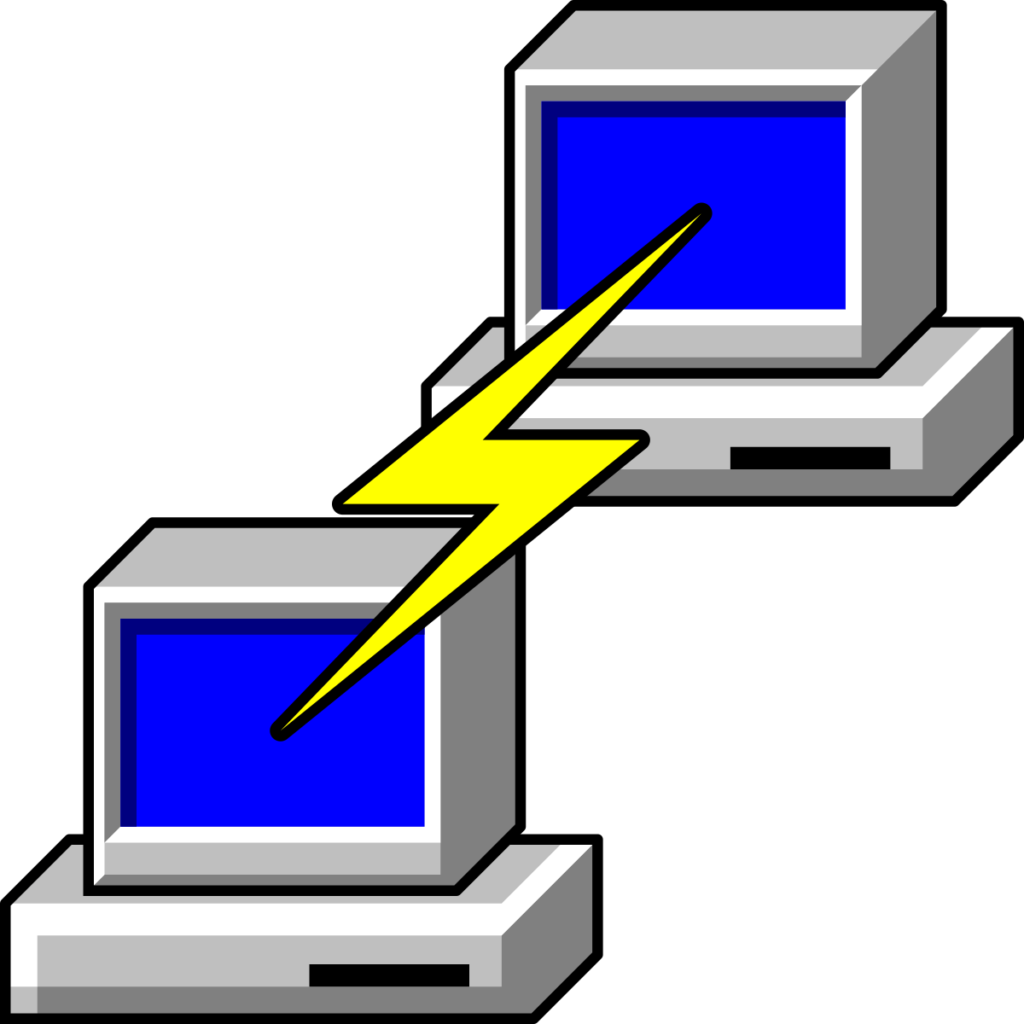
PuTTY is an open-source application that utilizes network protocols such as Telnet and rlogin on both Windows and UNIX platforms, complemented by an Xterm terminal emulator. With the support of these protocols, PuTTY facilitates remote sessions on computers over a network. Known for its popularity in text-based communication, PuTTY is particularly renowned for its utility in connecting Microsoft operating system-based computers to Linux servers.
PuTTY is not available as a native application for macOS but you can install it by using MacPorts. It was initially developed for Windows, and while there are third-party solutions that attempt to bring PuTTY functionality to macOS, they may not provide the exact same experience.
How to Install PuTTY for Mac?
If you’re looking to install PuTTY on macOS, macports.org provides a reliable method to accomplish this task without any hassle. While Homebrew is another option, it doesn’t include the graphical user interface (GUI) component of PuTTY.
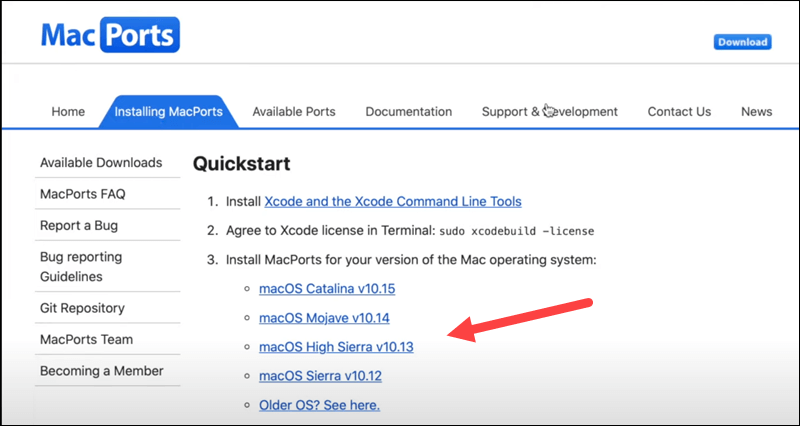
To install PuTTY for Mac using MacPorts, you can follow the below-listed steps:
- Open the Terminal application on your Mac. You can find it in the Applications>Utilities folder of your device.
- In the Terminal, enter the following command and press Enter:
sudo port install putty
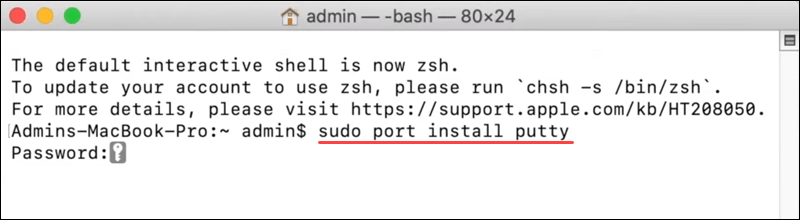
This command will initiate the download and installation process for three programs: putty, puttygen, and puttytel. These will be installed in the /opt/local/bin directory.
- Once the installation is complete, you should be able to run PuTTY from the command line by simply typing:
putty
The /opt/local/bin directory should be in your system’s PATH configuration, allowing you to access PuTTY effortlessly.
- If you prefer a shortcut to access PuTTY more conveniently, you can create a symbolic link or a Mac alias. For instance, to add an icon to your Desktop, enter the following command:
ln -s /opt/local/bin/putty ~/Desktop/PuTTY
This command will create a symbolic link named PuTTY on your Desktop so that you can access it easily without digging deep into folders.
With these steps, you’ll have PuTTY macOS ready to facilitate remote server management and enhance the networking experience on your device.
How To Use PuTTY on macOS?
By now we believe you have successfully installed PuTTY for Mac. So, here comes the next step. There are two ways to run PuTTY on Mac. You can either use the shortcut link placed on the Desktop or use the Terminal app to launch PuTTY.
To open PuTTY using the Terminal app, type “Putty” and press Enter.
Once the app launches on your device, you will see the following window on the screen:
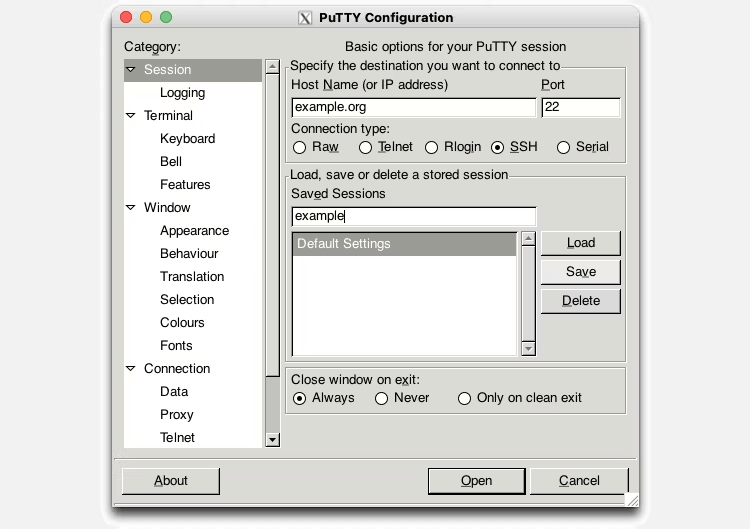
As you can see in the snapshot, PuTTY offers you four different types of connection types that you can choose including RAW, Telnet, rlogin, SSH, and Serial. For performing basic operations, you can pick SSH as a default choice.
To get started, enter a hostname or IP address in the textbox. Select a connection type to set up a remote connection. Hit on the “Open” button to connect to the chosen server.
And that’s it! You now have PuTTY for Mac installed on your device. You can use this tool to connect remotely to computers, access different ports, and so on.
Is it Safe to Use PuTTY on Mac?
PuTTY is generally considered safe to use on macOS, as it is a widely used and respected terminal emulator and SSH client. However, make sure to download PuTTY from official and trusted sources, such as the official PuTTY website or reliable package managers like MacPorts. We would recommend you avoid downloading PuTTY from untrusted or third-party websites to minimize the risk of downloading compromised or modified versions.
In addition to this, regularly check for PuTTY updates and install them to benefit from bug fixes and security improvements.
Conclusion
PuTTY is a versatile tool for remote server access and management, and MacPorts makes it available for macOS. You can download and install PuTTY on your Mac in just a few easy steps, then use it to easily connect to remote servers and run commands. Be sure to adhere to security best practices when using PuTTY macOS, such as installing the tool from reputable sources, keeping your system and the program up to date, and using secure connections.
You can increase your productivity and effectiveness as a system administrator, network engineer, or developer by installing PuTTY on your Mac.
Popular Post
Recent Post
Supercharge Your Productivity: A Solopreneur’s and SMB’s Guide to Mastering Google Workspace with Gemini’
Picture this. It’s Monday morning. You open your laptop. Email notifications flood your screen. Your to-do list has 47 items. Three clients need proposals by Friday. Your spreadsheet crashed yesterday. The presentation for tomorrow’s meeting is half-finished. Sound familiar? Most small business owners live this reality. They jump between apps. They lose files. They spend […]
9 Quick Tips: How To Optimize Computer Performance
Learn how to optimize computer performance with simple steps. Clean hard drives, remove unused programs, and boost speed. No technical skills needed. Start today!
How To Speed Up My Computer/Laptop Windows 11/10 [2025]
Want to make your computer faster? A slow computer can be really annoying. It takes up your time and makes work more difficult. But with a few easy steps, you can improve your laptop’s speed and make things run more smoothly. Your computer slows down over time. Old files pile up. Programs start with Windows. […]
How To Fix Low Disk Space Error Due To A Full Temp Folder
A low disk space error due to a full temp folder is a common problem. Many users face this issue daily. Your computer stores temporary files in special folders. These files ensure optimal program performance, but they can accumulate as time goes on. When temp folders get full, your system slows down. You might see […]
How to Use Disk Cleanup on This Computer: Step-by-Step Guide
Computers getting slow is just the worst, right? Well, yes! Files pile up on your hard drive. Luckily, the Disk Cleanup tool on your PC is here to save the day. It clears out unnecessary files, giving your system the boost it needs to run smoothly again. A lot of users aren’t aware of the […]
Top 25 Computer Maintenance Tips: Complete Guide [2025]
Computer maintenance tips are vital for every PC user. Without proper PC maintenance, your system will slow down. Files can get lost. Programs may crash often. These computer maintenance tips will help you avoid these problems. Good PC maintenance keeps your computer running fast. It makes your hardware last longer. Regular computer maintenance tips can […]
Reclaiming Disk Space On Windows Without Losing Files: A Complete Guide
Running low on storage can slow down programs and trigger that annoying “low disk space” warning. Files accumulate over time, cluttering the drive. The good news? It’s possible to reclaim space without deleting anything important. Reclaiming disk space on Windows without losing files is easier than you think. Your computer stores many temporary files, old […]
Fix Issues Downloading From the Microsoft Store on Windows 11, 10 PC
Do you get excited when you’re about to download a new app or game? You open the Microsoft Store, click the download button… but nothing happens. Or maybe it starts and then suddenly stops. Sometimes, strange messages pop up like “Something happened on our end” or “Try again later.” That can be really annoying. But […]
Fix Low Disk Space Errors Quickly On Windows 11, 10 PC [2025]
Low disk space errors can slow down your Windows PC. These errors appear when your hard drive runs out of room. Your computer needs space to work properly. When space runs low, programs crash and files won’t save. Windows shows warning messages about low disk space. Your PC may freeze or run slowly. You might […]
How To Uninstall Software From My Computer: Complete Guide [2025]
Learning how to uninstall software from my computer is a key skill. Every PC user needs to know this. Old programs take up space. They slow down your system. Unused software creates clutter. When you remove a program from computer, you free up storage. Your PC runs faster. You also fix issues caused by bad […]