How to make photo collages for Instagram posts and stories?
Do you want to make some beautiful photo collages for Insta stories and posts but cannot understand the best way to do so?
If that’s the case, you are certainly in a big trouble. Creating a perfect picture edit for Insta is itself difficult and tricky due to the fact that the response from your followers will depend on the picture quality and edit. On top of this, when you need to create a collage, the difficulty level increases by ten folds. Adding multiple pictures in a single frame while maintaining the aspect ratio, dimensions, visibility, and clarity is not a piece of cake.
That’s why knowing more about the ways to create the perfect collage is much better. The following article will walk you through the two best methods with which you can come with the perfect image collage in no time for Insta posts and stories.
Method 1: Make photo collages using Instagram’s layout template
As Instagram is already packed with several features and tools, you can opt for its layout tool at first to make a picture collage. It’s an easy-to-use tool; you won’t need special expertise or guidance to create the perfect collage. On top of everything, the final image result will be similar to that of Instagram posts and stories. Therefore, no need for resizing is there, which might have reduced the overall resolution and clarity.
If you want to use this built-in ram feature to create the picture collage, the following are the steps you must remember to do so like a pro.
- Launch the Instagram application on your smartphone and click on the add button right at the top right corner. You would be shown three options story, post, and real. Click on the story option.

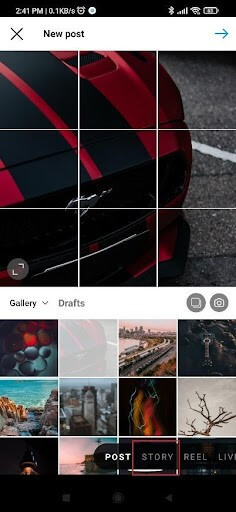
- A black screen will appear with multiple options on the left side of the screen in a vertical manner. From here, you must select the layout icon, which is nothing but a picture collage template icon with three screens.
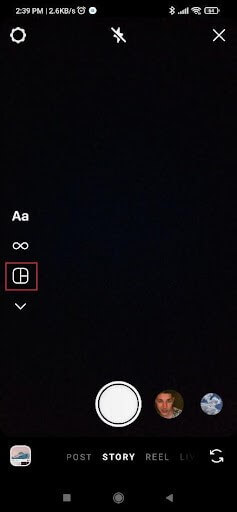
- Once you click on the layout option, you have to choose between different frames. After you are sure about the chosen frame, add the pictures you want for each frame and optimize the same through various customizable features.
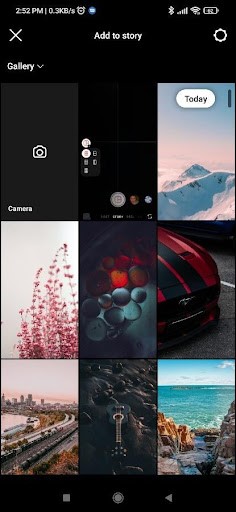
- Once you are satisfied with how the collage has turned out, click on your studio option and wait till the content gets uploaded. You can easily add text, emojis, stickers, and other components to the picture.
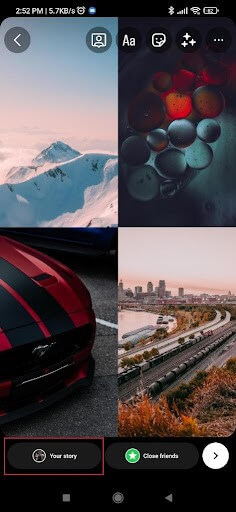
Although the built-in photo collage creator tool is integrated into Instagram, it could be more efficient. For instance, you won’t be able to make a photo collage with different screen arrangements other than the most conventional ones. Similarly, you won’t be able to adjust the border thickness between each picture or personalize each image according to your options.
Method 2: Use third-party applications to create picture collages for Instagram stories and posts
As we highlighted the drawbacks of using the built-in tool for making photo collages on Instagram, the best option is to choose a third-party application. There are many such software programs where you can edit pictures in various layout modes. But finding the right one is more challenging, especially when you have tons of options in hand. So, below are some of the best software programs you can use to create an Instagram picture collage for posts and stories.
1. Canva
One of the best applications you can download on your phone to create an Instagram picture collage for stories and posts is Canva. It is perfect for beginners, intermediates, and professional editors, thanks to the presence of free and paid materials.
Not only does it come with many templates for collages, but it also allows you to create overlays, text, and several other additional components for each image included in the collage. You can add music to the image and several add-on components to improve its effectiveness and spot-on impact.
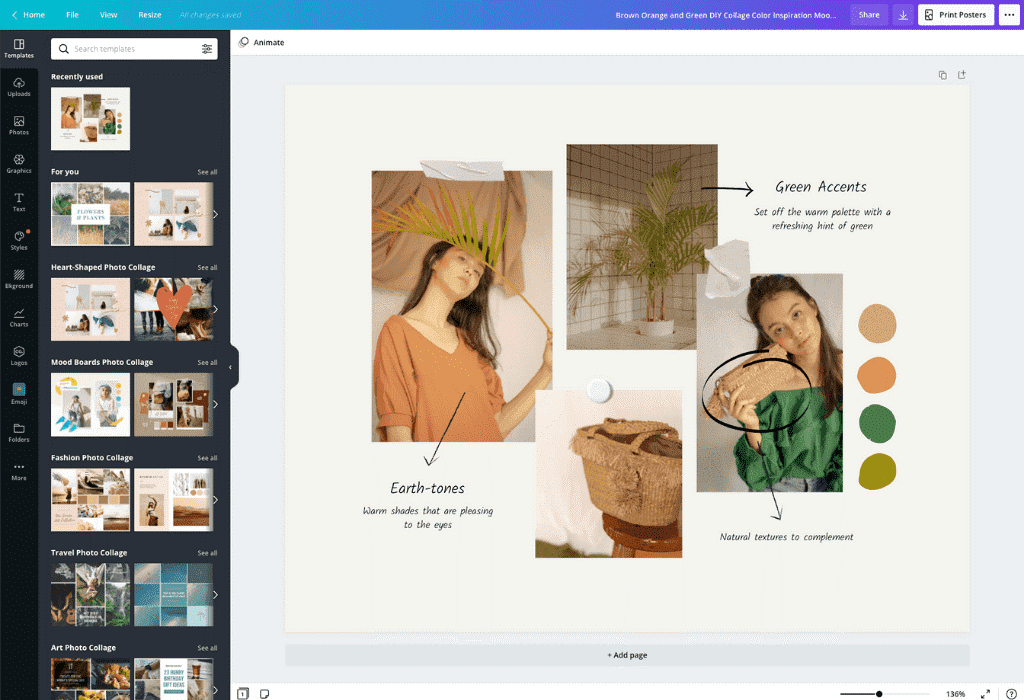
Canva is suitable for IOS and Android phones and has a built-in tool for Instagram posts and stories. Therefore, you can resize the image after completing the collage. You can even export the file with varying quality in JPG and PNG formats. Since it has a free version, there is no need to pay for anything until and unless you want to use any premium component in the collage.
2. Unfold
Another outstanding application suitable for iOS is Unfold. It’s popular for elegant and minimalist collage templates you can make within minutes. Most layouts are inspired by cinematic experiences, allowing you to create vintage photographs easily.
You will have access to more than 150 templates for creating the collage according to the number of pictures selected and the orientation. Apart from this, you will be allowed to resize the images for the front collage as and when required.
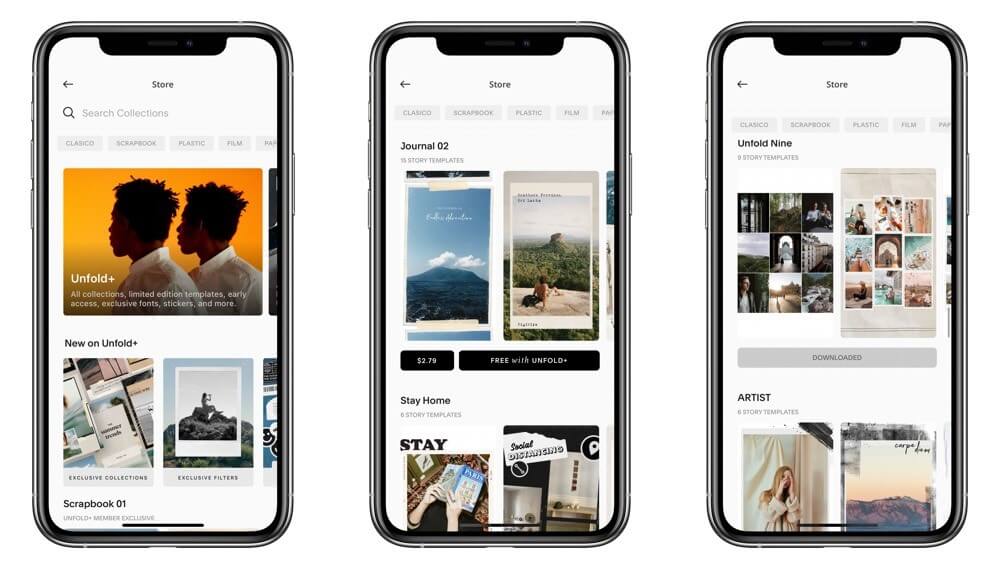
Thanks to 10 different filters, you can make the picture more happening and interesting for everyone. Therefore, giving something to your target audience to marvel at isn’t a bad idea. Although the application comes with a trial pack, there will be several enough purchases you can enjoy with the introductory price of 0.99 dollars.
Conclusion
Creating Collages for Instagram posts and stories can become easier once you master the art of doing so. However, expecting to achieve perfection in one go without having any professional skills from the beginning won’t be a good idea.
You must consider many factors while creating the collage yourself, so opting for a tool is the best idea. You can either go for the Layout application of Instagram or use a third-party tool like the two we described above. In the end, it will be your decision. So, make the right call and try out its trial pack before choosing an application.
Popular Post
Recent Post
How To Adjust Display Appearance Settings Easily in Windows 11/10
Learn to adjust display appearance settings easily Windows offers. Simple guide covers brightness, scaling, resolution & multi-monitor setup for better screen experience.
Supercharge Your Productivity: A Solopreneur’s and SMB’s Guide to Mastering Google Workspace with Gemini’
Picture this. It’s Monday morning. You open your laptop. Email notifications flood your screen. Your to-do list has 47 items. Three clients need proposals by Friday. Your spreadsheet crashed yesterday. The presentation for tomorrow’s meeting is half-finished. Sound familiar? Most small business owners live this reality. They jump between apps. They lose files. They spend […]
9 Quick Tips: How To Optimize Computer Performance
Learn how to optimize computer performance with simple steps. Clean hard drives, remove unused programs, and boost speed. No technical skills needed. Start today!
How To Speed Up My Computer/Laptop Windows 11/10 [2025]
Want to make your computer faster? A slow computer can be really annoying. It takes up your time and makes work more difficult. But with a few easy steps, you can improve your laptop’s speed and make things run more smoothly. Your computer slows down over time. Old files pile up. Programs start with Windows. […]
How To Fix Low Disk Space Error Due To A Full Temp Folder
A low disk space error due to a full temp folder is a common problem. Many users face this issue daily. Your computer stores temporary files in special folders. These files ensure optimal program performance, but they can accumulate as time goes on. When temp folders get full, your system slows down. You might see […]
How to Use Disk Cleanup on This Computer: Step-by-Step Guide
Computers getting slow is just the worst, right? Well, yes! Files pile up on your hard drive. Luckily, the Disk Cleanup tool on your PC is here to save the day. It clears out unnecessary files, giving your system the boost it needs to run smoothly again. A lot of users aren’t aware of the […]
Top 25 Computer Maintenance Tips: Complete Guide [2025]
Computer maintenance tips are vital for every PC user. Without proper PC maintenance, your system will slow down. Files can get lost. Programs may crash often. These computer maintenance tips will help you avoid these problems. Good PC maintenance keeps your computer running fast. It makes your hardware last longer. Regular computer maintenance tips can […]
Reclaiming Disk Space On Windows Without Losing Files: A Complete Guide
Running low on storage can slow down programs and trigger that annoying “low disk space” warning. Files accumulate over time, cluttering the drive. The good news? It’s possible to reclaim space without deleting anything important. Reclaiming disk space on Windows without losing files is easier than you think. Your computer stores many temporary files, old […]
Fix Issues Downloading From the Microsoft Store on Windows 11, 10 PC
Do you get excited when you’re about to download a new app or game? You open the Microsoft Store, click the download button… but nothing happens. Or maybe it starts and then suddenly stops. Sometimes, strange messages pop up like “Something happened on our end” or “Try again later.” That can be really annoying. But […]
Fix Low Disk Space Errors Quickly On Windows 11, 10 PC [2025]
Low disk space errors can slow down your Windows PC. These errors appear when your hard drive runs out of room. Your computer needs space to work properly. When space runs low, programs crash and files won’t save. Windows shows warning messages about low disk space. Your PC may freeze or run slowly. You might […]



























