How to Optimize CPU Speed In Windows 10 PC? – 10 Tips
Undoubtedly, Windows 10 is one of the fastest and robust operating systems. But over time, Windows 10 PCs start to slow down due to malware attacks, less disk space, heavy temp files, and so on.
There’s nothing to worry about if your Windows 10 PC is also running at a bulk cart speed. You can easily optimize your CPU speed to fasten up your Windows 10 computer. Below, we have disclosed the best tips to speed up your computer system. So, let’s get started.
Tips to Optimize CPU Speed In Windows 10 PC
Tip 1. Disable Startup Applications
When you have configured too many applications to start automatically during the PC startup, it can waste valuable system resources that can dramatically slow down your PC. So, the best solution is to disable unnecessary applications during the startup. To do so:
Step 1. Go to Settings > Apps > Startup.
Step 2. Click on the Sort by menu and choose the Startup impact option.
Step 3. Simply turn off the toggle next to the unwanted apps.
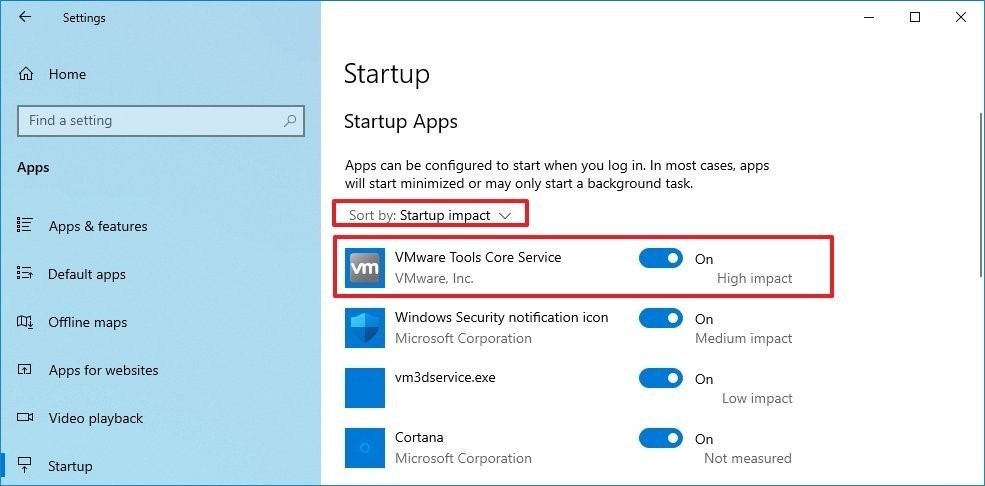
Tip 2. Disable Applications Restart on Startup
Windows 10 has a feature that can resume the apps from your last session after a reboot. This feature is useful to quickly resume your work from where you left off. But it can also impact the CPU’s performance.
In that case, you can disable the app relaunch at startup by going to Settings > Accounts > Sign-in options. Under the Restart apps, turn the toggle to switch off. After that, unwanted apps won’t relaunch at startup and slow down your PC’s performance.
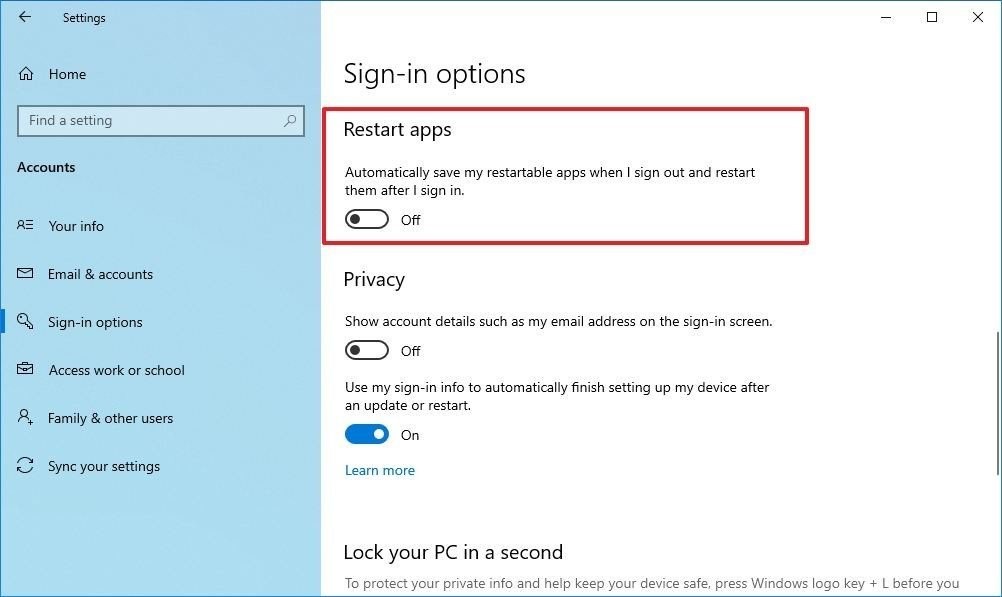
Tip 3. Change Power Settings
Do you use Power saver settings on your Windows 10? Then, that can consume your computer’s performance to save energy. Thus, you should change your power settings to High performance or Balanced to maintain a good speed.
Open the Control Panel > Hardware and Sound > Power Options to change the power settings. You will see two options on the screen – Balanced and Power saver mode. To unveil High performance, click on the down arrow next to Show additional plans.
Tip 4. Turn Off Windows Tips and Tricks
As you might have noticed, Windows 10 often shares tips and tricks to improve your user experience. This feature is extremely helpful for novice users. But it can also take up a share in your PC’s performance.
So, if you know your way around the Windows 10 interface, you can turn off tips and tricks to regain some of your PC’s performance back. For this, go to Settings > System > Notifications & actions. After that, scroll down to the Notifications section and uncheck the box saying “Get tips, tricks, and suggestions as you use Windows.”
Tip 5. Uninstall Unuseful Apps
Often we install various applications on our devices, but we only use a couple of them daily. Now, all those non-essential apps consume a huge space on your hard disk and bring bloatware.
So, we suggest you do a bit of spring cleaning and uninstall all the apps that you haven’t used in a month. Just go to Settings > Apps > Apps & features > Select unwanted apps > Click on the Uninstall button.
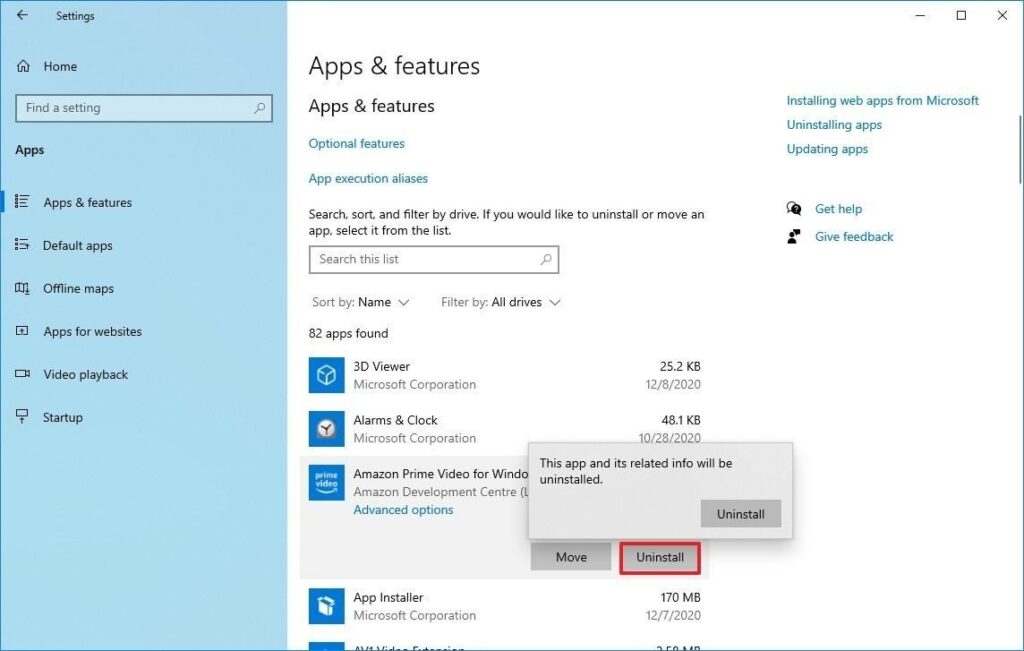
One more thing, only keep well-maintained and coded apps on the computer. As it is common knowledge that poorly developed and old apps can negatively affect performance.
Tip 6. Clean Up Your Hard Drive
If running apps, managing files, and performing other tasks on your computer has gone super slow, it is likely because your hard drive is running out of space. This problem becomes more evident when you have used 70% of your HDD or SSD space.
The easiest way to solve this problem is to use Storage Sense to remove temporary and unwanted files to free up some space. For this:
Step 1. Launch Settings > System > Storage.
Step 2. Under the Local Disk section, click on the Temporary files option. Select the files you want to remove to reclaim the system.
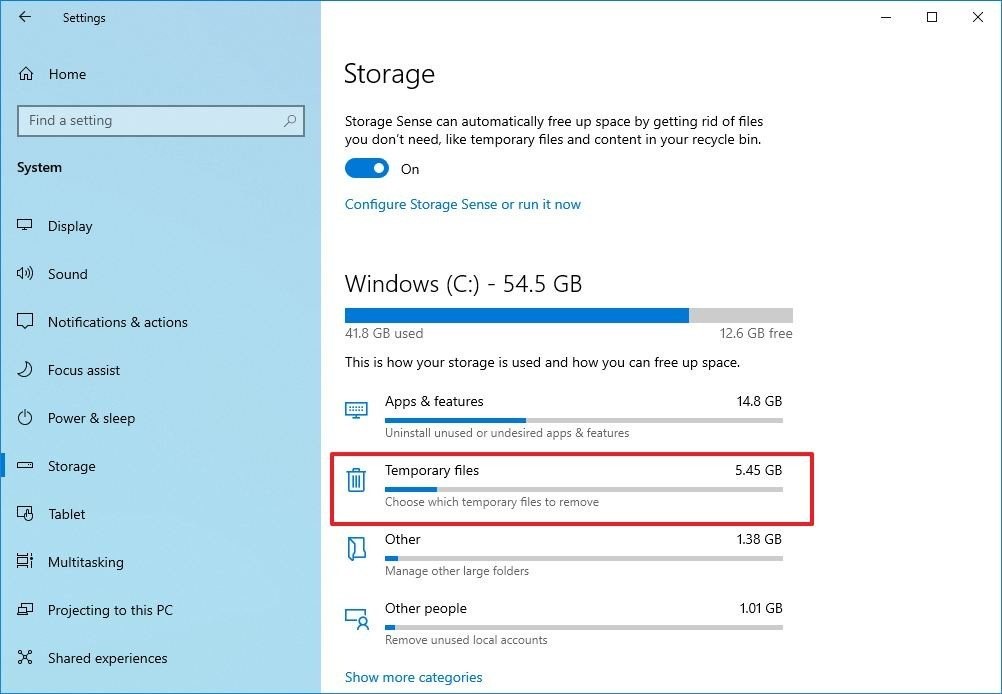
Step 3. Restart your PC, and it will perform better than before.
Tip 7. Use Drive Defragmentation
If you use older hardware with traditional rotating platters on Windows 10, it can take up your machine’s performance to organize data. Therefore, you should run the defragmentation tool to make files more accessible the next time.
To use drive defragmentation tool on Windows 10:
Step 1. Go to Settings > System > Storage.
Step 2. Under the More storage settings section, click on the Optimize Drives option.
Step 3. Select the drive that needs defragmentation and click on the Optimize button.
Tip 8. Disable OneDrive Syncing
OneDrive is Microsoft’s cloud storage service that keeps on syncing files on your PC. It is a useful backup tool that helps to restore your computer.
But the constant cloud syncing can slow down your CPU’s performance. Here you can do one thing – pause OneDrive syncing for some time to ensure it is a problem behind your slow PC. To do so, right-click on the OneDrive icon from the taskbar, click on the More button, and select the duration to pause the syncing.
If there’s a noticeable speed boost, you can permanently turn off the OneDrive syncing on your PC. For this, right-click on the OneDrive icon > Settings > Accounts > Unlink this PC > Unlink account.
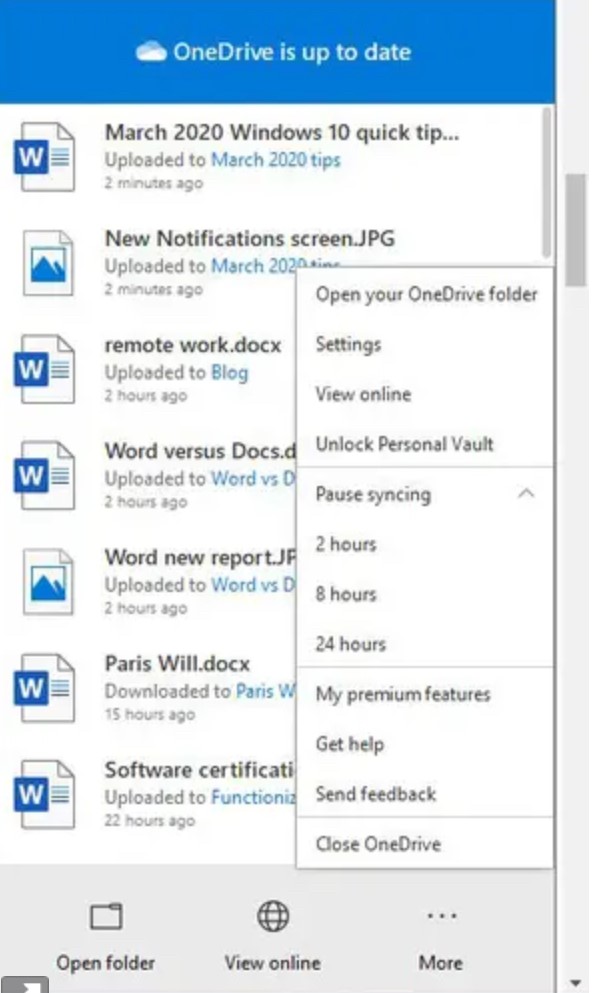
After this, you can still save files on OneDrive, but it won’t back up to the cloud.
Tip 9. Switch Off Search Indexing
Windows 10 keeps on indexing your hard disk in the background to allow you to search faster on your PC. But it can take down a portion of your PC’s performance with it. So, you can turn it off to give a speed boost to your computer.
To turn search indexing completely off:
Step 1. In the Windows 10 search box, type services.msc and press Enter.
Step 2. Scroll down to the Indexing Service from the list of services.
Step 3. Double click on it and click on the Stop.
Step 4. Now, restart your PC, your searches might take some time, but the PC’s performance will be better.
Tip 10. Configure ReadyBoost
ReadyBoost is not a new Windows 10 feature. It has been around for ages that use a flash drive or SD card to cache files and improve the overall system performance.
To activate ReadyBoost on a Windows computer, connect a USB drive to the device and follow these steps:
Step 1. Launch File Explorer and click on This PC.
Step 2. Right-click on the USB drive from the Devices and drives section and select the Properties option.
Step 3. Click on the ReadyBoost and choose the option Dedicate this device to ReadyBoost.
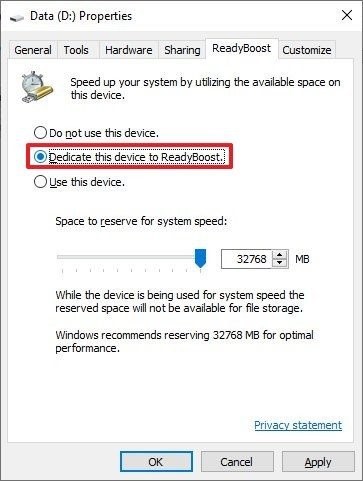
Step 4. Click on the Apply and then on the OK button to complete the process.
There you go! You have learned 10 awesome tips to optimize your CPU speed on Windows 10.
But there are many other ways to improve the PC’s speed, like running malware scans, updating Windows, upgrading drivers, and so much more. So, to know more ways to boost CPU’s performance, stay connected with us.
Popular Post
Recent Post
Supercharge Your Productivity: A Solopreneur’s and SMB’s Guide to Mastering Google Workspace with Gemini’
Picture this. It’s Monday morning. You open your laptop. Email notifications flood your screen. Your to-do list has 47 items. Three clients need proposals by Friday. Your spreadsheet crashed yesterday. The presentation for tomorrow’s meeting is half-finished. Sound familiar? Most small business owners live this reality. They jump between apps. They lose files. They spend […]
9 Quick Tips: How To Optimize Computer Performance
Learn how to optimize computer performance with simple steps. Clean hard drives, remove unused programs, and boost speed. No technical skills needed. Start today!
How To Speed Up My Computer/Laptop Windows 11/10 [2025]
Want to make your computer faster? A slow computer can be really annoying. It takes up your time and makes work more difficult. But with a few easy steps, you can improve your laptop’s speed and make things run more smoothly. Your computer slows down over time. Old files pile up. Programs start with Windows. […]
How To Fix Low Disk Space Error Due To A Full Temp Folder
A low disk space error due to a full temp folder is a common problem. Many users face this issue daily. Your computer stores temporary files in special folders. These files ensure optimal program performance, but they can accumulate as time goes on. When temp folders get full, your system slows down. You might see […]
How to Use Disk Cleanup on This Computer: Step-by-Step Guide
Computers getting slow is just the worst, right? Well, yes! Files pile up on your hard drive. Luckily, the Disk Cleanup tool on your PC is here to save the day. It clears out unnecessary files, giving your system the boost it needs to run smoothly again. A lot of users aren’t aware of the […]
Top 25 Computer Maintenance Tips: Complete Guide [2025]
Computer maintenance tips are vital for every PC user. Without proper PC maintenance, your system will slow down. Files can get lost. Programs may crash often. These computer maintenance tips will help you avoid these problems. Good PC maintenance keeps your computer running fast. It makes your hardware last longer. Regular computer maintenance tips can […]
Reclaiming Disk Space On Windows Without Losing Files: A Complete Guide
Running low on storage can slow down programs and trigger that annoying “low disk space” warning. Files accumulate over time, cluttering the drive. The good news? It’s possible to reclaim space without deleting anything important. Reclaiming disk space on Windows without losing files is easier than you think. Your computer stores many temporary files, old […]
Fix Issues Downloading From the Microsoft Store on Windows 11, 10 PC
Do you get excited when you’re about to download a new app or game? You open the Microsoft Store, click the download button… but nothing happens. Or maybe it starts and then suddenly stops. Sometimes, strange messages pop up like “Something happened on our end” or “Try again later.” That can be really annoying. But […]
Fix Low Disk Space Errors Quickly On Windows 11, 10 PC [2025]
Low disk space errors can slow down your Windows PC. These errors appear when your hard drive runs out of room. Your computer needs space to work properly. When space runs low, programs crash and files won’t save. Windows shows warning messages about low disk space. Your PC may freeze or run slowly. You might […]
How To Uninstall Software From My Computer: Complete Guide [2025]
Learning how to uninstall software from my computer is a key skill. Every PC user needs to know this. Old programs take up space. They slow down your system. Unused software creates clutter. When you remove a program from computer, you free up storage. Your PC runs faster. You also fix issues caused by bad […]



























