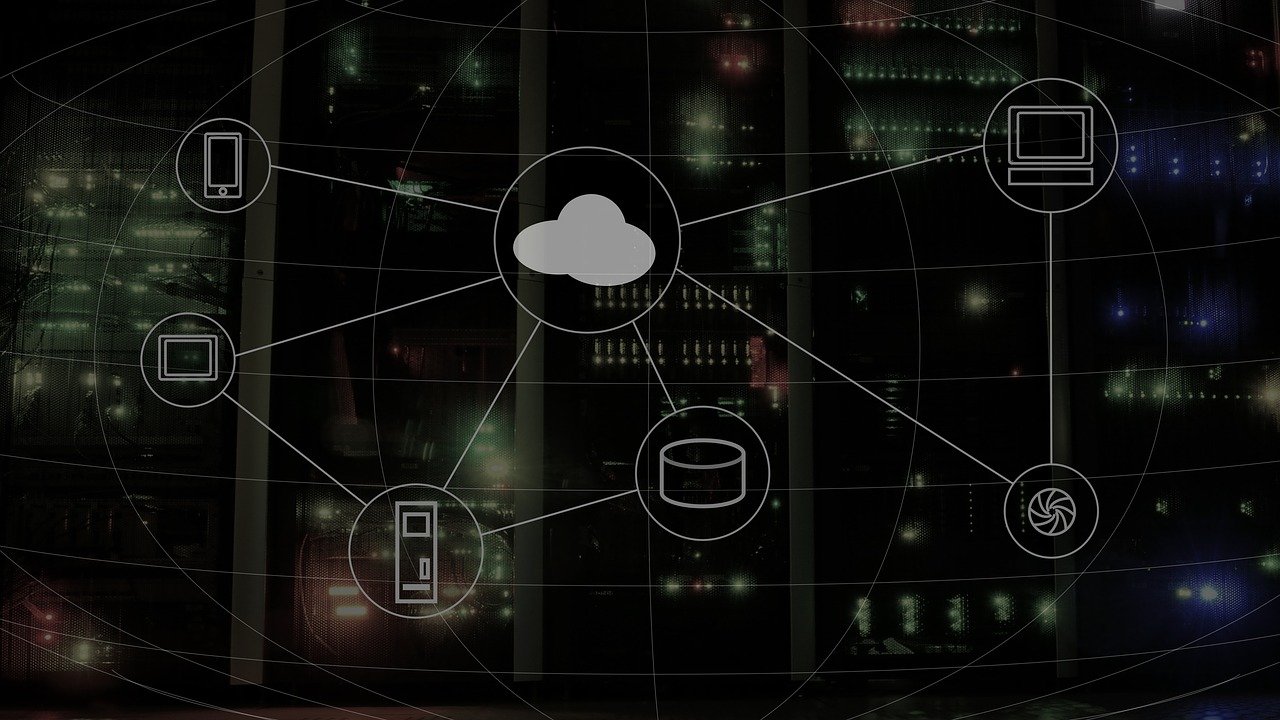How to Reset Network Settings on Windows 11
Are you facing connectivity issues? Follow these instructions to reset network settings on your Windows 11 and fix the connectivity problems.
The network settings on the PC manages internet connectivity. However, in some cases, due to outdated network adapters and incompatible configuration issues like slow connection and dropped connection, no wireless connectivity occurs. If you are also encountering similar problems, resetting the network adapter is the best way to troubleshoot the problem.
This tutorial will explain how to reset the Network settings.
Reasons for Network Connectivity Issues
- Server overload.
- Network congestion.
- Corrupt router settings.
- Incompatible internet protocol configuration.
- Multiple wireless connections.
- Broken drivers.
Best Ways to Reset Network Settings
- Run Network Troubleshooter
To reset and repair the network adapter in Windows 11, follow these steps:
- Press Windows + I to open Windows Settings.
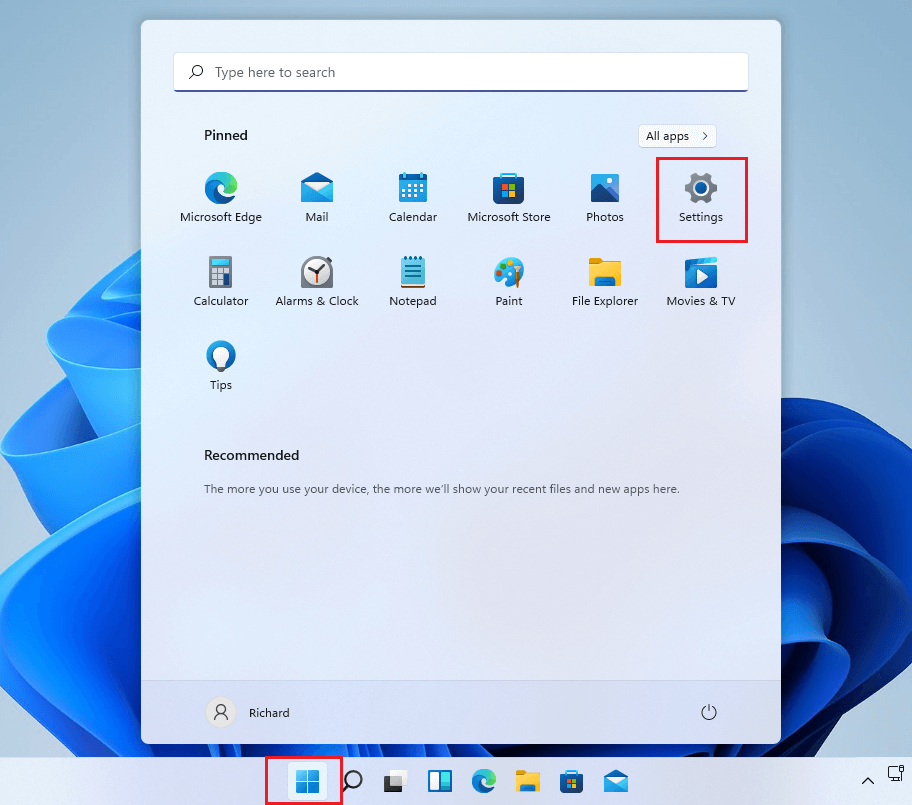
2. Click Network & internet option present in the left pane. Select Advanced network settings from the right pane.
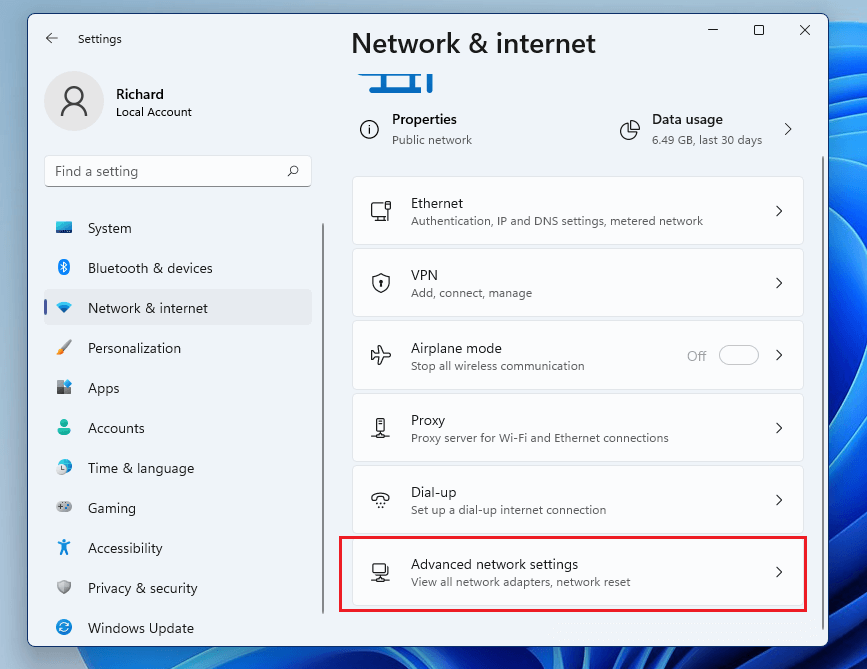
3. Under Advanced network settings,> click More settings > select Network reset.
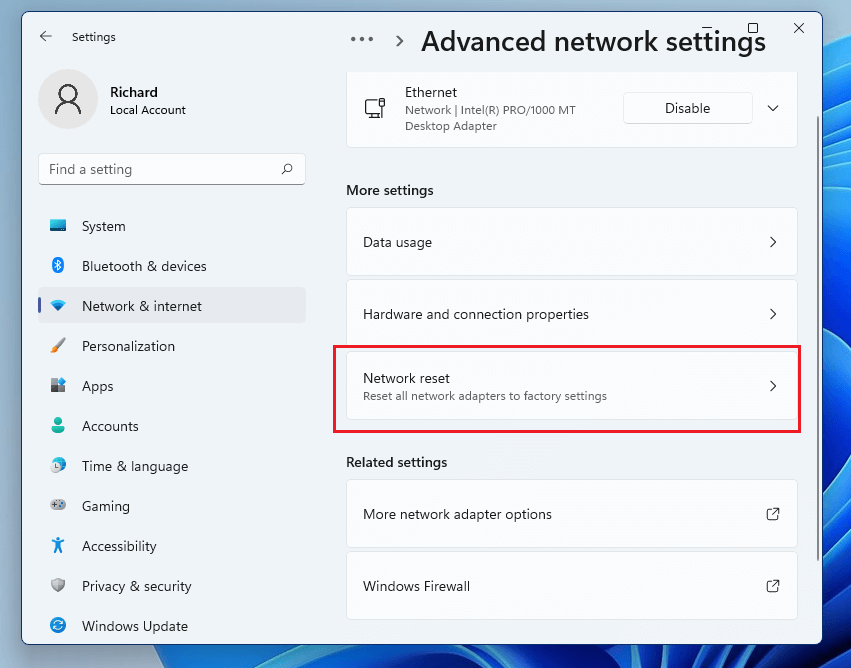
Note: Network reset feature resets all network adapters to their factory settings.
- Click Reset now to move ahead.
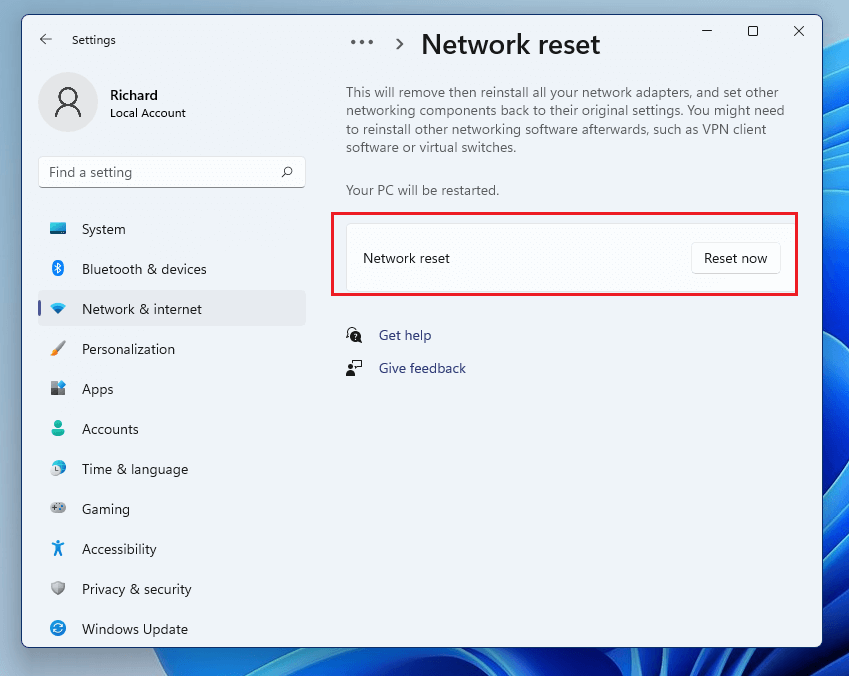
5. You will get a new window where you need to confirm the action. If you are sure you want to reset network settings click Yes to continue.
6. Windows will not reset the network adapter settings.
7. Restart Windows to apply changes.
Remember if you use a Wi-Fi network you’ll need to re-enter the password to connect. Also, if you are setting up with DHCP, you will need to enter IP addresses.
That’s it; using the above steps, you can reset network settings on Windows 11.
- Update Network Driver
In addition to following the above method, we suggest updating the network driver. This can be done either manually or automatically.
To manually update the driver follow the steps below:
- Press Windows + X > Device Manager
- Double click Network adapters > select the network device name > right-click > Update driver
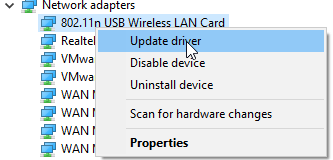
- Select the first option that reads Search automatically for drivers.
- Wait for Windows to look for a driver update. When done, restart the system and then try to connect to the internet.
This should fix the network issue.
Method 2 – Automatically updating network driver.
If the above steps are too much work for you, try using a driver updating utility to update network drivers automatically. To learn how to do that, follow the steps below:
- Download and install Advanced Driver Updater.
- Launch the tool.
- Click the Start Scan Now button and wait for the scanning to finish.
- Review scan results and update the network driver. If you are using the trial version, you can click the Update driver next to the network adapter. However, if you are using the registered version, you can update all outdated drivers at once by clicking the Update All button.
- Restart the system to apply changes.
The above steps will update the network driver and fix network connectivity issues.
How to Automatically Connect to the Internet After a Reset
When network settings are reset, the computer’s TCP/IP settings are set to Automatic. This way, your system automatically detects network settings and connects to the internet after a reset.
In case your system doesn’t reconnect, follow these steps to configure the settings.
- Press Windows + I Network & internet
- Double click Ethernet.
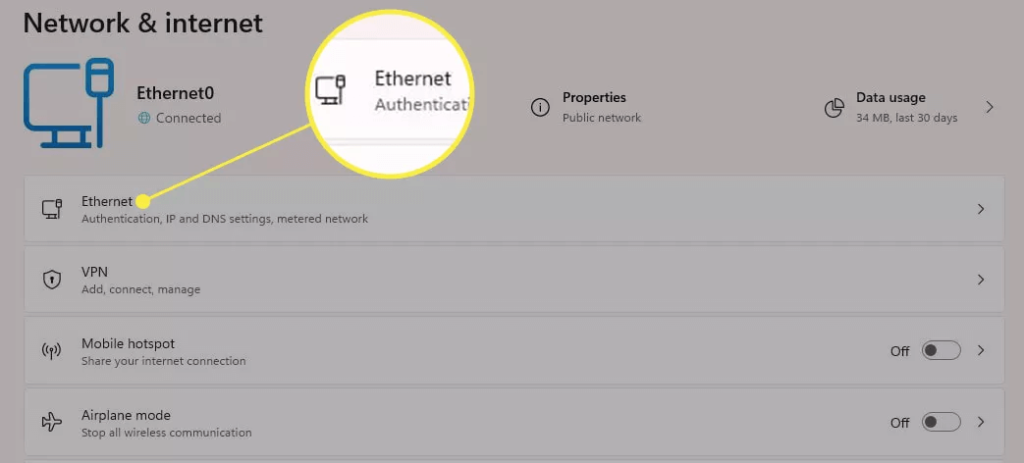
3. Click the down arrow next to Network to show your TCP/IP.
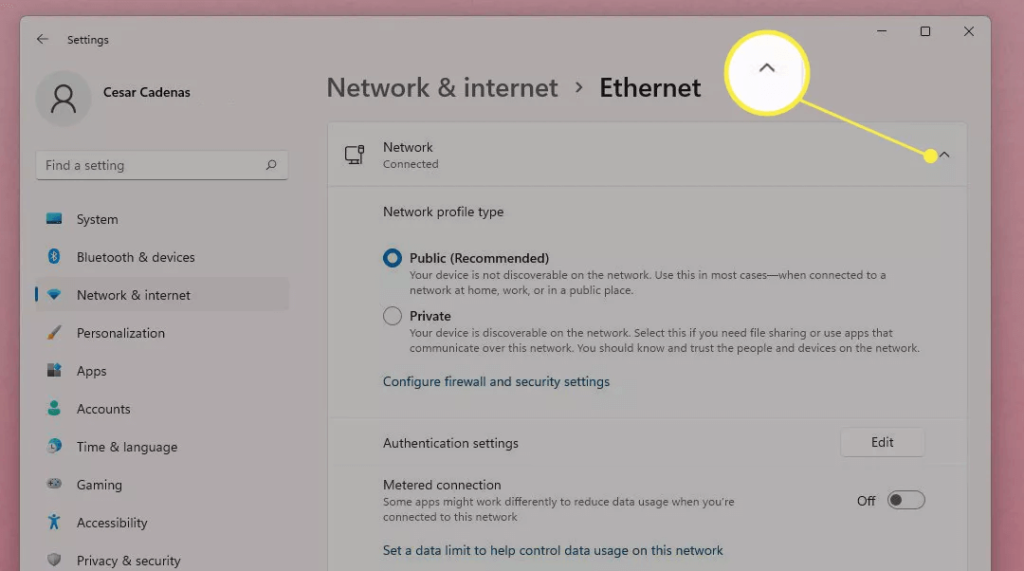
4. Scroll down and look for IP assignment > verify Automatic (DHCP). If you cannot find it, click Edit at the right.
5. On the new window that appears, click the drop-down menu and change the settings from Manual to Automatic (DHCP).
When done, the system will automatically detect and connect to the internet.
What does resetting Network settings do?
Resetting network settings will do the following things. Therefore, make sure you have all the details with you because you will need them later.
- Network adapter settings will be removed, and they will go back to default settings.
- All the configuration settings for every single adapter will be restored.
Conclusion
We hope using the steps explained above, you can reset network settings. Once that is done, you can connect to the network and go online. The above steps reset network settings and will resolve internet connectivity issues.
While there are other ways, you can fix the issue easily using the Windows network troubleshooter and updating drivers.
Popular Post
Recent Post
How To Adjust Display Appearance Settings Easily in Windows 11/10
Learn to adjust display appearance settings easily Windows offers. Simple guide covers brightness, scaling, resolution & multi-monitor setup for better screen experience.
Supercharge Your Productivity: A Solopreneur’s and SMB’s Guide to Mastering Google Workspace with Gemini’
Picture this. It’s Monday morning. You open your laptop. Email notifications flood your screen. Your to-do list has 47 items. Three clients need proposals by Friday. Your spreadsheet crashed yesterday. The presentation for tomorrow’s meeting is half-finished. Sound familiar? Most small business owners live this reality. They jump between apps. They lose files. They spend […]
9 Quick Tips: How To Optimize Computer Performance
Learn how to optimize computer performance with simple steps. Clean hard drives, remove unused programs, and boost speed. No technical skills needed. Start today!
How To Speed Up My Computer/Laptop Windows 11/10 [2025]
Want to make your computer faster? A slow computer can be really annoying. It takes up your time and makes work more difficult. But with a few easy steps, you can improve your laptop’s speed and make things run more smoothly. Your computer slows down over time. Old files pile up. Programs start with Windows. […]
How To Fix Low Disk Space Error Due To A Full Temp Folder
A low disk space error due to a full temp folder is a common problem. Many users face this issue daily. Your computer stores temporary files in special folders. These files ensure optimal program performance, but they can accumulate as time goes on. When temp folders get full, your system slows down. You might see […]
How to Use Disk Cleanup on This Computer: Step-by-Step Guide
Computers getting slow is just the worst, right? Well, yes! Files pile up on your hard drive. Luckily, the Disk Cleanup tool on your PC is here to save the day. It clears out unnecessary files, giving your system the boost it needs to run smoothly again. A lot of users aren’t aware of the […]
Top 25 Computer Maintenance Tips: Complete Guide [2025]
Computer maintenance tips are vital for every PC user. Without proper PC maintenance, your system will slow down. Files can get lost. Programs may crash often. These computer maintenance tips will help you avoid these problems. Good PC maintenance keeps your computer running fast. It makes your hardware last longer. Regular computer maintenance tips can […]
Reclaiming Disk Space On Windows Without Losing Files: A Complete Guide
Running low on storage can slow down programs and trigger that annoying “low disk space” warning. Files accumulate over time, cluttering the drive. The good news? It’s possible to reclaim space without deleting anything important. Reclaiming disk space on Windows without losing files is easier than you think. Your computer stores many temporary files, old […]
Fix Issues Downloading From the Microsoft Store on Windows 11, 10 PC
Do you get excited when you’re about to download a new app or game? You open the Microsoft Store, click the download button… but nothing happens. Or maybe it starts and then suddenly stops. Sometimes, strange messages pop up like “Something happened on our end” or “Try again later.” That can be really annoying. But […]
Fix Low Disk Space Errors Quickly On Windows 11, 10 PC [2025]
Low disk space errors can slow down your Windows PC. These errors appear when your hard drive runs out of room. Your computer needs space to work properly. When space runs low, programs crash and files won’t save. Windows shows warning messages about low disk space. Your PC may freeze or run slowly. You might […]