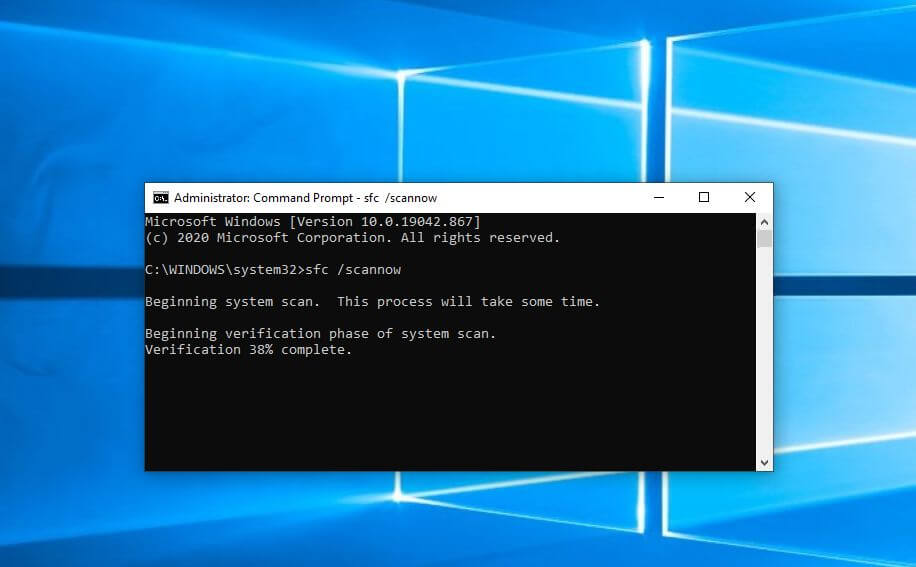How to Run the System File Checker (SFC) in Windows?
Introduction
Many kinds of issues can cause defects in the systems files within computers. In some situations, a wrong move can cause damage to specific system files, like deleting the folder containing the file, which is important for system performance. Other events can affect system files, like forced shutdowns or malware attacks. A sudden power outage can turn off systems during ongoing operations, and that, too, can cause functional problems.
To combat such issues, you can utilize an online multi-functional tool like Avast Premium Security to keep your system safe from external and sometimes internal attacks. However, using native solutions like the System File Checker is also useful. This post will discuss how to run the SFC protocols safely and correctly on Windows PC.
What is System File Checker?
The System File Checker or SFC is a built-in utility of Windows for fixing system conditions because of the corruption of system files or random software crashes.
If the solution is not automatically possible, users must carry out some manual steps to handle the anomalies.It is possible to run this through the native computer system or opt for recovery media for a non-bootable Windows system.
Ways to Run the System File Checker on Windows
Different methods are available for running the SFC on Windows 10 or other Windows versions. It is important to follow the steps for the processes carefully to avoid errors.
Method 1: Repair Windows Directly from SFC
Repairing the Windows 10 system through the System File Checker is not complex and works through the Command Prompt.
In Windows 10, 11, and 8/8.1 versions, the process involves the following steps to access the SFC tool.
How to do this?
Step 1: Click the Start button.
Step 2: In the dialog box, type Command Prompt.
Step 3: Right-click on the app option that comes up in the search. Then, pick “Run as Administrator” from the options.
Step 4: Insert the next command and hit the Enter button on the keyboard:
sfc/scannow
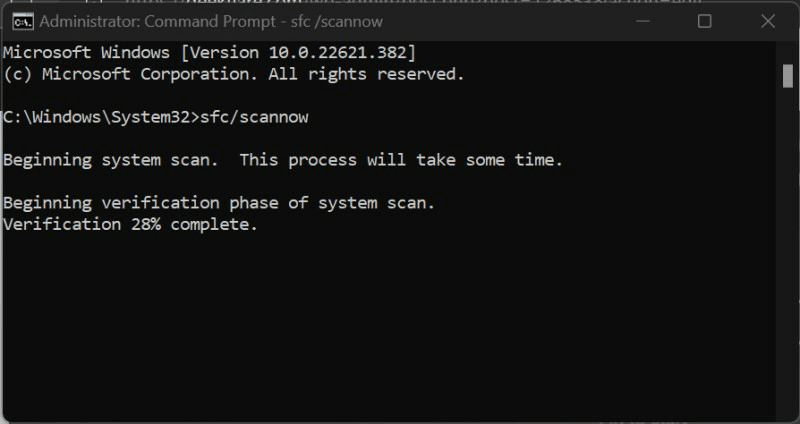
Step 5: Multiple command results can come up. Confirm the one that is relevant to your system:
- “Windows Resource Protection did not find any integrity violations.”
- “Windows Resource Protection found corrupt files but was unable to fix some of them.”
- “Windows Resource Protection found corrupt files and successfully repaired them.”
- “Windows Resource Protection could not perform the requested operation.”
Step 6: The System File Checker Windows 10 command-line tool will take time to detect, scan, and fix the issues in the system files.
You can manually run separate steps to fix the issue depending on the command results mentioned.
Fix 1: Resolve issues if no integrity violation occurs.
In this case, the system files are in working condition, so users do not have to target system files. However, there are other underlying problems causing system issues.
Fix 2: Resolve corrupted files available that were not all solved by the SFC tool.
After regular processing of the System File Checker on Windows to find and fix the issues, sometimes the corrupt system files do not resolve. In these cases, you must manually handle steps to fix them by replacing corrupt files with functional system files from another Windows system with the same version.
How to do this?
Step 1: Access the log file as you navigate through the following route: %WinDir%\Logs\CBS\CBS.log
The log file will open within the Notepad app.
Step 2: All the recent scan results will appear in a list. Scroll through them to the latest scan and search for files that cannot repair information beside them.
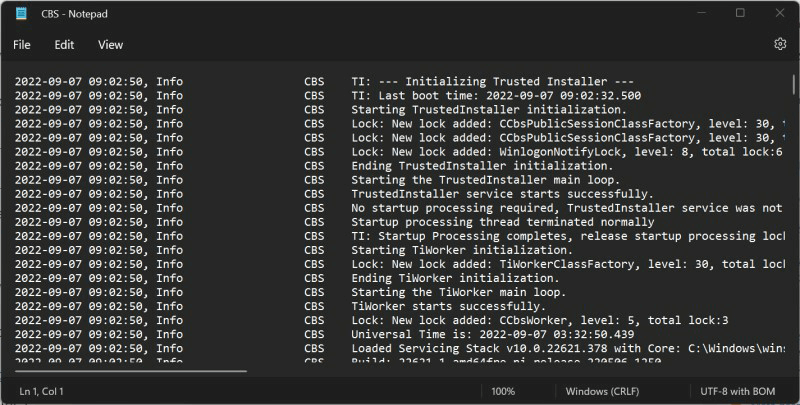
Step 3: Run the System File Checker command on the available source for safe import:
sfc/scannow
Step 4: Run the next commands one by one in the Command Prompt window to allow the corrupt file’s copy-paste rights:
takeown /f filepath\filename
icacls filepath\filename /grant administrators:f
Step 5: Then, put the working system file in the place of the damaged file and restart the device. Use Avast Free Antivirus to run a full scan on the device for malware as an additional precaution after rebooting.
Fix 3: Check SFC repair details if the corrupted system files are found and fixed.
In this context, you do not have to do many steps. However, view the “%WinDir%\Logs\CBS\CBS.log” file to see the repair details for the system file. Then, restart the Windows PC and see if the problem still exists. The steps to check the log file are only possible during the online scan through Command Prompt on Windows 10 devices.
How to do this?
Step 1: Go to the Start menu and type “Command Prompt” in the search box. Right-click on the first app option and choose Run as Administrator.
Step 2: Insert the next command and hit the Enter button:
findstr /c:”[SR]” %windir%\Logs\CBS\CBS.log > C:\sfclogs.txt”
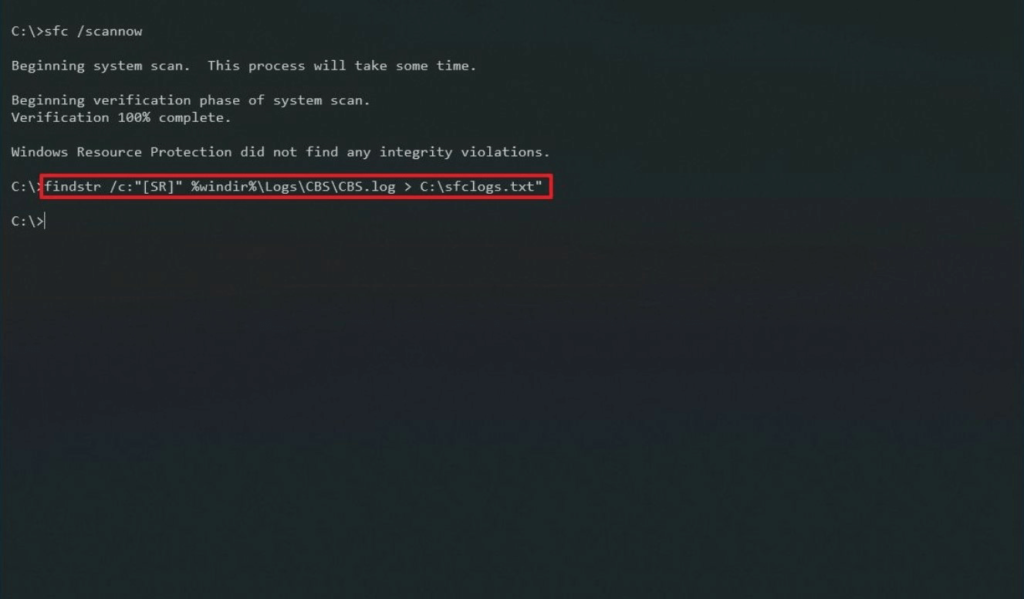
Step 3: Click the Win + E keys on the keyboard to access File Explorer.
Step 4: From the left-hand side panel, choose This PC > Devices and Drives.
Step 5: Access the Local Disk Drive, typically the (C:) Drive.
Step 6: Search for and then double-click on the sfclogs.txt file. The log file will then open in the default text editor app showing all scanned data from system files.
Fix 4: Do extra steps if Windows Resource Protection fails to complete the operation request.
If the Windows Resource Protection utility fails to handle the requested operation, you have to carry out specific steps to boot the PC and do the scan. You must boot up the system in Safe Mode with the basic utilities and drivers available.
Then, access the Command Prompt window and run SFC scanning again. Then, follow the steps mentioned in fixes 1-3 to resolve the problem in your system.
Method 2: Run System File Checker via Windows Recovery Media
Another method users can try is to access the Windows Recovery Media and run the SFC command line through that. You have to create a bootable installation disk for this process.
How to do this?
Step 1: Prepare an installation disk for Windows using a recovery tool for your system.
Step 2: Sync the USB-based installation disk into the PC and switch the computer ON.
Step 3: Tap on the F12 key on your keyboard until the One Time Boot Menu comes up.
Step 4: Choose the USB drive you inserted from the list and hit Enter. The PC will start loading with the installation disk.
Step 5: Choose the preferred language > Next.
Step 6: Click on the “Repair your computer” button.
Step 7: Tap the Troubleshoot option > Advanced Options > Command Prompt.
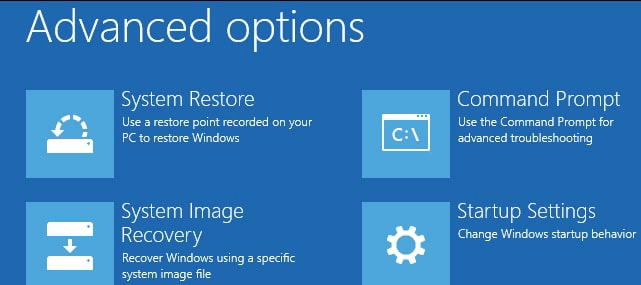
Step 8: Run this command and hit the Enter button:
sfc /scannow /offbootdir=c:\ /offwindir=c:\windows
Step 9: The SFC tool will analyze the system files and conduct repairs if needed. The whole process can take a long time, depending on the computer settings. Finally, restart the device.
Conclusion
You can take steps to run the SFC scanner directly on your computer or use recovery media from another device if needed. The steps for different manual fixes can become complex to handle. So, follow the steps carefully and take technical assistance if needed.
Popular Post
Recent Post
Supercharge Your Productivity: A Solopreneur’s and SMB’s Guide to Mastering Google Workspace with Gemini’
Picture this. It’s Monday morning. You open your laptop. Email notifications flood your screen. Your to-do list has 47 items. Three clients need proposals by Friday. Your spreadsheet crashed yesterday. The presentation for tomorrow’s meeting is half-finished. Sound familiar? Most small business owners live this reality. They jump between apps. They lose files. They spend […]
9 Quick Tips: How To Optimize Computer Performance
Learn how to optimize computer performance with simple steps. Clean hard drives, remove unused programs, and boost speed. No technical skills needed. Start today!
How To Speed Up My Computer/Laptop Windows 11/10 [2025]
Want to make your computer faster? A slow computer can be really annoying. It takes up your time and makes work more difficult. But with a few easy steps, you can improve your laptop’s speed and make things run more smoothly. Your computer slows down over time. Old files pile up. Programs start with Windows. […]
How To Fix Low Disk Space Error Due To A Full Temp Folder
A low disk space error due to a full temp folder is a common problem. Many users face this issue daily. Your computer stores temporary files in special folders. These files ensure optimal program performance, but they can accumulate as time goes on. When temp folders get full, your system slows down. You might see […]
How to Use Disk Cleanup on This Computer: Step-by-Step Guide
Computers getting slow is just the worst, right? Well, yes! Files pile up on your hard drive. Luckily, the Disk Cleanup tool on your PC is here to save the day. It clears out unnecessary files, giving your system the boost it needs to run smoothly again. A lot of users aren’t aware of the […]
Top 25 Computer Maintenance Tips: Complete Guide [2025]
Computer maintenance tips are vital for every PC user. Without proper PC maintenance, your system will slow down. Files can get lost. Programs may crash often. These computer maintenance tips will help you avoid these problems. Good PC maintenance keeps your computer running fast. It makes your hardware last longer. Regular computer maintenance tips can […]
Reclaiming Disk Space On Windows Without Losing Files: A Complete Guide
Running low on storage can slow down programs and trigger that annoying “low disk space” warning. Files accumulate over time, cluttering the drive. The good news? It’s possible to reclaim space without deleting anything important. Reclaiming disk space on Windows without losing files is easier than you think. Your computer stores many temporary files, old […]
Fix Issues Downloading From the Microsoft Store on Windows 11, 10 PC
Do you get excited when you’re about to download a new app or game? You open the Microsoft Store, click the download button… but nothing happens. Or maybe it starts and then suddenly stops. Sometimes, strange messages pop up like “Something happened on our end” or “Try again later.” That can be really annoying. But […]
Fix Low Disk Space Errors Quickly On Windows 11, 10 PC [2025]
Low disk space errors can slow down your Windows PC. These errors appear when your hard drive runs out of room. Your computer needs space to work properly. When space runs low, programs crash and files won’t save. Windows shows warning messages about low disk space. Your PC may freeze or run slowly. You might […]
How To Uninstall Software From My Computer: Complete Guide [2025]
Learning how to uninstall software from my computer is a key skill. Every PC user needs to know this. Old programs take up space. They slow down your system. Unused software creates clutter. When you remove a program from computer, you free up storage. Your PC runs faster. You also fix issues caused by bad […]