How to Save & Optimize Battery Life on an iPhone
iPhone offers best user experience when it comes to different features and built-in utilities. Here, this smartphone comes packed with all necessary features to help you deal with all performance issues seamlessly.
Further, you can also use these built-in features to boost your device battery performance significantly. In this article, we have discussed few important steps to help you save & optimize battery life on an iPhone.
Tips to Save & Optimize Battery Life on an iPhone
Enable Low Power Mode
Low Power Mode is useful addition to your device that helps you save & optimize battery life on an iPhone. Apple has introduced this feature with iOS 9. Here, you can use this effective feature to instantly boost your device battery performance.
You can enable this feature with one tap option or enable it by heading to Settings > Battery. Once you enable this feature, it will block various disable or optimize different features & services on your device.
Here, it will reduce display brightness, optimizes battery performance, disable features like iCloud sync, AirDrop, and Continuity, minimizes system animations, and disable content download in the background by Mail app.
Despite it restricts certain features on your device, still you can use key functions like email & messages, access to the Internet, making and receiving calls etc. Here, Low Power Mode will be automatically switched off when your phone gets charged.

Source: igeeksblog
Optimize Device Settings
By following two simple settings hacks you can save & optimize battery life on an iPhone effortlessly. Here, first is to manage brightness level and second is to use Wi-Fi instead of mobile network.
To dim the display brightness, swipe up the bottom of the device screen to open Control Centre and drag the Brightness slider to your desired level.
You can also set Auto-Brightness to allow device set brightness level automatically as per lighting conditions. To do this, go to Settings > Display & Brightness and turn on Auto-Brightness feature.
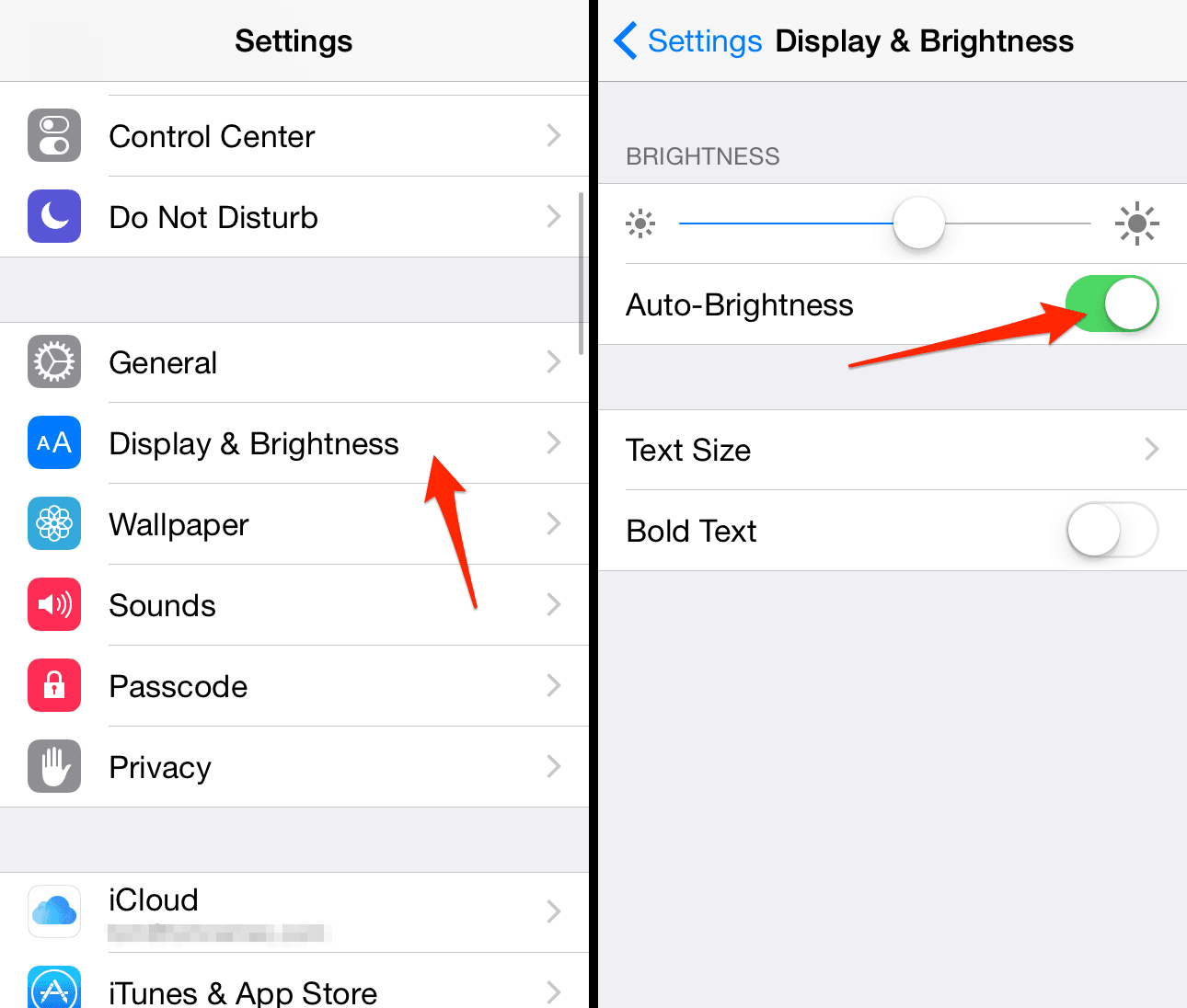
Source: iphone-tricks
Further, you should also prefer Wi-Fi network to mobile network to use Internet data. Here, Wi-Fi uses less battery power in comparison to mobile network. To access Wi-Fi on your device, go to Settings > Wi-Fi or open it from Control Centre.
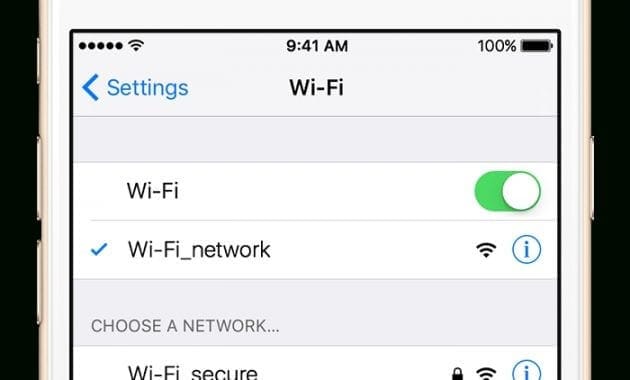
Source: watcheswill
View Battery Usage Information
iPhone allows you to view and manage battery consumption by individual app which is unique feature of this device. To view battery usage on your iPhone, go to Settings > Battery.
Under battery usage information you can find different useful details. Let’s discuss how this information could be useful for you to save & optimize battery life on an iPhone.
Background Activity
Under this feature, you can view battery consumption by different apps in the background. Here, you can disable feature that allows apps to refresh in the background.
To do this, head to Settings > General > Background App Refresh and turn off this feature. Further, you can also disable background activity by Mail app on your device.
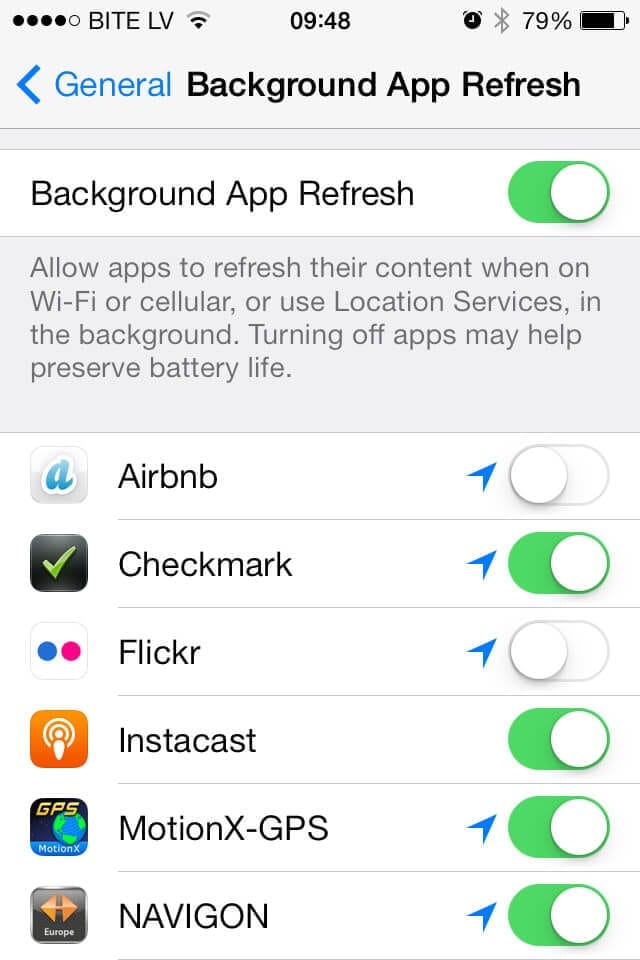
Source: flickr
To do this, go to Settings > Mail, Contacts, Calendars > Fetch New Data. Using this feature, you can fetch data manually or increase the fetch interval.

Source: flickr
Location and Background Location
Using this feature you can manage those apps that are using location services on your device. You can turn off Location Services for the app to save & optimize battery life on an iPhone.
To do this, go to Settings > Privacy > Location Services. Here, you can find all those apps that have used location services on your device as it displays an indicator next to the on/off switch.
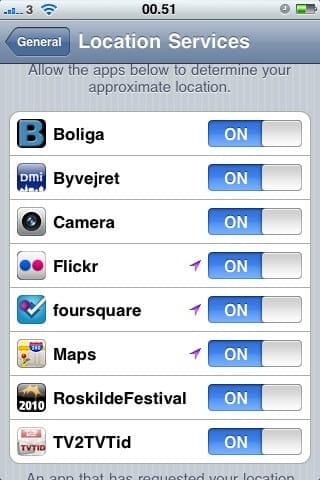
Source: flickr
Home & Lock Screen
If an app on your device frequently wakes your device display with notifications, then you can manage this by a small tweak in Settings. Here, you need to turn off push notifications for the said app by heading to Settings > Notifications. Here, click on the App and set Allow Notifications feature off.
No Mobile Coverage and Low Signal
No mobile coverage or low signal also affects your device battery life negatively. Here, your device keeps on searching for strong signals consuming more battery power. Further using the device in low-signal conditions also consumes more battery.
Here, you can turn off the mobile data or Wi-Fi for some time until you get a better network. You can also enable Airplane Mode if needed. Remember it will block incoming and outgoing calls. To enable Airplane mode, swipe up to open Control Centre and click on Airplane mode icon.
Update Software
This is another useful tip to save & optimize battery life on an iPhone. You can update software on your device by heading to Settings > General > Software Update.
Here, you can remove apps temporarily (when asked) that will be reinstalled by the iOS later. Further, you can also update software via iTunes.
To do this, connect your device to your computer and open iTunes and select your iPhone. Click on Summary > Check for Update. Here click on Download and Update.
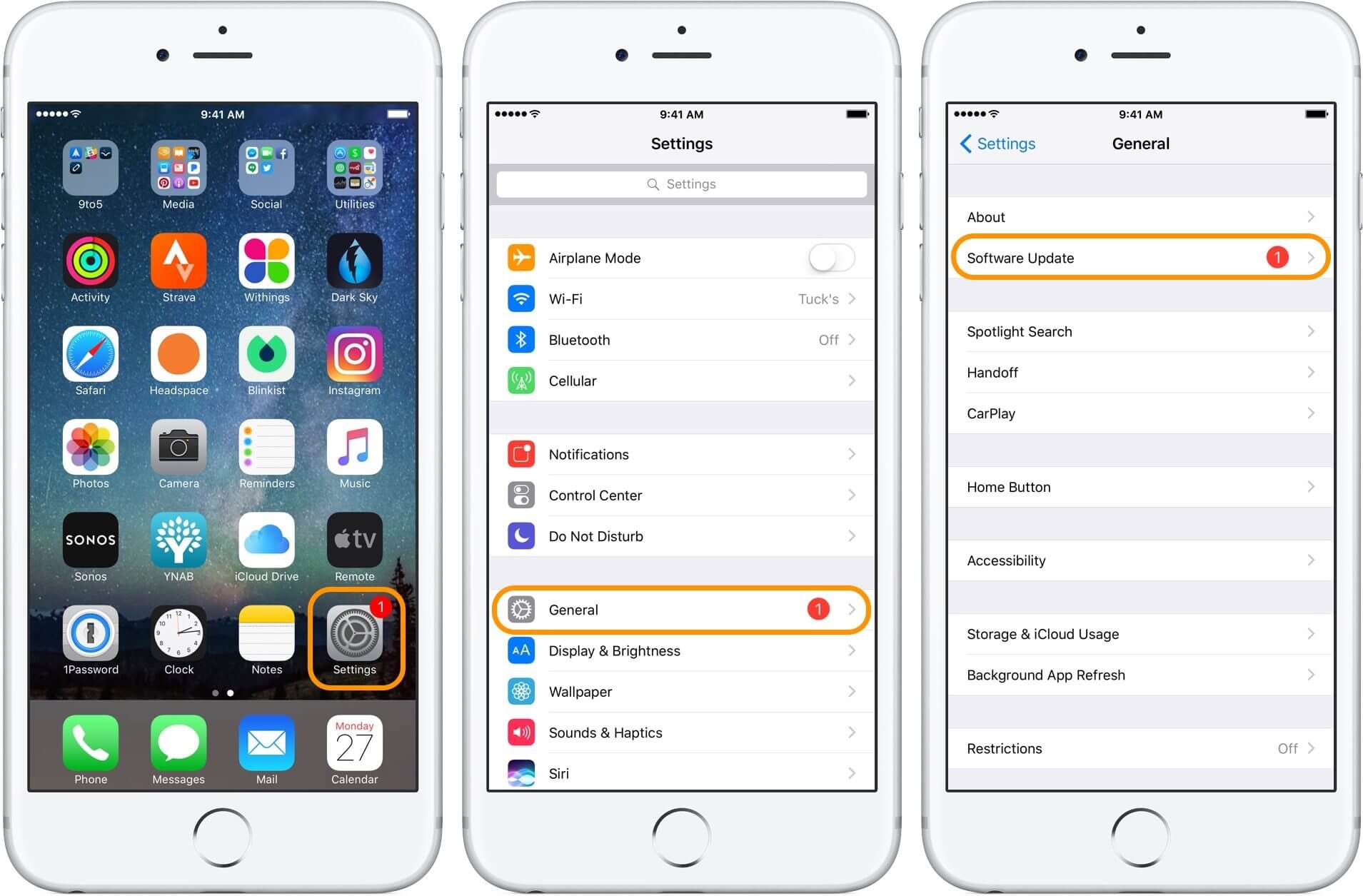
Source: 9to5mac
Use Battery Saver Apps
Try battery saver apps to instantly boost your iPhone battery life. Here, these smart tools work on advanced algorithms to keep a tab on battery draining functions on your device. Further, it also helps you manage or disable all such battery draining functions on your device with a one-tap option.
You can use these effective tools for instant and effective results.
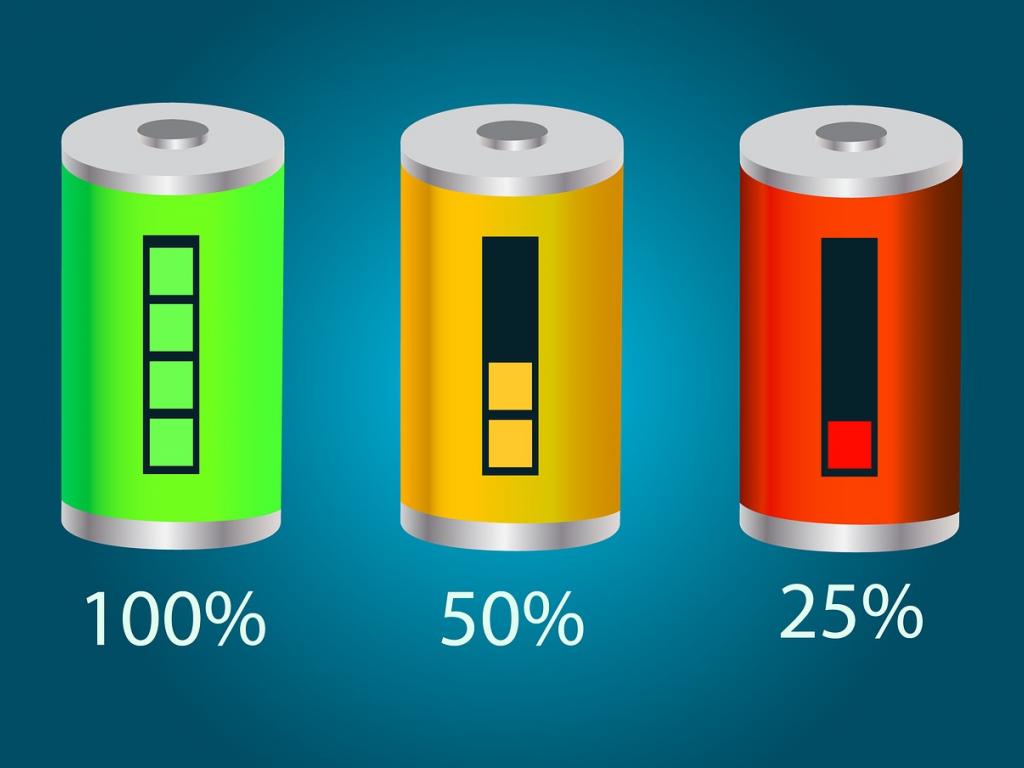
Source: benzinga
Conclusion
iPhone devices come built-in with all necessary features to help you deal with all performance issues on your device. Here, you can find various useful features that help you improve your device performance significantly.
Further, you can use these built-in utilities & features to save & optimize battery life on an iPhone. In addition to these built-in features, you can also try battery saver apps for instant and effective results.
Popular Post
Recent Post
How To Adjust Display Appearance Settings Easily in Windows 11/10
Learn to adjust display appearance settings easily Windows offers. Simple guide covers brightness, scaling, resolution & multi-monitor setup for better screen experience.
Supercharge Your Productivity: A Solopreneur’s and SMB’s Guide to Mastering Google Workspace with Gemini’
Picture this. It’s Monday morning. You open your laptop. Email notifications flood your screen. Your to-do list has 47 items. Three clients need proposals by Friday. Your spreadsheet crashed yesterday. The presentation for tomorrow’s meeting is half-finished. Sound familiar? Most small business owners live this reality. They jump between apps. They lose files. They spend […]
9 Quick Tips: How To Optimize Computer Performance
Learn how to optimize computer performance with simple steps. Clean hard drives, remove unused programs, and boost speed. No technical skills needed. Start today!
How To Speed Up My Computer/Laptop Windows 11/10 [2025]
Want to make your computer faster? A slow computer can be really annoying. It takes up your time and makes work more difficult. But with a few easy steps, you can improve your laptop’s speed and make things run more smoothly. Your computer slows down over time. Old files pile up. Programs start with Windows. […]
How To Fix Low Disk Space Error Due To A Full Temp Folder
A low disk space error due to a full temp folder is a common problem. Many users face this issue daily. Your computer stores temporary files in special folders. These files ensure optimal program performance, but they can accumulate as time goes on. When temp folders get full, your system slows down. You might see […]
How to Use Disk Cleanup on This Computer: Step-by-Step Guide
Computers getting slow is just the worst, right? Well, yes! Files pile up on your hard drive. Luckily, the Disk Cleanup tool on your PC is here to save the day. It clears out unnecessary files, giving your system the boost it needs to run smoothly again. A lot of users aren’t aware of the […]
Top 25 Computer Maintenance Tips: Complete Guide [2025]
Computer maintenance tips are vital for every PC user. Without proper PC maintenance, your system will slow down. Files can get lost. Programs may crash often. These computer maintenance tips will help you avoid these problems. Good PC maintenance keeps your computer running fast. It makes your hardware last longer. Regular computer maintenance tips can […]
Reclaiming Disk Space On Windows Without Losing Files: A Complete Guide
Running low on storage can slow down programs and trigger that annoying “low disk space” warning. Files accumulate over time, cluttering the drive. The good news? It’s possible to reclaim space without deleting anything important. Reclaiming disk space on Windows without losing files is easier than you think. Your computer stores many temporary files, old […]
Fix Issues Downloading From the Microsoft Store on Windows 11, 10 PC
Do you get excited when you’re about to download a new app or game? You open the Microsoft Store, click the download button… but nothing happens. Or maybe it starts and then suddenly stops. Sometimes, strange messages pop up like “Something happened on our end” or “Try again later.” That can be really annoying. But […]
Fix Low Disk Space Errors Quickly On Windows 11, 10 PC [2025]
Low disk space errors can slow down your Windows PC. These errors appear when your hard drive runs out of room. Your computer needs space to work properly. When space runs low, programs crash and files won’t save. Windows shows warning messages about low disk space. Your PC may freeze or run slowly. You might […]



























