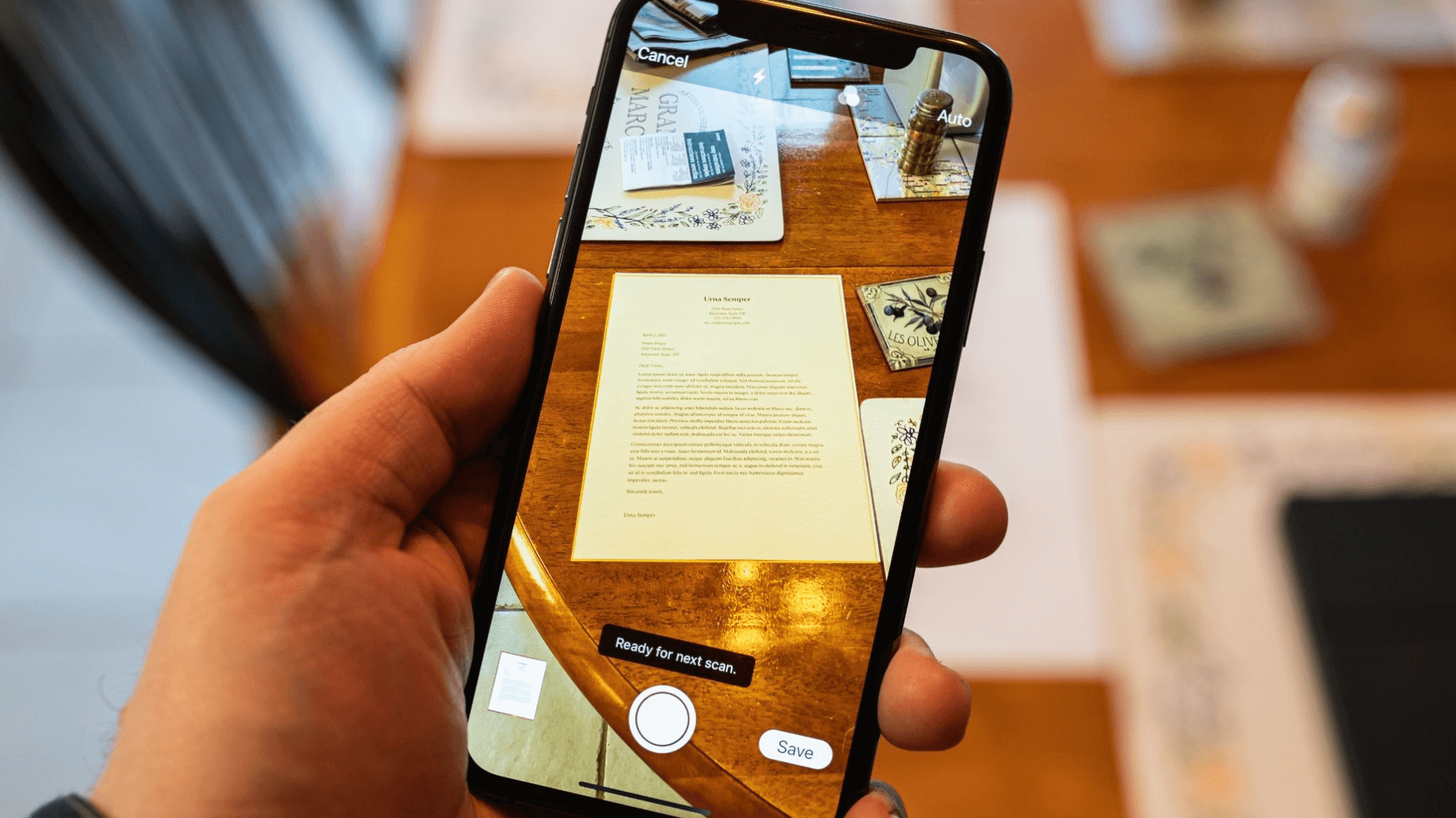How To Scan a Document on iPhone or iPad
Introduction:
Gone are the days of bulky scanners and laborious document digitization processes. Right? Now, with just a few taps on your smartphone or tablet, you can effortlessly transform physical documents into digital files.
Say goodbye to the time-consuming and cumbersome methods of the past. In this guide, we will walk you through the step-by-step process of how to scan a document on iPhone or iPad. From capturing crisp images using a built-in camera to selecting the perfect scanning app, we’ll explore the best techniques and share invaluable tips to ensure your digital scans are of the highest quality.
How to Scan a Document on Your iPhone or iPad
iOS and iPadOS offer you two built-in apps including Notes and Files that you can use for scanning documents effortlessly. Read on to know more:
#1 Use the Notes App
Scanning a document on your iPhone or iPad has never been easier. With the powerful built-in features of iOS, you can quickly digitize your physical documents and store them in a digital format. Say goodbye to bulky scanners and hello to the convenience of mobile scanning.
In this guide, we’ll walk you through the simple steps on how to scan a document on iPhone or iPad using the Notes app.
Step 1: Open the Notes App
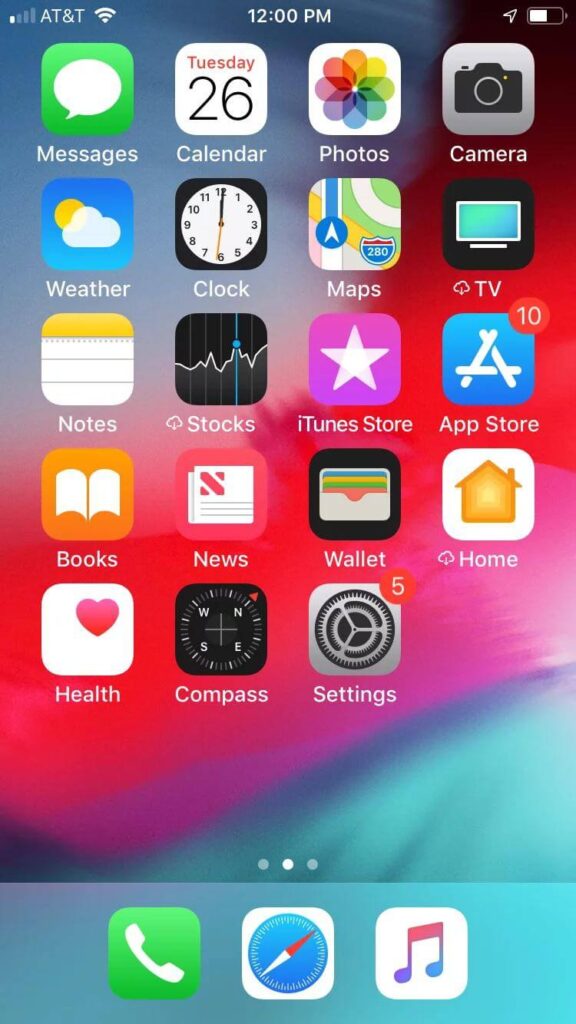
Look for the Notes app on your iPhone or iPad. It comes pre-installed on iOS devices, so you should be able to find it on the home screen itself.
Step 2: Create a New Note
Now, create a new note by tapping on the “+” (plus) button. If you already have an existing note, you can use that as well.
Step 3: Access the Document Scanner
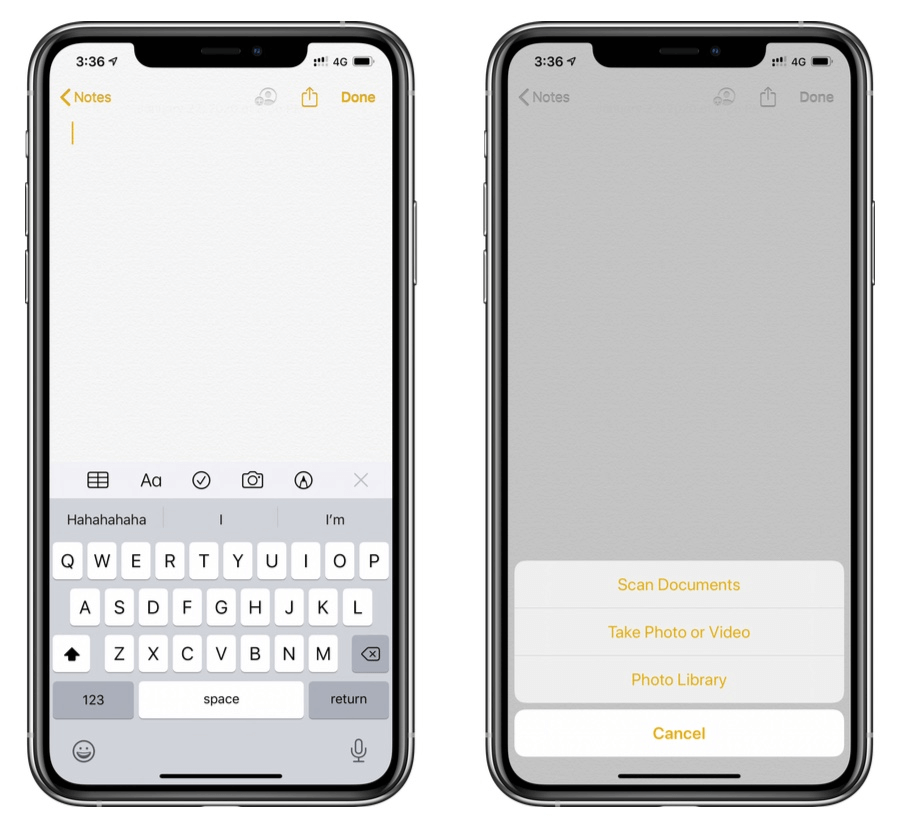
Within the newly created note, tap on the camera icon placed at the bottom. From the options that appear, select “Scan Documents.” The camera will activate, ready to scan your document.
Step 4: Capture the Document
Hold your iPhone or iPad over the document you want to scan. Ensure that the entire document is within the frame, and the edges are aligned properly. The scanner will automatically detect the document and capture the image.
Step 5: Adjust and Enhance the Scan
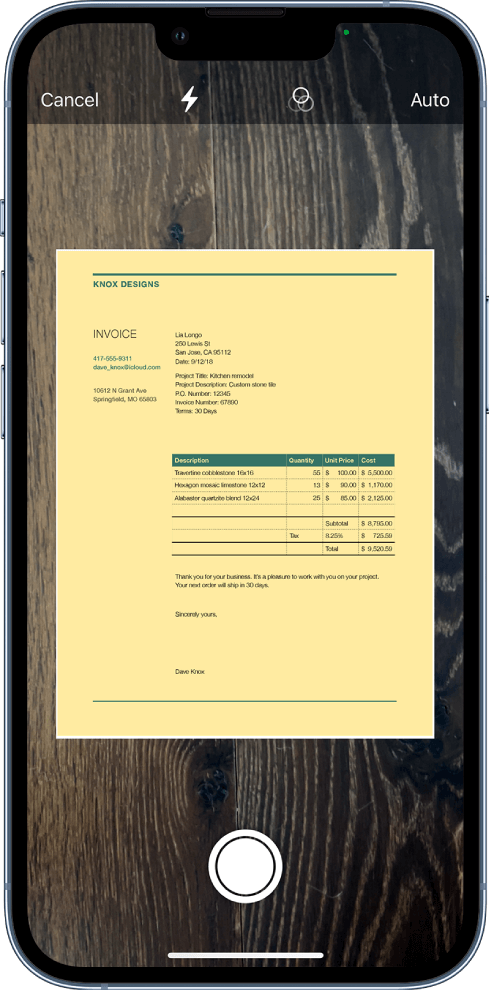
Once the document is captured, you have the option to adjust the corners and edges if needed. Drag the white dots to refine the document’s boundaries. You can also use the filters provided to enhance the scan’s readability.
Step 6: Add More Pages or Save
If you have multiple pages to scan, tap on the “+” (plus) button to capture additional pages. Once you’re done, tap on “Save” to finalize the scanned document.
Step 7: Organize and Share
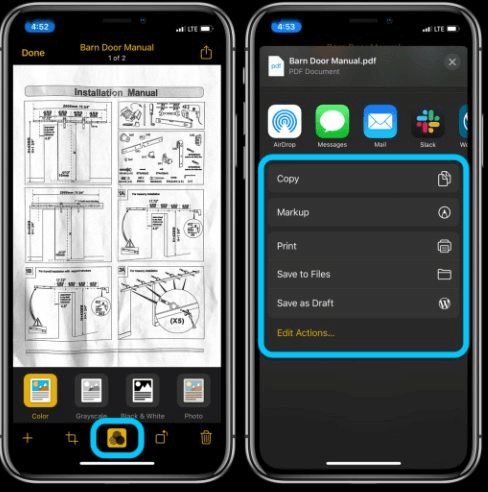
Your scanned document is now saved within the note. You can organize it by adding a title, tags, or even moving it to a specific folder. To share the scanned document, tap on the share icon (the square with an arrow pointing upward). Choose your preferred sharing method, such as email, messaging apps, or cloud storage.
That’s it! You’ve successfully scanned a document using your iPhone or iPad. With this simple process, you can now easily scan documents on the go.
#2 Use the Files App
Scanning a document on your iPhone or iPad using the Files app is a convenient way to digitize your paperwork. Here’s a step-by-step guide on how to scan a document on iPhone or iPad using the Files app:
- Open the Files app on your iPhone.
- Now, select a folder or create a new one.
- Tap on the three-dot ellipsis icon placed in the top-right corner and choose the “Scan Documents” option.
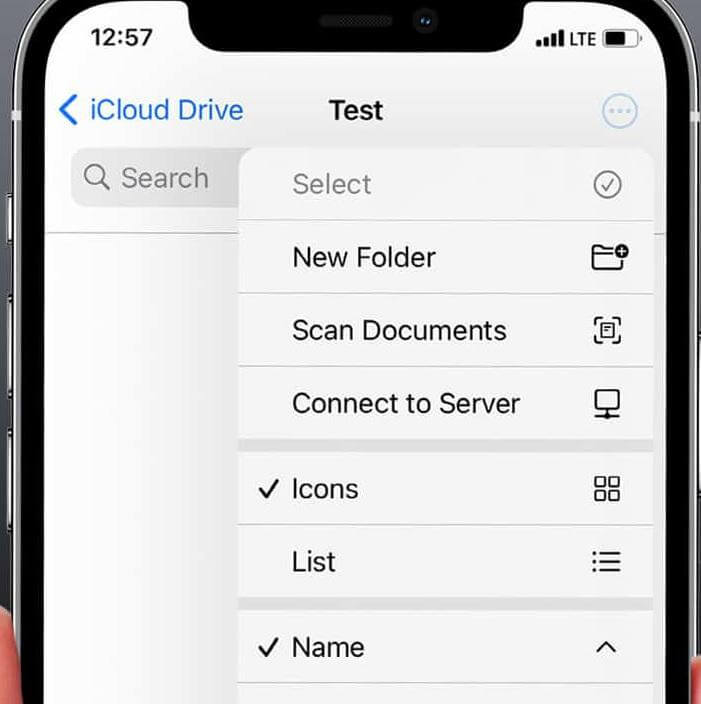
- Now, align the document within the frame and capture the image from your iPhone or iPad.
- Adjust the corners and make the necessary edits if necessary to enhance the scan.
- Save the scanned document on your device.
- Organize or rename the file if needed.
- Share the document using the share icon.
And it’s done! Enjoy the convenience of digitizing your paperwork with just a few simple steps.
Best Document Scanner Apps for iOS To Use in 2025
Looking for the best document scanner apps for iOS? You’ve come to the right place. Look no further. We have got you covered. Give them a try and unlock the power of mobile document scanning on your iOS device!
1. CamScanner
CamScanner stands out from the crowd thanks to its comprehensive scanning experience. Its reliable document capture, advanced OCR capabilities, and cloud storage integration make it a game-changer for users of iOS devices. CamScanner is also packed with additional features, going the extra mile with collaboration tools, enabling you to share and work on scanned documents with others.
Plus, it offers annotations and signatures, making it perfect for both personal and professional use. With all these benefits in one package, CamScanner makes it easy to transition your device into an efficient document-scanning solution.
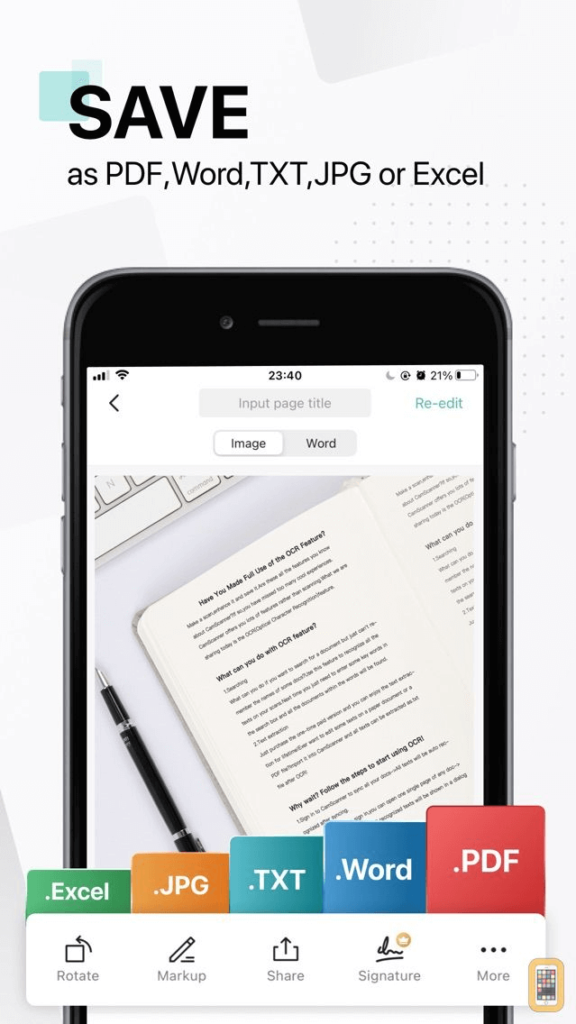
Features:
- Multiple document scanning modes.
- Comes with an in-built PDF converter.
- Protects your confidential scans by putting a lock on the folder.
- Auto-cropping and enhancement tools.
- Export scanned documents in various formats including JPG, PDF, and more.
Pros:
- Handy document scanner and file manager.
- OCR functionality.
- Easy-to-use.
Cons:
- Limited features are available with the free version.
- The free version adds a watermark to scanned documents.
Price: Free, offers in-app purchases.
2. Adobe Scan
Adobe Scan is an exceptional document-scanning app for iOS that stands out for its extensive features and seamless integration with Adobe’s ecosystem. With Adobe Scan, you can easily capture high-quality scans of documents, receipts, whiteboards, and more using your iOS device’s camera. The app offers automatic edge detection, smart cropping, and image enhancement to ensure your scans are clear and professional-looking.
One of the standout features of Adobe Scan is its built-in OCR (Optical Character Recognition) technology. This allows you to convert scanned documents into searchable and editable text, making it effortless to find and extract information from your scanned files.
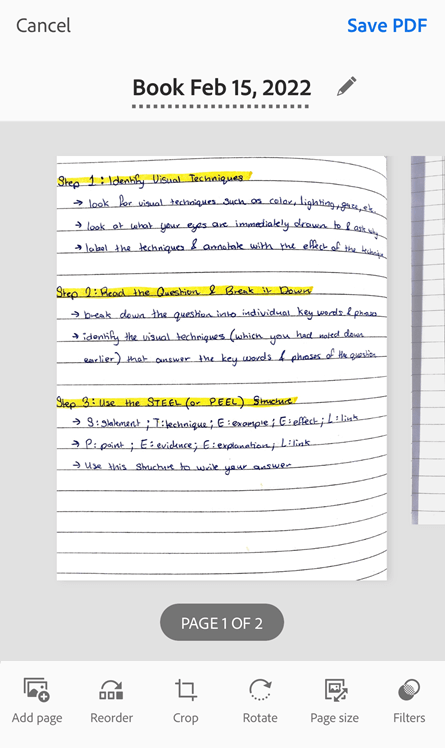
Features:
- Creates high-quality scans.
- Automatically finds documents and receipts in your photo library and turns them into PDF scans.
- Automatic text recognition.
- Advanced editing options.
Pros:
- Powerful scanning capabilities.
- Integration with other Adobe tools.
- Allows you to adjust the brightness and contrast of scanned images in just a few taps.
Cons:
- Reliance of Adobe ecosystem.
- Integration services require an Internet connection to work.
Price: Free, offers in-app purchases.
3. Genius Scan
Genius Scan gives you the power to quickly capture various types of documents using your device’s camera. Automated cropping and alignment guarantee optimal results, whilst an array of image enhancements ensure clarity and legibility.
It also provides efficient tools for organizing your scans, including custom folders, tags, and OCR text extraction for easy searchability. To top it off, Genius Scan offers seamless integration with popular cloud storage services so you can access your scans from anywhere.
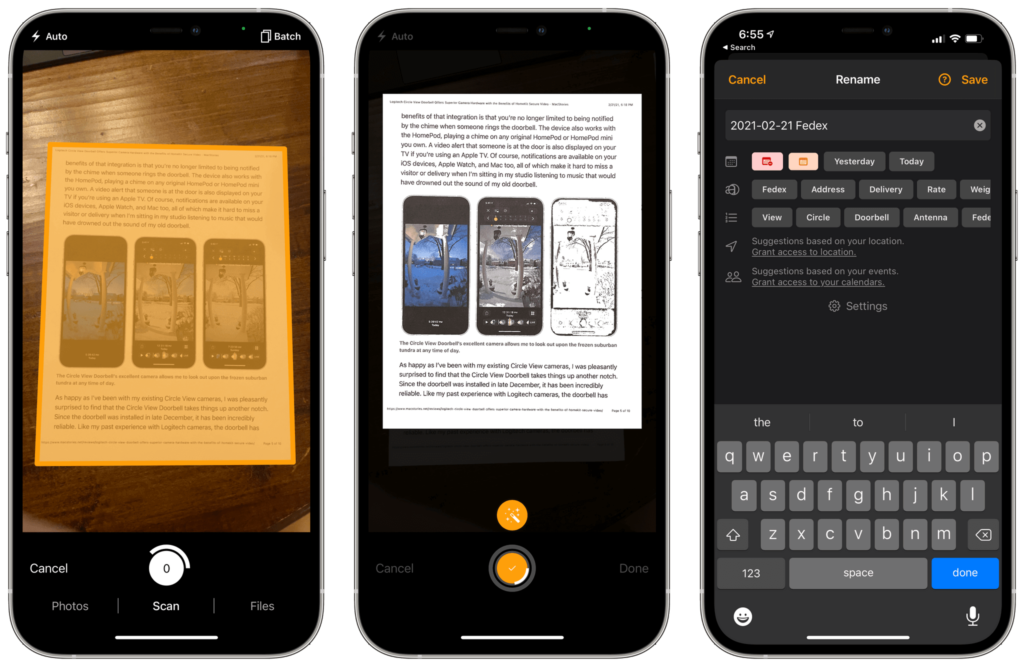
Features:
- Captures high-quality scans of various documents, receipts, and whiteboards.
- On-device document processing.
- PDF password encryption to protect your files.
- Document detection and background removal.
- Secures your scanned documents with a password or biometric authentication.
Pros:
- User-friendly interface.
- Cloud integration.
- Document organization.
Cons:
- Limited editing features.
- Some advanced functionalities may require a paid upgrade.
Price: Free, offers in-app purchases.
4. Google Lens
Google Lens is a powerful tool for iOS devices that provides visual search, as well as the capability to do document scans. It detects boundaries and optimizes picture quality so that text is easier to read.
Additionally, Optical Character Recognition (OCR) technology allows users to quickly find particular words and phrases from scanned receipts, invoices, notes, and more.
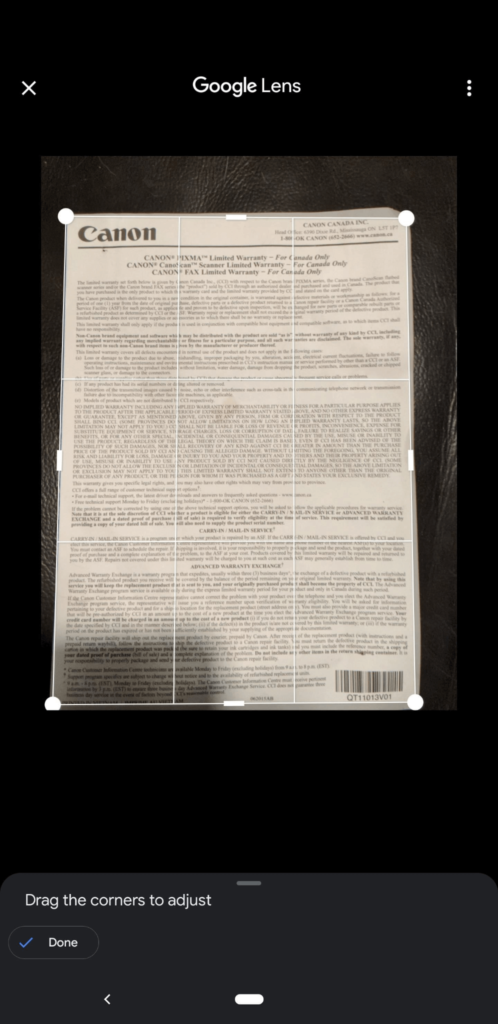
Features:
- Extract text from images and translate it into different languages.
- Find online shopping results and prices by scanning product images.
- Seamlessly integrates with other Google apps like Google Photos and Google Assistant.
Pros:
- Easy accessibility.
- A versatile and secure document scanning application.
Cons:
- Accuracy limitations.
- Limited offline functionality.
Price: Free.
5. Evernote Scannable
Evernote Scannable, an iOS app, is a popular choice for document scanning. With its intuitive interface and comprehensive features, it makes capturing and managing scanned documents incredibly easy. From receipts to business cards to contracts – the device’s camera will detect the document and deliver a sharp scan. Rest assured that your image will be easy to read and understand.
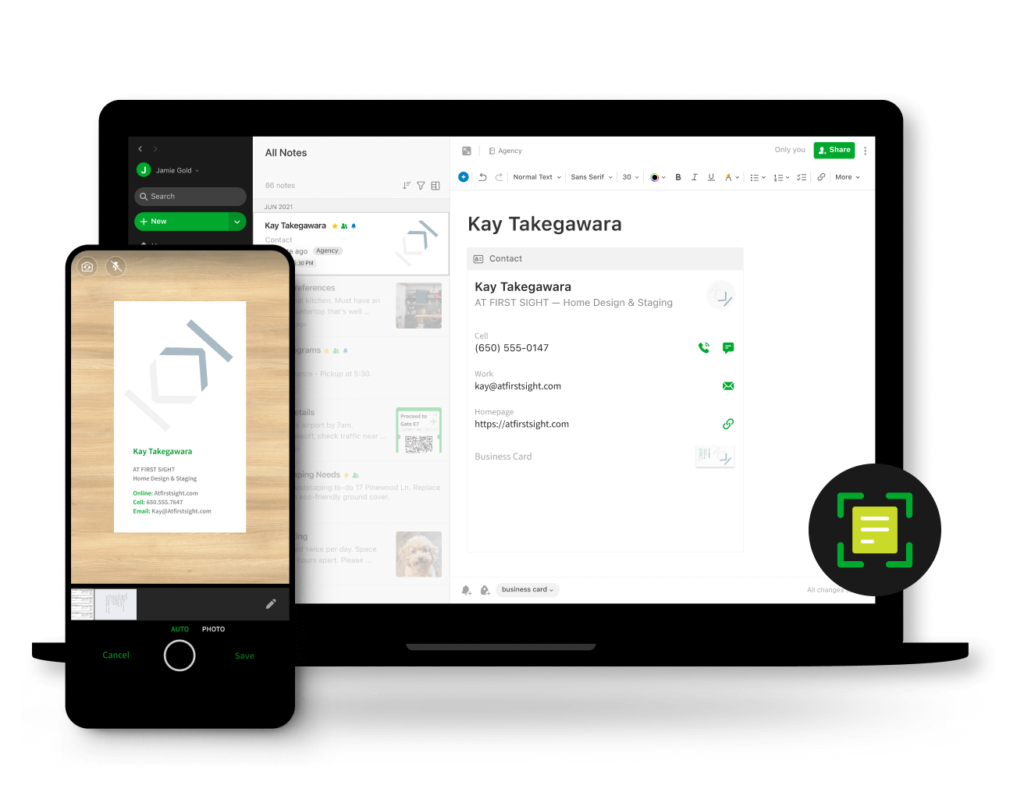
Features:
- Automatically detects document boundaries and enhances scan quality.
- Extracts text from scanned documents for searching and editing within Evernote.
- Capture and organize contact information from business cards.
- Save scanned documents directly to Evernote for easy organization and access.
Pros:
- Offers a streamlined scanning experience.
- Integration with Evernote.
Cons:
- Fewer editing options compared to other document scanning apps.
- Limited export options.
Price: Free.
Conclusion
On this note, we wrap our guide on how to scan a document on an iPhone or iPad. With the power of your iPhone or iPad, you can now easily transform your physical documents into digital files in just a few clicks, making document scanning a seamless and efficient process. Take advantage of the built-in methods or explore the vast array of third-party apps available on the App Store to find the perfect solution that suits your specific needs.
Popular Post
Recent Post
How To Adjust Display Appearance Settings Easily in Windows 11/10
Learn to adjust display appearance settings easily Windows offers. Simple guide covers brightness, scaling, resolution & multi-monitor setup for better screen experience.
Supercharge Your Productivity: A Solopreneur’s and SMB’s Guide to Mastering Google Workspace with Gemini’
Picture this. It’s Monday morning. You open your laptop. Email notifications flood your screen. Your to-do list has 47 items. Three clients need proposals by Friday. Your spreadsheet crashed yesterday. The presentation for tomorrow’s meeting is half-finished. Sound familiar? Most small business owners live this reality. They jump between apps. They lose files. They spend […]
9 Quick Tips: How To Optimize Computer Performance
Learn how to optimize computer performance with simple steps. Clean hard drives, remove unused programs, and boost speed. No technical skills needed. Start today!
How To Speed Up My Computer/Laptop Windows 11/10 [2025]
Want to make your computer faster? A slow computer can be really annoying. It takes up your time and makes work more difficult. But with a few easy steps, you can improve your laptop’s speed and make things run more smoothly. Your computer slows down over time. Old files pile up. Programs start with Windows. […]
How To Fix Low Disk Space Error Due To A Full Temp Folder
A low disk space error due to a full temp folder is a common problem. Many users face this issue daily. Your computer stores temporary files in special folders. These files ensure optimal program performance, but they can accumulate as time goes on. When temp folders get full, your system slows down. You might see […]
How to Use Disk Cleanup on This Computer: Step-by-Step Guide
Computers getting slow is just the worst, right? Well, yes! Files pile up on your hard drive. Luckily, the Disk Cleanup tool on your PC is here to save the day. It clears out unnecessary files, giving your system the boost it needs to run smoothly again. A lot of users aren’t aware of the […]
Top 25 Computer Maintenance Tips: Complete Guide [2025]
Computer maintenance tips are vital for every PC user. Without proper PC maintenance, your system will slow down. Files can get lost. Programs may crash often. These computer maintenance tips will help you avoid these problems. Good PC maintenance keeps your computer running fast. It makes your hardware last longer. Regular computer maintenance tips can […]
Reclaiming Disk Space On Windows Without Losing Files: A Complete Guide
Running low on storage can slow down programs and trigger that annoying “low disk space” warning. Files accumulate over time, cluttering the drive. The good news? It’s possible to reclaim space without deleting anything important. Reclaiming disk space on Windows without losing files is easier than you think. Your computer stores many temporary files, old […]
Fix Issues Downloading From the Microsoft Store on Windows 11, 10 PC
Do you get excited when you’re about to download a new app or game? You open the Microsoft Store, click the download button… but nothing happens. Or maybe it starts and then suddenly stops. Sometimes, strange messages pop up like “Something happened on our end” or “Try again later.” That can be really annoying. But […]
Fix Low Disk Space Errors Quickly On Windows 11, 10 PC [2025]
Low disk space errors can slow down your Windows PC. These errors appear when your hard drive runs out of room. Your computer needs space to work properly. When space runs low, programs crash and files won’t save. Windows shows warning messages about low disk space. Your PC may freeze or run slowly. You might […]