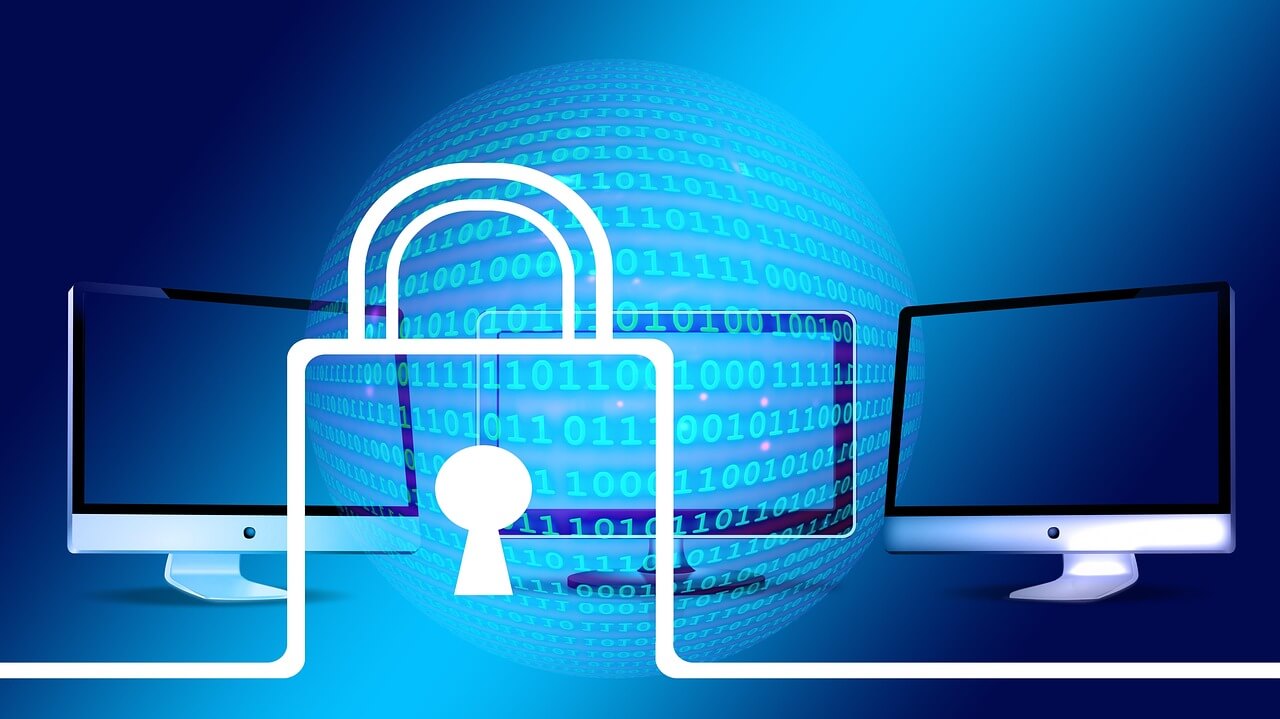How To Scan Computer For Viruses 2025 [6 Methods]
Computer viruses are a real threat in 2025. These harmful programs can slow down your computer. They can steal your personal data. They can even break your system completely. Learning how to scan computer for viruses is vital for every computer user today.
Scanning your computer for viruses should be a regular habit. Many people wait until their computer acts strangely. This is too late. Regular virus scans help catch problems early. They keep your computer running smoothly. They protect your important files and personal information from harm.
Scanning for viruses is simple in 2025! There are plenty of free and paid tools to choose from, and you don’t need any tech skills. This guide will walk you through the best ways to scan your computer.
We’ll share simple steps anyone can follow.
Best Ways to Scan Your PC for Viruses and Malware 2025
Part 1: Top Signs – When to Check for Viruses on My Computer
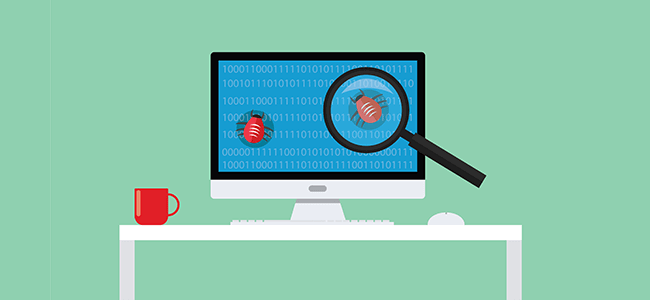
Your computer gives warning signs when viruses attack. Watch for these red flags. They tell you it’s time to scan computer for viruses right away.
- Slow Performance: Your computer takes forever to start. Programs load very slowly. Simple tasks feel sluggish.
- Pop-up Ads: Strange ads appear on your screen. They show up even when you’re not browsing. These pop-ups won’t go away.
- Browser Changes: Your homepage changed without permission. New toolbars appeared. Search results look different than usual.
- Crashes and Freezes: Your computer crashes often, freezes unexpectedly, and frequently shows the blue screen of death.
- Strange Files: New files appear in folders. File names look odd. Files you didn’t create show up everywhere.
- High CPU Usage: Your computer fan runs constantly. The system feels hot. Task Manager shows high CPU usage.
- Email Problems: Friends say you sent spam emails. Your email sends messages you didn’t write. Email passwords stop working.
- Security Warnings: Fake antivirus warnings appear, claiming your computer is infected and urging you to pay or download something.
Part 2: Getting Started – How to Scan Computer for Viruses
Protecting your computer from viruses is a crucial step in maintaining its performance and security. Scanning for viruses helps detect and remove harmful malware that can compromise your data, slow down your system, or even expose sensitive information.
In this section, you’ll learn how to initiate a virus scan, explore different scanning methods, and ensure your computer stays safe from potential threats.
Let’s get started!
Method 1: Windows Defender (Built-in Protection)
Windows Defender comes free with Windows 10 and 11. This built-in tool offers solid protection against viruses. It updates automatically. It runs in the background to protect your computer all the time.
Windows Defender is great for basic virus scans. It detects most common threats, runs smoothly without slowing down your computer, and is easy to use. Best of all, it’s completely free—no extra purchases needed.
Steps to scan with Windows Defender:
- Click the Start button. Type “Windows Security” and press Enter. Click “Virus & threat protection”.

- Choose “Quick scan” for fast checking. Select “Scan options” for deeper scans. Pick “Full scan”. Click “Scan now”.
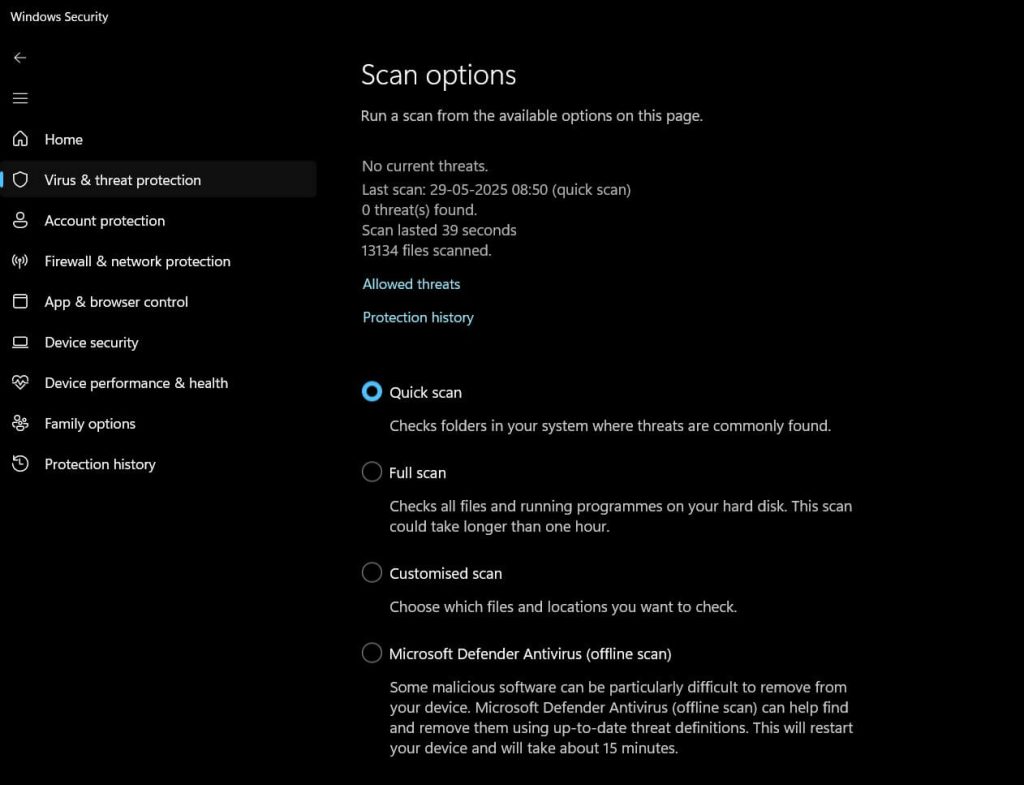
Wait for the scan to complete. Review any threats found
Method 2: Free Antivirus Software
Free antivirus programs offer more features than Windows Defender. Popular options include Avast, AVG, and Bitdefender. These programs scan deeper than basic tools. They often catch threats that others miss.
Free antivirus software updates virus definitions daily. They provide real-time protection while you work. Many include extra features like email scanning. Some offer basic firewalls, too. The downside is they may show ads or limit advanced features.
Steps to use free antivirus software:
- Download from the official website only. Install the program following the setup prompts. Update virus definitions immediately. Open the antivirus program. Look for Scan option.
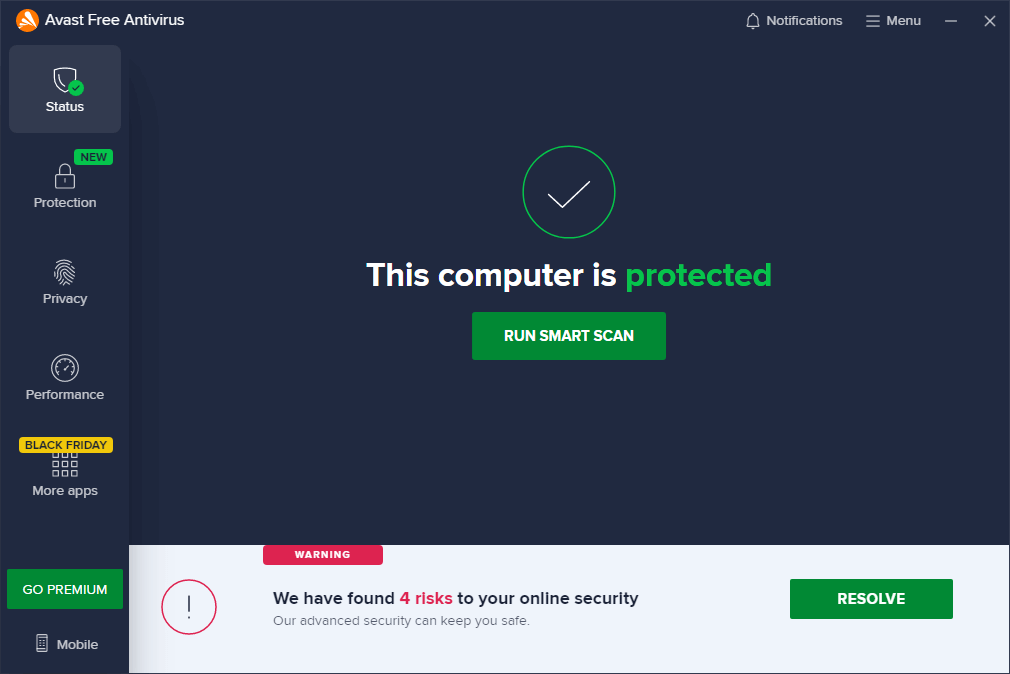
- Choose the scan type you want. Start the scanning process. Let the program remove any threats found
Method 3: Paid Antivirus Solutions
Paid antivirus programs offer the best protection available. They include advanced features like behavior monitoring. These tools can stop new viruses before they spread. They also provide excellent customer support when you need help.
Premium antivirus software offers faster scans and uses fewer system resources than free versions. Many come with extra features like VPNs and password managers, with prices ranging from $30 to $100 per year, depending on the included services.
Steps to use paid antivirus software:
- Buy from a reputable antivirus provider, then download the installer from their official website. Install the software, enter your license key, and adjust protection settings as needed. Update to the latest version, then open the main interface.
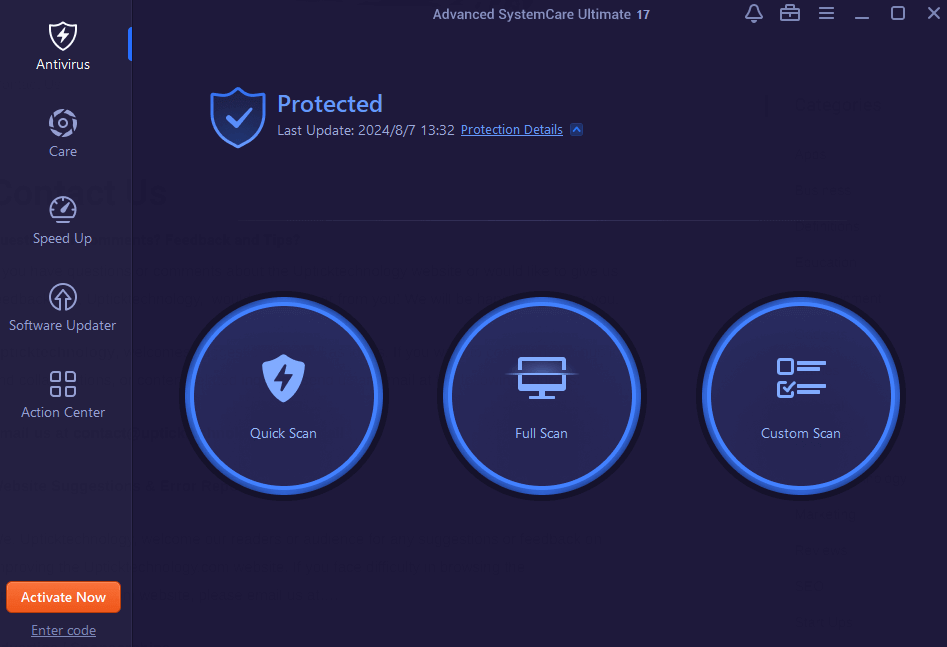
- Click “Full System Scan” or a similar option. Review scan results and follow recommendations
Method 4: Online Virus Scanners
Online virus scanners work through your web browser. You don’t install anything on your computer. These tools are great for second opinions. They help when your main antivirus might be infected too.
Popular online scanners include ESET Online Scanner and Bitdefender QuickScan. They scan your computer from the cloud. This means they can detect the newest threats. The downside is they need a good internet connection to work properly.
Steps to use online virus scanners:
- Visit the official scanner website like Virus Total. Allow the browser plugin to install. Give permission to scan your computer.
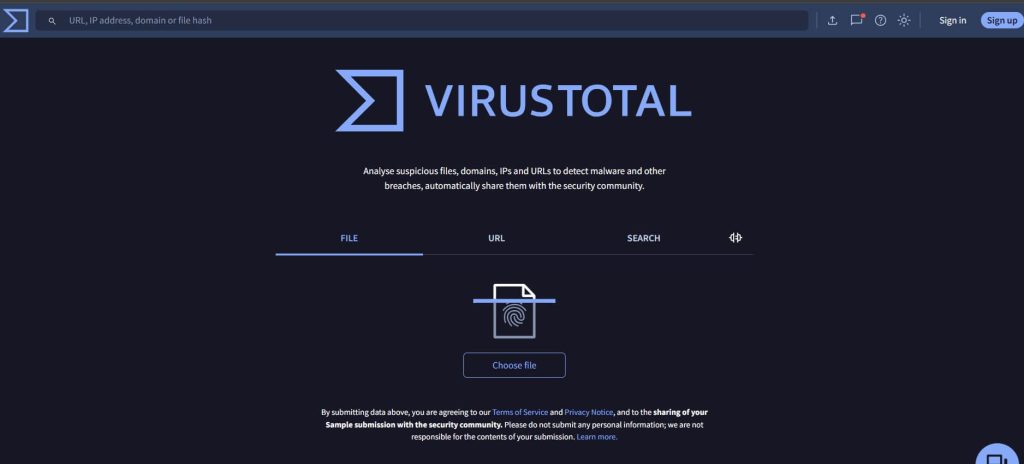
- Choose scan depth (quick or full). Start the scanning process. Wait for results to appear. Download removal tools if needed. Follow the cleanup instructions provided
Method 5: Bootable Antivirus Rescue Disks
Rescue disks scan your computer before Windows starts. This method catches viruses that hide deep in your system. Some viruses disable regular antivirus programs. Rescue disks bypass this problem completely.
Creating a rescue disk requires another clean computer. You download the rescue disk image file. Then you burn it to a CD or USB drive. Boot your infected computer from this disk. The antivirus runs without Windows interference.
Steps to use rescue disks:
- Download the rescue disk from the antivirus website. Create a bootable CD or USB drive. Insert the disk into the infected computer. Restart the computer and boot from the disk. Follow the on-screen setup instructions.
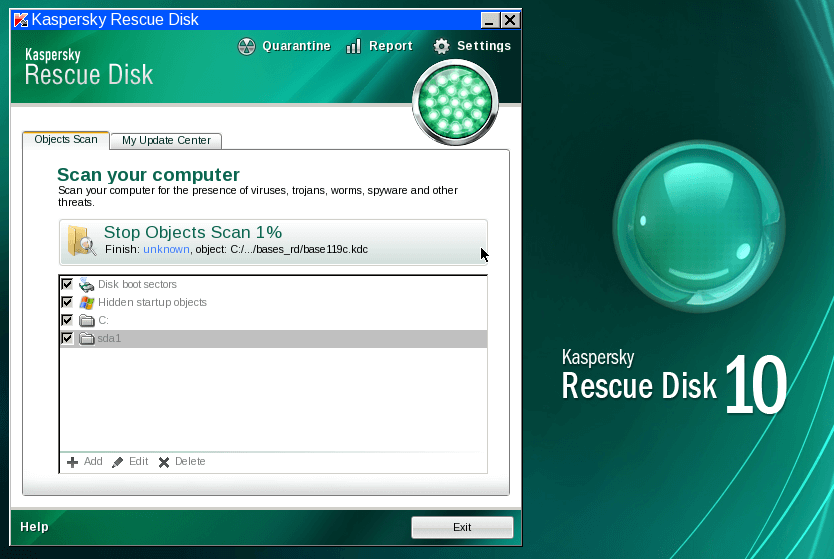
- Choose the full system scan option. Let the scan complete fully. Remove or quarantine detected threats
Method 6: Malware-Specific Removal Tools
Some infections need special removal tools. Regular antivirus programs can’t remove certain malware. Companies create specific tools for stubborn infections. These tools target one type of malware at a time.
Malwarebytes is the most popular malware removal tool. It finds threats that antivirus programs miss. The free version scans and removes infections. The paid version provides real-time protection too. Other companies make tools for specific virus families.
Steps to use removal tools:
- Download Malwarebytes or a similar tool. Install the program on your computer. Update the malware database. Run a full system scan.
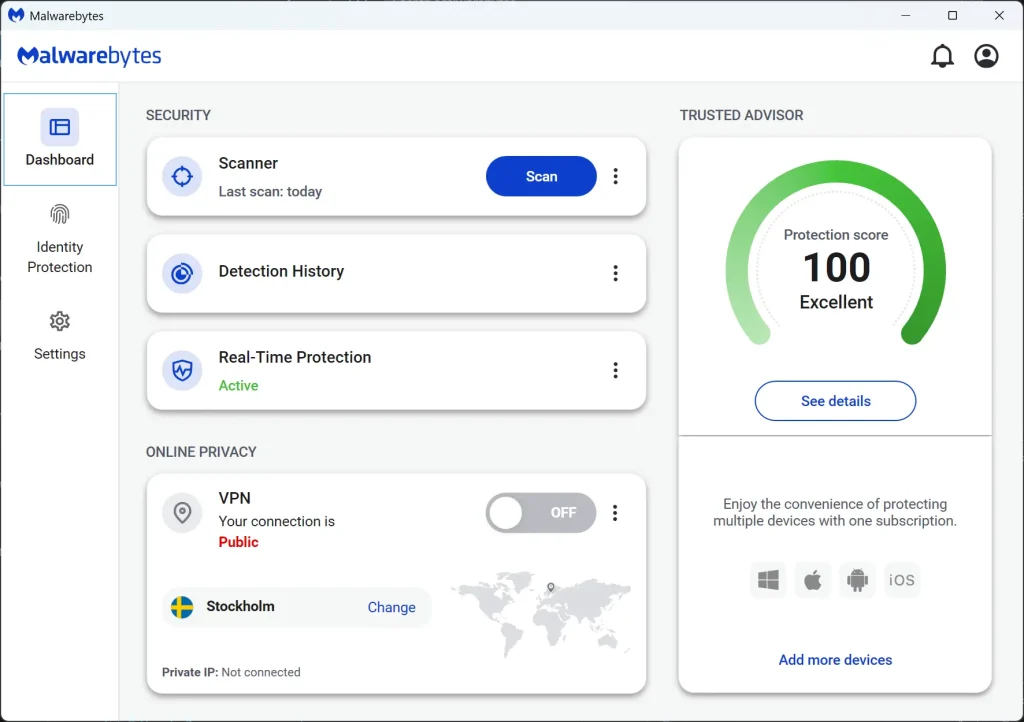
- Review all detected threats carefully. Remove or quarantine malicious items. Restart your computer when prompted. Run another scan to verify the cleanup
Part 3: Tips to Keep Your PC Virus-Free
Prevention is better than curing virus infections. These simple habits will keep your computer safe. Follow these tips to avoid needing emergency virus scans.
- Keep Software Updated: Install Windows updates quickly. Update all programs regularly. Enable automatic updates when possible. Old software has security holes that viruses exploit.
- Use Strong Passwords: Create unique passwords for each account. Use password managers to remember them. Change passwords if accounts get hacked. Weak passwords let viruses spread through networks.
- Avoid Suspicious Downloads: Only download from trusted websites. Check file extensions before opening. Scan downloads with antivirus before running. Free software from unknown sites often contains viruses.
- Be Email Smart: Don’t click links in suspicious emails. Verify sender identity before opening attachments. Delete spam emails immediately. Email is still the top way viruses spread.
- Browse Safely: Avoid suspicious websites completely. Don’t click on pop-up ads ever. Use ad blockers in your browser. Malicious websites can infect computers through browser vulnerabilities.
- Backup Important Data: Copy important files to external drives. Use cloud backup services regularly. Test backups to make sure they work. Good backups help recover from virus attacks.
- Use Standard User Accounts: Don’t browse as an administrator daily. Create separate accounts for different users. Limit admin privileges to essential tasks only. This prevents viruses from making system changes.
- Scan External Devices: Check USB drives before opening files. Scan external hard drives regularly. Be careful with devices from other computers. Removable media often carries viruses between systems.
Conclusion
Knowing how to scan computer for viruses is essential in 2025. Viruses continue to evolve and become more dangerous. Regular scanning protects your data and keeps your computer running well. Don’t wait for problems to appear before taking action.
Start with the scanning method that fits your needs best. Windows Defender works fine for basic protection. Consider paid antivirus for better security. Remember that prevention is always easier than cleanup. Follow safe computing habits to avoid infections completely. Your computer and personal data will thank you for the extra care and attention.
FAQs
How often should I scan my computer for viruses?
Run a quick scan daily and a full scan weekly for basic protection. If you download files often or visit many websites, scan more frequently. After any suspicious activity, run an immediate scan. Set up automatic scans if your antivirus supports this feature. Heavy computer users should consider scanning twice per week. Businesses should scan daily due to higher security risks.
Remember that real-time protection runs constantly in the background. Manual scans catch anything that slips through real-time scanning. Schedule full scans during off-hours when you’re not using your computer. This prevents slowdowns during important work.
Can I run multiple antivirus programs at the same time?
Don’t run two real-time antivirus programs together. They will conflict and slow down your computer significantly. You can use one main antivirus plus on-demand scanners like Malwarebytes. Always keep only one active real-time protection program running. Multiple real-time scanners fight for system resources. They may block each other from detecting threats properly.
However, you can safely use multiple on-demand scanners. These only run when you start them manually. Consider using Windows Defender as your main protection. Then add Malwarebytes for weekly deep scans. This combination works well without conflicts.
What should I do if my antivirus finds a virus?
Follow your antivirus program’s recommendations first. Usually, you can quarantine or delete the infected files. After removal, restart your computer and run another scan. If problems continue, consider using a different scanning tool for a second opinion. Document what virus was found and where it was located. Change all your passwords immediately after virus removal. Some viruses steal login credentials and personal information. Run the system file checker to repair any damaged Windows files. Check your browser settings for unwanted changes.
Popular Post
Recent Post
Supercharge Your Productivity: A Solopreneur’s and SMB’s Guide to Mastering Google Workspace with Gemini’
Picture this. It’s Monday morning. You open your laptop. Email notifications flood your screen. Your to-do list has 47 items. Three clients need proposals by Friday. Your spreadsheet crashed yesterday. The presentation for tomorrow’s meeting is half-finished. Sound familiar? Most small business owners live this reality. They jump between apps. They lose files. They spend […]
9 Quick Tips: How To Optimize Computer Performance
Learn how to optimize computer performance with simple steps. Clean hard drives, remove unused programs, and boost speed. No technical skills needed. Start today!
How To Speed Up My Computer/Laptop Windows 11/10 [2025]
Want to make your computer faster? A slow computer can be really annoying. It takes up your time and makes work more difficult. But with a few easy steps, you can improve your laptop’s speed and make things run more smoothly. Your computer slows down over time. Old files pile up. Programs start with Windows. […]
How To Fix Low Disk Space Error Due To A Full Temp Folder
A low disk space error due to a full temp folder is a common problem. Many users face this issue daily. Your computer stores temporary files in special folders. These files ensure optimal program performance, but they can accumulate as time goes on. When temp folders get full, your system slows down. You might see […]
How to Use Disk Cleanup on This Computer: Step-by-Step Guide
Computers getting slow is just the worst, right? Well, yes! Files pile up on your hard drive. Luckily, the Disk Cleanup tool on your PC is here to save the day. It clears out unnecessary files, giving your system the boost it needs to run smoothly again. A lot of users aren’t aware of the […]
Top 25 Computer Maintenance Tips: Complete Guide [2025]
Computer maintenance tips are vital for every PC user. Without proper PC maintenance, your system will slow down. Files can get lost. Programs may crash often. These computer maintenance tips will help you avoid these problems. Good PC maintenance keeps your computer running fast. It makes your hardware last longer. Regular computer maintenance tips can […]
Reclaiming Disk Space On Windows Without Losing Files: A Complete Guide
Running low on storage can slow down programs and trigger that annoying “low disk space” warning. Files accumulate over time, cluttering the drive. The good news? It’s possible to reclaim space without deleting anything important. Reclaiming disk space on Windows without losing files is easier than you think. Your computer stores many temporary files, old […]
Fix Issues Downloading From the Microsoft Store on Windows 11, 10 PC
Do you get excited when you’re about to download a new app or game? You open the Microsoft Store, click the download button… but nothing happens. Or maybe it starts and then suddenly stops. Sometimes, strange messages pop up like “Something happened on our end” or “Try again later.” That can be really annoying. But […]
Fix Low Disk Space Errors Quickly On Windows 11, 10 PC [2025]
Low disk space errors can slow down your Windows PC. These errors appear when your hard drive runs out of room. Your computer needs space to work properly. When space runs low, programs crash and files won’t save. Windows shows warning messages about low disk space. Your PC may freeze or run slowly. You might […]
How To Uninstall Software From My Computer: Complete Guide [2025]
Learning how to uninstall software from my computer is a key skill. Every PC user needs to know this. Old programs take up space. They slow down your system. Unused software creates clutter. When you remove a program from computer, you free up storage. Your PC runs faster. You also fix issues caused by bad […]