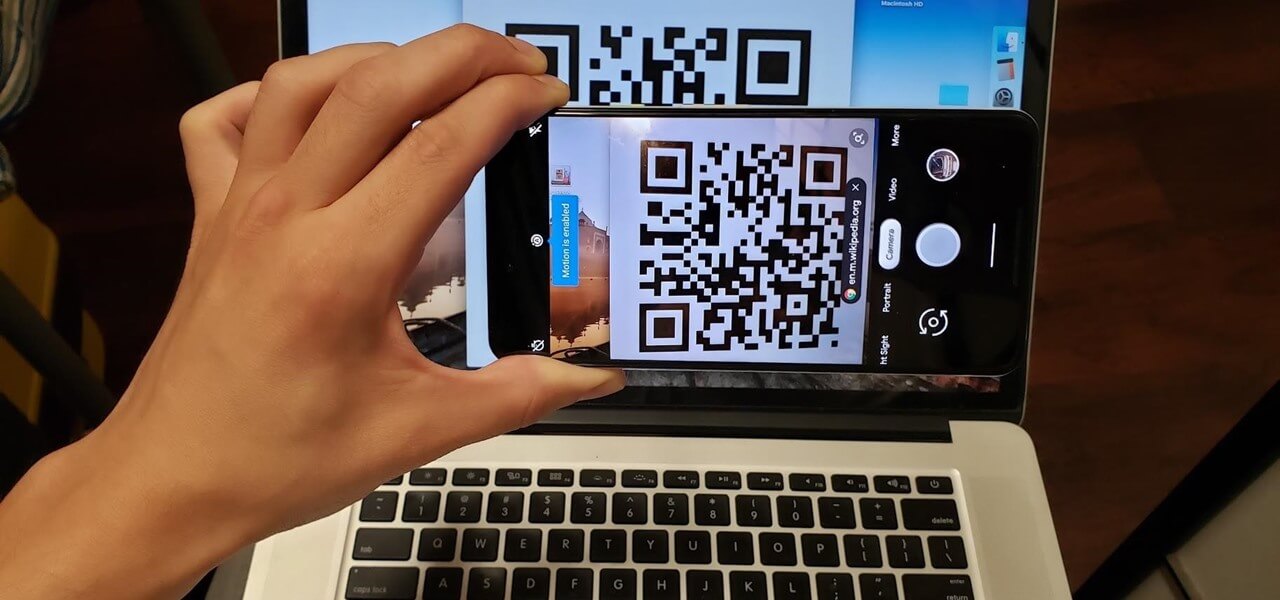How to Scan QR Codes on Windows [5 Easy Ways]
Introduction
The QR code or Quick Response Code is very useful for scanning and activating specific functions, like making payments, accessing deals/offers, etc. However, activating the QR code-based functions via the browser on Windows requires too many steps typically. First, you must use your phone camera to scan the code and then share this URL via computer to access it.
Instead of following these complex steps, you can use a QR code scanner for a PC or other solutions to do it directly on your computer. In this post, you will learn further about how these solutions work, so read ahead.
Methods to scan QR codes on Windows
Certainly, multiple apps and techniques are available to make QR codes on different platforms easily scannable via the Windows PC. Here are the various ways you can scan QR codes on Windows.
Method 1: Use the Windows Camera app
On Windows computer devices, the Windows Camera is the native app users can utilize to record videos or click front-view images via the computer. But most Windows users try to avoid using this built-in camera to capture pictures since the resolution the app supports is typically very poor.
However, it does work as a QR code scanner for PC. Users can operate this process to scan the printed QR code on paper, another device screen (tablet/smartphone), or a product packaging.
While the Windows Camera app works easily to scan the QR code for Windows, some device users will not see this if they use older versions. So, users not working with the updated Windows 11 system must first activate the experimental feature’s utility first on their device.
How to do this?
Step 1: On your Windows computer, tap the Start button and type “Camera” in the search box. Then, double-click the Camera app or the “Open” button to access it.
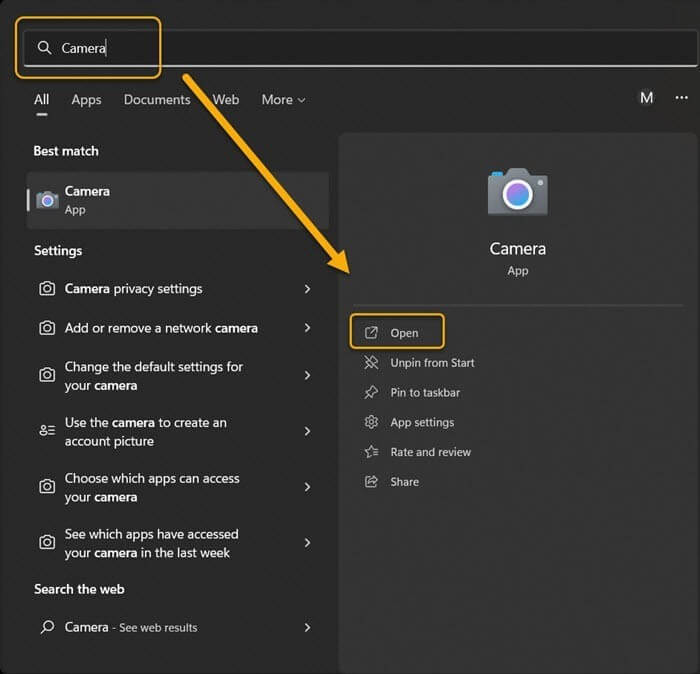
Step 2: At the upper-left side of the Camera app screen, tap on the gear-shaped icon to access Settings.
Step 3: Tap on Related Settings to access the drop-down menu and click the toggle for the “Try out new experimental features” option.
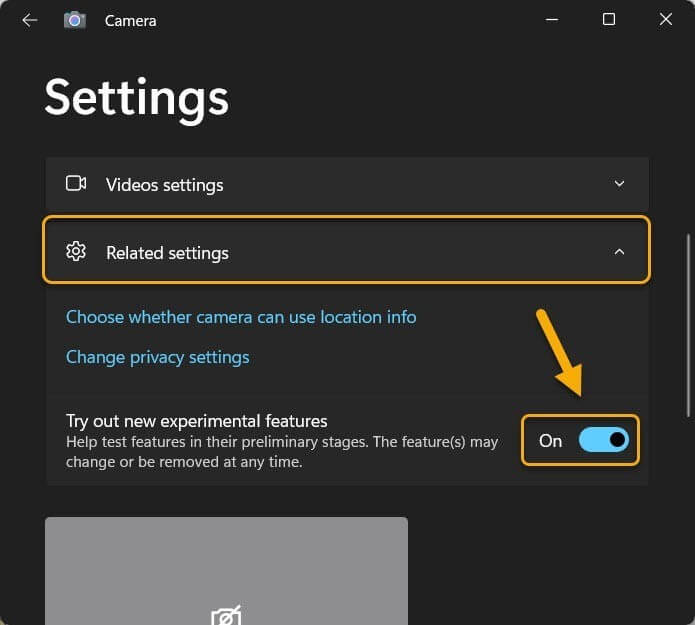
Step 4: Next, restart the Windows Camera app. Then, you will see the QR code scanner accessible through the camera mode option besides the already available video and photo modes.
Step 5: Choose the QR code scanner mode and move the object with the QR code as close to the computer’s camera lens as possible. The scanning will occur automatically.
Method 2: Use the Chrome-based Google Lens
Google Lens as an application was originally only available for iOS and Android smartphone and tablet users. But currently, the feature is available for access via the Google Chrome browser.
So, users find it simple to use the Image Search function to search any image, even ones with QR codes, to find content. For this, users need to update their Google Chrome browser or app to the current version.
How to do this?
Step 1: Access the Google Chrome browser on your computer. Search for the image with the QR code.
Step 2: Right-click your cursor on top of the picture and select the “Search image with Google Lens” option.
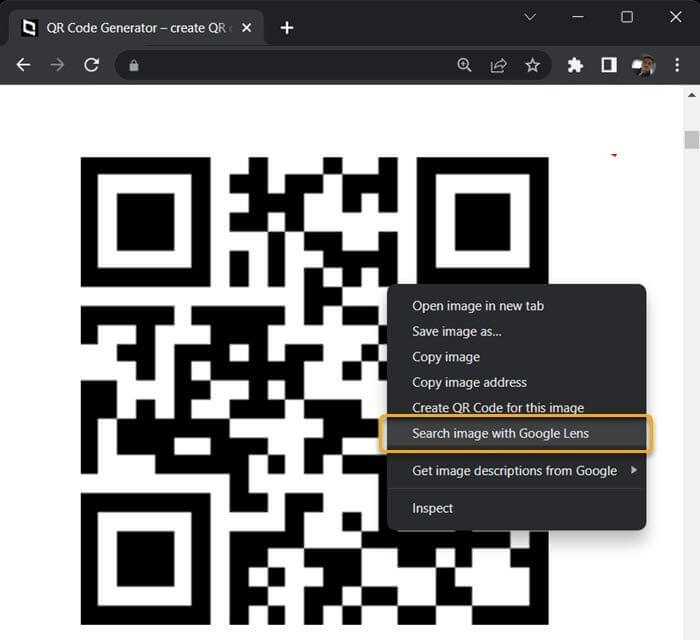
Step 3: A sidebar will appear for the Google Lens feature in the browser. Content related to the scanned QR code will appear in the sidebar, like the link to the site for QR code for that website’s URL.
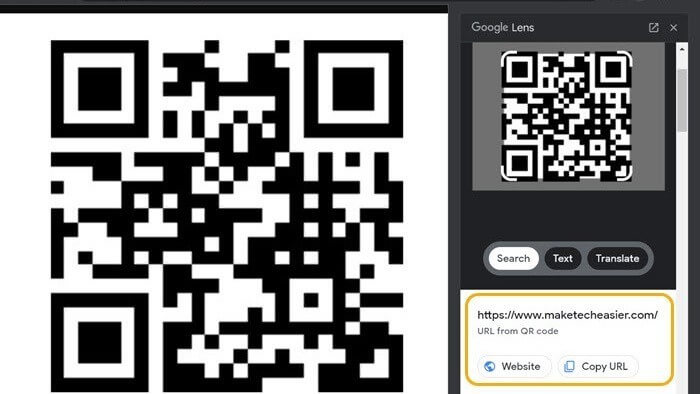
Method 3: Scan QR Codes via Online QR scanners
Different online services are available for QR scanning accessible through varying browsers. On these online tools, you can scan any QR code for Windows easily with quick results. Moreover, they are available for free and do not save any user data.
One useful tool in that context is the 4QRCode website. At this point, use suitable free antivirus software like Avast Free Antivirus to protect your data from theft or viruses while QR code scanning/browsing online.
How to do this?
Step 1: Access your preferred browser on the computer and visit the 4QRCode site and open the QR Code Scanner tab.
Step 2: Tap on the Upload button.
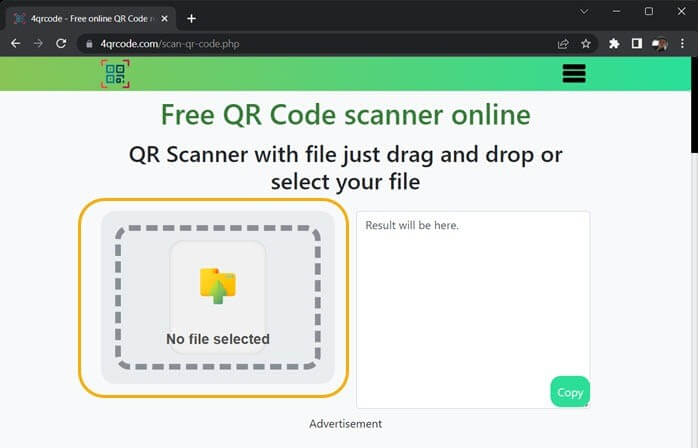
Step 3: Choose and insert the picture with the QR code from your device.
Step 4: Then site’s algorithm will automatically scan the image and show the result of it in the next box. You can copy the data from here by clicking the Copy button.
Method 4: Scan QR Codes via Codex App
The Windows Camera app is useful for QR code scanning but has some disadvantages. For example, the app cannot process if you need to scan the QR code from a picture. In that case, you have to use another dedicated scanner application for the QR code on Windows.
One such app available via Microsoft App Store is Codex, an effective QR code scanner for PC that can handle strong QR code scanning functions.
How to do this?
Step 1: Tap on the Windows key to access the Start menu and then type in the “Microsoft Store” term in the search field. Next, click the Enter button to access it.
Step 2: Find Codex and download the app from the Microsoft Store. Follow the on-screen instructions for the installation process and then launch the app on your PC.
Step 3: Tap on Scan QR Code.
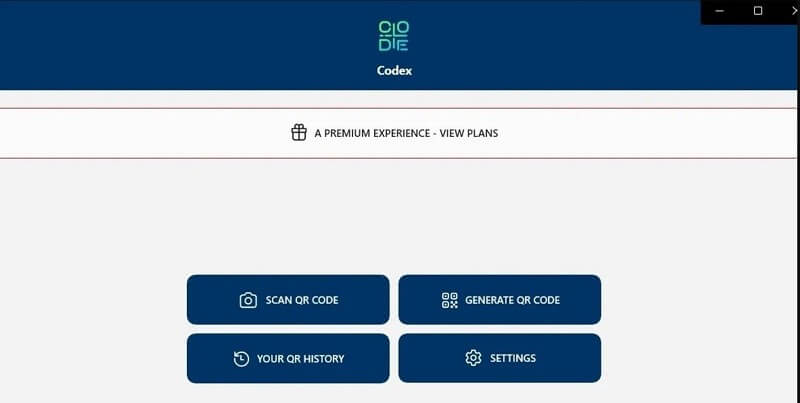
Step 4: Next, click on Camera. Then, the app will display the permission confirmation prompt for using the camera feature. Finally, tap on the Yes button.
Step 5: Move the item with the QR code before the camera lens. It will instantly detect and scan the QR code, accessing the scanned data within the in-app browser.
Step 6: If you want to scan a QR code from a picture, launch the app. Then, choose Scan QR Code > File > Select Image.
Find the picture with the QR code in your storage and tap Open. The software will scan the picture QR code immediately.
Method 5: Utilize a QR Code Reader App
Windows 11 users can use the WiFi QR Code Scanner app to scan QR codes on the computer properly. It connects to the WiFi network but cannot scan the photos first. You must use a Photo Scan app to detect QR codes from an image file.
How to do this?
Step 1: Click the Start button on your home screen and search for Microsoft Store.
Step 2: When you access the Microsoft App Store, look for “QR Code”.
Step 3: Choose the “Photo Scan: OCR and QR Code Scanner” app and download/install it.
Step 4: Access the app and tap the “Scan QR Code” icon.
Step 5: The app allows QR code scanning from any image on the device/clipboard. Tap on the Browse Photo icon. Then, choose the QR code image.
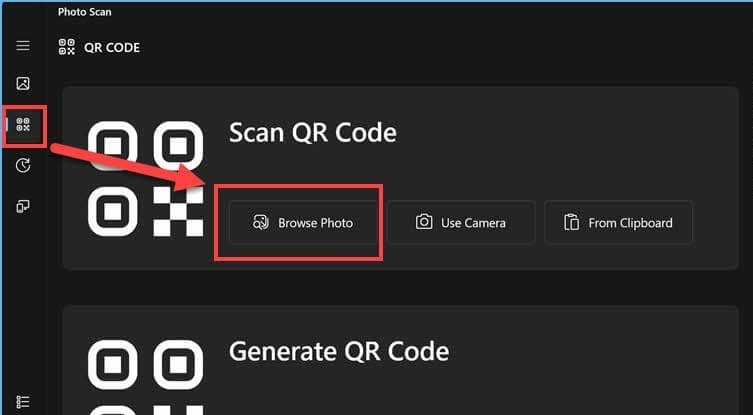
Step 6: This app will scan the QR code automatically. The details about the scanned picture and the intended action will appear next. For example, the website’s name and URL hidden within the QR code will appear. Click on it to access it.
Conclusion
There you go- try out these varying methods to scan the QR code for Windows, following all the steps carefully. However, remember that you must take extra precautions if you are operating on a public computer to safeguard your data.
Popular Post
Recent Post
Supercharge Your Productivity: A Solopreneur’s and SMB’s Guide to Mastering Google Workspace with Gemini’
Picture this. It’s Monday morning. You open your laptop. Email notifications flood your screen. Your to-do list has 47 items. Three clients need proposals by Friday. Your spreadsheet crashed yesterday. The presentation for tomorrow’s meeting is half-finished. Sound familiar? Most small business owners live this reality. They jump between apps. They lose files. They spend […]
9 Quick Tips: How To Optimize Computer Performance
Learn how to optimize computer performance with simple steps. Clean hard drives, remove unused programs, and boost speed. No technical skills needed. Start today!
How To Speed Up My Computer/Laptop Windows 11/10 [2025]
Want to make your computer faster? A slow computer can be really annoying. It takes up your time and makes work more difficult. But with a few easy steps, you can improve your laptop’s speed and make things run more smoothly. Your computer slows down over time. Old files pile up. Programs start with Windows. […]
How To Fix Low Disk Space Error Due To A Full Temp Folder
A low disk space error due to a full temp folder is a common problem. Many users face this issue daily. Your computer stores temporary files in special folders. These files ensure optimal program performance, but they can accumulate as time goes on. When temp folders get full, your system slows down. You might see […]
How to Use Disk Cleanup on This Computer: Step-by-Step Guide
Computers getting slow is just the worst, right? Well, yes! Files pile up on your hard drive. Luckily, the Disk Cleanup tool on your PC is here to save the day. It clears out unnecessary files, giving your system the boost it needs to run smoothly again. A lot of users aren’t aware of the […]
Top 25 Computer Maintenance Tips: Complete Guide [2025]
Computer maintenance tips are vital for every PC user. Without proper PC maintenance, your system will slow down. Files can get lost. Programs may crash often. These computer maintenance tips will help you avoid these problems. Good PC maintenance keeps your computer running fast. It makes your hardware last longer. Regular computer maintenance tips can […]
Reclaiming Disk Space On Windows Without Losing Files: A Complete Guide
Running low on storage can slow down programs and trigger that annoying “low disk space” warning. Files accumulate over time, cluttering the drive. The good news? It’s possible to reclaim space without deleting anything important. Reclaiming disk space on Windows without losing files is easier than you think. Your computer stores many temporary files, old […]
Fix Issues Downloading From the Microsoft Store on Windows 11, 10 PC
Do you get excited when you’re about to download a new app or game? You open the Microsoft Store, click the download button… but nothing happens. Or maybe it starts and then suddenly stops. Sometimes, strange messages pop up like “Something happened on our end” or “Try again later.” That can be really annoying. But […]
Fix Low Disk Space Errors Quickly On Windows 11, 10 PC [2025]
Low disk space errors can slow down your Windows PC. These errors appear when your hard drive runs out of room. Your computer needs space to work properly. When space runs low, programs crash and files won’t save. Windows shows warning messages about low disk space. Your PC may freeze or run slowly. You might […]
How To Uninstall Software From My Computer: Complete Guide [2025]
Learning how to uninstall software from my computer is a key skill. Every PC user needs to know this. Old programs take up space. They slow down your system. Unused software creates clutter. When you remove a program from computer, you free up storage. Your PC runs faster. You also fix issues caused by bad […]