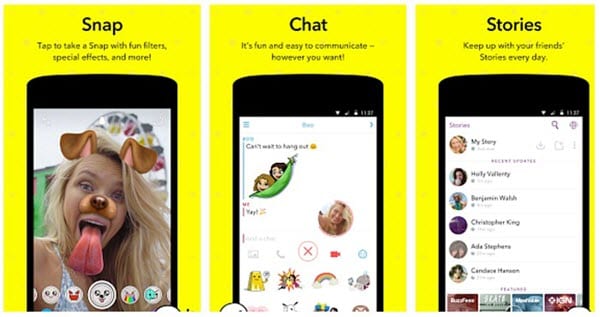How to Screenshot Snapchat Without Them Knowing [Android & iPhone]
When Snapchat hit the market a few years ago, one of its major USPs was that the recipients would not be able to save or store the snaps or chats in any way. The users could upload pictures or videos, send them to their friends and set them to expire after a few seconds.
If by any chance the receiver takes a screenshot of the picture you just sent, you will get a notification and thus could easily catch them. This means you can send weird, embarrassing or funny pictures of yourself to your friends without thinking twice.
However, even though Snapchat comes with a bunch of cool features like these, it is not stopping anyone from taking screenshots. Since its inception in 2011, people have come up with tons of ways to circumvent this restriction and take screenshots on Snapchat without them knowing.
Note: Don’t worry, this article does not contain some stupid techniques like using another phone to take a picture of the screen of your phone or something of that sort. Also, Snapchat updates their app to patch these methods. As a result, a lot of methods that worked previously won’t work now.
How to Screenshot Snapchat Without Them Knowing In 2025?
1. Clearing App Data / Uninstalling and Installing it
Though this a time-consuming process, its major benefits include not needing to install or sideload any kind of third-party apps on your phone. The idea behind this technique is simple. While you are connected to the internet, you let Snapchat load the story or snap.
Once it is completely loaded (It is necessary for the snap to load completely), you turn off the internet and take a screenshot. Now, the information that a screenshot has been taken is stored by snapchat in the app. However, Snapchat cannot notify the other user unless you connect your phone to the Internet.
Now, before Snapchat could notify the sender about any sort of notification, you simply clear data and cache from the app settings.
Here are the steps for this hack-
- Connect to the internet and open Snapchat.
- Once the snap(image is called a snap by Snapchat, now the name makes more sense!) of which you want to take a screenshot is fully loaded, turn off your data connection (or even better, switch to airplane mode) and open Snapchat again.
- Now, take the screenshot of the image you want. Double check whether your data connection is off.
- Now, go to App Settings and find Snapchat. From there, Clear Data as well as Cache.
Using this method, the sender won’t even know whether you have viewed his snap or not. However, a major drawback is that you need to log in every time into your account after executing this procedure.
The same method with a slight modification works for iPhones too. However, since iPhone(technically, iOS) doesn’t give you the option to clear data you need to uninstall the app and install it again. After taking the screenshot, uninstalling and installing the app again, the snap will be ready for you to be opened.
Now, just open the snap(or don’t open it at all, since you already have its screenshot). This way, the sender will know that you have viewed their snap but won’t know that you have captured a screenshot of it. Thus you have taken a screenshot on Snapchat without them knowing.
2. Screen recorder app
Unlike iOS, Snapchat on Android can still not detect whether a screen recorder is running or not. So while you are in the app, you can take full advantage of this vulnerability.
Following are the steps you need to follow to use this hack-
- Download any screen recorder app from the Google Play Store.
- Turn on the screen recorder and open Snapchat.
- While the recorder is on, just view all the stories and snaps (including videos) you want to capture.
- Once you are done, stop recording.
- To find the video, just open your gallery or file manager.
If you compare this method with the first, this is a lot easier to execute. Also, you can record videos and not just images.
Unfortunately, this technique does not work for iOS and Snapchat released a patch to detect the screen recorder on iOS. So, using this method you can screenshot Snapchat without them knowing on Android but not on iPhone
3. Using Google Assistant to take a screenshot on Snapchat
This is one of the easiest workarounds to take a screenshot of someone’s Snapchat story or image without them knowing. There is a possibility that Snapchat will soon release an update to patch this bug. However, till the update is not released, here are the steps you can follow:
- Open the snap you want to take a screenshot of.
- By saying “Ok Google” or long pressing the power button (or home button, depending upon your device), call the Google Assistant.
- Ask the Google Assistant to take a screenshot by saying “Take a screenshot” or typing it out.
Though this method works like a charm, one thing that’s annoying is that it doesn’t save the screenshot directly to the gallery. Instead, you get options to share the photo with others or upload it to Google Photos.
4. Using Snapsaver app
Snapsaver is an app available on the Google Play Store which lets you take a screenshot of anyone’s Snapchat images. The app is incredibly simple to use.
Steps:
- Open the SnapSaver app and select the Screenshot, Screen Record or Integrated option
- Tap the yellow start button to start the session
- Your android system will display a pop up saying that the app will capture everything displayed on the screen
- A popup button will appear on the screen. You can drag the button anywhere on the screen.
- Tap the button to take a screenshot, or start recording. Tap the same button to stop recording
In this way, this app allows you to screenshot Snapchat image without notification on Android. The app also comes with its own gallery where you can view all the screenshots and screen recordings.
A similar app called SnapSave which apart for letting you screenshot snapchat without notification on iPhone, allows you to view other people’s pictures many times. All these options are packed in an incredibly simple user interface. To save snaps anonymously using this app, you need to pay around $5 per month.
So these are some of the methods to screenshot snapchat without notification and to save snaps without them knowing on Android and iOS.
Popular Post
Recent Post
How To Adjust Display Appearance Settings Easily in Windows 11/10
Learn to adjust display appearance settings easily Windows offers. Simple guide covers brightness, scaling, resolution & multi-monitor setup for better screen experience.
Supercharge Your Productivity: A Solopreneur’s and SMB’s Guide to Mastering Google Workspace with Gemini’
Picture this. It’s Monday morning. You open your laptop. Email notifications flood your screen. Your to-do list has 47 items. Three clients need proposals by Friday. Your spreadsheet crashed yesterday. The presentation for tomorrow’s meeting is half-finished. Sound familiar? Most small business owners live this reality. They jump between apps. They lose files. They spend […]
9 Quick Tips: How To Optimize Computer Performance
Learn how to optimize computer performance with simple steps. Clean hard drives, remove unused programs, and boost speed. No technical skills needed. Start today!
How To Speed Up My Computer/Laptop Windows 11/10 [2025]
Want to make your computer faster? A slow computer can be really annoying. It takes up your time and makes work more difficult. But with a few easy steps, you can improve your laptop’s speed and make things run more smoothly. Your computer slows down over time. Old files pile up. Programs start with Windows. […]
How To Fix Low Disk Space Error Due To A Full Temp Folder
A low disk space error due to a full temp folder is a common problem. Many users face this issue daily. Your computer stores temporary files in special folders. These files ensure optimal program performance, but they can accumulate as time goes on. When temp folders get full, your system slows down. You might see […]
How to Use Disk Cleanup on This Computer: Step-by-Step Guide
Computers getting slow is just the worst, right? Well, yes! Files pile up on your hard drive. Luckily, the Disk Cleanup tool on your PC is here to save the day. It clears out unnecessary files, giving your system the boost it needs to run smoothly again. A lot of users aren’t aware of the […]
Top 25 Computer Maintenance Tips: Complete Guide [2025]
Computer maintenance tips are vital for every PC user. Without proper PC maintenance, your system will slow down. Files can get lost. Programs may crash often. These computer maintenance tips will help you avoid these problems. Good PC maintenance keeps your computer running fast. It makes your hardware last longer. Regular computer maintenance tips can […]
Reclaiming Disk Space On Windows Without Losing Files: A Complete Guide
Running low on storage can slow down programs and trigger that annoying “low disk space” warning. Files accumulate over time, cluttering the drive. The good news? It’s possible to reclaim space without deleting anything important. Reclaiming disk space on Windows without losing files is easier than you think. Your computer stores many temporary files, old […]
Fix Issues Downloading From the Microsoft Store on Windows 11, 10 PC
Do you get excited when you’re about to download a new app or game? You open the Microsoft Store, click the download button… but nothing happens. Or maybe it starts and then suddenly stops. Sometimes, strange messages pop up like “Something happened on our end” or “Try again later.” That can be really annoying. But […]
Fix Low Disk Space Errors Quickly On Windows 11, 10 PC [2025]
Low disk space errors can slow down your Windows PC. These errors appear when your hard drive runs out of room. Your computer needs space to work properly. When space runs low, programs crash and files won’t save. Windows shows warning messages about low disk space. Your PC may freeze or run slowly. You might […]