How to Set Up a New Mac in a Few Minutes
Have you bought or received a brand new Mac computer? Then, you must be on the seventh cloud.
Your Mac will open a pandora of several graphics-rich apps and features for you. If you are moving from Windows to Mac for the first time, the change will be really dramatic. At first, all the interfaces and features might seem odd to you, but you will easily find a way around the new machine.
So, if you are done staring at your new Mac device, let’s hit the Power button and resume the process to set it up. This guide will walk you through all the easy steps to start a new Mac.
Power Up Your Mac
If you have gotten a brand new Mac from the store, it will already have some charge. But for the safe side, plugin in your device before setting it up.
Once your Mac is charging, simply press the Power button, and you will hear the famous chime of a Mac starting up.
Work Around Setup Assistant
All brand new Apple devices start from the launch Setup Assistant screen. Thus, all you have to do is follow the on-screen instructions to set up the device.
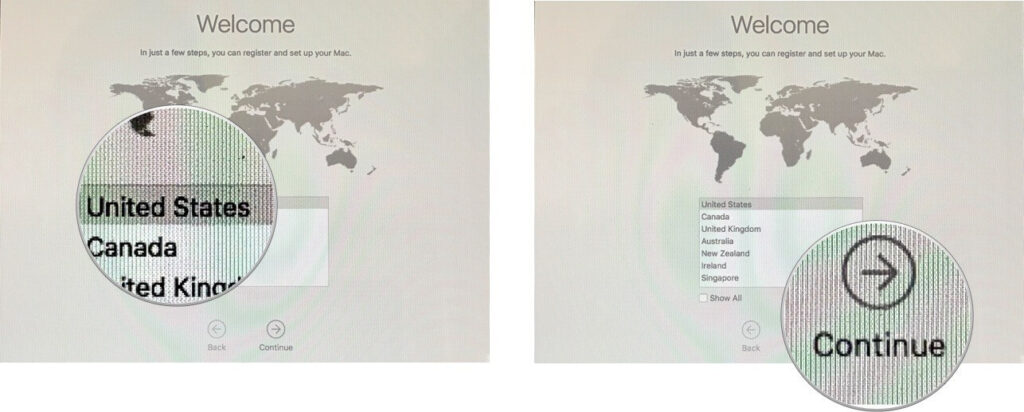
Foremost, you have to select your country and then click on the Continue button. After that, select your keyboard (it is preferred to select keyboard language based on the language you want to use on the Mac).
Next, you need to connect the Mac to the WiFi network to complete the setup. If you don’t have a WiFi network, you can select the Ethernet from the Other network.
Transfer Your Data
Once your Mac is connected to the internet, the next screen will provide you the option to transfer data from your old Mac using the Migration Assistant. You can select the Time Machine option if you have backed up your data from an older machine to a hard drive.
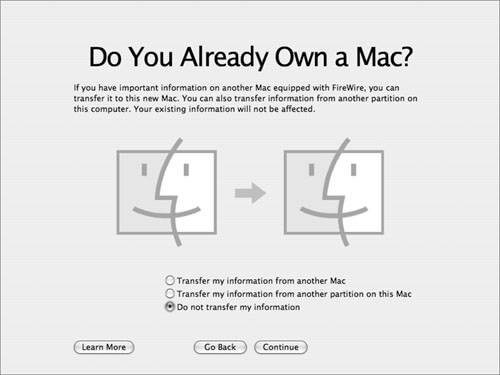
However, if you want to skip this part for a moment, go ahead because you can transfer your data at any point.
Log into Your Apple ID
Next, you need to enable Location Services and enter your Apple ID and password. If you don’t already have an Apple ID, you can create one by clicking on the Create a Free Apple ID.
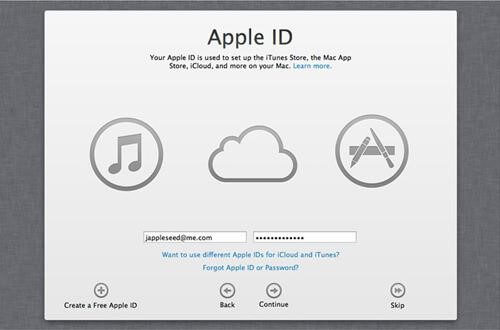
You need to enter your credit card details too. This will provide you access to Find My Mac and paid applications on the Mac App Store. You can also skip this step for later.
Next, you will come to the standard Terms and Conditions screen. You can read all the terms and conditions or click on Agree twice to move ahead.
Set Up Your iCloud
The next screen will ask you to set up your iCloud account. iCloud allows you to sync your emails, contacts, calendars, and reminders and offers 5 GB free cloud storage space. You can also purchase more iCloud space from Apple.
After that, you can set up FaceTime and Messages to use Apple’s exclusive features. You can sign in with your default email ID or can insert any other Apple ID.
You can also enable the Find My Mac option to always know where your Mac is. It is a great security feature, so ensure to activate it.
Account Setup
You now need to set up an account for a Mac. If you have transferred your old computer’s user folder, you don’t have to fill out your name again. You can simply enter your password to log in.
Remember, Apple prefers passwords starting with a capital letter and having a number or a special character.
Your Mac will automatically detect the Time Zone based on the Location Services activated earlier. You can also set your Time Zone manually.
The next couple of screens will ask if you wish to:
- Enable FileVault to encrypt the content of your boot drive
- If you enable FileVault, allow your iCloud account to unlock your disk
- Stored Documents and Desktop files in iCloud to free up space on your Mac
- Enable Siri
Finally, you can register your new Mac with Apple to receive occasional promotional emails. Now, just click on the final Continue, and your Mac is ready to use.
Enjoy Your Mac!
There you go! You have successfully set up a brand new Mac. Depending on your internet speed and backup size, it will barely take a few minutes to set up a Mac.
So, now enjoy your new machine, and don’t forget to share your thoughts on this topic in the comments.
Popular Post
Recent Post
Supercharge Your Productivity: A Solopreneur’s and SMB’s Guide to Mastering Google Workspace with Gemini’
Picture this. It’s Monday morning. You open your laptop. Email notifications flood your screen. Your to-do list has 47 items. Three clients need proposals by Friday. Your spreadsheet crashed yesterday. The presentation for tomorrow’s meeting is half-finished. Sound familiar? Most small business owners live this reality. They jump between apps. They lose files. They spend […]
9 Quick Tips: How To Optimize Computer Performance
Learn how to optimize computer performance with simple steps. Clean hard drives, remove unused programs, and boost speed. No technical skills needed. Start today!
How To Speed Up My Computer/Laptop Windows 11/10 [2025]
Want to make your computer faster? A slow computer can be really annoying. It takes up your time and makes work more difficult. But with a few easy steps, you can improve your laptop’s speed and make things run more smoothly. Your computer slows down over time. Old files pile up. Programs start with Windows. […]
How To Fix Low Disk Space Error Due To A Full Temp Folder
A low disk space error due to a full temp folder is a common problem. Many users face this issue daily. Your computer stores temporary files in special folders. These files ensure optimal program performance, but they can accumulate as time goes on. When temp folders get full, your system slows down. You might see […]
How to Use Disk Cleanup on This Computer: Step-by-Step Guide
Computers getting slow is just the worst, right? Well, yes! Files pile up on your hard drive. Luckily, the Disk Cleanup tool on your PC is here to save the day. It clears out unnecessary files, giving your system the boost it needs to run smoothly again. A lot of users aren’t aware of the […]
Top 25 Computer Maintenance Tips: Complete Guide [2025]
Computer maintenance tips are vital for every PC user. Without proper PC maintenance, your system will slow down. Files can get lost. Programs may crash often. These computer maintenance tips will help you avoid these problems. Good PC maintenance keeps your computer running fast. It makes your hardware last longer. Regular computer maintenance tips can […]
Reclaiming Disk Space On Windows Without Losing Files: A Complete Guide
Running low on storage can slow down programs and trigger that annoying “low disk space” warning. Files accumulate over time, cluttering the drive. The good news? It’s possible to reclaim space without deleting anything important. Reclaiming disk space on Windows without losing files is easier than you think. Your computer stores many temporary files, old […]
Fix Issues Downloading From the Microsoft Store on Windows 11, 10 PC
Do you get excited when you’re about to download a new app or game? You open the Microsoft Store, click the download button… but nothing happens. Or maybe it starts and then suddenly stops. Sometimes, strange messages pop up like “Something happened on our end” or “Try again later.” That can be really annoying. But […]
Fix Low Disk Space Errors Quickly On Windows 11, 10 PC [2025]
Low disk space errors can slow down your Windows PC. These errors appear when your hard drive runs out of room. Your computer needs space to work properly. When space runs low, programs crash and files won’t save. Windows shows warning messages about low disk space. Your PC may freeze or run slowly. You might […]
How To Uninstall Software From My Computer: Complete Guide [2025]
Learning how to uninstall software from my computer is a key skill. Every PC user needs to know this. Old programs take up space. They slow down your system. Unused software creates clutter. When you remove a program from computer, you free up storage. Your PC runs faster. You also fix issues caused by bad […]



























