How to Set Up Dual Monitors on a Mac?
Introduction
While using a computer system, some users notice a limitation with the amount of display they can rely on. For example, if you are creating and editing a live stream video simultaneously, only depending on multiple windows or tabs is not enough. In fact, switching continuously between the files constantly can get tiring, lead to wrong data input if you read the wrong information, etc.
In this situation, it is better to set up dual monitors on Mac that you currently use. Then, you can view the secondary information on the second display, handling your tasks more productively. Let’s learn the ways to make the connection here.
How to select the right technological products for dual monitor setup?
Mac computer models do allow connectivity with one external display or multiple ones. However, for the best performance, you must closely consider the monitor options available to choose the one compatible with your existing Mac system.
Here are the main points to consider:
- Size– Typically, the display sizes of dual monitors on Mac can extend to 32 inches in size, which are useful for professionals with ultra-wide support. On the other hand, users with smaller desk spaces or mostly focusing on gaming can make do with 24-inch displays. On that note, 27 inches is the average option.
- Display Resolution– The monitors with higher resolutions like 1920 x 1080 pixels, have higher-quality image and video visuals. However, if your system supports 4K/5K level resolution, you must invest in a higher-powered
- Display/panel type– Options include LCD paneling with TN, IPS, and VA tech support which assures a high-performance OLED Display for Mac.
- Pixel density- This involves the PPI calculation, which accounts for the amount of the closeness of the display pixels. Image quality is high if you see a higher pixel density.
- Color accuracy– Check the color profiles compatible with the monitor options. For users with creative work needs, like video editing, higher capacity of color accuracy is necessary for monitors.
- Refresh rate- While choosing the best option for MacBook Pro dual monitor setup, check that it has at least a 60 Hz refresh rate. This is suitable for basic-level web browsing and office work. On the other hand, gamers with high graphics-related requirements can use monitors with a 144 Hz refresh rate.
- Additional features– Check what additional benefits to expect from the monitor option. For example, check for advanced feature support, like portrait mode, VESA mounting support, or curved monitor.
Moreover, choosing compatible dongles and adapters for the best quality MacBook Pro dual monitor setup would be best.
- DisplayPort- This is a standard type of connection for display monitors that support audio and video. To note, gamers can use this due to the higher refresh rates supported, strong bandwidth connection, and more FPS.
- HDMI– The HDMI 1.4 version can support 4K or lower resolution at 30 FPS. Following that, the HDMI 2.0 can support 4K video resolution at 60 FPS.
- Thunderbolt- This is an active connection from Apple and Intel for high-speed connection support, USB-based power delivery for charging devices, etc.
Best Methods to Set Up Dual Monitors on Mac
Different methods are available for the MacBook Pro dual monitor setup process, depending on the model you are using. Here are the detailed steps for each version.
Solution 1: Connecting Dual Monitors Wirelessly
It is possible to sync the macOS computer system you are using wirelessly. But this is only available as an accepted feature on certain Mac versions, namely the new macOS 13 (Ventura). Here, users can utilize the wireless connection support to another Mac laptop and some compatible Smart TV types.
The process of handling this MacBook Pro dual monitor setup is not highly complex for users. To note, it is compatible with different Apple products like Apple TV and iPads.
How to proceed?
Step 1: Access the Apple Menu on the main screen of your Mac device.
Step 2: Then tap on the System Settings option.
Step 3: Choose to open the Displays window.
Step 4:Hit the plus (+) icon beside the display monitor name to open the drop-down menu.
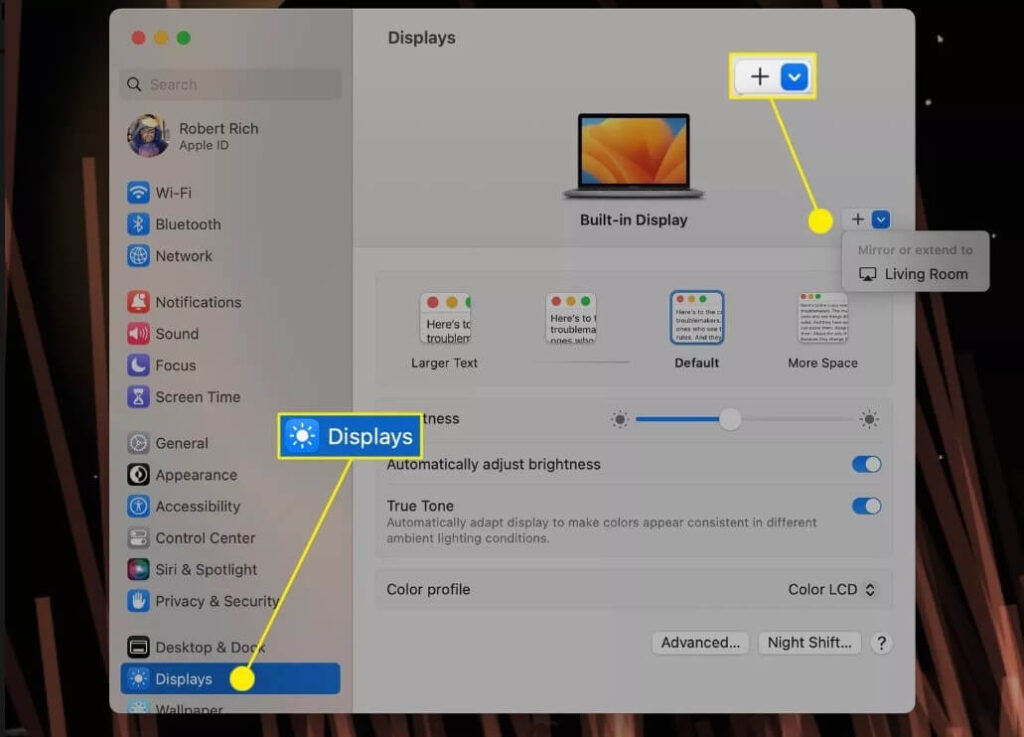
Step 5: Select the Apple device you will use as one of the dual monitors on Mac from the list.
Solution 2: Use adapters and cables to connect the secondary monitors on Mac
You can activate the connection of two or more monitors suitable with macOS technology with wired devices for an easy process. However, before that, check that the adapter/cable type is suitable for enabling the dual monitor system in your device type.
For example, Mac Mini operating with Apple M1 chipset allows connection with one Thunderbolt/USB 4 monitor only per session. So, if you need to set up another monitor with this Mac computer, you must connect it to the HDMI port in Mac Mini.
Moreover, MacBook Pro and MacBook Air models that run with the M1 chipset can connect with only one external display. Then, you can view the display content on both screens simultaneously. Other models like Mac devices with HDMI/ Thunderbolt 4 (USB-C) ports can allow up to four external monitors to sync with Mac.
How to Proceed?
Step 1: Study your options and get your Mac device’s compatible cable, adapter, and external monitor type. Then, attach the cables to connect the monitor to Mac.
For desktop Mac system users, one has to link both dual monitors to the system.
Step 2: Properly position the devices as needed and switch the Mac device to the ON state. The system will automatically start detecting the connected monitor and activate it. However, some users need to change the default settings here in specific cases. For example, enable the monitor connection manually if the automated process fails to work.
Step 3: Then, tap on the Apple menu on the top taskbar from your homepage and tap on the System Preferences option from the drop-down menu.
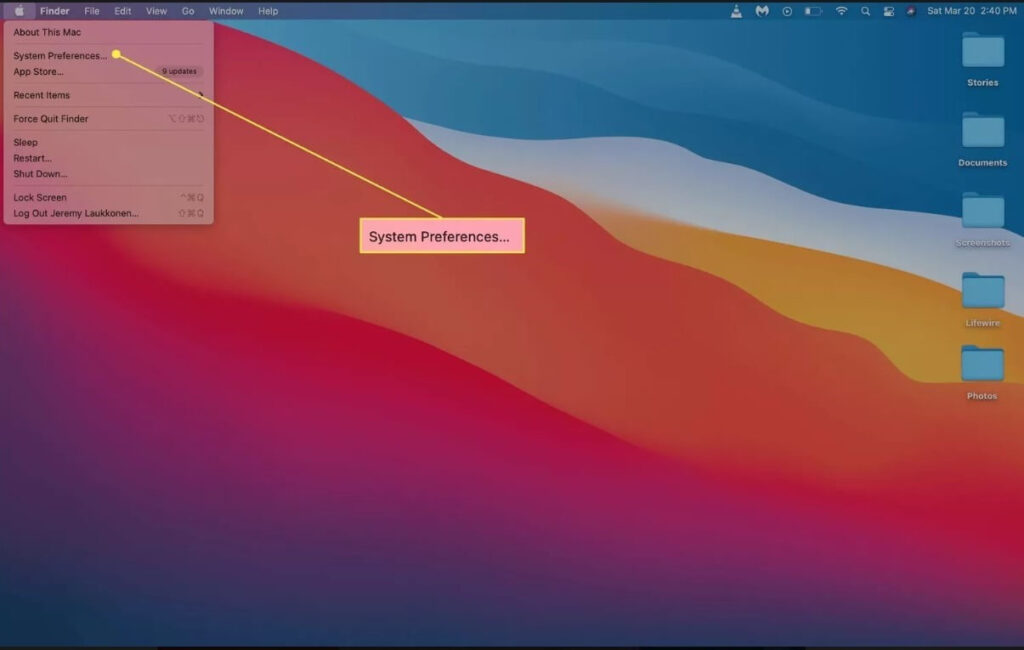
Step 4: In the next pop-up window, tap on the Displays option.
Step 5: Access the main display configurations and choose the Arrangement option.
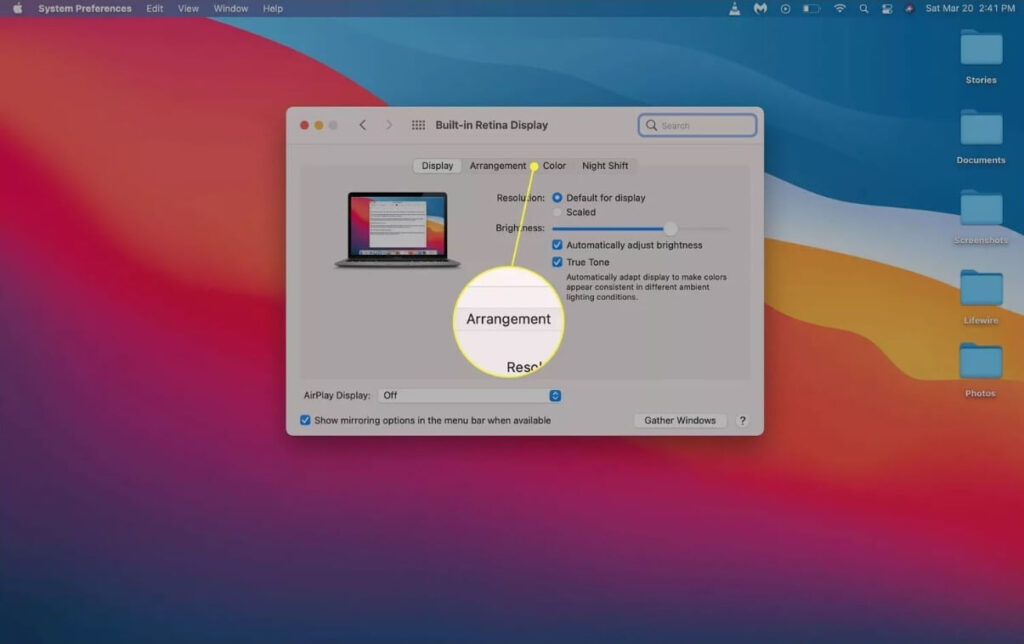
Step 6: If the box for Mirror Displays shows the checkmark, the same image view will appear on both connected monitors. Instead, uncheck the box beside the Mirror Displays option.
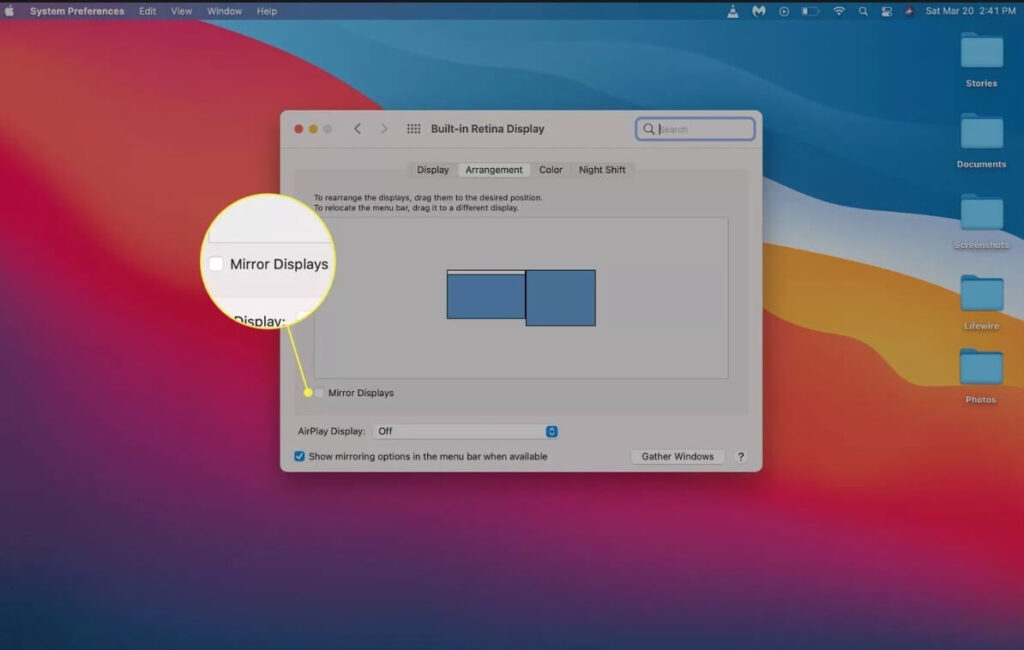
Step 7: Next, you can view a visible diagram for display positioning arrangement. In case the positioning is not well managed, find the icon for the secondary monitor.
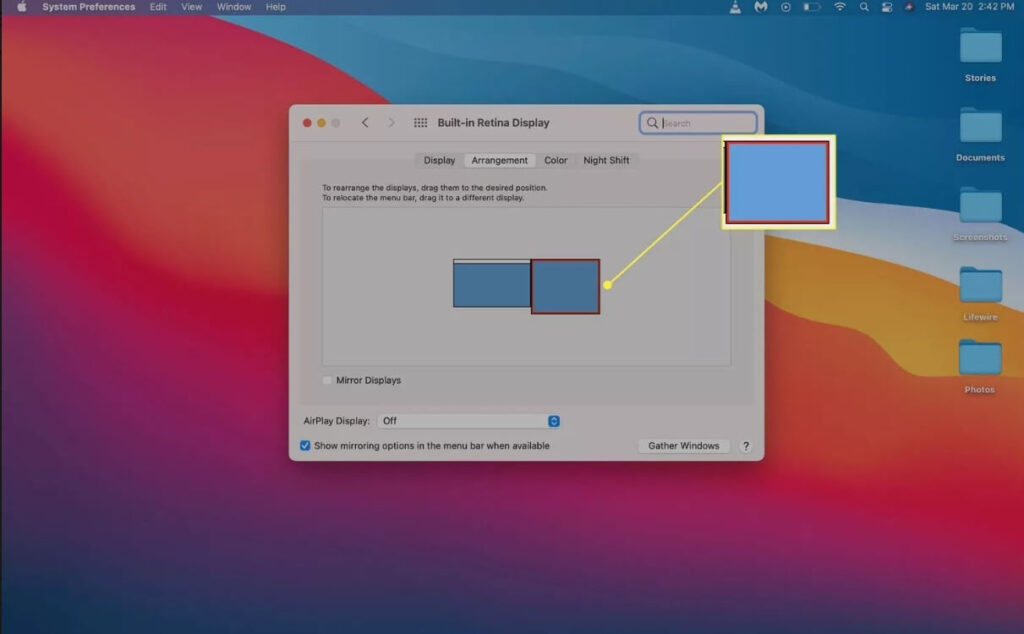
Step 8: Hold and drag the displayed secondary monitor icon to the right position you want. Release your hold on the mouse to drop it in the place you prefer.
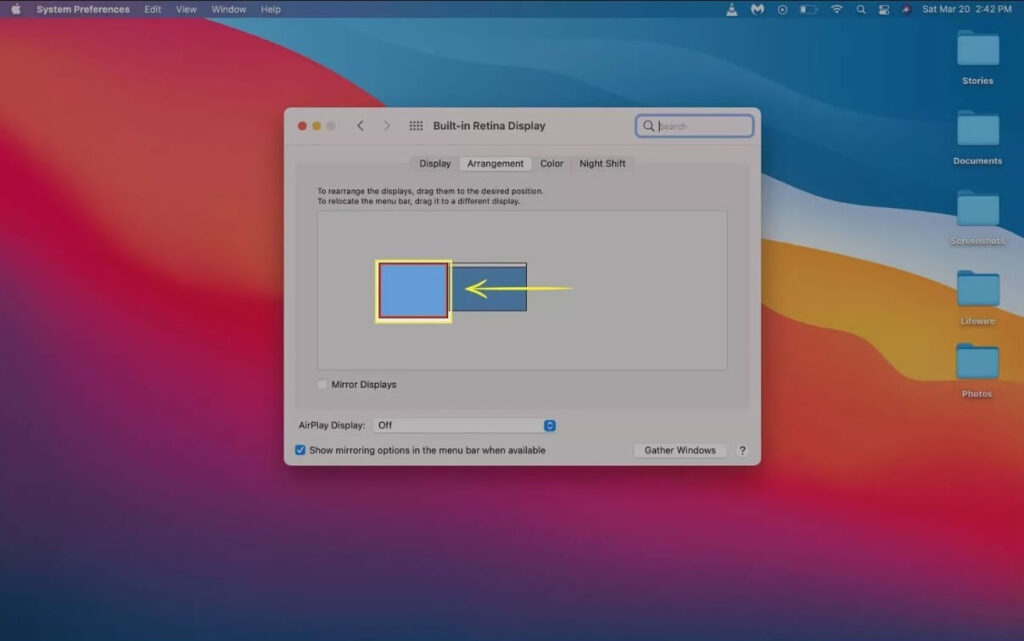
Step 9: Both the dual monitors on Mac are now active for consistent usage. However, further configurations on the secondary monitor are necessary in some cases to avoid it looking discolored or stretched out.
In case the image displayed on the second monitor is not well-placed, tap on the Scaled option.
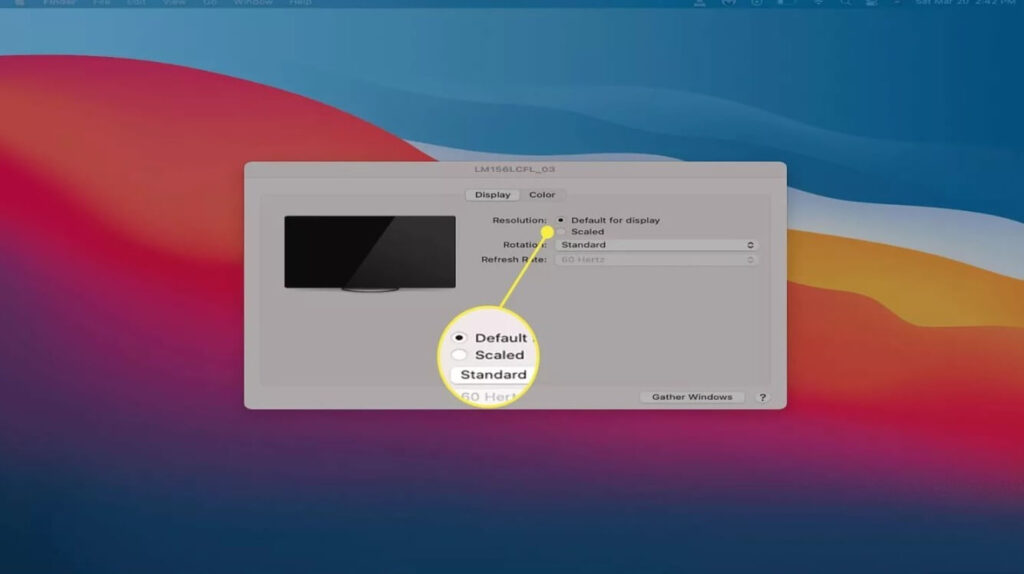
Step 10: Next, choose the right screen resolution option, like the native preset resolution, for your Mac device to keep a consistent view. The same resolution or a lower version is suitable here.
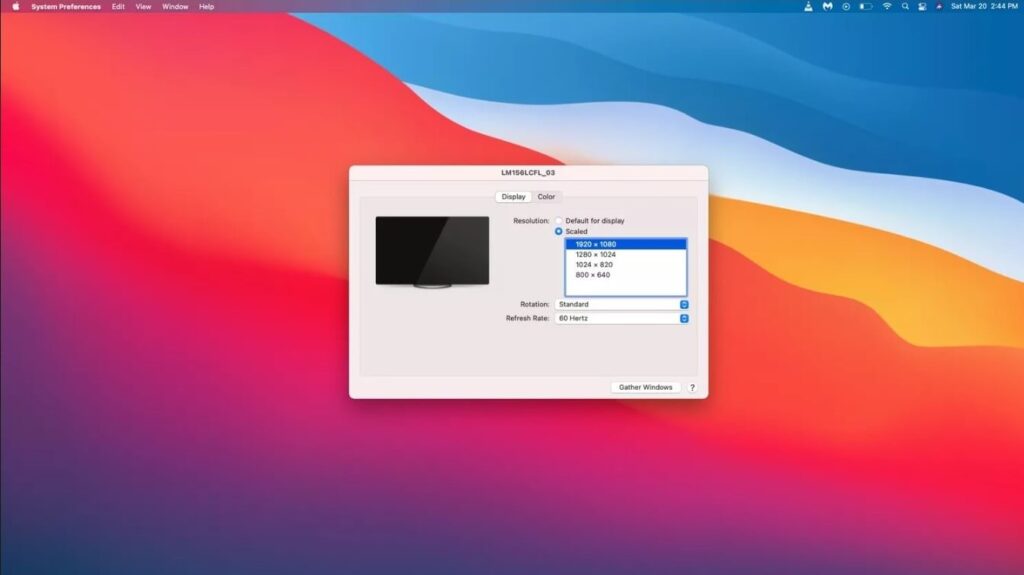
Step 11: Close the second monitor display settings if the second display appears normal. You can start working on the device next.
Conclusion
To summarise, more work demand is easier to manage if you have dual monitors on Mac to utilize for the tasks. Depending on your Mac device type (model and version specifications), you can use different methods like using cables to set up the second screen.
However, while connecting to the second monitor, you may see issues with performance overload when you perform complex tasks incompatible with the display. For this, you can use software like CCleaner.
With the app, you can check for system-based errors affecting the connection and optimize the speed, among others.
Popular Post
Recent Post
How To Adjust Display Appearance Settings Easily in Windows 11/10
Learn to adjust display appearance settings easily Windows offers. Simple guide covers brightness, scaling, resolution & multi-monitor setup for better screen experience.
Supercharge Your Productivity: A Solopreneur’s and SMB’s Guide to Mastering Google Workspace with Gemini’
Picture this. It’s Monday morning. You open your laptop. Email notifications flood your screen. Your to-do list has 47 items. Three clients need proposals by Friday. Your spreadsheet crashed yesterday. The presentation for tomorrow’s meeting is half-finished. Sound familiar? Most small business owners live this reality. They jump between apps. They lose files. They spend […]
9 Quick Tips: How To Optimize Computer Performance
Learn how to optimize computer performance with simple steps. Clean hard drives, remove unused programs, and boost speed. No technical skills needed. Start today!
How To Speed Up My Computer/Laptop Windows 11/10 [2025]
Want to make your computer faster? A slow computer can be really annoying. It takes up your time and makes work more difficult. But with a few easy steps, you can improve your laptop’s speed and make things run more smoothly. Your computer slows down over time. Old files pile up. Programs start with Windows. […]
How To Fix Low Disk Space Error Due To A Full Temp Folder
A low disk space error due to a full temp folder is a common problem. Many users face this issue daily. Your computer stores temporary files in special folders. These files ensure optimal program performance, but they can accumulate as time goes on. When temp folders get full, your system slows down. You might see […]
How to Use Disk Cleanup on This Computer: Step-by-Step Guide
Computers getting slow is just the worst, right? Well, yes! Files pile up on your hard drive. Luckily, the Disk Cleanup tool on your PC is here to save the day. It clears out unnecessary files, giving your system the boost it needs to run smoothly again. A lot of users aren’t aware of the […]
Top 25 Computer Maintenance Tips: Complete Guide [2025]
Computer maintenance tips are vital for every PC user. Without proper PC maintenance, your system will slow down. Files can get lost. Programs may crash often. These computer maintenance tips will help you avoid these problems. Good PC maintenance keeps your computer running fast. It makes your hardware last longer. Regular computer maintenance tips can […]
Reclaiming Disk Space On Windows Without Losing Files: A Complete Guide
Running low on storage can slow down programs and trigger that annoying “low disk space” warning. Files accumulate over time, cluttering the drive. The good news? It’s possible to reclaim space without deleting anything important. Reclaiming disk space on Windows without losing files is easier than you think. Your computer stores many temporary files, old […]
Fix Issues Downloading From the Microsoft Store on Windows 11, 10 PC
Do you get excited when you’re about to download a new app or game? You open the Microsoft Store, click the download button… but nothing happens. Or maybe it starts and then suddenly stops. Sometimes, strange messages pop up like “Something happened on our end” or “Try again later.” That can be really annoying. But […]
Fix Low Disk Space Errors Quickly On Windows 11, 10 PC [2025]
Low disk space errors can slow down your Windows PC. These errors appear when your hard drive runs out of room. Your computer needs space to work properly. When space runs low, programs crash and files won’t save. Windows shows warning messages about low disk space. Your PC may freeze or run slowly. You might […]



























