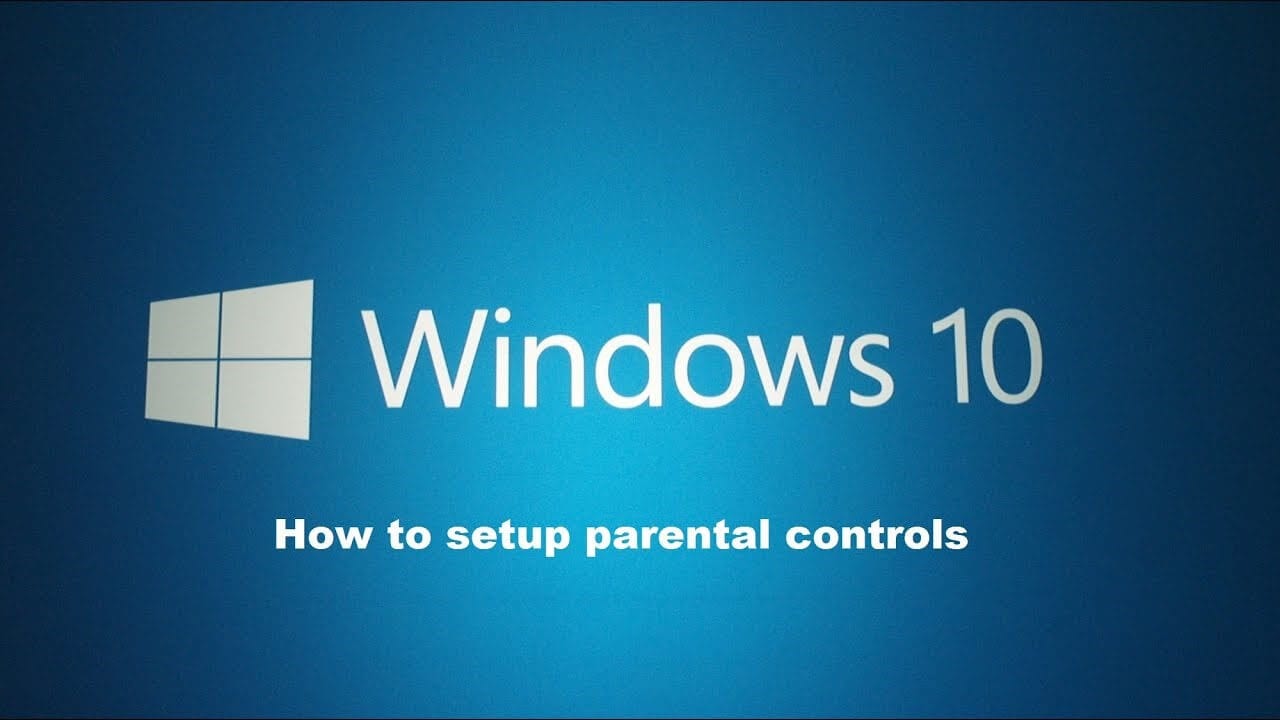How to Set Up Parental Controls in Windows 10
Microsoft family parental controls are useful addition on your Windows PC. It allows you to manage, filter, and control inappropriate content and websites from your child’s reach. It is designed to keep your kid safe from unnecessary trouble while being online. You can use Windows parental controls to perform all these restrictions:
- Set limitations for web browsing in Edge and Internet Explorer.
- Filter mature content from the search results.
- You can set age restrictions to use apps, games, and media acquired through the Xbox store and Windows.
- It allows you to manage screen time.
- You will get reports on web browsing and app usage.
You can use these controls to apply across multiple devices. It means your kid can’t switch to their tablet after using their screen time on the family PC or other device access through your child’s account. While it has various benefits, it has many limitations too, that include:
- It doesn’t have controls and filters for other popular browsers such as Firefox and Chrome. It works well only with Microsoft’s browsers.
- You can only turn On or Off the Block option. Thus, it over-blocks content for older children and under-blocks content for young children.
- It works well only on Microsoft devices and doesn’t cover devices used by your family.
- The content blocking settings block only the catalog of previously known websites.
- Once you enable these settings, your child may not update apps or programs he regularly use.
Before, you set-up Microsoft Parental Controls, you would require:
- Internet access
- At least one Parent Microsoft Account
- You need to have access to Microsoft account of each child using the device
- You need to create email account for the child or should have access to child’s email account
- Administrator privileges of device/s you use
Why do you require a Microsoft Account?
To set-up Microsoft Family parental controls, you need to have at least one parent and one child Microsoft account. This way you can set, monitor, and control child’s devices from any Internet-connected device. To do this, you simply need to login to your Microsoft account.
Once you set limits on content and usage, it will be applied to all Microsoft systems including desktop and your family Xbox. If your child is using their Microsoft account, the same content limit rules will apply on their device. In case, you haven’t created Microsoft account, then you can create one and switch without losing files, settings, or applications.
How to set up parental controls in Windows 10?
To set-up parental controls, you need to add a “child account” from the Windows Settings. Once you have created the child account, you will be able to control content and set necessary limitations through your Microsoft Account. To do this, follow these steps:
Open Settings > Accounts.
On the next window, select Family & Other People.
Next click on Add a Family Member > Add a child.
Here, you need to add your child’s email address of their Microsoft Account. You need to click The person I want to add doesn’t have an email address to continue. Skip this step, if your child already has Microsoft Account.
Fill all necessary information to create a Microsoft Account.
If you want to minimize junk, uncheck below two options and click Next.
Now you need to sign in to your own account.
Confirm that your kid can use the account to access online services.
Next is to agree to use of third-party apps.
Complete set-up.
Once you have completed the set-up, you need to confirm email & accept parental supervision. To do this, you need to check your child’s email account and confirm the verification of email address and accept parental supervision.
How to access parental control settings?
To do this, open Settings > Accounts > Family & Other People. Click Manage Family Settings Online
Now that you have set-up your child’s account succefully, you will see a parental control page with an entry for each child under your supervision.
Here, you can:
Block mature or inappropriate web content
Block inappropriate applications, games, and media
Set screen time limits and schedules
Conclusion
This was a detailed discussion on how to set up parental controls in Windows 10, do try these steps and share your experience in the comments below.
Popular Post
Recent Post
How To Adjust Display Appearance Settings Easily in Windows 11/10
Learn to adjust display appearance settings easily Windows offers. Simple guide covers brightness, scaling, resolution & multi-monitor setup for better screen experience.
Supercharge Your Productivity: A Solopreneur’s and SMB’s Guide to Mastering Google Workspace with Gemini’
Picture this. It’s Monday morning. You open your laptop. Email notifications flood your screen. Your to-do list has 47 items. Three clients need proposals by Friday. Your spreadsheet crashed yesterday. The presentation for tomorrow’s meeting is half-finished. Sound familiar? Most small business owners live this reality. They jump between apps. They lose files. They spend […]
9 Quick Tips: How To Optimize Computer Performance
Learn how to optimize computer performance with simple steps. Clean hard drives, remove unused programs, and boost speed. No technical skills needed. Start today!
How To Speed Up My Computer/Laptop Windows 11/10 [2025]
Want to make your computer faster? A slow computer can be really annoying. It takes up your time and makes work more difficult. But with a few easy steps, you can improve your laptop’s speed and make things run more smoothly. Your computer slows down over time. Old files pile up. Programs start with Windows. […]
How To Fix Low Disk Space Error Due To A Full Temp Folder
A low disk space error due to a full temp folder is a common problem. Many users face this issue daily. Your computer stores temporary files in special folders. These files ensure optimal program performance, but they can accumulate as time goes on. When temp folders get full, your system slows down. You might see […]
How to Use Disk Cleanup on This Computer: Step-by-Step Guide
Computers getting slow is just the worst, right? Well, yes! Files pile up on your hard drive. Luckily, the Disk Cleanup tool on your PC is here to save the day. It clears out unnecessary files, giving your system the boost it needs to run smoothly again. A lot of users aren’t aware of the […]
Top 25 Computer Maintenance Tips: Complete Guide [2025]
Computer maintenance tips are vital for every PC user. Without proper PC maintenance, your system will slow down. Files can get lost. Programs may crash often. These computer maintenance tips will help you avoid these problems. Good PC maintenance keeps your computer running fast. It makes your hardware last longer. Regular computer maintenance tips can […]
Reclaiming Disk Space On Windows Without Losing Files: A Complete Guide
Running low on storage can slow down programs and trigger that annoying “low disk space” warning. Files accumulate over time, cluttering the drive. The good news? It’s possible to reclaim space without deleting anything important. Reclaiming disk space on Windows without losing files is easier than you think. Your computer stores many temporary files, old […]
Fix Issues Downloading From the Microsoft Store on Windows 11, 10 PC
Do you get excited when you’re about to download a new app or game? You open the Microsoft Store, click the download button… but nothing happens. Or maybe it starts and then suddenly stops. Sometimes, strange messages pop up like “Something happened on our end” or “Try again later.” That can be really annoying. But […]
Fix Low Disk Space Errors Quickly On Windows 11, 10 PC [2025]
Low disk space errors can slow down your Windows PC. These errors appear when your hard drive runs out of room. Your computer needs space to work properly. When space runs low, programs crash and files won’t save. Windows shows warning messages about low disk space. Your PC may freeze or run slowly. You might […]