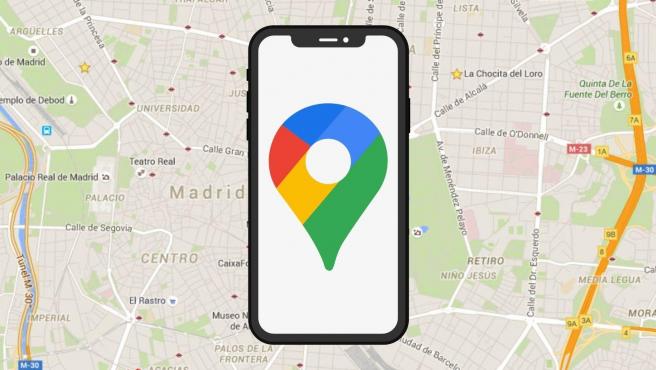How to Share Your Location in Google Maps?
Google Maps is a valuable feature available for people to quickly and efficiently find locations, plan routes, and avoid traffic. The application is an essential tool for tracking delivery and movement to any place via a detailed map.
However, while this application is widely used, many people do not know the real-time location sharing feature. You can even share your position in an unmarkable location on the map.
We have looked through different methods on how to share location on google maps, per OS type. Here, we present a comprehensive list of our findings. But first, remember to switch on your location GPS. Also, activate data roaming if you are in another city or town since the function would take up a lot of data.
Now, let’s get started!
Method 1: Share Google Maps Location via Android
Here are the different methods for sharing Google Maps location via Android mobile devices.
Option 1: Share Location in Google Maps Directly
You can directly share location in google maps through the app itself. The steps include the following.
Step 1: Access the Google Maps application on your Android phone. Tap on the icon for your user profile available on the top right-hand side corner of the screen.
Step 2: Choose Location Sharing. A dialog box would appear showing the process in which this function would work.
Step 3: Tap on the “Share Location” option, which would open up another panel with various options.
You would see the default setting on this screen for sharing locations for a limited period.
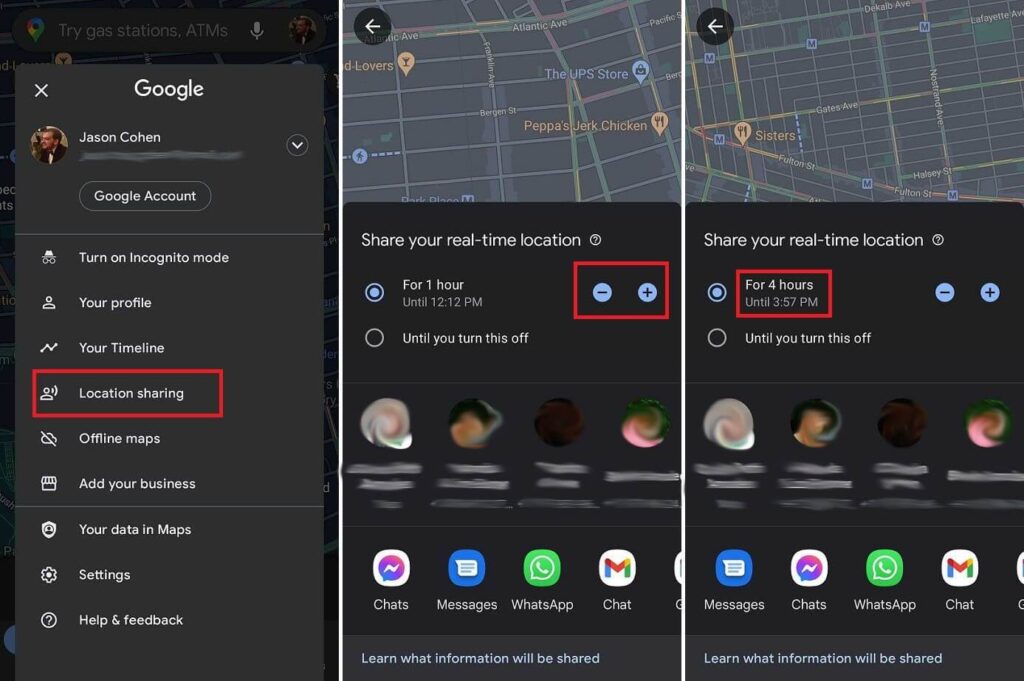
Step 4: If you do not want to give the recipient access to your location data 24×7, change the limit settings to your preferred amount of time.
There are plus (+)/minus (-) buttons on the screen. Click on them to update your time settings, from some minutes to hours.
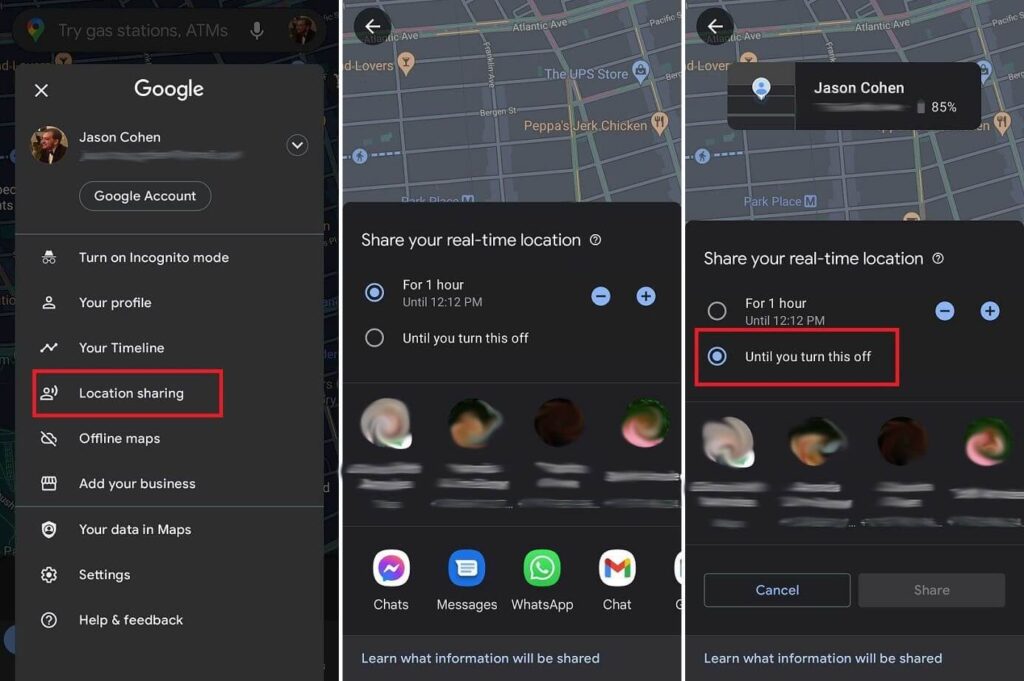
Step 5: Choose the contact you want to send your location to from the list that appears. The main list of favorite contacts would come up here. Select from them, or click on “More” if you want to send it to someone not on your Favorites list.
Alternatively, you can share the location via different social media apps from the options, e.g., WhatsApp. This would develop a shareable link that would allow temporary access to the recipient to your location.
How to share location continuously?
Step 1: For continuous location sharing with family or close friends, choose Location Sharing.
Step 2: Select the “Until you turn this off” option. This would allow the location sharing until you adjust the settings later.
Here, you can choose one contact for sharing the location. However, you cannot generate any shareable link.
Step 3: After activating the share, choose the “Location Sharing” option to find the contact list. Click on “New Share” to add more recipients. Or, you can choose the icon of a person’s contact profile on your Google Maps App. Click on the plus (+) button.
How to turn off location sharing manually?
You can turn off sharing your location through the following steps.
Step 1: Choose the person’s location on your Google Maps screen.
Or, you can access the Location Sharing menu and choose their entry available at the bottom side of your screen.
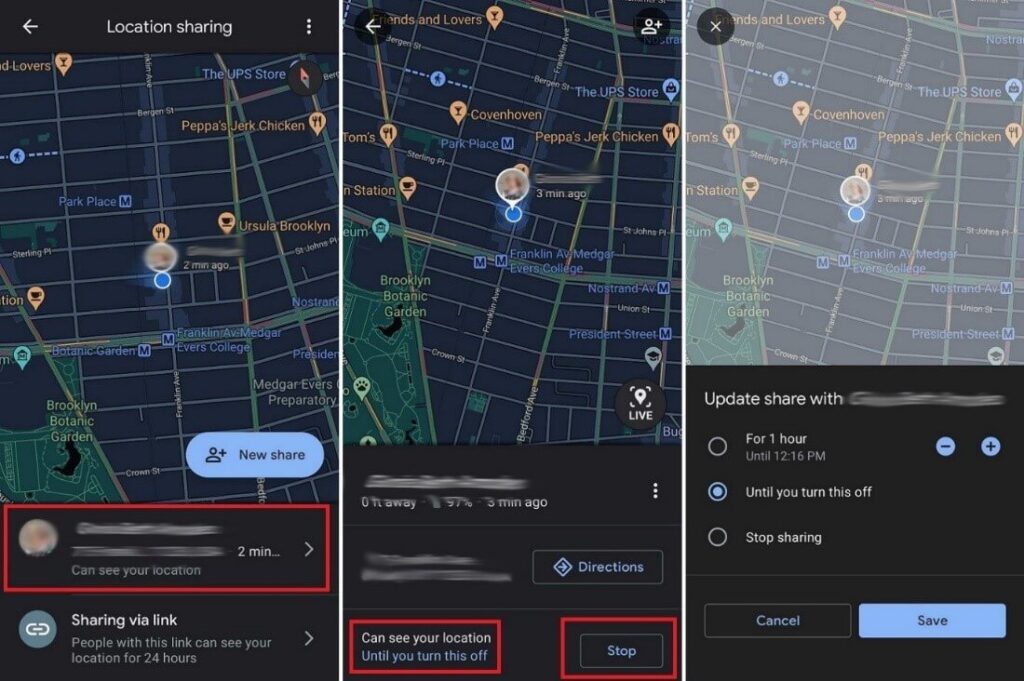
Step 2: Click on “Stop”.
Or, tap on the “Can see your location” option from beside their profile and update the amount of time you want the sharing to last.
Step 3: You can see the location links you are sharing that are active through the Location Sharing option. Click on the Sharing via Link option and select Stop. This would immediately stop the connection.
Step 4: Even if users stop sharing their location with others via step 3, the contact still appears under the Location Sharing list. Choose it and press on the three-dot icon > Remove from list.
Step 5: You can access your Google Account > People & Sharing > Location Sharing > Manage Location sharing. You can view all contacts that can see your location.
Click on the (x) button beside to remove them from your list.
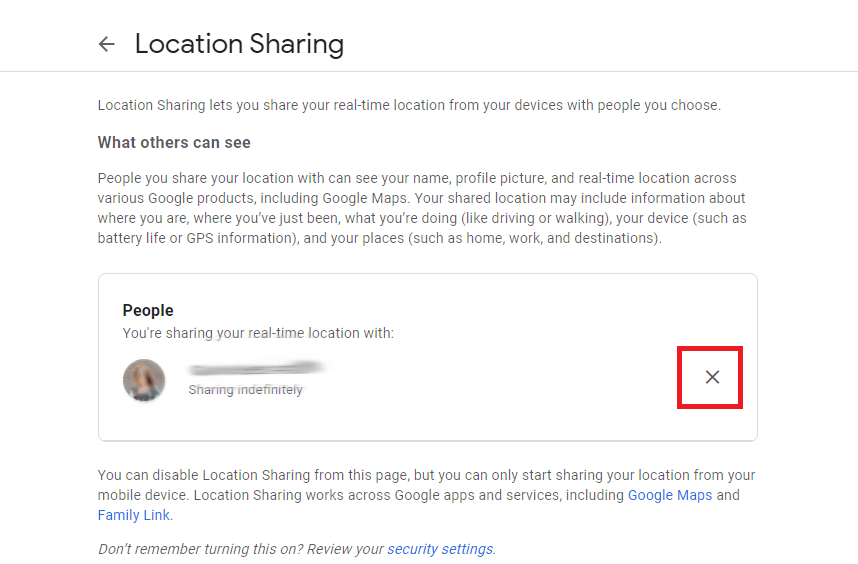
Option 2: Share ETA
In case you want to share the estimated time of arrival (ETA) of your journey on one trip, carry out the following steps.
Step 1: Select the Directions option on your Google Maps.
Step 2: Choose the destination on the map. Tap on Start.
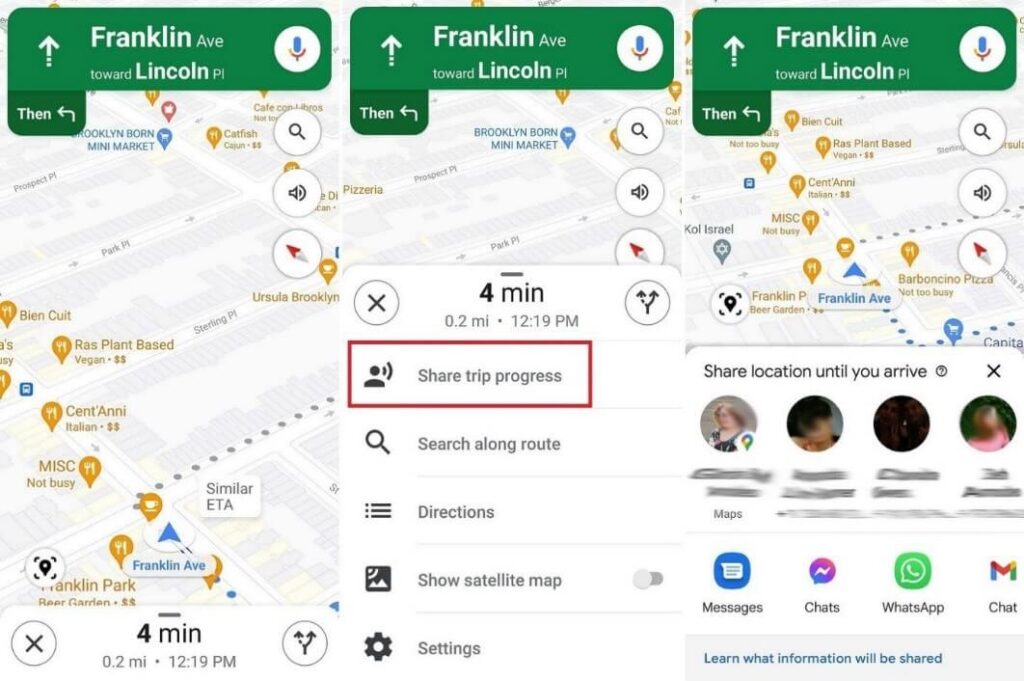
Step 3: Swipe the screen up and choose “Share Trip Progress.” Choose the contact and then click on “Share”.
Step 4: The location setting will automatically turn off when you reach the destination.
You can turn the ETA sharing manually off by choosing More > Stop Sharing.
Method 2: Share Google Maps Location via iOS
The following are the main steps to share your location on Google Maps while using iOS phones.
Step 1: Access the Google Maps app.
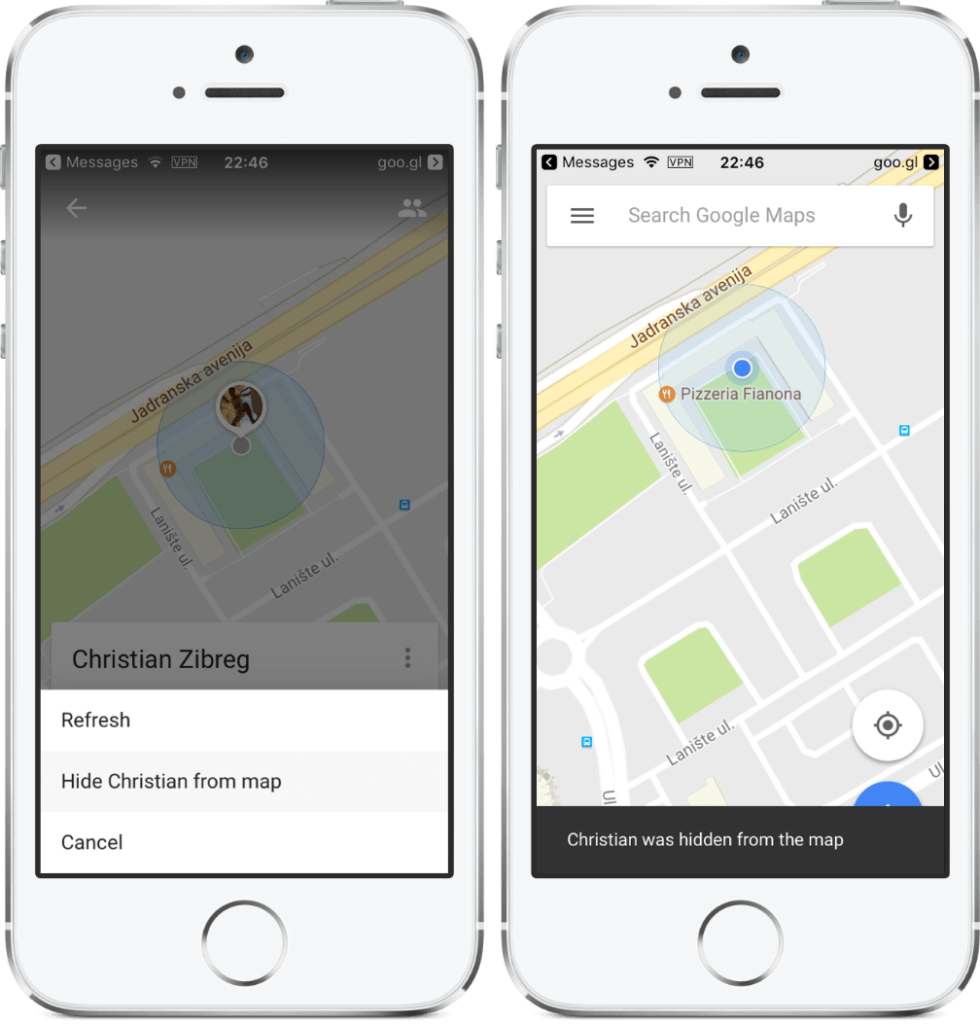
Step 2: Click on the location/tap and hold at any place on the screen for the marker pin to appear.
Step 3: At the lower side of your screen, tap on your address or location name.
Step 4: Then, choose the Share option.
Step 5: From the options that appear, choose the app to share your location.
Or, you can click on the “Copy” option. This would save the link to your device clipboard. Paste it in the message to your contact.
Method 3: Share Google Maps Location via Mac/PC
The following steps cover how to share location on google maps when using Mac or PC.
Step 1: Open Google Maps via Google and search/click on any location.
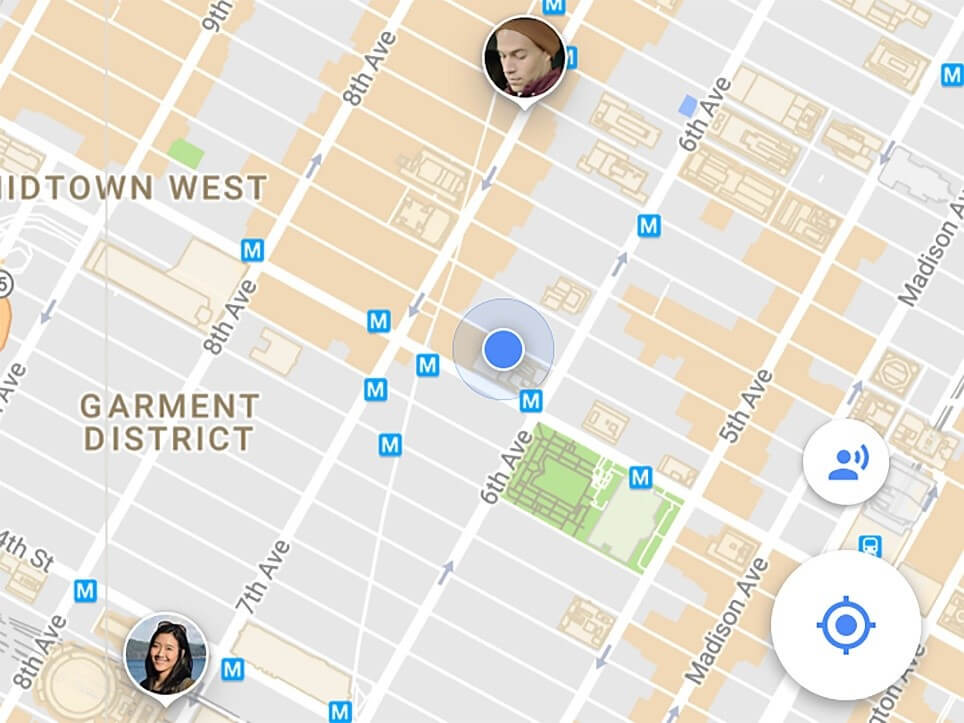
Step 2: At the top left-hand side corner of the screen, bedside the search bar, you would see three horizontal lines. This is the Menu- click on it.
Step 3: Click on either the “Embed map” or “Share” option.
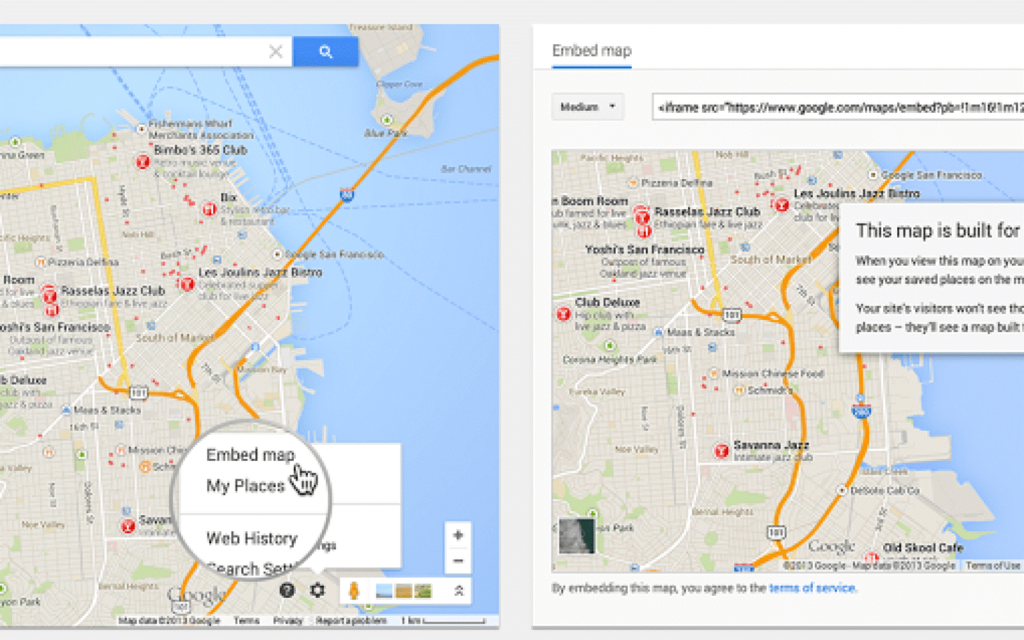
Step 4: Click on “Copy Link” to save the location link into your clipboard. Share it later via another app, message, or email by pasting.
Conclusion
Based on your device type, you can easily share your location with other people through one of these methods. You can control who you can share the data with and how long.
To better control your device and applications, you can download the Avira Free Security Software. Do regular software updates, clean your PC or mobile device, improve privacy, and conduct security scans. This would improve your device features like geolocation better.
You can go through our other write-ups for more similar software-centric information.
Popular Post
Recent Post
How To Adjust Display Appearance Settings Easily in Windows 11/10
Learn to adjust display appearance settings easily Windows offers. Simple guide covers brightness, scaling, resolution & multi-monitor setup for better screen experience.
Supercharge Your Productivity: A Solopreneur’s and SMB’s Guide to Mastering Google Workspace with Gemini’
Picture this. It’s Monday morning. You open your laptop. Email notifications flood your screen. Your to-do list has 47 items. Three clients need proposals by Friday. Your spreadsheet crashed yesterday. The presentation for tomorrow’s meeting is half-finished. Sound familiar? Most small business owners live this reality. They jump between apps. They lose files. They spend […]
9 Quick Tips: How To Optimize Computer Performance
Learn how to optimize computer performance with simple steps. Clean hard drives, remove unused programs, and boost speed. No technical skills needed. Start today!
How To Speed Up My Computer/Laptop Windows 11/10 [2025]
Want to make your computer faster? A slow computer can be really annoying. It takes up your time and makes work more difficult. But with a few easy steps, you can improve your laptop’s speed and make things run more smoothly. Your computer slows down over time. Old files pile up. Programs start with Windows. […]
How To Fix Low Disk Space Error Due To A Full Temp Folder
A low disk space error due to a full temp folder is a common problem. Many users face this issue daily. Your computer stores temporary files in special folders. These files ensure optimal program performance, but they can accumulate as time goes on. When temp folders get full, your system slows down. You might see […]
How to Use Disk Cleanup on This Computer: Step-by-Step Guide
Computers getting slow is just the worst, right? Well, yes! Files pile up on your hard drive. Luckily, the Disk Cleanup tool on your PC is here to save the day. It clears out unnecessary files, giving your system the boost it needs to run smoothly again. A lot of users aren’t aware of the […]
Top 25 Computer Maintenance Tips: Complete Guide [2025]
Computer maintenance tips are vital for every PC user. Without proper PC maintenance, your system will slow down. Files can get lost. Programs may crash often. These computer maintenance tips will help you avoid these problems. Good PC maintenance keeps your computer running fast. It makes your hardware last longer. Regular computer maintenance tips can […]
Reclaiming Disk Space On Windows Without Losing Files: A Complete Guide
Running low on storage can slow down programs and trigger that annoying “low disk space” warning. Files accumulate over time, cluttering the drive. The good news? It’s possible to reclaim space without deleting anything important. Reclaiming disk space on Windows without losing files is easier than you think. Your computer stores many temporary files, old […]
Fix Issues Downloading From the Microsoft Store on Windows 11, 10 PC
Do you get excited when you’re about to download a new app or game? You open the Microsoft Store, click the download button… but nothing happens. Or maybe it starts and then suddenly stops. Sometimes, strange messages pop up like “Something happened on our end” or “Try again later.” That can be really annoying. But […]
Fix Low Disk Space Errors Quickly On Windows 11, 10 PC [2025]
Low disk space errors can slow down your Windows PC. These errors appear when your hard drive runs out of room. Your computer needs space to work properly. When space runs low, programs crash and files won’t save. Windows shows warning messages about low disk space. Your PC may freeze or run slowly. You might […]