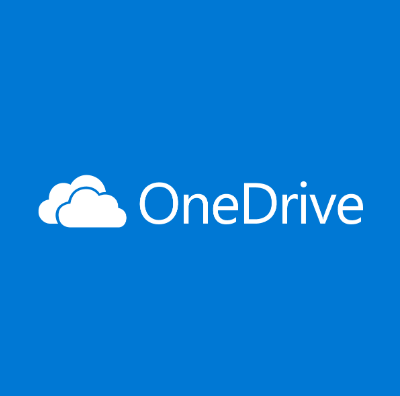How to turn off/disable OneDrive on Windows?
Cloud storage is the ultimate solution for the different needs of modern smart device users. Windows has solved the dilemma of selecting the perfect cloud solution for its users by introducing OneDrive, which works seamlessly on all the latest versions. However, many people look for different ways to turn off/ disable OneDrive on Windows 10.
Let us go through all the possible solutions on how to turn off OneDrive. We’ll start with a brief overview of OneDrive, followed by the possible reasons for quitting its services. The step-by-step guide for disabling OneDrive on Windows 10 will help readers understand all about it in detail.
OneDrive- An Overview
It is a cloud service by Microsoft connecting with different system files. Launched in 2007, it allows file and data saving on the cloud with free storage of up to 5GB. It can sync files across different Windows, MacOS, iOS, and Android devices. Starting from Windows 10, OneDrive is pre-installed on these systems. Let us now have a quick look at some of its top features:
OneDrive features
- It is easy to send the link to anyone for sharing files and folders in OneDrive.
- It has an Office Online feature allowing the uploading, creating, editing, and sharing of different OneNote, PowerPoint, Excel, and Word documents.
- All the online edited files in OneDrive are saved in real-time for improved data protection.
- It can sync pictures automatically. Hence, it uploads pictures from the available device to the cloud and offers a quick backup if the device fails, and that too without any manual intervention.
Why disable OneDrive on Windows 10?
After going through OneDrive’s top features, time for the top reasons citing the need to disable it on Windows 10. While OneDrive seems to be the best possible solution for cloud storage on different operating systems, many Windows users may look to disable it. This can be due to the following reasons:
- If the user wants to remove the data from the specific device connected to OneDrive.
- If the user wants to switch to other cloud storage options.
- If the system is already using some cloud storage solution.
Methods to turn off/ disable OneDrive on Windows
After going through the different reasons for disabling OneDrive, it comes down to the steps to do it. So, here you’re at the top methods to turn off or disable OneDrive on Windows systems. The top methods for the same include the following:
Method 1: Using settings
The settings menu can be used to disable OneDrive on Windows 10. You must have the details you’re your email address, and other account-related information to complete the process. Hence, before starting to use the settings menu, be ready with all the OneDrive account-related details to complete the OneDrive disabling process.
Once you’re ready with all the details, it is easy to follow the following detailed steps for the same are:
Step 1: Open the OneDrive icon in the taskbar.
Step 2: Go to the context menu and select “More” to continue.
Step 3: Go to the “Settings” option.
Step 4: Go to the pop-up menu and uncheck the option “Start OneDrive automatically when I sign into Windows.
Step 5: Next, go to the “Accounts” option and click on “Unlink this PC.”
Step 6: Lastly, press the “Unlock account” to complete the process.
Step 7: You’ll be prompted to enter the email address and other account details for disabling OneDrive.
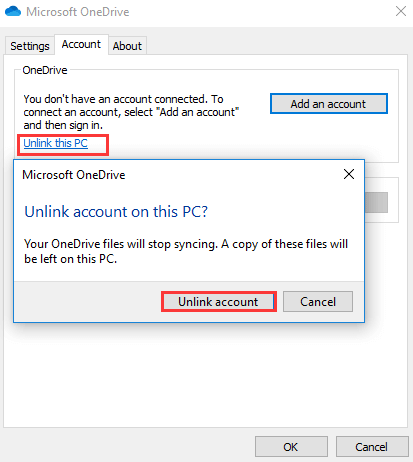
Method 2: Using the registry editor
The registry editor is a useful and powerful tool for different system settings. However, all you need to do is change all its values and keys carefully, as a minute difference can make the entire system useless.
The important step in using the registry editor for turning off OneDrive is to keep its backup. It can be achieved using different tools. You can select any of the available tools and then go ahead for registry editor backup.
Once the backup is complete, it saves the system from unnecessary changes, and you can go ahead for using it to turn off OneDrive. The detailed steps for using the registry editor to turn off OneDrive are as follows:
Step 1: Start by pressing Windows and R keys to open the “Run” dialog.
Step 2: Once the registry editor opens navigate to the following key
HKEY_LOCAL_MACHINE\SOFTWARE\Policies\Microsoft\Windows
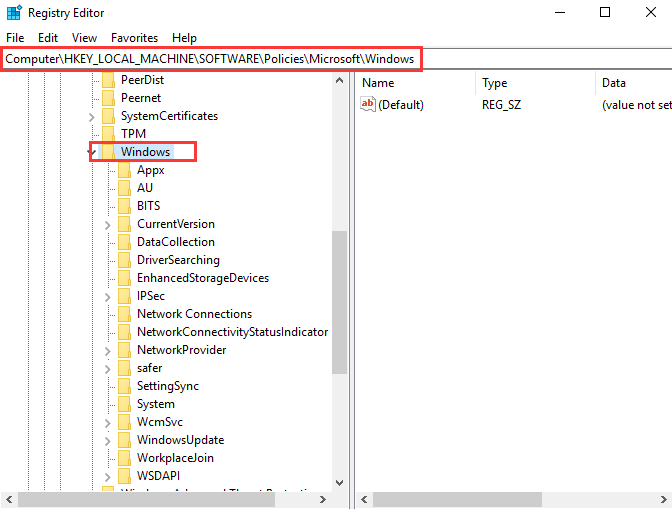
Step 3: Now right-click on the Windows key and select the “New” option followed by the “Key” option.
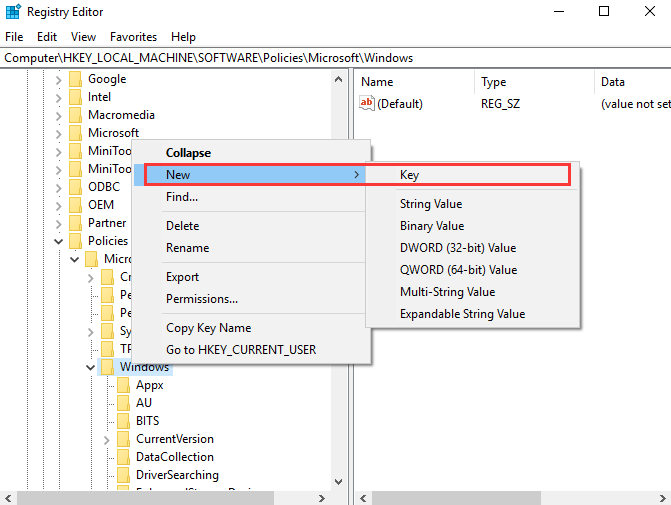
Step 4: Name the new key “OneDrive.”
Step 5: Next, select the OneDrive key and right-click on the right white area. Now, select the “New” option followed by “DWORD(32-bit) Value” to continue.
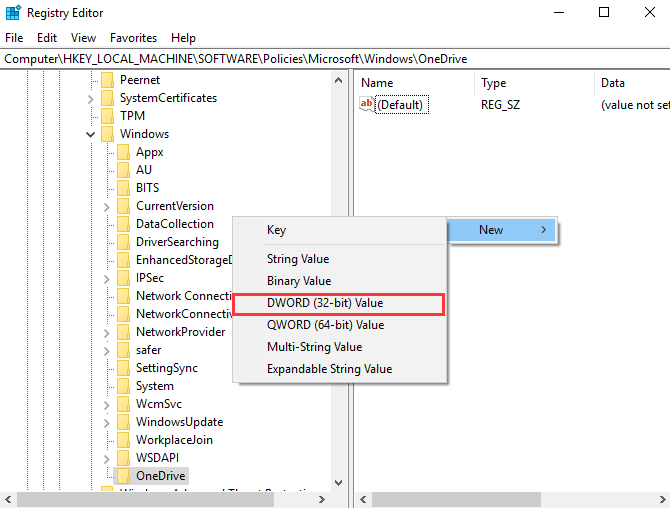
Step 6: Name the new key and double-click the new key and change the Value Data to 1.
Step 7: Lastly, close the Registry Editor window and reboot the system now.
Method 3: Using group policy
Group policy controls the working environment of the user accounts and computer accounts on Windows system. It offers an efficient management of the Windows system with ease of administration. Users can quickly deploy software, updates, and other patches through group policy only.
Some of the other top uses of the group policy in Windows include folder redirection configuration and better password policy enforcement.
Hence, it can be help Windows users to disable the OneDrive from the system safely. All you need to do start by safely opening the group policy and follow the directed steps to use it. The quick steps for using the group policy to turn off OneDrive are:
Step 1: Press Windows and R key together to open the “Run” dialog.
Step 2: Now type “msc” in the dialog box and click on the “OK” option.
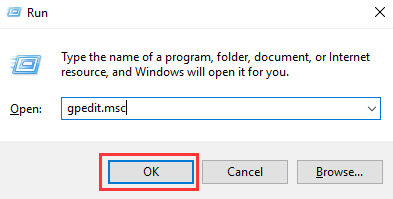
Step 3: The Local Group Policy Editor window will open now. Go to the “OneDrive” folder by selecting “Computer Configuration,” “Administrative Templates,” “Windows Components,” and “OneDrive” options.
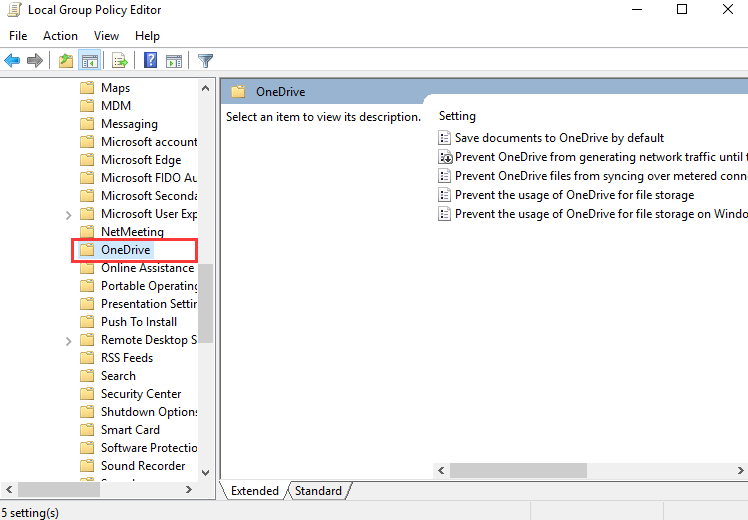
Step 4: Click on the item “Prevent the usage of OneDrive for file storage.”
Step 5: Now, a pop-up window will open. All you need to do is select the “Enabled” option and press “Apply” followed by “OK” to confirm the changes.
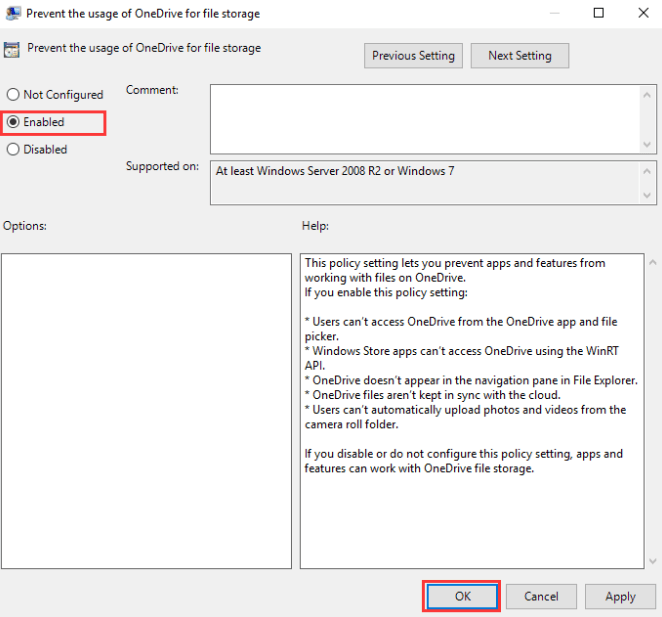
Step 6: Now, restart your system to confirm if OneDrive is available or not.
Wrapping Up
Hope everything is clear to our readers about how to turn off OneDrive. It is the powerful cloud storage service offered by Microsoft, which is available for different operating systems, including Windows. It is a feature-rich service offering automatic data saving and quick file sharing using simple links.
Different reasons, like switching to other cloud options, using some other compulsory cloud solutions, etc., may compel users to disable OneDrive on Windows 10. Users can go for the different methods mentioned above to safely and quickly turn off OneDrive from their Windows devices. The easy to use steps further makes it possible for the beginners and professionals to manage OneDrive on their own.
Popular Post
Recent Post
How To Adjust Display Appearance Settings Easily in Windows 11/10
Learn to adjust display appearance settings easily Windows offers. Simple guide covers brightness, scaling, resolution & multi-monitor setup for better screen experience.
Supercharge Your Productivity: A Solopreneur’s and SMB’s Guide to Mastering Google Workspace with Gemini’
Picture this. It’s Monday morning. You open your laptop. Email notifications flood your screen. Your to-do list has 47 items. Three clients need proposals by Friday. Your spreadsheet crashed yesterday. The presentation for tomorrow’s meeting is half-finished. Sound familiar? Most small business owners live this reality. They jump between apps. They lose files. They spend […]
9 Quick Tips: How To Optimize Computer Performance
Learn how to optimize computer performance with simple steps. Clean hard drives, remove unused programs, and boost speed. No technical skills needed. Start today!
How To Speed Up My Computer/Laptop Windows 11/10 [2025]
Want to make your computer faster? A slow computer can be really annoying. It takes up your time and makes work more difficult. But with a few easy steps, you can improve your laptop’s speed and make things run more smoothly. Your computer slows down over time. Old files pile up. Programs start with Windows. […]
How To Fix Low Disk Space Error Due To A Full Temp Folder
A low disk space error due to a full temp folder is a common problem. Many users face this issue daily. Your computer stores temporary files in special folders. These files ensure optimal program performance, but they can accumulate as time goes on. When temp folders get full, your system slows down. You might see […]
How to Use Disk Cleanup on This Computer: Step-by-Step Guide
Computers getting slow is just the worst, right? Well, yes! Files pile up on your hard drive. Luckily, the Disk Cleanup tool on your PC is here to save the day. It clears out unnecessary files, giving your system the boost it needs to run smoothly again. A lot of users aren’t aware of the […]
Top 25 Computer Maintenance Tips: Complete Guide [2025]
Computer maintenance tips are vital for every PC user. Without proper PC maintenance, your system will slow down. Files can get lost. Programs may crash often. These computer maintenance tips will help you avoid these problems. Good PC maintenance keeps your computer running fast. It makes your hardware last longer. Regular computer maintenance tips can […]
Reclaiming Disk Space On Windows Without Losing Files: A Complete Guide
Running low on storage can slow down programs and trigger that annoying “low disk space” warning. Files accumulate over time, cluttering the drive. The good news? It’s possible to reclaim space without deleting anything important. Reclaiming disk space on Windows without losing files is easier than you think. Your computer stores many temporary files, old […]
Fix Issues Downloading From the Microsoft Store on Windows 11, 10 PC
Do you get excited when you’re about to download a new app or game? You open the Microsoft Store, click the download button… but nothing happens. Or maybe it starts and then suddenly stops. Sometimes, strange messages pop up like “Something happened on our end” or “Try again later.” That can be really annoying. But […]
Fix Low Disk Space Errors Quickly On Windows 11, 10 PC [2025]
Low disk space errors can slow down your Windows PC. These errors appear when your hard drive runs out of room. Your computer needs space to work properly. When space runs low, programs crash and files won’t save. Windows shows warning messages about low disk space. Your PC may freeze or run slowly. You might […]