How to turn your Mac into a Wi-Fi hotspot?
Owning a Mac can be one of the best experiences of your life. While there are multiple benefits of working on Macbook, the sharing pane in the macOS system preferences offers many benefits. Whether it is about sharing network connections, Mac’s screen, files, or printers, this option can do wonders for your organized work. This is the secret to sharing your Mac’s internet connection with other devices using Wi-Fi hotspot technology.
Any Mac can be turned into a Wi-Fi hotspot with simple steps. Just like tethering your phone is simple and easy, the same goes well with the Mac. So let us start with the basic details on the Wi-Fi hotspot.
What is a Wi-Fi hotspot?
Internet connectivity is the need of all smart devices. However, the limited internet connectivity may call for quick networking options. Using a Wi-Fi hotspot of a device already connected to the Ethernet connection can be an ideal solution. Further, many internet users are accessing it through mobile hotspots only. Hence, any Mac connected to the Ethernet can work effectively as a Wi-Fi hotspot for other smart devices.
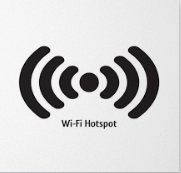
However, it is not possible to turn the Wi-Fi hotspot on a Mac connected to a Wi-Fi connection without any additional hardware. However, if you have a Mac using an Ethernet connection, it is possible to convert it into a Wi-Fi hotspot using simple steps. In the coming section, we’ll discuss the minimum system requirements for Mac, the different systems for different internet connections, etc. But, before jumping to that, let us go through the key reasons for using Mac as a Wi-Fi hotspot.
Why do you need to turn Mac into a Wi-Fi hotspot?
While internet connectivity remains a core reason, there can be multiple reasons that call for using your Mac as a Wi-Fi hotspot.
- You may face issues with the simple router or speed issues. It is easy to go for a Wi-Fi hotspot instead of connecting multiple devices on the same router.
- Irrespective of your location, you may need to turn your Mac into a Wi-Fi hotspot.
- Not all internet connections need to be permanent, and going for the Wi-Fi hotspot is the quick solution for temporary connections.
Let us know about the minimal requirements for getting connected to the Wi-Fi hotspot offered by Mac.
What Do You Need To Turn Mac into a Wi-Fi hotspot?
Mac is a sophisticated system, and hence not all Macbooks can be converted to Wi-Fi hotspot. Some of the main points to consider in this process include that Mac’s type of internet connection should be identified before sharing it as a Wi-Fi hotspot.
There are different methods for internet connections, e.g., Wi-Fi, Ethernet, etc. Further, Mac must have operating system macOS Lion or later only. With that being said, let us switch to the quick steps.
Method 1: Steps to turn Mac connected to Ethernet into Wi-Fi hotspot:
The quick steps to turn your Mac into a Wi-Fi hotspot include:
- Go to the Apple menu.
- Locate the “System Preferences” option.
- Go to the “Sharing” icon.
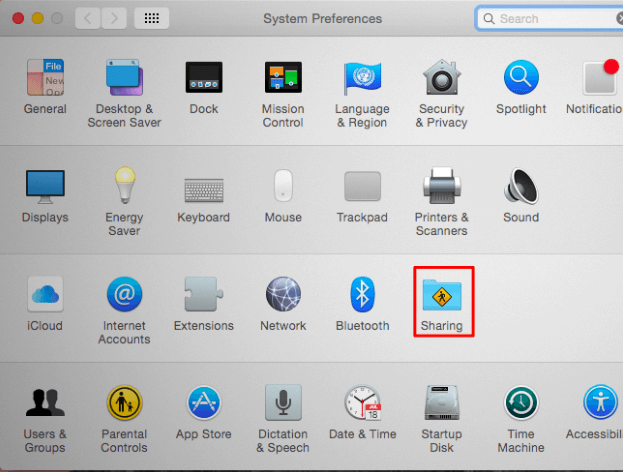
- Go to the “Internet Sharing” option in the list.
- Select the internet connection that you want to share with the other devices.
- Ensure that the system is not connected to a Wi-Fi network as it is not possible to host a Wi-Fi network while connecting to a Wi-Fi network.
- Click on the Ethernet connection in the list located at the top of the Window. Likewise, you can go for the iPhone USB cable connected to the iPhone hotspot, Bluetooth, etc.
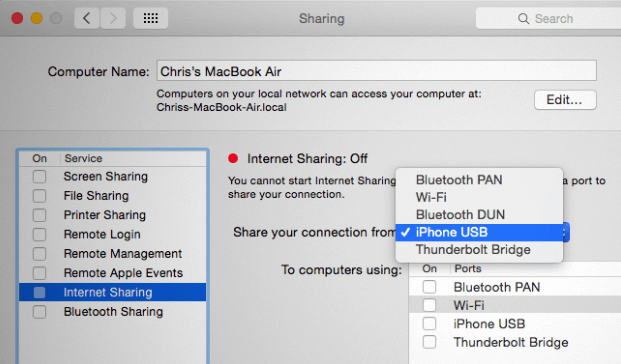
- Select the “To computers using” option and enable the Wi-Fi option.
- It will quickly create a Wi-Fi hotspot enabling the internet connection selected above as the Wi-Fi hotspot.
- Go to the “Wi-Fi Options” section located at the bottom of the Window to configure the Wi-Fi hotspot quickly.
- Go to the “Security” option, select “WPA2-Personal,” and provide a strict password.
- This password can be used to access the shared Wi-Fi hotspot of the Mac.
Method 2: Steps to turn Mac connected to Wi-Fi into Wi-Fi hotspot:
While it is not possible to turn Mac connected to Wi-Fi into a Wi-Fi hotspot quickly, all you need is additional hardware. This is ideal when you’re at a new place using Wi-Fi but cannot connect your other devices to the area’s network.
- Using USB Wi-Fi adapter: You need a USB Wi-Fi adapter with a separate physical network interface. If you don’t have a physical interface, it is impossible to create a virtual Wi-Fi adapter interface on Mac. Hence, connect this USB Wi-Fi adapter to the Mac and start using its Wi-Fi connection as a Wi-Fi hotspot.
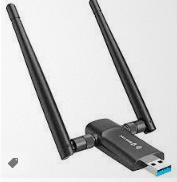
- Using Bluetooth PAN: All you need to do is go to the Bluetooth option in Mac. Once connected to the Wi-Fi connection, you can go for share the network over the Bluetooth Personal Area Network (PAN). It is easy to connect your smart devices using Bluetooth connectivity only.
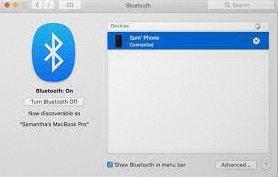
Turning off the Wi-Fi hotspot sharing on Mac:
It is quick and easy to stop sharing your Mac’s Wi-Fi hotspot sharing. All you need to do is uncheck the box next to the internet sharing in the sharing option of the system preferences of your Macbook.
It is recommended to turn off the Wi-Fi hotspot sharing on Mac once your work is done to eliminate any unauthorized access to the internet.
Wrapping Up:
Hence, it is easy to start using your Mac as a Wi-Fi hotspot. All you need to do is find the type of internet connection your Mac uses and go for the Wi-Fi hotspot sharing accordingly. The quick steps for using the Wi-Fi hotspot of Mac connected to Wi-Fi or Ethernet can help users get quick internet access. Moreover, with a simple turning-off option and security passwords, it is an ideal solution for quick and safe internet connectivity, even in new places.
Popular Post
Recent Post
How To Adjust Display Appearance Settings Easily in Windows 11/10
Learn to adjust display appearance settings easily Windows offers. Simple guide covers brightness, scaling, resolution & multi-monitor setup for better screen experience.
Supercharge Your Productivity: A Solopreneur’s and SMB’s Guide to Mastering Google Workspace with Gemini’
Picture this. It’s Monday morning. You open your laptop. Email notifications flood your screen. Your to-do list has 47 items. Three clients need proposals by Friday. Your spreadsheet crashed yesterday. The presentation for tomorrow’s meeting is half-finished. Sound familiar? Most small business owners live this reality. They jump between apps. They lose files. They spend […]
9 Quick Tips: How To Optimize Computer Performance
Learn how to optimize computer performance with simple steps. Clean hard drives, remove unused programs, and boost speed. No technical skills needed. Start today!
How To Speed Up My Computer/Laptop Windows 11/10 [2025]
Want to make your computer faster? A slow computer can be really annoying. It takes up your time and makes work more difficult. But with a few easy steps, you can improve your laptop’s speed and make things run more smoothly. Your computer slows down over time. Old files pile up. Programs start with Windows. […]
How To Fix Low Disk Space Error Due To A Full Temp Folder
A low disk space error due to a full temp folder is a common problem. Many users face this issue daily. Your computer stores temporary files in special folders. These files ensure optimal program performance, but they can accumulate as time goes on. When temp folders get full, your system slows down. You might see […]
How to Use Disk Cleanup on This Computer: Step-by-Step Guide
Computers getting slow is just the worst, right? Well, yes! Files pile up on your hard drive. Luckily, the Disk Cleanup tool on your PC is here to save the day. It clears out unnecessary files, giving your system the boost it needs to run smoothly again. A lot of users aren’t aware of the […]
Top 25 Computer Maintenance Tips: Complete Guide [2025]
Computer maintenance tips are vital for every PC user. Without proper PC maintenance, your system will slow down. Files can get lost. Programs may crash often. These computer maintenance tips will help you avoid these problems. Good PC maintenance keeps your computer running fast. It makes your hardware last longer. Regular computer maintenance tips can […]
Reclaiming Disk Space On Windows Without Losing Files: A Complete Guide
Running low on storage can slow down programs and trigger that annoying “low disk space” warning. Files accumulate over time, cluttering the drive. The good news? It’s possible to reclaim space without deleting anything important. Reclaiming disk space on Windows without losing files is easier than you think. Your computer stores many temporary files, old […]
Fix Issues Downloading From the Microsoft Store on Windows 11, 10 PC
Do you get excited when you’re about to download a new app or game? You open the Microsoft Store, click the download button… but nothing happens. Or maybe it starts and then suddenly stops. Sometimes, strange messages pop up like “Something happened on our end” or “Try again later.” That can be really annoying. But […]
Fix Low Disk Space Errors Quickly On Windows 11, 10 PC [2025]
Low disk space errors can slow down your Windows PC. These errors appear when your hard drive runs out of room. Your computer needs space to work properly. When space runs low, programs crash and files won’t save. Windows shows warning messages about low disk space. Your PC may freeze or run slowly. You might […]



























