Here’s How to Uninstall a Printer from Your Mac?
Even though digitization is the new way to operate. There are still some situations where you need a hard copy of your documents.
For example, when you need to print out your certificates for a job interview or print some photos to create an art piece for your kid’s school.
But these situations arise very rarely nowadays when you need to print something as digital documents are acceptable everywhere. In this case, there is no purpose in keeping a printer on your Mac, especially when your disk space is already running out.
In addition, if you are replacing your old printer, you need to install drivers for the new printer in System Preferences to run it. So, there is no need to keep your old printers on your system and increase their workload.
It is pretty simple to uninstall a printer from your Mac. You can both manually and automatically uninstall a printer. Let’s explore all the options in detail.
How to Remove Printer Drivers on Your Mac
If you have replaced your old printer, you should delete it from your Mac. That’s because old printer drivers can conflict with the new driver files, disturbing the printer’s features. Plus, when you have no plan to connect a printer with your Mac, what is the purpose of keeping its drivers and overloading your disk space.
So, following these steps, you can quickly delete printer drivers on your Mac:
Step 1. Go to the Apple Menu and select System Preferences.
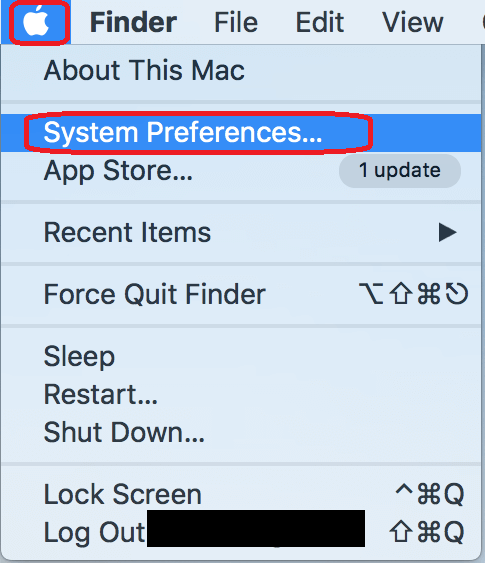
Step 2. After that, click on the Printers & Scanners pane.
Step 3. Navigate to the printer that you want to remove from the sidebar.
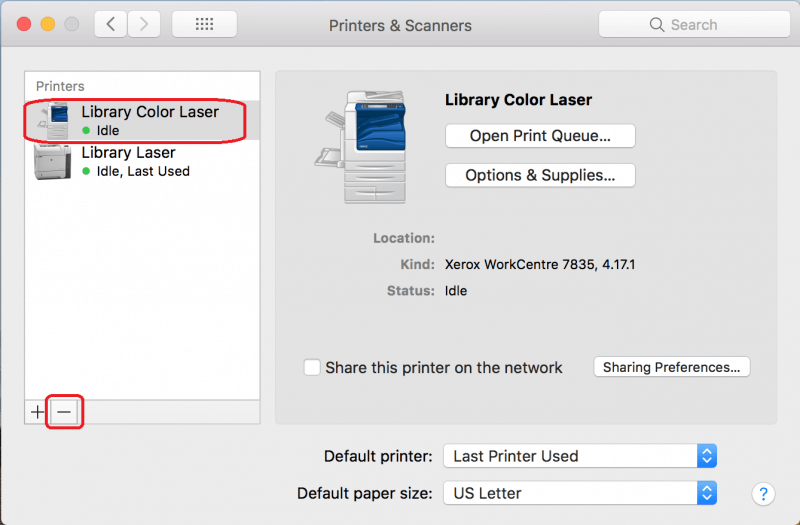
Step 4. Now, just click on the ‘-‘ sign from the bottom of the sidebar to remove printer drivers from your system.
How to Uninstall a Printer from Your Mac?
When you delete a printer in System Preferences, it becomes unavailable in the Print dialogue box. But, it doesn’t completely uninstall your system.
For that, you need to delete all the files that a printer has installed on your Mac. Below we have explained 3 easy options to uninstall a printer on your Mac:
Option 1. Use the Printer Uninstaller File
If your printer manufacturer has an uninstaller, which will probably be available in your Applications folder, it is the best way to uninstall a printer on your Mac. Here’s how this option works:
Step 1. Head over to the Application folder on your Mac. Now, look for a folder with your printer’s manufacturer name that you want to uninstall.
Step 2. After that, scroll down to the Uninstaller file and double-click to open it.
Step 3. Simply follow the on-screen instructions to remove all the printer files from your computer.
Option 2. Go to Finder
If your printer manufacturer has no uninstaller, you have to manually find and delete the printer driver. Unfortunately, it is a time-consuming task as your printer drivers have installed several files in different locations on your Mac.
So, you have to find all the possible printer driver files and manually drag them to the Trash. To complete this mammoth task, follow these steps:
Step 1. Go to the Finder icon in the Dock.
Step 2. Select the Go Menu and next click on the Go to Folder.
Step 3. Paste the following path into the text field, one by one. At every location, look for the files with your printer manufacturer’s name and drag them to the Trash folder.
~/Library/Cache
~/Library/Preferences
~/Library/Logs
~/Library/Application Support
~/Library/Containers
~/Library/Printers
Step 4. Cross-check all the folders to ensure that no printer files remain behind. Once you are sure, empty the Trash to permanently get rid of all the printer drivers.
Option 3. Use Third-party Tools
In the absence of your printer manufacturer uninstaller, it is not easy to uninstall all printer files manually. It takes time, and you can also delete the important files by mistake. Thus, the easiest solution is to get a powerful tool like CleanMyMac X.
CleanMyMac X is the perfect tool to remove unwanted files from your Mac and maintain its performance. Using its Uninstaller module, you uninstall most applications, including print drivers.
Here’s how to uninstall a printer using CleanMyMac X:
Step 1. Install CleanMyMac X for free on your Mac.
Step 2. Launch the application and select the Uninstaller in the sidebar.
Step 3. Search for the printer name you want to uninstall in the search box.
Step 4. Once the drivers appear in the right-hand pane, check the box next to them and click on the Uninstall.
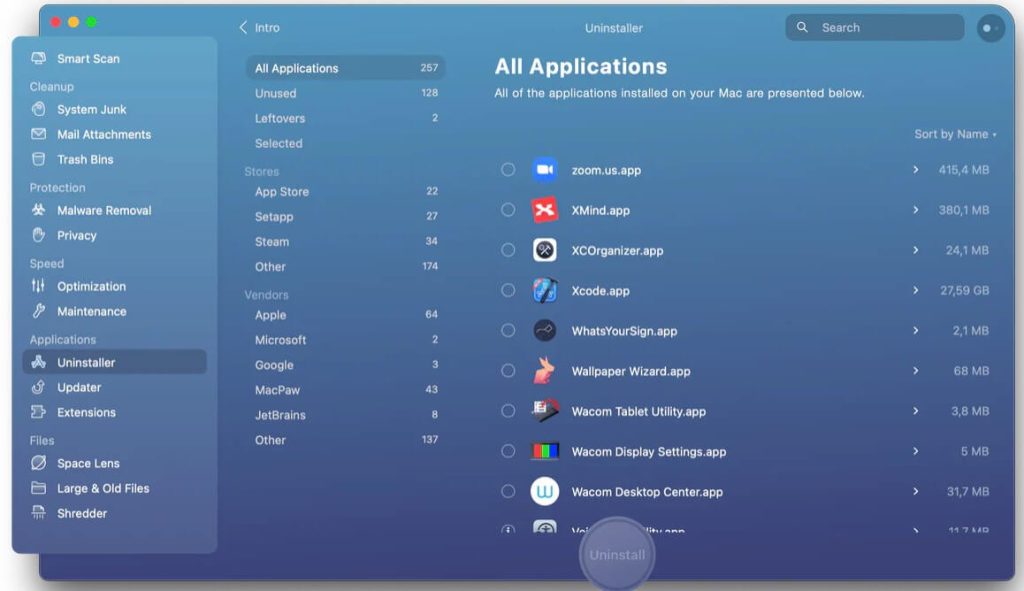
How to Reinstall a Printer on Your Mac?
If you have to reconnect your old printer to your Mac machine by chance, maybe your new printer is not useful or needs repair. In that case, you can easily reinstall a printer on your Mac.
There you have several options to reinstall printers to your Mac, like:
With a USB
With WiFi or network
Via IP address
Using Bluetooth
Or connecting to an AirPort Time Capsule
For this guide, let’s quickly see how to add a printer using a USB:
Step 1. Go to the Apple menu > App Store.
Step 2. Click on the Updates to install the latest software updates. If there are no updates available, your MacOS already has the latest updates on your printer’s software.
Step 3. Using the user manual, unpack your printer and install toner or ink cartridges.
Step 4. Test to ensure there are no errors.
Step 5. Connect the printer to your Mac using the USB cable. A message will prompt on your screen to download new software.
Step 6. Download and install the software.
Parting Thoughts
Uninstalling a printer in System Preferences is simple. But unfortunately, it doesn’t completely uninstall the printer from the Mac. For that, you need to uninstall every file that printer manufacturers have installed on your system.
And doing that manually will take too much time. Thus, third-party tools like CleanMyMac X are the best option. It will not only uninstall printer drivers but also helps to maintain your Mac’s health.
Now, the choice is yours. We know you will make a wise decision.
If you find this post helpful, don’t forget to check our other Mac guides.
Popular Post
Recent Post
How To Adjust Display Appearance Settings Easily in Windows 11/10
Learn to adjust display appearance settings easily Windows offers. Simple guide covers brightness, scaling, resolution & multi-monitor setup for better screen experience.
Supercharge Your Productivity: A Solopreneur’s and SMB’s Guide to Mastering Google Workspace with Gemini’
Picture this. It’s Monday morning. You open your laptop. Email notifications flood your screen. Your to-do list has 47 items. Three clients need proposals by Friday. Your spreadsheet crashed yesterday. The presentation for tomorrow’s meeting is half-finished. Sound familiar? Most small business owners live this reality. They jump between apps. They lose files. They spend […]
9 Quick Tips: How To Optimize Computer Performance
Learn how to optimize computer performance with simple steps. Clean hard drives, remove unused programs, and boost speed. No technical skills needed. Start today!
How To Speed Up My Computer/Laptop Windows 11/10 [2025]
Want to make your computer faster? A slow computer can be really annoying. It takes up your time and makes work more difficult. But with a few easy steps, you can improve your laptop’s speed and make things run more smoothly. Your computer slows down over time. Old files pile up. Programs start with Windows. […]
How To Fix Low Disk Space Error Due To A Full Temp Folder
A low disk space error due to a full temp folder is a common problem. Many users face this issue daily. Your computer stores temporary files in special folders. These files ensure optimal program performance, but they can accumulate as time goes on. When temp folders get full, your system slows down. You might see […]
How to Use Disk Cleanup on This Computer: Step-by-Step Guide
Computers getting slow is just the worst, right? Well, yes! Files pile up on your hard drive. Luckily, the Disk Cleanup tool on your PC is here to save the day. It clears out unnecessary files, giving your system the boost it needs to run smoothly again. A lot of users aren’t aware of the […]
Top 25 Computer Maintenance Tips: Complete Guide [2025]
Computer maintenance tips are vital for every PC user. Without proper PC maintenance, your system will slow down. Files can get lost. Programs may crash often. These computer maintenance tips will help you avoid these problems. Good PC maintenance keeps your computer running fast. It makes your hardware last longer. Regular computer maintenance tips can […]
Reclaiming Disk Space On Windows Without Losing Files: A Complete Guide
Running low on storage can slow down programs and trigger that annoying “low disk space” warning. Files accumulate over time, cluttering the drive. The good news? It’s possible to reclaim space without deleting anything important. Reclaiming disk space on Windows without losing files is easier than you think. Your computer stores many temporary files, old […]
Fix Issues Downloading From the Microsoft Store on Windows 11, 10 PC
Do you get excited when you’re about to download a new app or game? You open the Microsoft Store, click the download button… but nothing happens. Or maybe it starts and then suddenly stops. Sometimes, strange messages pop up like “Something happened on our end” or “Try again later.” That can be really annoying. But […]
Fix Low Disk Space Errors Quickly On Windows 11, 10 PC [2025]
Low disk space errors can slow down your Windows PC. These errors appear when your hard drive runs out of room. Your computer needs space to work properly. When space runs low, programs crash and files won’t save. Windows shows warning messages about low disk space. Your PC may freeze or run slowly. You might […]



























