How to Uninstall Cortana from Windows 10
Voice-based virtual assistants are ruling the technology realms nowadays. Whether it’s Amazon’s Alexa or Apple’s Siri, AI-based virtual assistants are redefining the way people search online.
Despite this boom in voice assistant technologies, Microsoft’s Cortana isn’t doing too great. In fact, as of January 2020, Cortana has been removed from the Windows search bar, Xbox One, and it’s no longer even going to have its own app.
So, if you aren’t also a Cortana fan and want to fully get rid of it, this post is for you. Below we will discuss different ways to uninstall Cortana on Windows 10. So, let’s say bye to Microsoft Cortana.
Reasons to Remove Cortana Windows 10
Despite Microsoft’s constant efforts, Cortana failed to gain immense popularity like its counterparts. In Cortana’s downfall, many reasons contributed like—
- It depends upon the Bing search engine to set reminders and answer questions, which is only used by 6.78% of online users in 2021.
- Cortana only supports eight languages, whereas Siri supports 21 languages.
- With Cortana, your personal information is shared with Microsoft to enhance user experience, but many people aren’t comfortable with this.
- Along with your Windows update, you will be forced to update the Cortana app too.
- Integration with some third-party tools isn’t up to par.
- Cortana is often reported to slow down a PC’s performance and speed.
So, there are many reasons to remove Cortana on your Windows 10 today. Let’s not wait any longer and get Cortana uninstalled/disabled on your PC now.
Disable Cortana on your Windows 10
Unlike other default Microsoft software, you can’t fully uninstall Cortana from your device. So, you can start by temporarily disabling Cortana, such as:
- Go to the Taskbar and select Cortana.
- Once the Cortana app opens on your screen, click on the three vertical dots in the upper left corner.
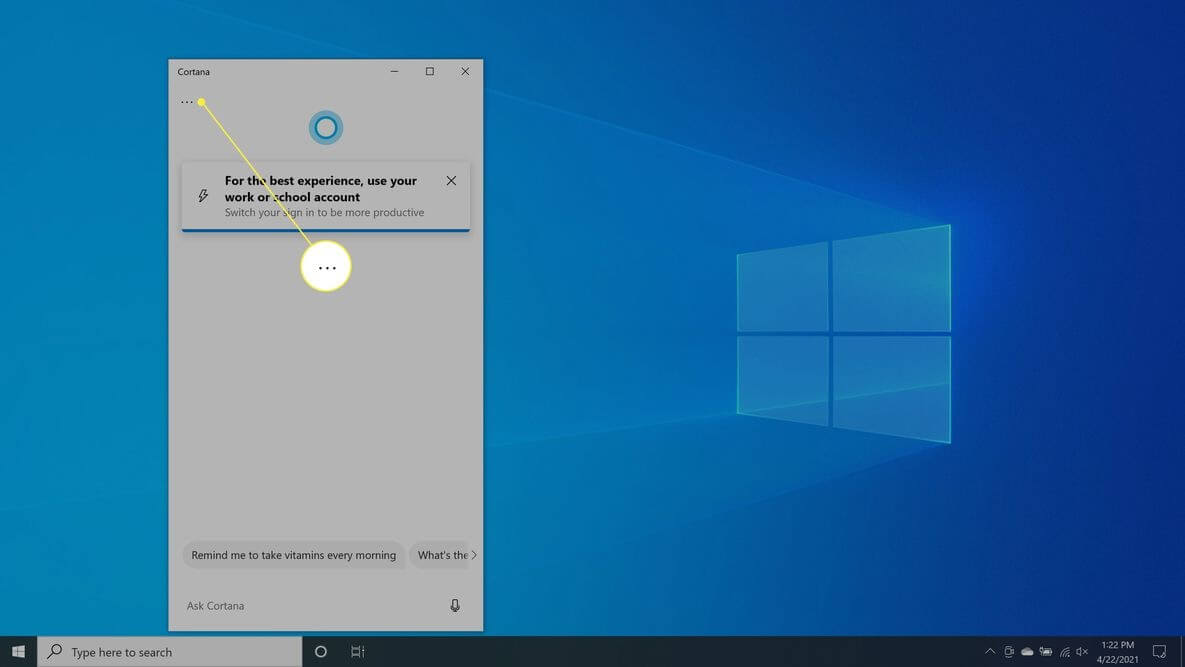
- Go to Settings > Keyboard Shortcut.
- Now, turn off Keyboard Shortcut and restart your PC to apply the changes.
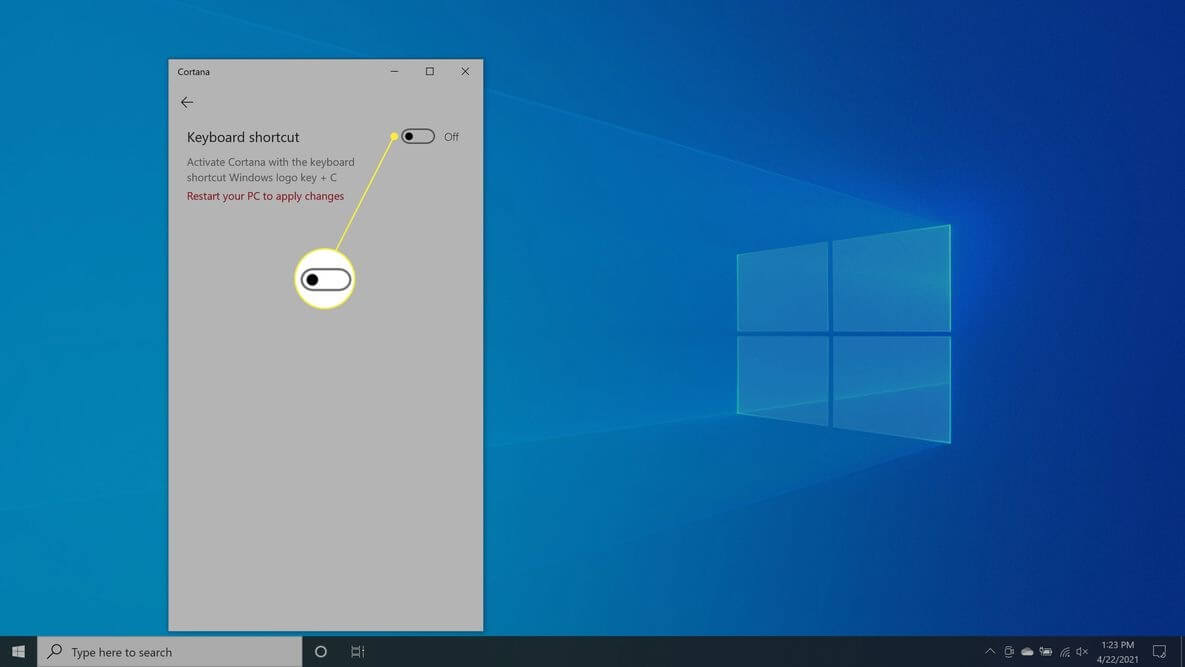
- After rebooting, open the Cortana app again and select the Voice activation.
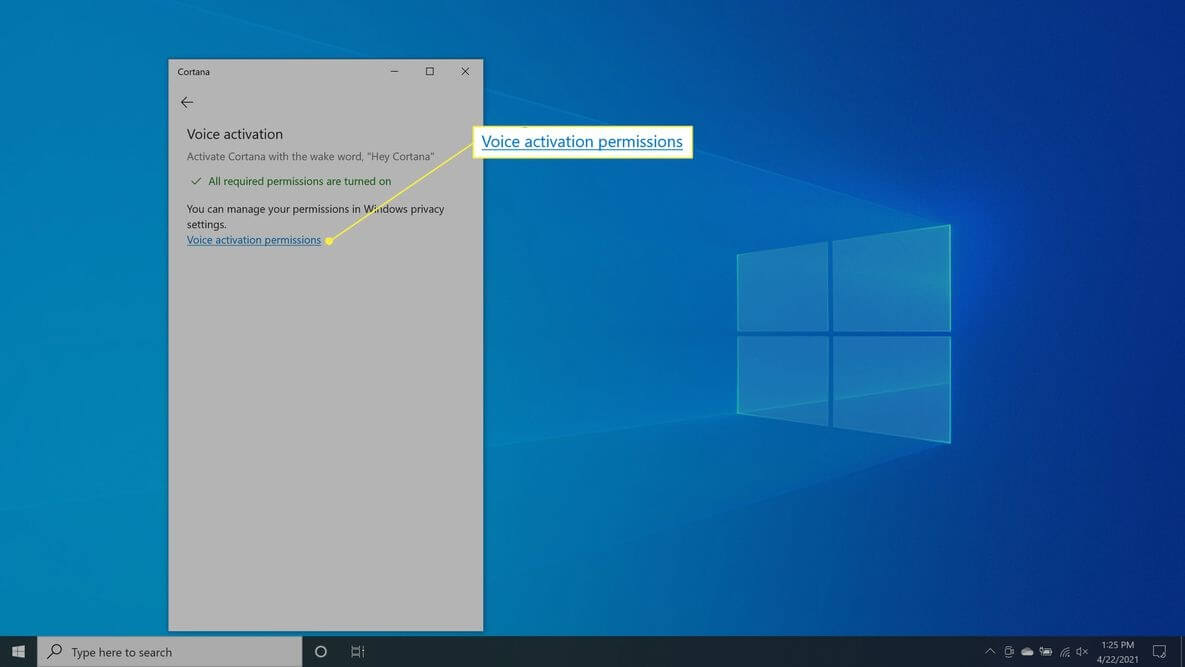
- Select Voice activation permissions > Turn off Let Cortana respondto the “Cortana” keyword.
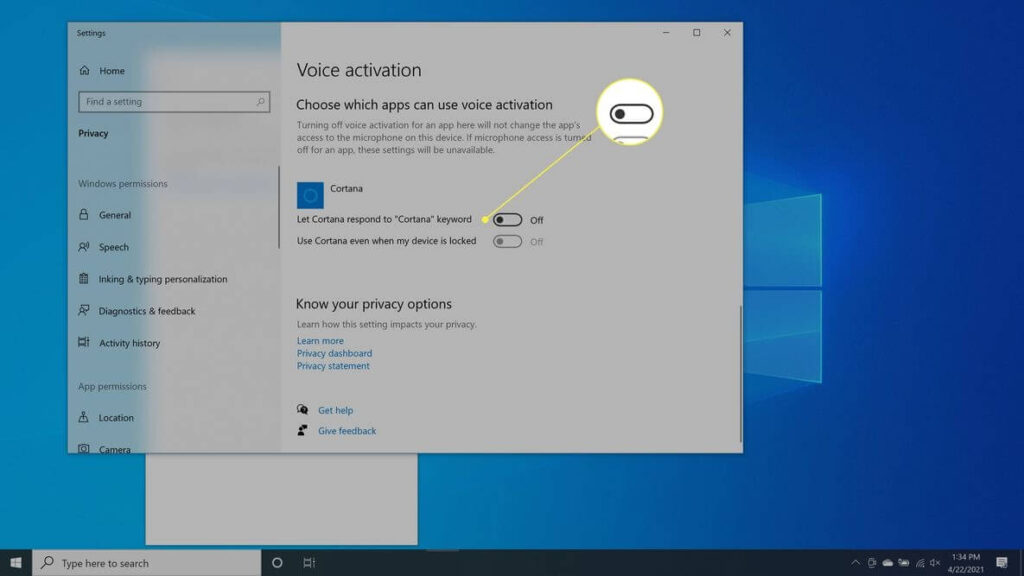
Cortana won’t respond to keyboard shortcuts or voice commands with this method, but it won’t prevent Cortana from impacting your search experience.
Uninstall Cortana on Windows 10 Using Registry
Windows 10 Pro and Enterprise users have the privilege to permanently uninstall Cortana using the Registry Editor or Group Policy Editor. If you absolutely want to remove Cortana, use the Registry Editor this way:
- Use Windows + R keys or right-click the Windows icon to open the Run command prompt.
- Type regedit and press enter.
- Next, go to HKEY_Local_Machine > Software > Policies > Microsoft > Windows and then right-click on the Windows directory and navigate to New > Key.
- Name your new folder Windows Search and right-click on it.
- Then, select New > DWORD (32-bit) Value.
- Create a new file with the name AllowCortana.
- Double-click on the file and set the value to 0, and press OK.
- Close the Registry Editor window, reboot your computer, and Cortana is successfully uninstalled.
If you aren’t comfortable with the Registry method, you can also remove Cortana from Windows 10 using the Group Policy Editor as:
- Prompt the Run command and type gpedit.msc into the command field and hit Enter.
- Go to Computer Configuration > Administrative Templates > Windows Components > Search and then open Allow Cortana with a double-click.
- Tick on Disabled and then click on OK.
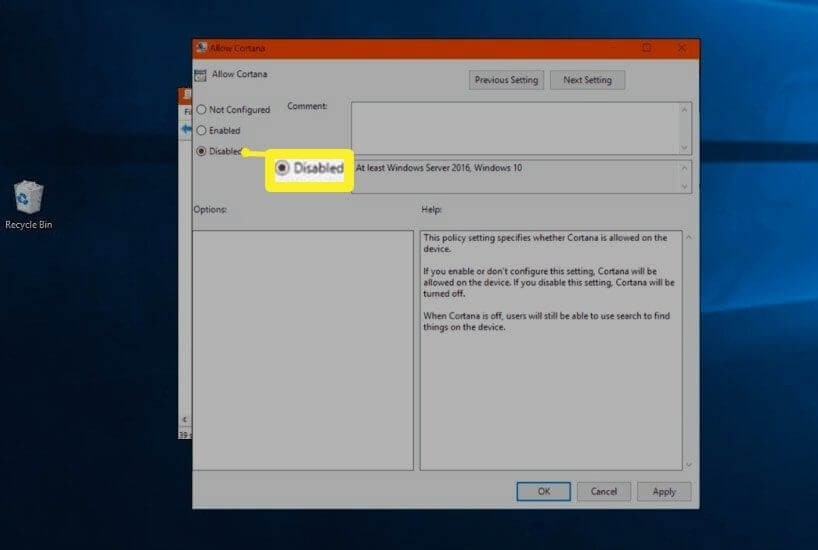
- Get out of the Group Policy Editor, restart your PC, and you are done.
Remove Cortana on Windows 10 Using PowerShell
Today, you can find special uninstallers to remove almost all types of software from your computer. But unfortunately, you can’t uninstall Cortana with any tool. However, there’s still a way to remove Cortana with PowerShell. Let’s see how:
- Open the Start Menu and enter PowerShell in the search box.
- Select Windows PowerShell app and click open Run as Administrator.
- You need to bring up a list of all the active apps in the PowerShell app window. To do that, type Get-AppxPackage | Select Name, PackageFullName command.
- Copy PackageFullName value of Cortana and run the following command—
Get-AppxPackage PackageFullName | Remove-AppxPackage
- Its output will be something like this—
Get-AppxPackage Microsoft.Windows.Cortana_1.13.0.18362_neutral_neutral_cw5n1h2txyewy | Remove-AppxPackage.
- However, if you wish to remove Cortana for every user, type this command—
Get-AppxPackage -allusers PackageFullName | Remove-AppxPackage
How to Stop Cortana from Accessing your Search History
If your only problem with Cortana is that it keeps track of search history and cloud habits. Then, you don’t need to go through the trouble of editing the Windows registry or using various commands in the PowerShell app. You can simply stop Cortana from recording your data as:
- Enter Permissions and history in the Windows Run command and press Enter.
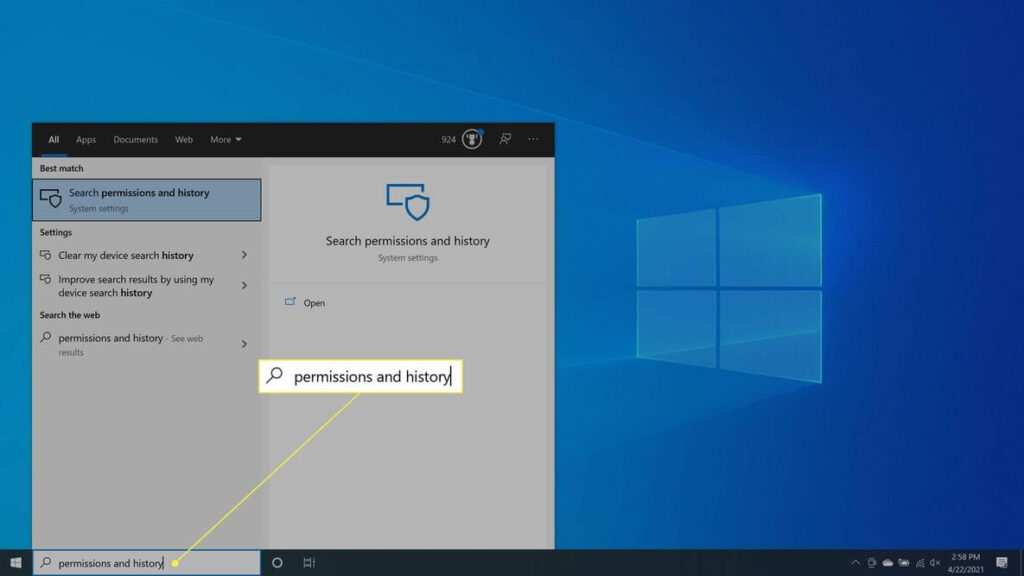
- Navigate to History and turn off Search history on this device. Next, select the Clear device search history to clear Cortana search history.
- Go to the Finding a setting search and enter speech privacy settings.
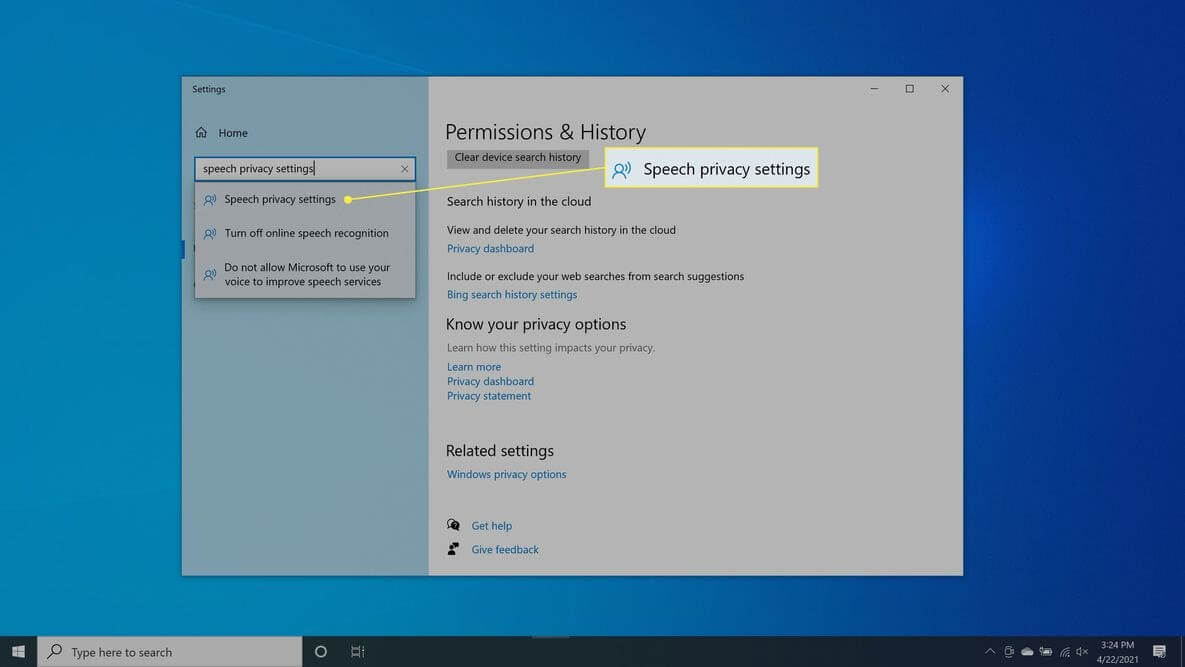
- Once it opens, switch off the Use your voice for dictation and other apps using Microsoft’s online speech recognition technology option.
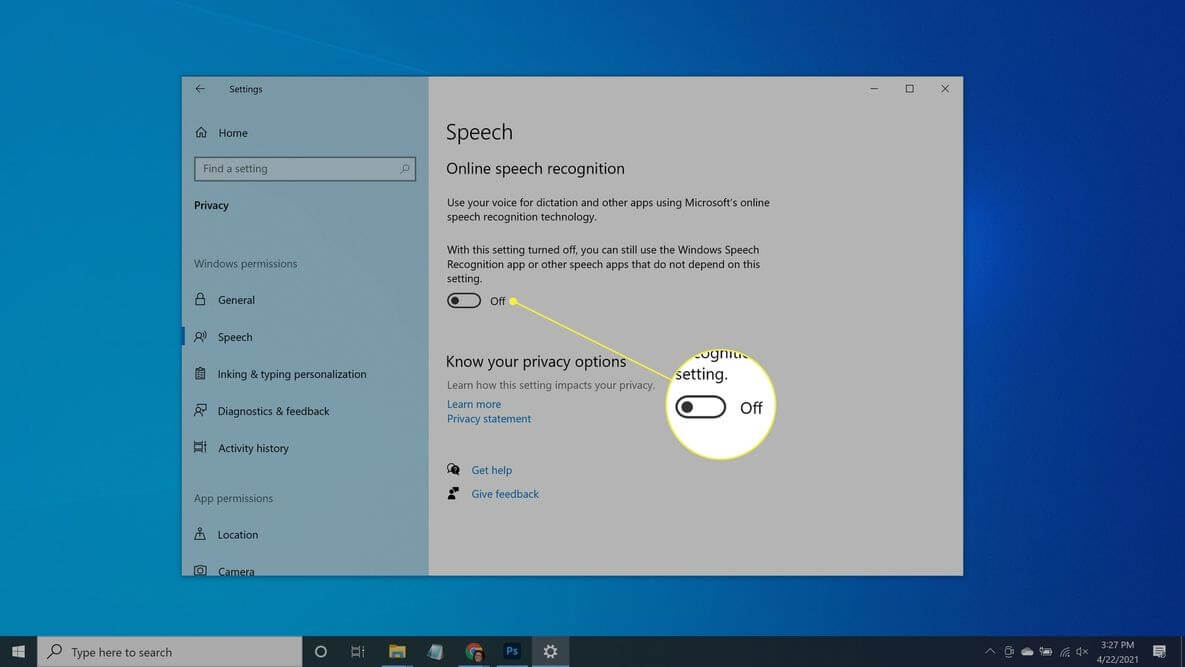
After this, Cortana will stay on your system but won’t gather information and report back to Microsoft.
Reinstall Cortana on Windows 10
If you have uninstalled Cortana as Registry Editor, you have a heart change, and now you want Cortana back. Since the Cortana app is no longer available on Microsoft Store, you have to use a system restore point. You can also go back into the Registry Editor and remove the AllowCortana file you have earlier created.
There you go, peeps; disabling, uninstalling, or permanently removing Cortana on Windows 10 is just a few minutes’ process. You can use any of the above-mentioned methods to uninstall Cortana on Windows 10 at your convenience and stop Cortana from bugging you forever.
To become a Windows pro, you can check out other blogs on our website too. And don’t forget to like our posts!
Popular Post
Recent Post
How To Adjust Display Appearance Settings Easily in Windows 11/10
Learn to adjust display appearance settings easily Windows offers. Simple guide covers brightness, scaling, resolution & multi-monitor setup for better screen experience.
Supercharge Your Productivity: A Solopreneur’s and SMB’s Guide to Mastering Google Workspace with Gemini’
Picture this. It’s Monday morning. You open your laptop. Email notifications flood your screen. Your to-do list has 47 items. Three clients need proposals by Friday. Your spreadsheet crashed yesterday. The presentation for tomorrow’s meeting is half-finished. Sound familiar? Most small business owners live this reality. They jump between apps. They lose files. They spend […]
9 Quick Tips: How To Optimize Computer Performance
Learn how to optimize computer performance with simple steps. Clean hard drives, remove unused programs, and boost speed. No technical skills needed. Start today!
How To Speed Up My Computer/Laptop Windows 11/10 [2025]
Want to make your computer faster? A slow computer can be really annoying. It takes up your time and makes work more difficult. But with a few easy steps, you can improve your laptop’s speed and make things run more smoothly. Your computer slows down over time. Old files pile up. Programs start with Windows. […]
How To Fix Low Disk Space Error Due To A Full Temp Folder
A low disk space error due to a full temp folder is a common problem. Many users face this issue daily. Your computer stores temporary files in special folders. These files ensure optimal program performance, but they can accumulate as time goes on. When temp folders get full, your system slows down. You might see […]
How to Use Disk Cleanup on This Computer: Step-by-Step Guide
Computers getting slow is just the worst, right? Well, yes! Files pile up on your hard drive. Luckily, the Disk Cleanup tool on your PC is here to save the day. It clears out unnecessary files, giving your system the boost it needs to run smoothly again. A lot of users aren’t aware of the […]
Top 25 Computer Maintenance Tips: Complete Guide [2025]
Computer maintenance tips are vital for every PC user. Without proper PC maintenance, your system will slow down. Files can get lost. Programs may crash often. These computer maintenance tips will help you avoid these problems. Good PC maintenance keeps your computer running fast. It makes your hardware last longer. Regular computer maintenance tips can […]
Reclaiming Disk Space On Windows Without Losing Files: A Complete Guide
Running low on storage can slow down programs and trigger that annoying “low disk space” warning. Files accumulate over time, cluttering the drive. The good news? It’s possible to reclaim space without deleting anything important. Reclaiming disk space on Windows without losing files is easier than you think. Your computer stores many temporary files, old […]
Fix Issues Downloading From the Microsoft Store on Windows 11, 10 PC
Do you get excited when you’re about to download a new app or game? You open the Microsoft Store, click the download button… but nothing happens. Or maybe it starts and then suddenly stops. Sometimes, strange messages pop up like “Something happened on our end” or “Try again later.” That can be really annoying. But […]
Fix Low Disk Space Errors Quickly On Windows 11, 10 PC [2025]
Low disk space errors can slow down your Windows PC. These errors appear when your hard drive runs out of room. Your computer needs space to work properly. When space runs low, programs crash and files won’t save. Windows shows warning messages about low disk space. Your PC may freeze or run slowly. You might […]



























