Top 5 Best App Uninstaller for Mac in 2025
You install a lot of apps & programs that you stop using over time. Now these unnecessary apps & programs consume device resources for no good reasons. To uninstall programs and to recover valuable disk space, we suggest you should use the best app uninstallers for Mac. These tools work as a comprehensive solution for your system and help you speed up Mac performance significantly.
Note: We have also discussed the manual method to delete apps on Mac in the article.
How have we selected the best program uninstallers for Mac for 2025?
While you can find a lot of program uninstallers for Mac on the Internet, we have carefully tested and reviewed the best apps to uninstall programs on Mac. How have we selected the apps before listing them here?
User Reviews: We have checked user reviews of the software before listing them here. These software have up to 4.6 user ratings.
Downloads: We have preferred to list software that has high downloads. Some of these software have over one million+ downloads.
Multiple features: We have preferred software that not only helps uninstall programs on Mac, but they come as a comprehensive cleaning solution for your Mac.
Secure uninstall: The tools that are mentioned here are designed to provide secure app uninstall. It doesn’t interfere with device settings or cause any other trouble.
Best App Uninstallers for Mac (Free & Paid) in 2025
1. CCleaner for Mac
You can find the Uninstall feature of the app under Tools > Uninstall. It is one of the best app uninstallers for Mac that ensures deep cleaning. You can simply drag & drop programs into Trash to save time. CCleaner for Mac is an effective solution to free up valuable disk space. It not only uninstalls unnecessary programs, but it also removes configuration files associated with the program for effective cleaning.
Features of CCleaner for Mac
- It offers full customization to provide great flexibility and refine results.
- It helps you clean all types of junk on your computer.
- It also works as a privacy protector.
- It offers automatic updates to deliver effective results.
Pros
- It works well even for power users.
- Compatible tool for budget users.
Cons
- Free version offers a limited features
Price: Starting at $24.95
Device Support: OS X 10.5 or higher
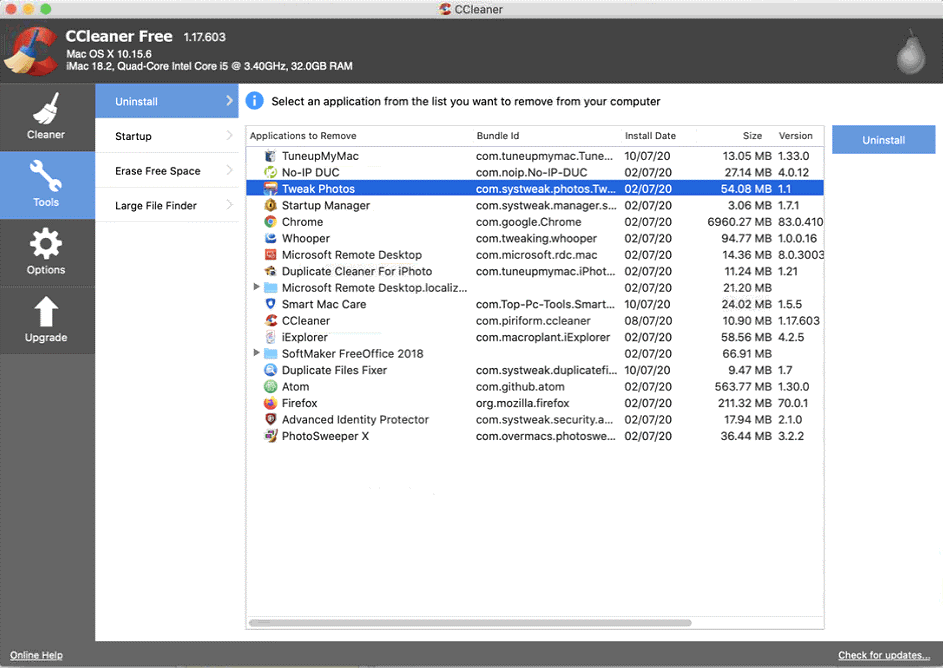
2. CleanMyMac X
The Uninstaller feature of CleanMyMac X helps you uninstall all unwanted programs easily. Use this powerful program uninstaller for Mac to delete apps in few a clicks. But how to uninstall programs on Mac using CleanMyMac X? To do this, go to Uninstaller > open All Applications check the boxes next to the app you want to remove and press the Uninstall button. Here, it displays the space occupied by each app to help you remove the heaviest programs.
Features of CleanMyMac X
- It helps you bulk uninstall programs to save time.
- It helps you delete the data associated with system apps and reset them completely.
- It works as a complete Mac cleaner to deliver effective results.
- Few clicks process to save time.
Pros
- It supports multiple language options to help users around the world.
- It has effective plans for home and business users.
Cons
- Navigation could be improved.
Price: Starting at $34.95
Device Support: macOS 10.10 and higher
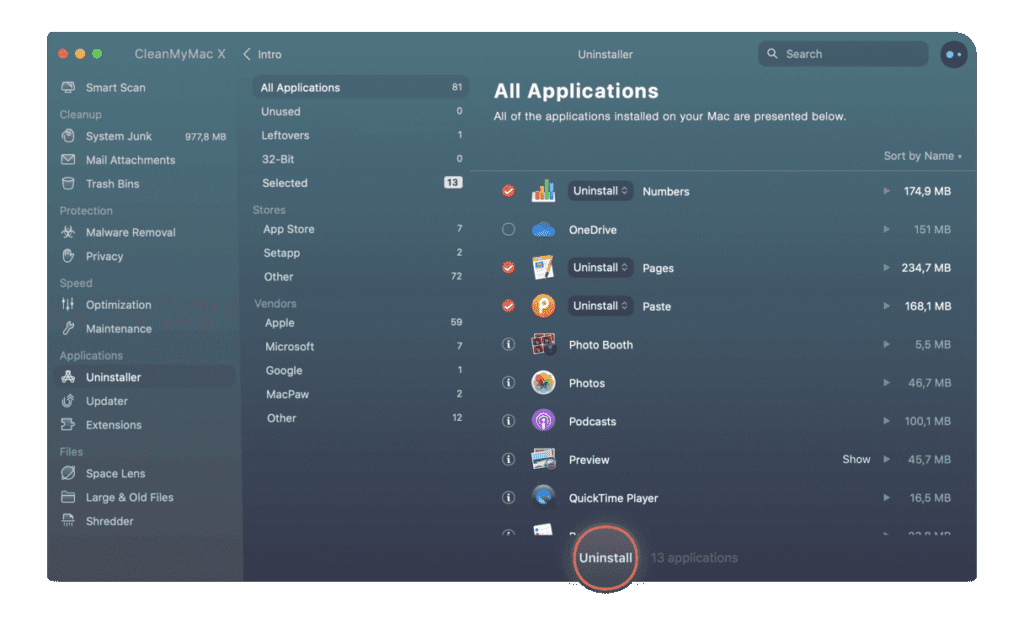
3. IObit MacBooster 8
IObit MacBooster 8 is one of the best Mac cleaners that helps you clean up 20 types of junk files. It also works as a malware removal tool and protects you against virus threats in real time. You can use MacBooster 8 to optimize your Mac and free up valuable disk space. Working as a powerful program uninstaller for Mac, it helps you uninstall the unnecessary apps and remove all of the leftovers from Mac completely.
Features of IObit MacBooster 8
- It removes programs and its associated files to provide complete cleaning.
- It helps you remove all types of junk files.
- It provides complete protection against virus and malware threats.
- It helps you clean system junk, large & old files, and duplicate files.
Pros
- It offers complete Mac cleaning & protection.
- It works on an intuitive and simple interface.
Cons
- It is a comprehensive tool, thus consumes more system resources.
Price: Starting at $39.95
Device Support: OS X 10.9 or higher
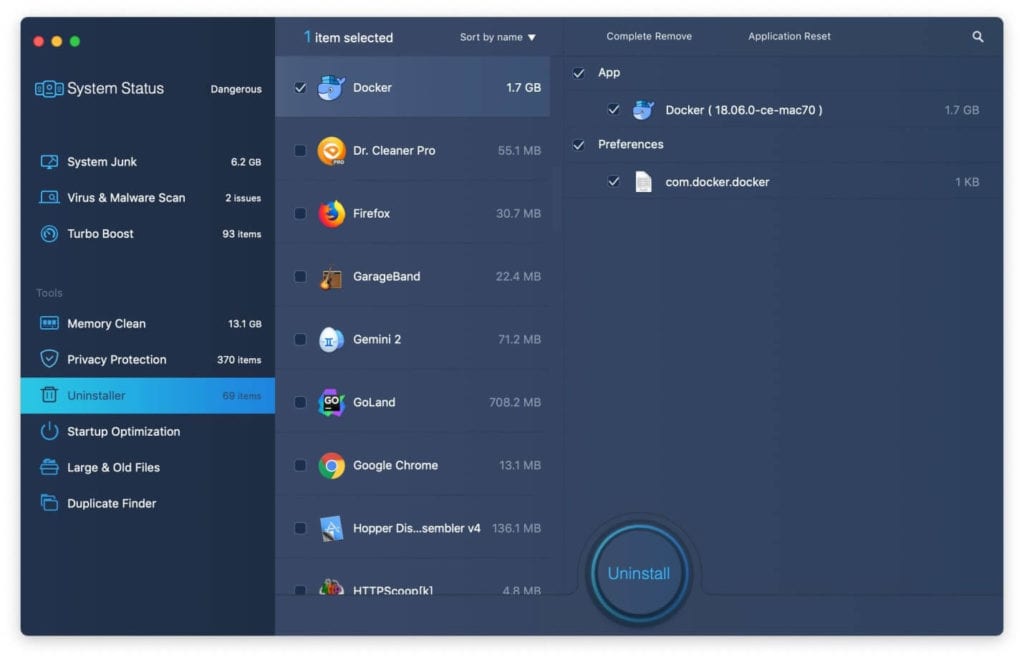
4. TuneupMyMac
TuneupMyMac is an advanced Mac cleaner & optimization tool that offers various unique cleaning modules to keep your system in good health. It helps you deep scan your system storage to find & clean all junk. As a malware removal tool, it helps you scan, detect, and remove all malware & virus threats. It cleans your Internet & browser history to keep privacy intact.
Features of Smart Mac Care
- The powerful uninstaller feature of the app helps you uninstall programs on Mac effortlessly.
- It works as a duplicate finder to free up valuable disk space.
- It helps you clean failed downloads and manage startup items.
- It offers 3 unique cleaning modules to deliver effective results.
Pros
- It is a comprehensive cleaning & optimization tool that keeps you Mac in good health.
- 24/7 customer support for seamless user experience.
Cons
- It is a little expensive for budget users.
Price: $58.94
Device Support: OS X 10.7 or later

5. AppCleaner
AppCleaner is a free cleaner and uninstaller for Mac that helps you uninstall all unwanted apps in a jiffy. You can use this free uninstaller for Mac to deep scan your system storage to find & remove apps in a few clicks process. For effective results, it ensures cleaning associated files of all uninstalled programs. You can use AppCleaner to free up gigabytes of disk space.
Features of AppCleaner
- It offers simple drag-&-drop feature to save time.
- It cleans all associated files for effective cleaning.
- It offers quick few steps process.
- It helps you free up gigabytes of disk space.
Pros
- It is available for free.
- Lightweight app
Cons
- Not suitable for power users
Price: Free
Device Support: macOS 10.6 or later
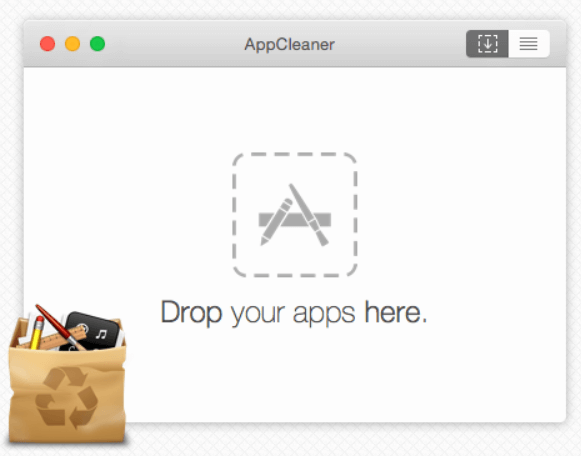
How to uninstall apps on Mac manually?
If you still want to uninstall programs on Mac manually, then you can do it following steps mentioned below. Remember it has its own limitations as it consumes more time and efforts. In addition to that, you will not be able to remove associated files with uninstalled programs, that could cause unnecessary trouble.
Use Launchpad to delete an app
To delete apps on Mac using Launchpad, follow these steps:
- Open Launchpad from Dock or from Applications folder.
- Here, select the app that you want to delete.
- Press and hold the Option key, or click and hold the selected app until it starts jiggle.
- Now click the X icon next to the app and click Delete for confirmation.
Note: If you can’t find X icon, then probably the app didn’t come from the App Store or are required by your Mac. You can use Finder to delete these apps.
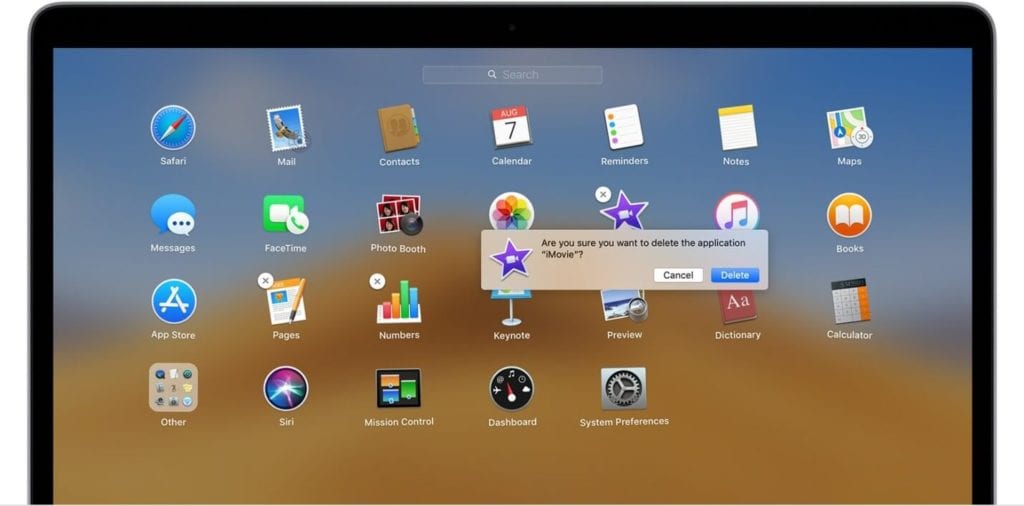
Use the Finder to delete an app
To uninstall app on Mac using Finder, follow these steps:
- Locate the app in the Finder. Here, Applications folder consist most of your apps that you can open by clicking Applications in the sidebar of any Finder window. You can also try Spotlight to find the app. Here, you need to press & hold the Command key while double-clicking the app in Spotlight.
- Now that you have selected the app to delete drag it to the Trash. Alternatively, choose the app and go to File > Move to Trash.
- You may need to enter administrator account details when prompted.
- Empty Trash to permanently delete the app. To do this, select Finder > Empty Trash.
Note: Once you have deleted an app, you need to remove associated files from your Mac. To do this, go to Library and find all the files that have the same name as the installed program. You need to delete all these files.

Conclusion
This was a detailed discussion of how to uninstall programs on Mac following manual process and using the best app uninstallers for Mac. Do try these solutions and share your experience in the comments below.
Popular Post
Recent Post
Supercharge Your Productivity: A Solopreneur’s and SMB’s Guide to Mastering Google Workspace with Gemini’
Picture this. It’s Monday morning. You open your laptop. Email notifications flood your screen. Your to-do list has 47 items. Three clients need proposals by Friday. Your spreadsheet crashed yesterday. The presentation for tomorrow’s meeting is half-finished. Sound familiar? Most small business owners live this reality. They jump between apps. They lose files. They spend […]
9 Quick Tips: How To Optimize Computer Performance
Learn how to optimize computer performance with simple steps. Clean hard drives, remove unused programs, and boost speed. No technical skills needed. Start today!
How To Speed Up My Computer/Laptop Windows 11/10 [2025]
Want to make your computer faster? A slow computer can be really annoying. It takes up your time and makes work more difficult. But with a few easy steps, you can improve your laptop’s speed and make things run more smoothly. Your computer slows down over time. Old files pile up. Programs start with Windows. […]
How To Fix Low Disk Space Error Due To A Full Temp Folder
A low disk space error due to a full temp folder is a common problem. Many users face this issue daily. Your computer stores temporary files in special folders. These files ensure optimal program performance, but they can accumulate as time goes on. When temp folders get full, your system slows down. You might see […]
How to Use Disk Cleanup on This Computer: Step-by-Step Guide
Computers getting slow is just the worst, right? Well, yes! Files pile up on your hard drive. Luckily, the Disk Cleanup tool on your PC is here to save the day. It clears out unnecessary files, giving your system the boost it needs to run smoothly again. A lot of users aren’t aware of the […]
Top 25 Computer Maintenance Tips: Complete Guide [2025]
Computer maintenance tips are vital for every PC user. Without proper PC maintenance, your system will slow down. Files can get lost. Programs may crash often. These computer maintenance tips will help you avoid these problems. Good PC maintenance keeps your computer running fast. It makes your hardware last longer. Regular computer maintenance tips can […]
Reclaiming Disk Space On Windows Without Losing Files: A Complete Guide
Running low on storage can slow down programs and trigger that annoying “low disk space” warning. Files accumulate over time, cluttering the drive. The good news? It’s possible to reclaim space without deleting anything important. Reclaiming disk space on Windows without losing files is easier than you think. Your computer stores many temporary files, old […]
Fix Issues Downloading From the Microsoft Store on Windows 11, 10 PC
Do you get excited when you’re about to download a new app or game? You open the Microsoft Store, click the download button… but nothing happens. Or maybe it starts and then suddenly stops. Sometimes, strange messages pop up like “Something happened on our end” or “Try again later.” That can be really annoying. But […]
Fix Low Disk Space Errors Quickly On Windows 11, 10 PC [2025]
Low disk space errors can slow down your Windows PC. These errors appear when your hard drive runs out of room. Your computer needs space to work properly. When space runs low, programs crash and files won’t save. Windows shows warning messages about low disk space. Your PC may freeze or run slowly. You might […]
How To Uninstall Software From My Computer: Complete Guide [2025]
Learning how to uninstall software from my computer is a key skill. Every PC user needs to know this. Old programs take up space. They slow down your system. Unused software creates clutter. When you remove a program from computer, you free up storage. Your PC runs faster. You also fix issues caused by bad […]



























