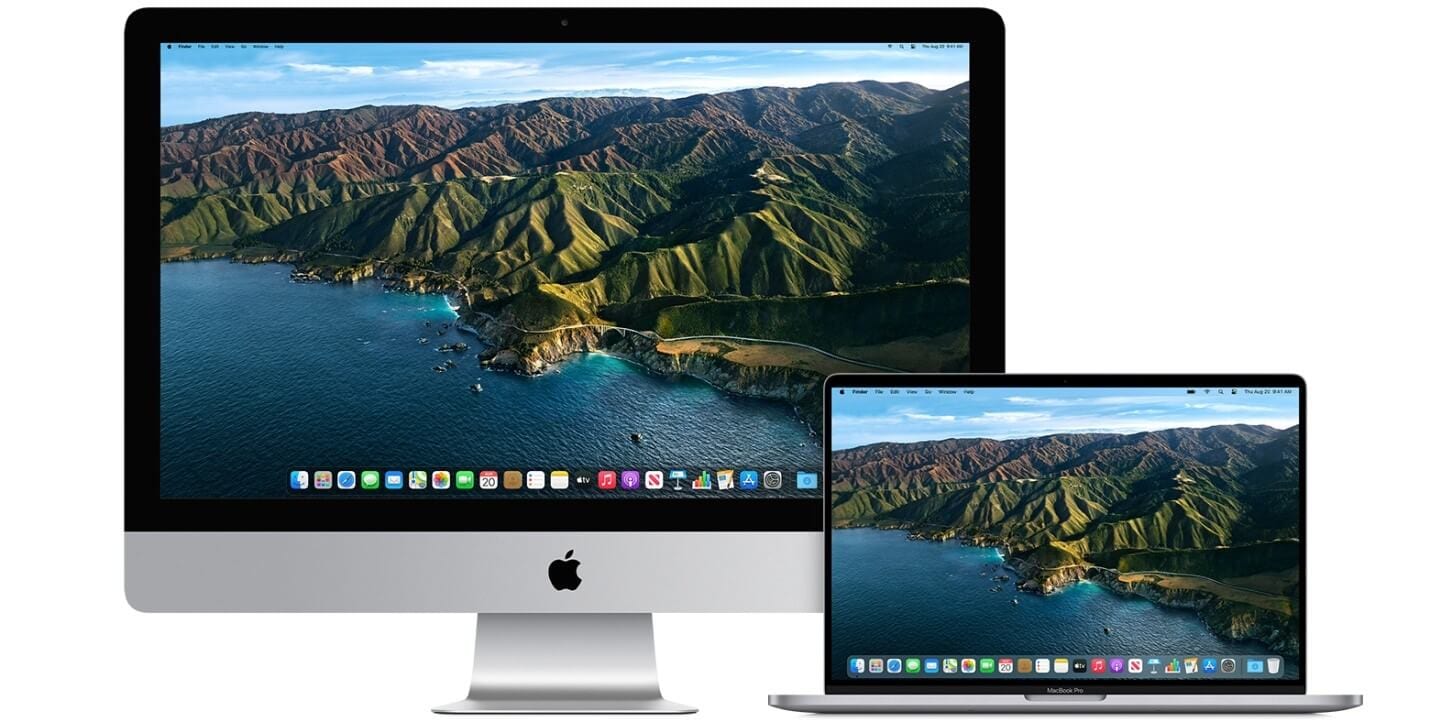How to Upgrade to macOS Big Sur
Learn how to download and install the latest version of the Mac operating system macOS 11 Big Sur on your system.
A lot has been discussed over the Internet about the latest macOS Big Sur update. Why is it named macOS Big Sur? Well, the latest OS version is named after the coastal region of Big Sur in the Central Coast of California. It is promised with a better performance and more power. It is more beautiful too!
With this update, you will find the biggest Safari update ever, new features for Messages and Maps, improved privacy features, and more. If that was not enough, added features to design, control, central notification center, and Safari make it one of the best macOS updates till date.
How to Upgrade to macOS Big Sur?
1. Check Compatibility
The first step you should follow before you download macOS latest update is to check the compatibility. You can download macOS Big Sur if you own any of these Mac models. macOS Big Sur has greater compatibility with these computers:
- MacBook introduced in 2015 or later
- Mac Mini introduced in 2014 or later
- iMac introduced in 2014 or later
- iMac Pro
- MacBook Pro introduced in late 2013 or later
- MacBook Air introduced in 2013 or later
- Mac Pro introduced in 2013 or later
macOS Big Sur update would require 35.5GB of available storage if you are upgrading from macOS Sierra or later. macOS Big Sur requires up to 44.5GB of available storage if you are upgrading from an earlier release. If you are upgrading from OS X Mountain Lion, then you need to upgrade to OS X El Capitan first, then upgrade to macOS Big Sur.
Now that you would require a significant amount of available storage, it is better to free up storage space in advance using best Mac cleaner software like CleanMyMac X. This smart Mac cleaning solution helps you deep scan your system storage to find & clean all junk effectively and free up valuable disk space required for the latest upgrade.
2. Create a Backup
If you are upgrading your device, it is always advised to create a backup of existing software, files, and settings. To backup your data using Time Machine, follow these steps. Once you have created the backup, you can easily restore your Mac from Time Machine backup following these steps. Alternatively, you can copy your disk or take back up on an external drive before you upgrade to the latest macOS version.
3. Ensure Reliable Internet Connection
Now that you are ready to download & install the latest macOS update, you need to ensure a reliable Internet connection. As downloading and installing takes time, a stable network will help you get things done fast without error. You should plug into AC power if you are using a Mac notebook computer.
4. Download macOS Big Sur
If you have Mojave or Catalina installed on your Mac, then the update will come via Software Update. You may even see a notification that an update is available for your Mac. To upgrade to macOS Big Sur from Mojave or Catalina, follow these steps. Select Apple menu > System Preferences > Software Update. Alternatively, you can click on this App Store link to download macOS Big Sur.
Update from High Sierra or older
Follow these steps to update from High Sierra or an older version of Mac:
- Launch the App Store on your Mac and search for macOS.
- Click on the Get or Download button.
- When prompted fill out your Apple ID.
- The installer will start to download.
5. Begin Installation
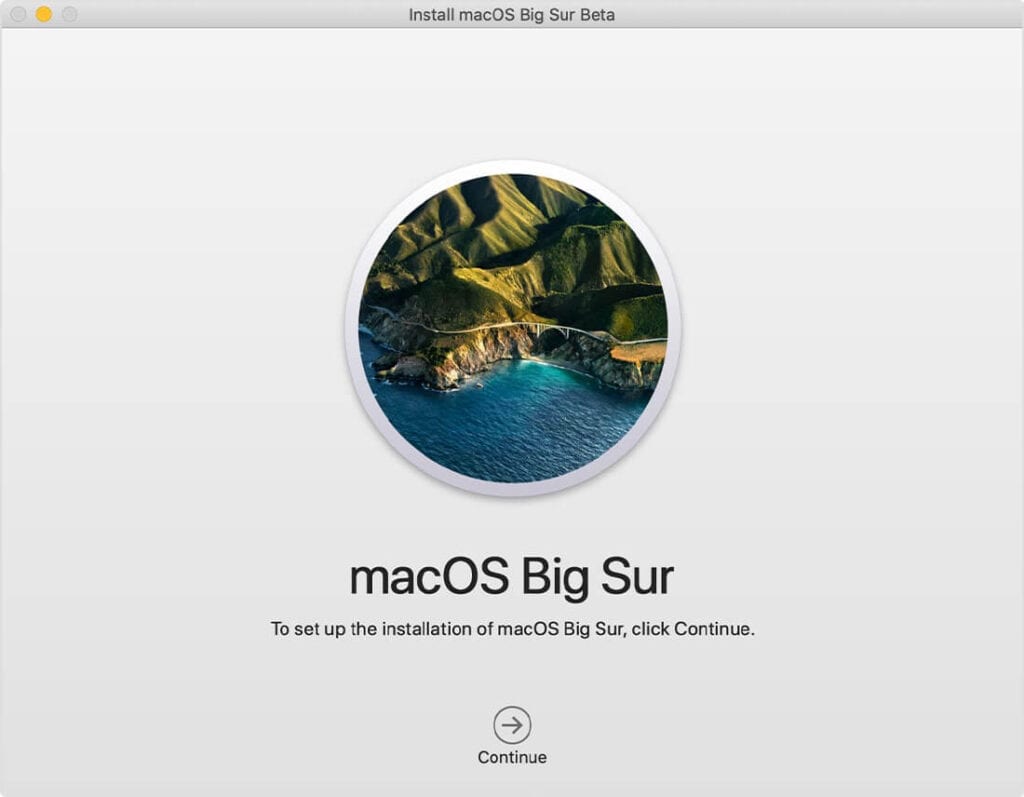
After downloading, the installer opens automatically. To begin installation, simply click Continue and follow the onscreen instructions. As upgrade takes several hours, it is recommended to install the update in the evening hours so that it completes overnight. Close all tasks before you Continue with the installation process as you will not be able to use your system during upgrade.
Note: You may need to enter the administrator name and password if the installer asks for permission to install a helper tool. Click Add Helper.
6. Allow Installation to Complete
Don’t put your Mac to sleep or close its lid to allow installation to complete. During the upgrade process, it might restart, show a blank screen multiple times, or show a progress bar as it installs both macOS and related updates. Keep your system connected to charging.
7. Stay up to date
After upgrading to macOS Big Sur, you will get a notification when updates to macOS Big Sur are available to install. Head to Apple menu > System Preferences > Software Update to install these updates.
Conclusion
Upgrading to macOS Big Sur is more convenient in comparison to previous version updates. Follow the steps mentioned above to upgrade to the latest macOS Big Sur and share your experience in the comments below.
Popular Post
Recent Post
How To Adjust Display Appearance Settings Easily in Windows 11/10
Learn to adjust display appearance settings easily Windows offers. Simple guide covers brightness, scaling, resolution & multi-monitor setup for better screen experience.
Supercharge Your Productivity: A Solopreneur’s and SMB’s Guide to Mastering Google Workspace with Gemini’
Picture this. It’s Monday morning. You open your laptop. Email notifications flood your screen. Your to-do list has 47 items. Three clients need proposals by Friday. Your spreadsheet crashed yesterday. The presentation for tomorrow’s meeting is half-finished. Sound familiar? Most small business owners live this reality. They jump between apps. They lose files. They spend […]
9 Quick Tips: How To Optimize Computer Performance
Learn how to optimize computer performance with simple steps. Clean hard drives, remove unused programs, and boost speed. No technical skills needed. Start today!
How To Speed Up My Computer/Laptop Windows 11/10 [2025]
Want to make your computer faster? A slow computer can be really annoying. It takes up your time and makes work more difficult. But with a few easy steps, you can improve your laptop’s speed and make things run more smoothly. Your computer slows down over time. Old files pile up. Programs start with Windows. […]
How To Fix Low Disk Space Error Due To A Full Temp Folder
A low disk space error due to a full temp folder is a common problem. Many users face this issue daily. Your computer stores temporary files in special folders. These files ensure optimal program performance, but they can accumulate as time goes on. When temp folders get full, your system slows down. You might see […]
How to Use Disk Cleanup on This Computer: Step-by-Step Guide
Computers getting slow is just the worst, right? Well, yes! Files pile up on your hard drive. Luckily, the Disk Cleanup tool on your PC is here to save the day. It clears out unnecessary files, giving your system the boost it needs to run smoothly again. A lot of users aren’t aware of the […]
Top 25 Computer Maintenance Tips: Complete Guide [2025]
Computer maintenance tips are vital for every PC user. Without proper PC maintenance, your system will slow down. Files can get lost. Programs may crash often. These computer maintenance tips will help you avoid these problems. Good PC maintenance keeps your computer running fast. It makes your hardware last longer. Regular computer maintenance tips can […]
Reclaiming Disk Space On Windows Without Losing Files: A Complete Guide
Running low on storage can slow down programs and trigger that annoying “low disk space” warning. Files accumulate over time, cluttering the drive. The good news? It’s possible to reclaim space without deleting anything important. Reclaiming disk space on Windows without losing files is easier than you think. Your computer stores many temporary files, old […]
Fix Issues Downloading From the Microsoft Store on Windows 11, 10 PC
Do you get excited when you’re about to download a new app or game? You open the Microsoft Store, click the download button… but nothing happens. Or maybe it starts and then suddenly stops. Sometimes, strange messages pop up like “Something happened on our end” or “Try again later.” That can be really annoying. But […]
Fix Low Disk Space Errors Quickly On Windows 11, 10 PC [2025]
Low disk space errors can slow down your Windows PC. These errors appear when your hard drive runs out of room. Your computer needs space to work properly. When space runs low, programs crash and files won’t save. Windows shows warning messages about low disk space. Your PC may freeze or run slowly. You might […]