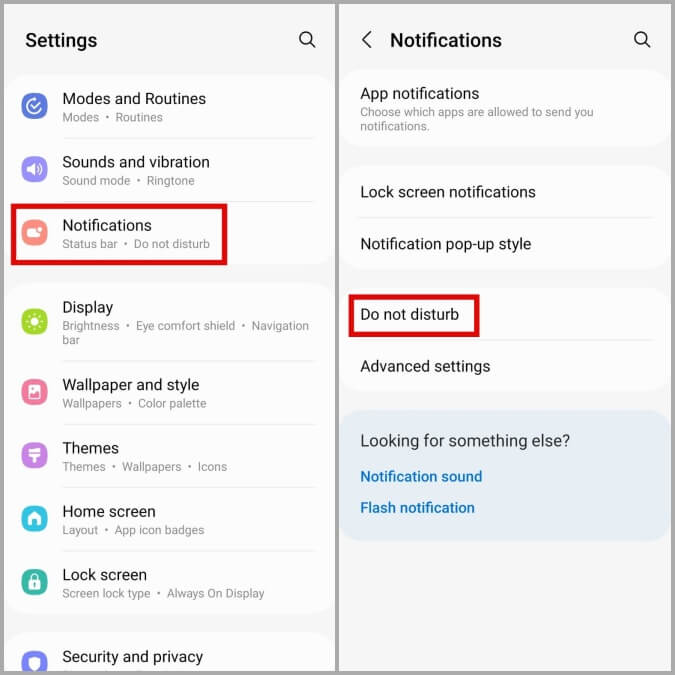How To Use Do Not Disturb Mode on Android
Introduction
On the phone, there are different applications that people use daily. Most of them have an in-built alerting system that constantly sends push notifications to phones, from information related to software upgrades to text alerts. While these are useful, getting notifications from all of the apps on your phone can become troublesome after a while.
Luckily, there is Android DND Mode that you can enable to manage notification-related settings as per your preferences. You can turn off all alerts or set notifications from certain apps through this section. Are you wondering how it works? Read this post to learn how to utilize the Android Do Not Disturb settings efficiently.
How to handle different settings for Android DND Mode?
You can take different steps to set up different settings related to Android’s Do Not Disturb mode. Follow the given methods carefully.
Method 1: Manage the DND stings from the notification panel
It cannot be easy to open the Settings menu each time you have to use the DND mode on your smartphone. In this case, you can directly add the toggle for Do Not Disturb in the Quick Settings menu on your phone.
Step 1: Slide the notification panel of your device down.
Step 2: Tap on the pencil icon.
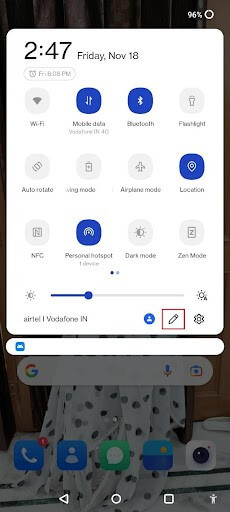
Step 3: Choose the Do Not Disturb icon and move it to your preferred location in the panel.
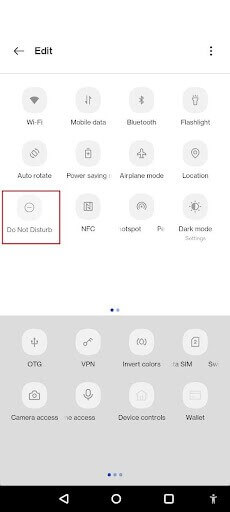
Step 4: Then, you have to press the back button. Then, you can use it to control the Android Do Not Disturb setting to activate or deactivate notifications from the notification panel directly. This functionality is usable on different Android version models.
Step 1: On the main Android smartphone screen, slide and pull down your notification panel.
Step 2: You will see many notifications here, like the Bluetooth, WiFi, Hotpot, Mobile Data, DND, Power Saving Mode, and Flash Light settings.
Step 3: Click on the icon on Android DND Mode to activate the feature. Open the settings from there for the Do Not Disturb mode to choose which chats and apps appear on alerts and the ones you will put on silent. It is possible to disable the mode and set up specifically scheduled time-outs from here as well.
Method 2: Schedule automatic turn-on and turn-off mechanism for Do Not Disturb Mode
Another easy solution for operating the Do Not Disturb mode on your device is to set up a specific schedule for the feature to activate. This assures that your selected function will be enabled or disabled at your scheduled timings.
One of the standard settings related to this function is sleeping mode. This is where the DND mode activates automatically at the assigned periods of your REM cycle. You can use this function or set up other customized settings for the Do Not Disturb functionality at other times.
Step 1: Click on the Settings app from your menu.
Step 2: Under the Settings section, scroll down and choose the Notifications option.
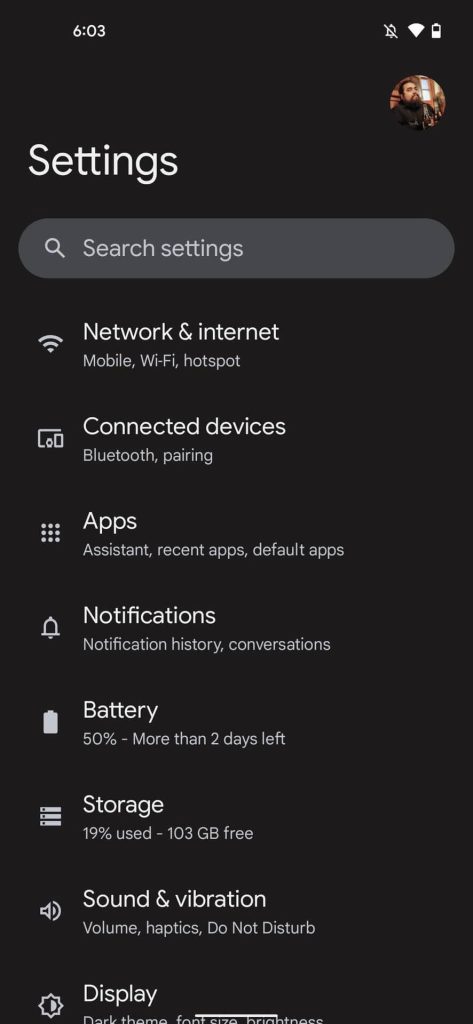
Step 3: Click on the Do Not Disturb option.
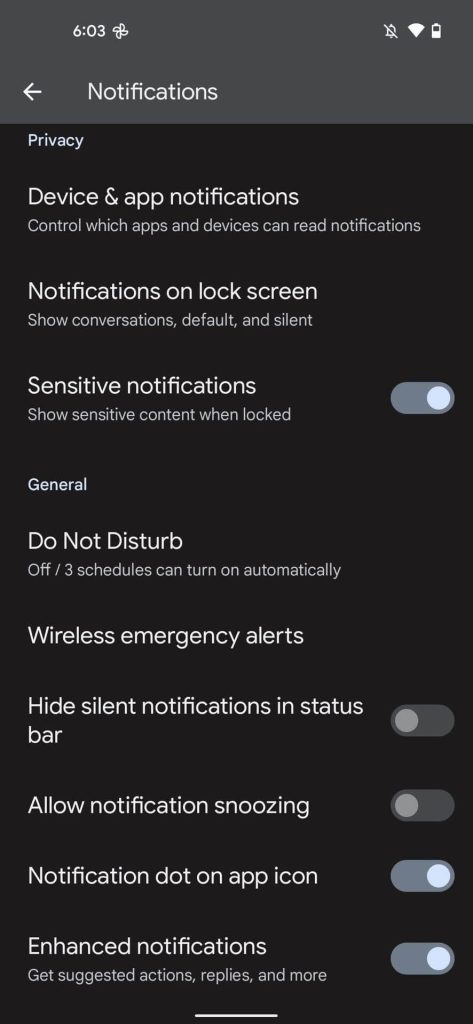
Step 4: Then choose the Schedules selection from your menu.
Step 5: Click on the Gear icon next to change the listed schedule or directly choose the Add More button here. Then, make your personalized schedule.
Step 6: Select the preferred schedule type.
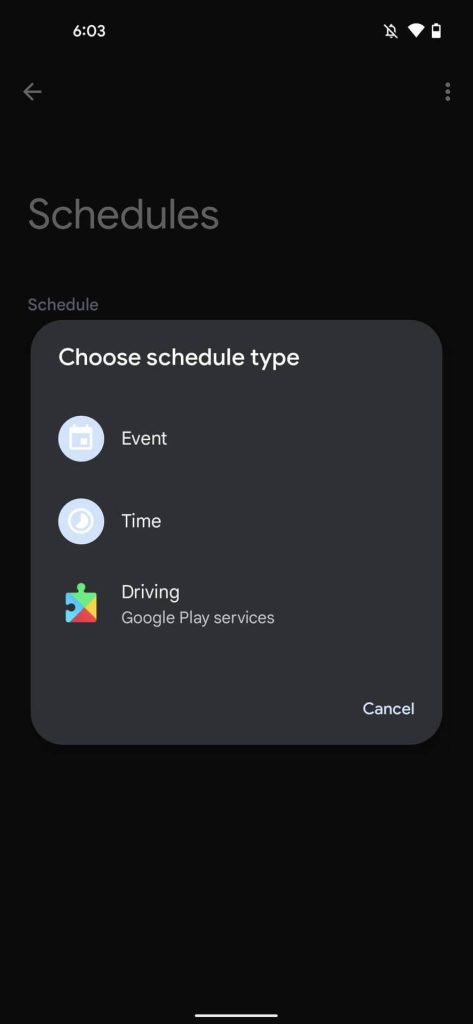
Step 7: Type in a name and tap on the Add button.
Step 8: Make changes to the date and time of your schedule.
Step 9: Keep the Use Schedule toggle active to make sure that this process is in working condition.
Method 3: Set up a specific duration for the DND mode
You can use the schedule setup process to plan your Do Not Disturb settings timeline for different apps. Besides that, another useful method that you can try is activating the duration-based scheduling factor on your Android smartphone.
This is useful for one-time occasions or short-term events like meetings or functions that do not require per-day scheduling. In these situations, the duration-based setup through the Android Do Not Disturb setting is very efficient. However, activating this function is only available through the quick toggles on your smartphone, so make sure to add this feature to that first.
Step 1: On your Android smartphone, click on the Settings app.
Step 2: Then, go to the Notifications option from the menu.
Step 3: Under this section, choose the Do Not Disturb option to access the settings for that.
Step 4: Scroll downward and click on the Duration for Quick Settings option.
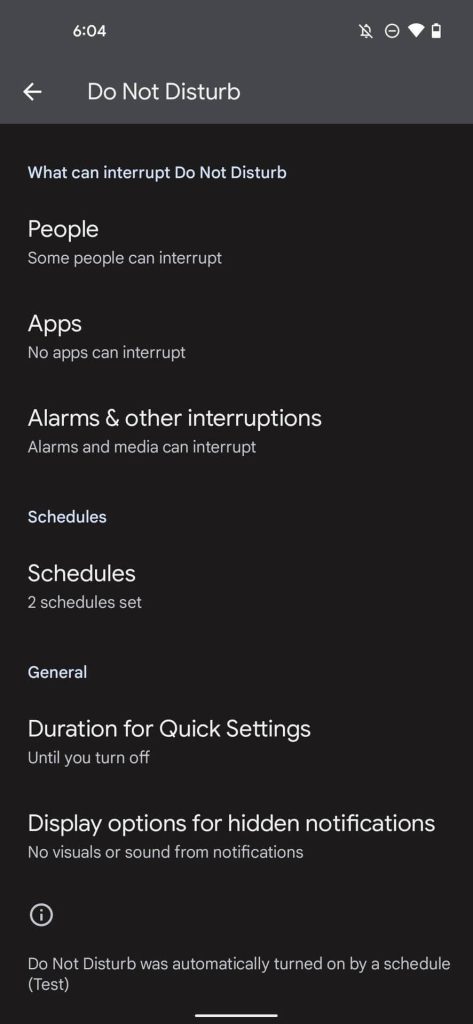
Step 5: Choose your preferred duration and tap on the OK button.
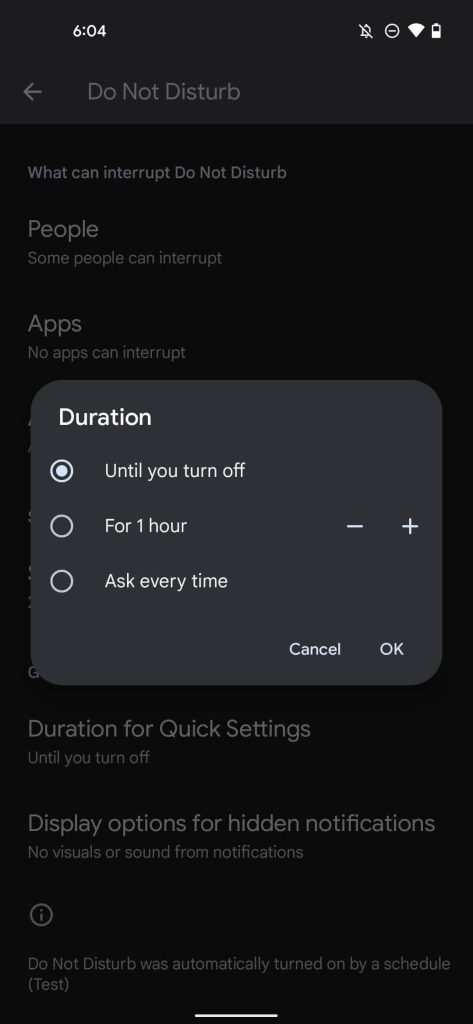
Method 4: Select which alerts to show or hide
Another popular feature from the Android Do Not Disturb settings that you can operate is to choose to show or hide specific notifications. This is useful for some apps sending too many notifications you do not require, e.g., a shopping app’s sale updates.
You can temporarily deactivate the notifications for that specific app and other such apps and reactivate them later at your convenience. However, remember that this function does not mute the critical alerts on your phone system, like battery percentage warnings or OS upgrade notifications.
Step 1: Click on Settings on your Android smartphone from the homepage or list of apps.
Step 2: In this menu, tap on the Notifications option.
Step 3: Click on the Do Not Disturb option under the Notifications section.
Step 4: Click on the People option and select the specific Messages and Calls that you will allow unrestricted access.
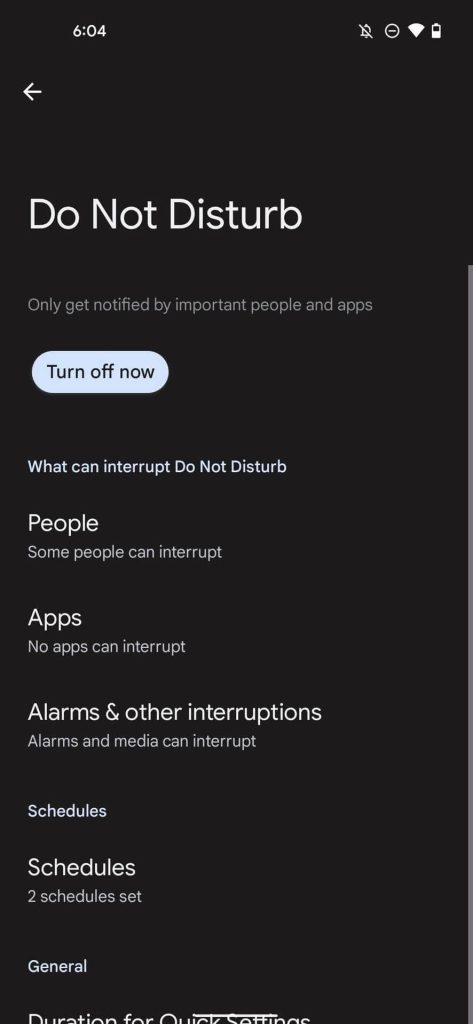
Under the Apps section, select the particular app whose notifications you want to be switched on.
Select which additional interruptions and notifications you want to come through under the Alarms & other interruptions option.
Conclusion
It is possible for users to quickly set up different levels of notifications-related controls through the Do Not Disturb mode on Android. Follow the different steps to set up various settings for the feature on your phone to control the number of alerts that come in.
Popular Post
Recent Post
How To Adjust Display Appearance Settings Easily in Windows 11/10
Learn to adjust display appearance settings easily Windows offers. Simple guide covers brightness, scaling, resolution & multi-monitor setup for better screen experience.
Supercharge Your Productivity: A Solopreneur’s and SMB’s Guide to Mastering Google Workspace with Gemini’
Picture this. It’s Monday morning. You open your laptop. Email notifications flood your screen. Your to-do list has 47 items. Three clients need proposals by Friday. Your spreadsheet crashed yesterday. The presentation for tomorrow’s meeting is half-finished. Sound familiar? Most small business owners live this reality. They jump between apps. They lose files. They spend […]
9 Quick Tips: How To Optimize Computer Performance
Learn how to optimize computer performance with simple steps. Clean hard drives, remove unused programs, and boost speed. No technical skills needed. Start today!
How To Speed Up My Computer/Laptop Windows 11/10 [2025]
Want to make your computer faster? A slow computer can be really annoying. It takes up your time and makes work more difficult. But with a few easy steps, you can improve your laptop’s speed and make things run more smoothly. Your computer slows down over time. Old files pile up. Programs start with Windows. […]
How To Fix Low Disk Space Error Due To A Full Temp Folder
A low disk space error due to a full temp folder is a common problem. Many users face this issue daily. Your computer stores temporary files in special folders. These files ensure optimal program performance, but they can accumulate as time goes on. When temp folders get full, your system slows down. You might see […]
How to Use Disk Cleanup on This Computer: Step-by-Step Guide
Computers getting slow is just the worst, right? Well, yes! Files pile up on your hard drive. Luckily, the Disk Cleanup tool on your PC is here to save the day. It clears out unnecessary files, giving your system the boost it needs to run smoothly again. A lot of users aren’t aware of the […]
Top 25 Computer Maintenance Tips: Complete Guide [2025]
Computer maintenance tips are vital for every PC user. Without proper PC maintenance, your system will slow down. Files can get lost. Programs may crash often. These computer maintenance tips will help you avoid these problems. Good PC maintenance keeps your computer running fast. It makes your hardware last longer. Regular computer maintenance tips can […]
Reclaiming Disk Space On Windows Without Losing Files: A Complete Guide
Running low on storage can slow down programs and trigger that annoying “low disk space” warning. Files accumulate over time, cluttering the drive. The good news? It’s possible to reclaim space without deleting anything important. Reclaiming disk space on Windows without losing files is easier than you think. Your computer stores many temporary files, old […]
Fix Issues Downloading From the Microsoft Store on Windows 11, 10 PC
Do you get excited when you’re about to download a new app or game? You open the Microsoft Store, click the download button… but nothing happens. Or maybe it starts and then suddenly stops. Sometimes, strange messages pop up like “Something happened on our end” or “Try again later.” That can be really annoying. But […]
Fix Low Disk Space Errors Quickly On Windows 11, 10 PC [2025]
Low disk space errors can slow down your Windows PC. These errors appear when your hard drive runs out of room. Your computer needs space to work properly. When space runs low, programs crash and files won’t save. Windows shows warning messages about low disk space. Your PC may freeze or run slowly. You might […]