Top 5 Malware Checker Tools for Windows 11/10 [2025]
Unexpected pop-ups appearing on your PC? Missing files? These might be warning signs of malware. Malicious software can compromise your data or even disrupt your entire system. Digital threats come in various forms, from viruses to ransomware, each capable of harming your PC in different ways.
Windows 11 and 10 need strong malware checker tools to stay safe. The web has many threats waiting to attack your PC. A good malware checker tool helps you find and remove these threats fast. Cyber attacks grow more clever each day. They can slip past basic defenses. This makes good protection more vital than ever.
In this guide, we’ll look at the top tools to check malware on Windows. We’ll help you pick the best malware checker for your needs. Let’s make your PC safe again! We’ll cover free options and paid tools. Each has pros and cons. By the end, you’ll know which malware checker fits your needs best. Your digital safety matters, so let’s find you the right shield.
Part 1: What is a Malware Checker Tool?
A malware checker tool is software that finds and removes bad programs from your computer. It scans your files, memory, and system to spot harmful code. These tools look for viruses, spyware, ransomware, and other threats. They work like digital security guards. They check everything that tries to enter or run on your system. Their job is to keep the bad stuff out.
Most malware checker tools work in the background. They check new files as they enter your system. They also do full scans of your computer on a set schedule. Many use virus databases that update daily. These databases contain known threat patterns. When the tool finds a match, it takes action right away.
Part 2: Choosing a Malware Checker Tool: Top Factors to Consider
Finding the right malware checker for your Windows 11/10 PC means looking at several key factors. Not all tools are made equal, and some fit certain needs better than others.
- Detection Rate: How many threats can the tool find? Higher rates mean better protection.
- System Impact: The best tools to check malware run without slowing your PC down.
- Ease of Use: Look for a clean, simple interface that doesn’t need tech skills.
- Extra Features: Some tools offer VPN, password managers, or file shredders.
- Price: Free tools work well, but paid options often have more features.
- Update Frequency: Malware changes daily, so your tool should update often.
- Customer Support: Good help when you need it makes a big difference.
- Compatibility: Make sure the tool works well with Windows 11/10.
Part 3: Top 5 Tools to Check Malware
1: Bitdefender Antivirus Plus
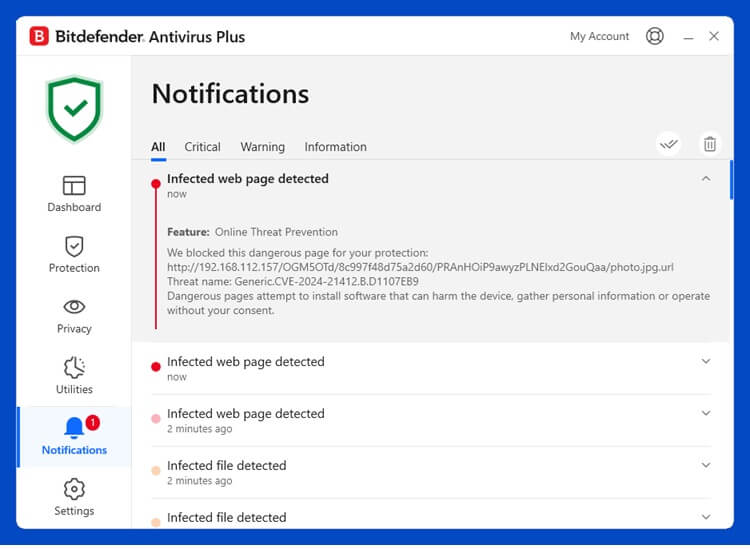
Bitdefender stands out as a top malware checker for Windows users. It has a clean interface and works with little input needed. The tool runs in autopilot mode to handle threats without bothering you.
Bitdefender uses AI to detect new threats before they spread, with little impact on system speed, even during full scans. It spots unknown malware based on behavior rather than known patterns, helping protect against zero-day attacks that other tools might miss.
Key Features:
- Real-time protection.
- Web filtering that blocks harmful sites before you visit them
- Anti-phishing tools that spot fake websites trying to steal your data
- Password manager. It helps to create and store strong passwords
- File shredder to permanently delete sensitive documents
- Network threat prevention that guards your Wi-Fi connection
Pros:
- Very high detection rates in lab tests
- Low system impact even during full scans
- Easy to use with minimal setup needed
- Good extra tools included in the package
- Strong technical support options
Cons:
- Full version costs money after trial period
- Some features hidden in menus
- Can conflict with some programs
2. Malwarebytes
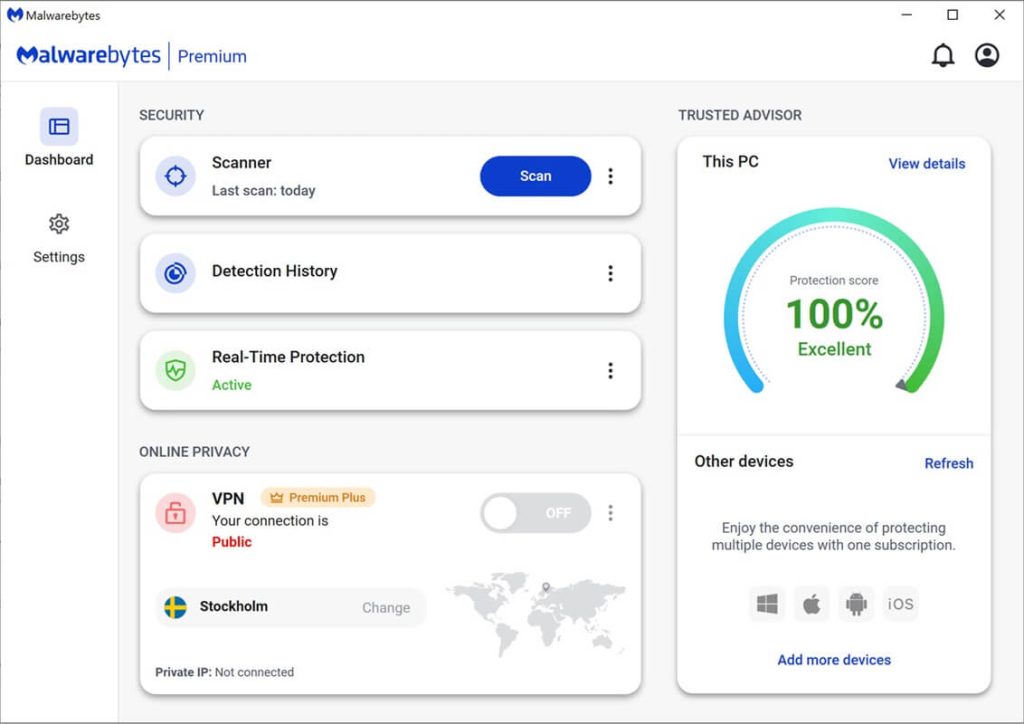
Malwarebytes is a powerful malware checker known for finding threats others miss. It works well as both a main tool or alongside other antivirus programs. Many tech experts use it for tough malware cases. The tool gained fame for its ability to remove infections when other tools failed. It excels at cleaning already infected systems, making it a go-to rescue tool.
Malwarebytes is great at removing infections. The free version lets you scan when needed, while the paid version adds real-time protection to block threats before they install. Instead of relying on traditional methods, it looks for suspicious behavior and code patterns to detect new and unknown malware. The company updates its threat database multiple times a day to stay ahead of evolving threats.
Key Features:
- Deep scanning engine that checks hidden areas
- Ransomware protection that monitors file changes
- Exploit protection to guard against software weaknesses
- Web protection that blocks malicious sites
- Remediation tools to fix damage from infections
- Fast scans that check critical areas quickly
- Rootkit detection that finds deeply hidden malware
- Browser Guard extension that stops web threats
Pros:
- Excellent at cleaning infected systems
- Low false positive rate
- Fast scan times
- Clean interface
- Works alongside other security tools
Cons:
- The free version lacks real-time protection
- Uses more resources than some tools during scans
- Limited extra features compared to suite products
3. Windows Defender (Microsoft Defender)
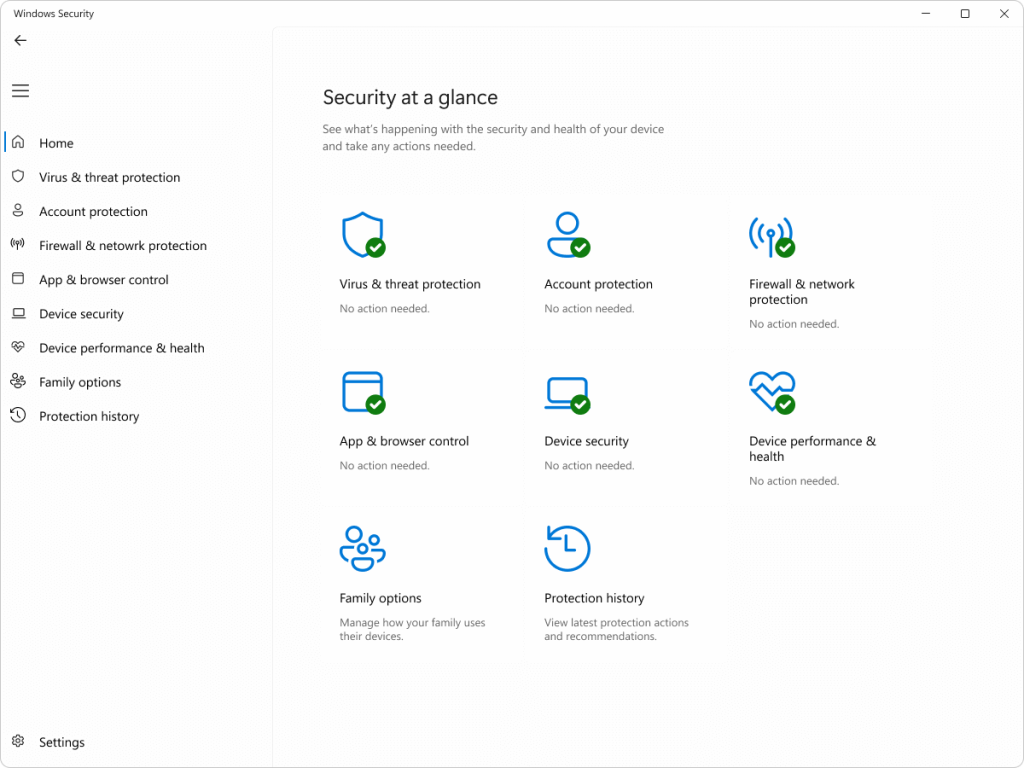
Windows Defender is a free malware checker that comes with Windows 11 and Windows 10. It has improved a lot over the years and is now one of the best free tools for detecting malware. Microsoft has put a lot of effort into making Defender a strong security option, and it often outperforms paid alternatives in independent tests.
Microsoft updates Defender often with new protection features. It integrates perfectly with Windows and runs quietly in the background. For many users, no extra malware tool is needed. The settings sync with your Microsoft account. This makes it easy to manage protection across multiple devices. Defender also works with Microsoft’s cloud security to spot new threats faster. The tool checks files against online databases for better detection.
Key Features:
- Real-time protection is always running
- Cloud-based analysis of suspicious files
- Controlled folder access to prevent ransomware
- Network protection against internet threats
- System health reports and performance checks
Pros:
- Free and already installed on Windows 11/10
- No extra software needed
- Good detection rates in recent tests
- Low system impact
- Regular automatic updates
Cons:
- Fewer advanced features than paid options
- Sometimes less effective against the newest threats
- Limited customization options
4. Kaspersky Anti-Virus
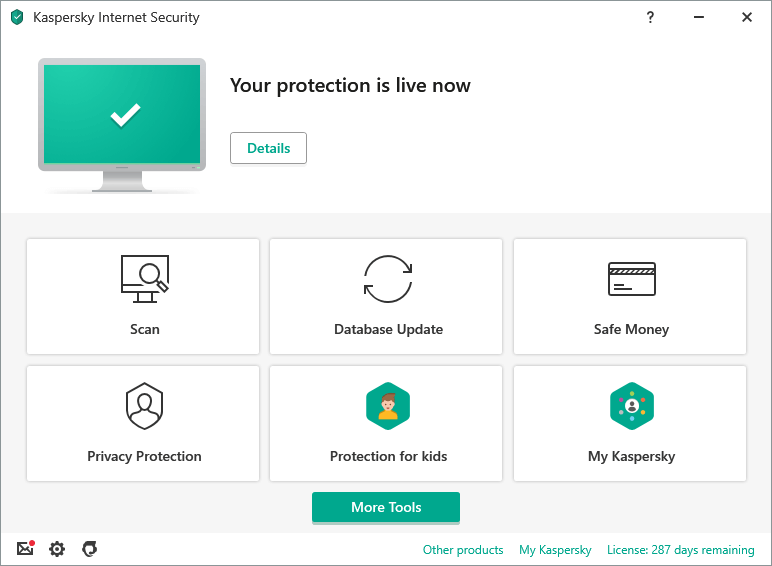
Kaspersky offers a robust malware checker with an excellent detection rate. The tool works well on both Windows 11 and 10. It finds threats without slowing down your system much. The company has a strong research team that tracks new malware trends. This helps them update protection quickly when new threats emerge.
This malware checker tool has a simple interface that makes it easy to use. It also includes tools to boost PC performance along with security features. Kaspersky uses multiple layers of protection. It checks files, web traffic, emails, and system behavior. The tool can roll back changes made by malware. This helps recover from attacks without data loss. Its Safe Money feature adds extra protection when banking online.
Key Features:
- Real-time protection with multiple security layers
- Vulnerability scanner to find security gaps
- Gaming mode for uninterrupted play
- On-screen keyboard to avoid keyloggers
- Rescue disk creator for severe infections
- Privacy protection tools
- Webcam protection against spying
- Network monitor for Wi-Fi security
Pros:
- Top-rated detection ability in lab tests
- Frequent updates throughout the day
- Good performance tools included
- Strong ransomware protection
- Easy-to-understand interface
Cons:
- Basic version lacks some features
- Political concerns in some countries
- Can be pushy about upgrades
5. Avast Free Antivirus
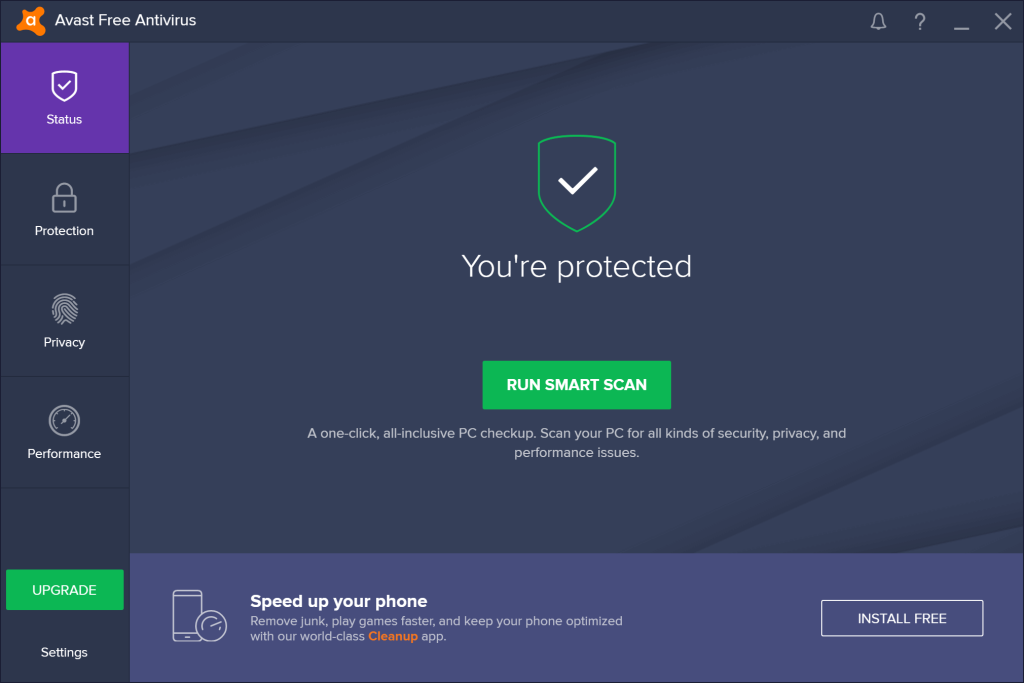
Avast is a popular free malware checker used by millions. It offers strong basic protection without cost. The paid version adds more features for complete security. Avast has a large threat detection network. It uses data from its many users to find new threats quickly. When one user encounters malware, all users get protection against it soon after.
This tool includes a password manager and home network scanner, even in the free version. It works well for users who want good protection without spending money. Avast’s interface is modern and user-friendly. The tool offers good explanations of security issues. This helps less technical users understand threats. Avast also checks for outdated software that might have security holes.
Key Features:
- Behavior-based detection of unknown threats
- Wi-Fi network scanner to find vulnerabilities
- Game mode that minimizes interruptions
- Browser cleaning and safety tools
- Password manager for better login security
- Rescue disk for serious infections
- Software updater to patch security holes
- Email protection against phishing
Pros:
- Powerful free version with core protections
- Good detection rates in independent tests
- Extra tools included at no cost
- Regular updates to threat database
- Smart scan finds multiple issues
- Community-powered threat detection
Cons:
- Shows ads for the paid version
- It can slow down older PCs during scans
- Privacy concerns with data collection
- Some features lead to upsells
Part 4: Tips to Use a Malware Checker Tool Like a Pro
Even the best malware checker needs proper setup and use. These tips will help you get more from your tools to check malware on Windows 11/10.
- Run Regular Scans: Schedule weekly full system scans, not just quick scans.
- Keep Your Tool Updated: Always install the latest updates for your malware checker.
- Use Real-time Protection: Keep this feature on for constant safety.
- Scan Downloaded Files: Check new files before opening them.
- Use Boot-Time Scans: Run these deeper scans monthly to catch hidden threats.
- Don’t Run Multiple Antivirus Programs: They can conflict and cause problems.
- Check Quarantined Items: Review what your tool catches before deleting.
- Back Up Your Data: Even with good protection, backups provide extra safety.
Conclusion
A good malware checker is a must for any Windows 11/10 user. These tools help keep your data safe and your system running well. The five malware checker tools we covered offer great options for all needs and budgets. Each has strengths for different situations. Some excel at ease of use. Others offer the highest protection. Match your choice to your needs and technical skill level.
Check your malware tool settings and run scans regularly. This helps catch problems early. With the right tools to check malware and good habits, your Windows PC can stay safe from most threats. Take time to learn your tool’s features. Make full use of what it offers. The small effort pays off with fewer problems and a smoother computing experience. Stay safe out there in the digital world.
FAQs
How often should I run a malware checker scan?
Run a quick scan at least once a week. Do a full system scan once a month. Also, scan any new files before opening them. If your computer acts strange, run an extra scan right away. Regular checks help catch problems early. Many tools let you set up automatic scans on a schedule. This makes it easy to stay protected without remembering to run scans manually. Quick scans take minutes, while full scans might take an hour or more depending on your system and the tool you use.
Can I use multiple malware checker tools together?
It’s best to use one main real-time protection tool. Running two at once can cause conflicts and slow your PC. But you can use on-demand scanners like Malwarebytes alongside your main tool for extra checks. This gives you a second opinion without conflicts. The main tool handles day-to-day protection. The second tool runs occasional scans to catch anything missed. This layered approach works well if done right. Just make sure only one tool has its real-time features turned on at any time.
Are free malware checker tools good enough?
Free tools like Windows Defender and Avast provide good basic protection. They work well for most home users. Paid tools offer more features and sometimes better detection. Choose based on your needs and risks. For most people, a good free tool with regular updates works fine. High-risk users might want paid tools. These include people who bank online often, use public Wi-Fi, or handle sensitive data.
Popular Post
Recent Post
Supercharge Your Productivity: A Solopreneur’s and SMB’s Guide to Mastering Google Workspace with Gemini’
Picture this. It’s Monday morning. You open your laptop. Email notifications flood your screen. Your to-do list has 47 items. Three clients need proposals by Friday. Your spreadsheet crashed yesterday. The presentation for tomorrow’s meeting is half-finished. Sound familiar? Most small business owners live this reality. They jump between apps. They lose files. They spend […]
9 Quick Tips: How To Optimize Computer Performance
Learn how to optimize computer performance with simple steps. Clean hard drives, remove unused programs, and boost speed. No technical skills needed. Start today!
How To Speed Up My Computer/Laptop Windows 11/10 [2025]
Want to make your computer faster? A slow computer can be really annoying. It takes up your time and makes work more difficult. But with a few easy steps, you can improve your laptop’s speed and make things run more smoothly. Your computer slows down over time. Old files pile up. Programs start with Windows. […]
How To Fix Low Disk Space Error Due To A Full Temp Folder
A low disk space error due to a full temp folder is a common problem. Many users face this issue daily. Your computer stores temporary files in special folders. These files ensure optimal program performance, but they can accumulate as time goes on. When temp folders get full, your system slows down. You might see […]
How to Use Disk Cleanup on This Computer: Step-by-Step Guide
Computers getting slow is just the worst, right? Well, yes! Files pile up on your hard drive. Luckily, the Disk Cleanup tool on your PC is here to save the day. It clears out unnecessary files, giving your system the boost it needs to run smoothly again. A lot of users aren’t aware of the […]
Top 25 Computer Maintenance Tips: Complete Guide [2025]
Computer maintenance tips are vital for every PC user. Without proper PC maintenance, your system will slow down. Files can get lost. Programs may crash often. These computer maintenance tips will help you avoid these problems. Good PC maintenance keeps your computer running fast. It makes your hardware last longer. Regular computer maintenance tips can […]
Reclaiming Disk Space On Windows Without Losing Files: A Complete Guide
Running low on storage can slow down programs and trigger that annoying “low disk space” warning. Files accumulate over time, cluttering the drive. The good news? It’s possible to reclaim space without deleting anything important. Reclaiming disk space on Windows without losing files is easier than you think. Your computer stores many temporary files, old […]
Fix Issues Downloading From the Microsoft Store on Windows 11, 10 PC
Do you get excited when you’re about to download a new app or game? You open the Microsoft Store, click the download button… but nothing happens. Or maybe it starts and then suddenly stops. Sometimes, strange messages pop up like “Something happened on our end” or “Try again later.” That can be really annoying. But […]
Fix Low Disk Space Errors Quickly On Windows 11, 10 PC [2025]
Low disk space errors can slow down your Windows PC. These errors appear when your hard drive runs out of room. Your computer needs space to work properly. When space runs low, programs crash and files won’t save. Windows shows warning messages about low disk space. Your PC may freeze or run slowly. You might […]
How To Uninstall Software From My Computer: Complete Guide [2025]
Learning how to uninstall software from my computer is a key skill. Every PC user needs to know this. Old programs take up space. They slow down your system. Unused software creates clutter. When you remove a program from computer, you free up storage. Your PC runs faster. You also fix issues caused by bad […]



























