PC Health Check App Windows 11 & Windows 10: Complete Guide
The PC Health Check App is a free tool created by Microsoft. It helps users ensure that their PC meets the necessary requirements for upgrading to Windows 11. It provides detailed information about the different components of your PC. This guide aims to help you understand the app better and how you can use it effectively.
Many people are looking forward to upgrading to Windows 11. However, not all PCs are compatible with the new operating system. The PC Health Check App addresses this issue by checking if your PC meets the requirements for Windows 11. This ensures that the upgrade process goes smoothly without any hiccups.
Windows 10 users can also benefit from this app. It helps them maintain the overall health of their PC. The app provides tips and recommendations to improve the performance of your PC. This can extend the life of your PC and make it run more efficiently.
Part 1: What is the Microsoft PC Health Check App?
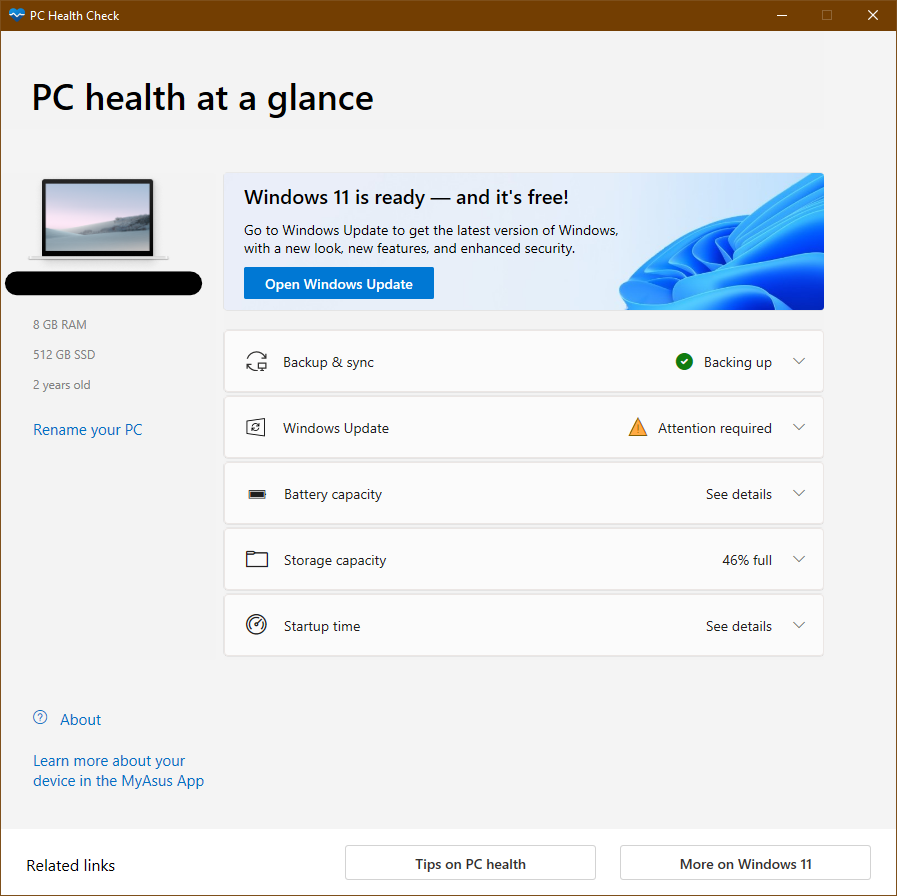
The PC Health Check App is a diagnostic tool provided by Microsoft. It assesses your PC’s compatibility with Windows 11 by checking various components such as the processor, memory, and storage. This helps users determine if their PC is capable of running Windows 11 without any issues.
Downloading and installing the app is straightforward. You can find it on the official Microsoft website. After installation, the app quickly scans your PC. This scan identifies any potential issues that may hinder your upgrade to Windows 11.
The app provides detailed reports after the scan. These reports show which components of your PC meet the requirements and which do not. This information is very helpful for users who want to upgrade their hardware. It guides them on what needs to be upgraded to make their PC compatible with Windows 11.
Part 2: Why Do You Need This App?
The PC Health Check App offers several compelling reasons for both Windows 10 and Windows 11 users to install and utilize it. This app not only helps in ensuring that your PC meets the necessary requirements for upgrading to Windows 11 but also aids in maintaining the health of your Windows 10 PC. By providing detailed reports and recommendations, the app simplifies the process of understanding your PC’s condition and what steps you need to take to improve its performance.
The convenience and functionality of the PC Health Check App make it an essential tool for all PC users. It automates the compatibility check process, saving you the time and effort required for manual checks. Additionally, the app’s user-friendly interface and detailed reports guide you through any necessary upgrades or maintenance tasks, making it easier for you to keep your PC running smoothly.
Now, let’s explore the specific reasons why you need the PC Health Check App:
- Ensures Compatibility with Windows 11: The app checks if your PC meets the necessary requirements for upgrading to Windows 11, ensuring a smooth transition.
- Detailed Reports on PC Components: It provides comprehensive reports on your PC’s processor, memory, and storage, helping you understand your system’s health.
- Identifies Hardware Upgrades: The app pinpoints which components need upgrading for better performance or to meet Windows 11 requirements.
- Helps Maintain PC Health: Windows 10 users can use the app to monitor and maintain their PC’s health, ensuring it runs efficiently.
- Offers Performance Improvement Tips: The app provides useful tips and recommendations to enhance your PC’s performance, making it run faster and smoother.
- Extends PC Lifespan: Regular use of the app can help extend the lifespan of your PC by identifying and resolving potential issues early.
- Easy to Use and Free: The app is user-friendly and free to download, making it accessible for all PC users.
- Saves Time and Effort: By automating the compatibility check process, the app saves you the time and effort required for manual checks.
By considering these benefits, you can see why the PC Health Check App is a valuable tool for maintaining and enhancing your PC’s performance.
Part 3: Disadvantages Of This App?
While the PC Health Check App provides several benefits for users, it also has some drawbacks that you should be aware of. These disadvantages may affect its overall usefulness and effectiveness for certain users.
Understanding these limitations will help you make an informed decision about whether to use the app and how to address any potential issues that may arise. Here are the key disadvantages of the PC Health Check App:
- Only checks compatibility with Windows 11
- Requires an internet connection to download
- May not detect all hardware issues
- Does not provide solutions for compatibility issues
- Limited to Windows 10 and Windows 11
Part 4: Working Process for Windows 11: PC Health Check App
Understanding how the PC Health Check App works on Windows 11 is crucial for users who want to ensure a smooth upgrade. This section will guide you through the step-by-step process of using the app on Windows 11, from downloading and installing the app to interpreting the results and making the necessary upgrades.
By following these instructions, you can be confident that your PC is ready for the new operating system.
Step 1: Download the PC Health Check App from the official Microsoft website. Install the app on your PC. Open the PC Health Checl App. Click on “Check Now.”
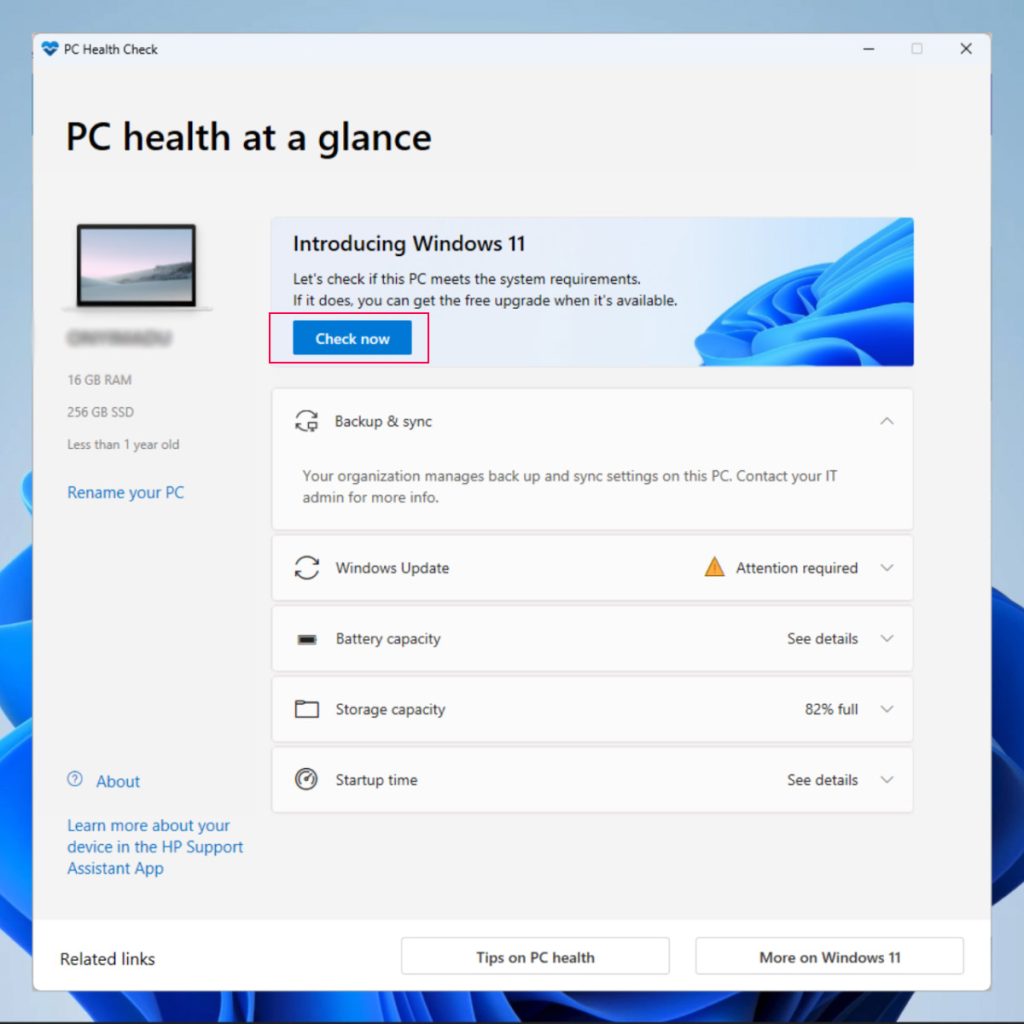
Step 2: The app will perform a scan of your PC to check its compatibility with Windows 11. Review the report provided by the app.
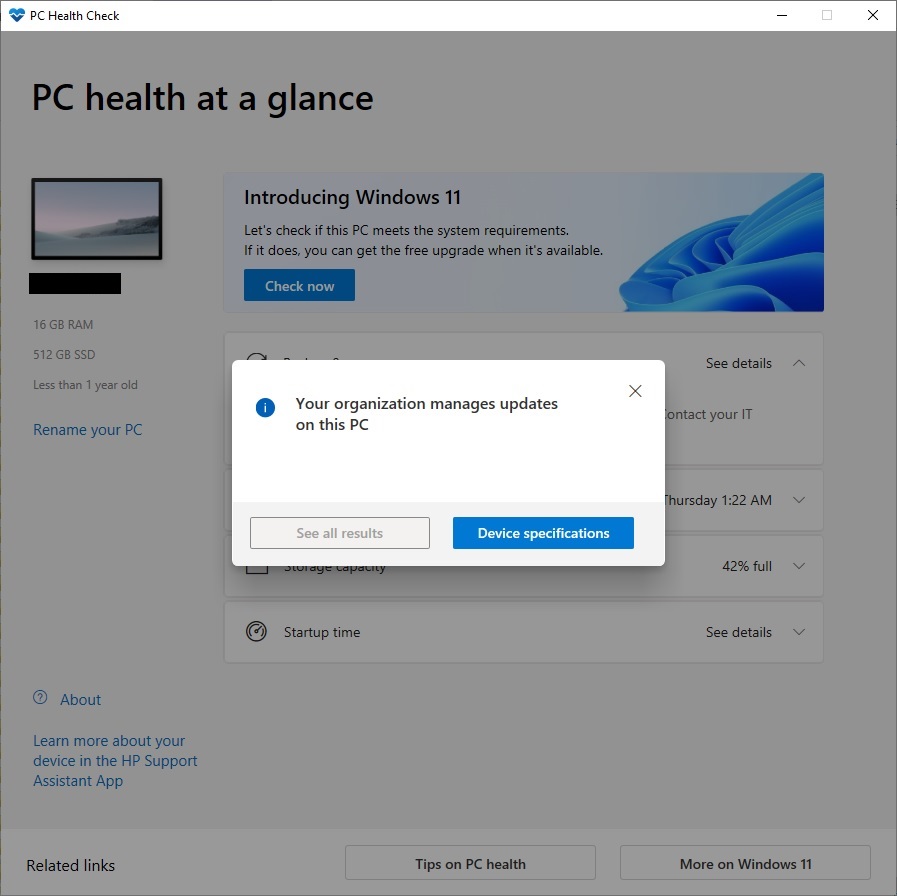
Step 3: Follow the recommendations to upgrade any hardware if needed. Once your PC meets the requirements, you can proceed with upgrading to Windows 11.
Part 5: Working Process for Windows 10: PC Health Check App
The PC Health Check App is also beneficial for Windows 10 users who want to maintain their PC’s health and performance. This part of the guide will explain how to use the app on Windows 10, providing detailed steps to check for any health issues, understand the reports, and follow the recommendations for improving your PC’s performance.
Regular use of the app can help keep your PC running efficiently and extend its lifespan.
Step 1: Download and install the PC Health Check App. Open the app on PC. Click “Check Now.”
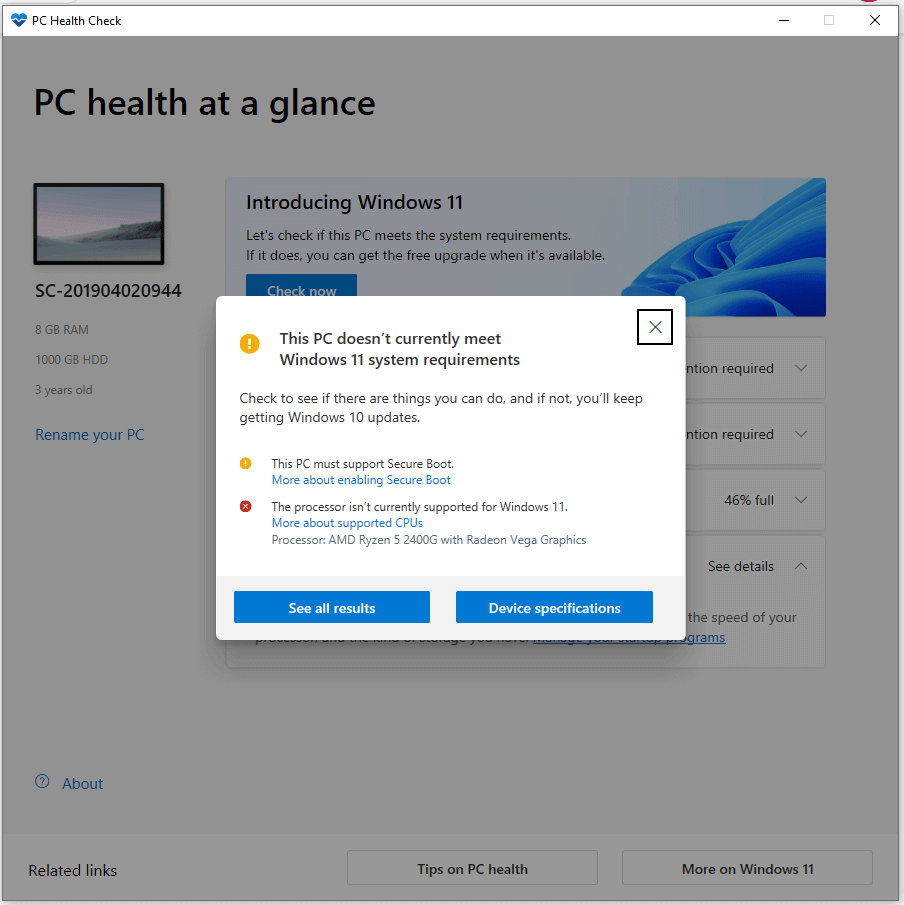
Alt name: pc-health-check-app-windows-11-windows-10-05.png
Alt text:
Step 2: The app will conduct a thorough scan of your PC to identify any health issues. Carefully examine the report generated by the app. Implement the suggested tips and recommendations to enhance your PC’s performance.
Use the app regularly to maintain the health of your PC. Keep your PC up to date with the latest updates and drivers.
Part 6: Precautions To Take While Using the PC Health Check App
Using the PC Health Check App can be very beneficial, but it’s essential to take certain precautions to ensure a smooth and safe experience. By following these guidelines, you can avoid potential issues and make the most of the app’s features.
Here are some important precautions to keep in mind:
- Ensure a Stable Internet Connection: Make sure your internet connection is stable and reliable before downloading or using the app. This will prevent any interruptions or errors during the process.
- Backup Important Data: Before making any changes based on the app’s recommendations, backup all your important data. This will ensure that you don’t lose any valuable information if something goes wrong.
- Carefully Review the Reports: Take your time to thoroughly review the reports provided by the app. Understanding the details will help you make informed decisions about any necessary upgrades or changes.
- Follow Hardware Upgrade Recommendations: If the app suggests upgrading certain hardware components, follow the recommendations carefully. Ensure that you purchase compatible and reliable parts to avoid any issues.
- Keep the App Updated: Always use the latest version of the app to benefit from the most recent updates and improvements. This will ensure better accuracy and performance.
- Use the App Regularly: Make it a habit to use the app regularly to monitor your PC’s health. Regular checks will help you identify and resolve potential issues early, keeping your PC running smoothly.
- Seek Professional Help if Needed: If you’re unsure about any changes or upgrades suggested by the app, don’t hesitate to seek professional help. Consulting with an expert can ensure that you make the right decisions and avoid any mistakes.
By following these precautions, you can safely use the PC Health Check App and maintain the health and performance of your PC.
Writer’s Tip
When using the PC Health Check App, take your time to understand the reports provided. Don’t rush through the process. Carefully review each detail. This will help you make informed decisions regarding your PC’s hardware. A proper understanding of the reports ensures you address all compatibility issues effectively.
Making informed decisions about upgrading hardware is crucial. Follow the app’s recommendations closely. A meticulous approach will ensure all necessary upgrades are completed correctly. This will lead to a smooth and successful upgrade to Windows 11.
Enjoy the new features and improvements with confidence.
Conclusion
The PC Health Check App is a valuable tool for users of both Windows 11 and Windows 10. It helps ensure compatibility and maintain the overall health of your PC. By using this app, you can make informed decisions about upgrading your PC. This will save you time and effort in the long run.
Understanding the health of your PC is crucial. The app provides detailed reports that guide you through the process. It is easy to use and offers valuable insights. Whether you are upgrading to Windows 11 or maintaining your Windows 10 PC, this app is a must-have.
Regular use of the PC Health Check App can extend the life of your PC. It helps you stay on top of any potential issues. This ensures that your PC runs smoothly and efficiently. So, make sure to download and use the app regularly.
FAQs:
Is the PC Health Check App free?
Yes, the PC Health Check App is completely free to download and use. This makes it accessible to all users who want to check their PC’s compatibility with Windows 11 or maintain the health of their Windows 10 PC. Since it’s a tool provided by Microsoft, you can trust its accuracy and reliability. You won’t have to worry about any hidden costs or subscription fees, making it a valuable resource for all PC users.
Can I use the app on older versions of Windows?
No, the PC Health Check App is only compatible with Windows 10 and Windows 11. If you are using an older version of Windows, such as Windows 7 or Windows 8, you won’t be able to use this app. Microsoft designed the app specifically to support the transition to Windows 11 and maintain the health of Windows 10 PCs. Users with older operating systems will need to look for alternative tools to check their PC’s health and compatibility.
What should I do if my PC doesn’t meet the requirements for Windows 11?
If your PC doesn’t meet the requirements for Windows 11, the PC Health Check App will provide a detailed report outlining which components are not compatible. Based on this report, you can decide to upgrade the necessary hardware components, such as the processor, memory, or storage. If upgrading isn’t an option, you can continue using Windows 10, which will still receive updates and support from Microsoft. Additionally, consulting with a professional can help you make the best decision for your specific situation.
Is an internet connection required to use the app?
Yes, an internet connection is required to download and use the PC Health Check App. The app needs to connect to Microsoft’s servers to download the necessary files and updates. A stable internet connection ensures that the app runs smoothly and provides accurate results. Once you have installed the app, you can use it to check your PC’s compatibility and health, even without an internet connection, but downloading and updating the app itself requires an online connection.
Popular Post
Recent Post
Supercharge Your Productivity: A Solopreneur’s and SMB’s Guide to Mastering Google Workspace with Gemini’
Picture this. It’s Monday morning. You open your laptop. Email notifications flood your screen. Your to-do list has 47 items. Three clients need proposals by Friday. Your spreadsheet crashed yesterday. The presentation for tomorrow’s meeting is half-finished. Sound familiar? Most small business owners live this reality. They jump between apps. They lose files. They spend […]
9 Quick Tips: How To Optimize Computer Performance
Learn how to optimize computer performance with simple steps. Clean hard drives, remove unused programs, and boost speed. No technical skills needed. Start today!
How To Speed Up My Computer/Laptop Windows 11/10 [2025]
Want to make your computer faster? A slow computer can be really annoying. It takes up your time and makes work more difficult. But with a few easy steps, you can improve your laptop’s speed and make things run more smoothly. Your computer slows down over time. Old files pile up. Programs start with Windows. […]
How To Fix Low Disk Space Error Due To A Full Temp Folder
A low disk space error due to a full temp folder is a common problem. Many users face this issue daily. Your computer stores temporary files in special folders. These files ensure optimal program performance, but they can accumulate as time goes on. When temp folders get full, your system slows down. You might see […]
How to Use Disk Cleanup on This Computer: Step-by-Step Guide
Computers getting slow is just the worst, right? Well, yes! Files pile up on your hard drive. Luckily, the Disk Cleanup tool on your PC is here to save the day. It clears out unnecessary files, giving your system the boost it needs to run smoothly again. A lot of users aren’t aware of the […]
Top 25 Computer Maintenance Tips: Complete Guide [2025]
Computer maintenance tips are vital for every PC user. Without proper PC maintenance, your system will slow down. Files can get lost. Programs may crash often. These computer maintenance tips will help you avoid these problems. Good PC maintenance keeps your computer running fast. It makes your hardware last longer. Regular computer maintenance tips can […]
Reclaiming Disk Space On Windows Without Losing Files: A Complete Guide
Running low on storage can slow down programs and trigger that annoying “low disk space” warning. Files accumulate over time, cluttering the drive. The good news? It’s possible to reclaim space without deleting anything important. Reclaiming disk space on Windows without losing files is easier than you think. Your computer stores many temporary files, old […]
Fix Issues Downloading From the Microsoft Store on Windows 11, 10 PC
Do you get excited when you’re about to download a new app or game? You open the Microsoft Store, click the download button… but nothing happens. Or maybe it starts and then suddenly stops. Sometimes, strange messages pop up like “Something happened on our end” or “Try again later.” That can be really annoying. But […]
Fix Low Disk Space Errors Quickly On Windows 11, 10 PC [2025]
Low disk space errors can slow down your Windows PC. These errors appear when your hard drive runs out of room. Your computer needs space to work properly. When space runs low, programs crash and files won’t save. Windows shows warning messages about low disk space. Your PC may freeze or run slowly. You might […]
How To Uninstall Software From My Computer: Complete Guide [2025]
Learning how to uninstall software from my computer is a key skill. Every PC user needs to know this. Old programs take up space. They slow down your system. Unused software creates clutter. When you remove a program from computer, you free up storage. Your PC runs faster. You also fix issues caused by bad […]



























