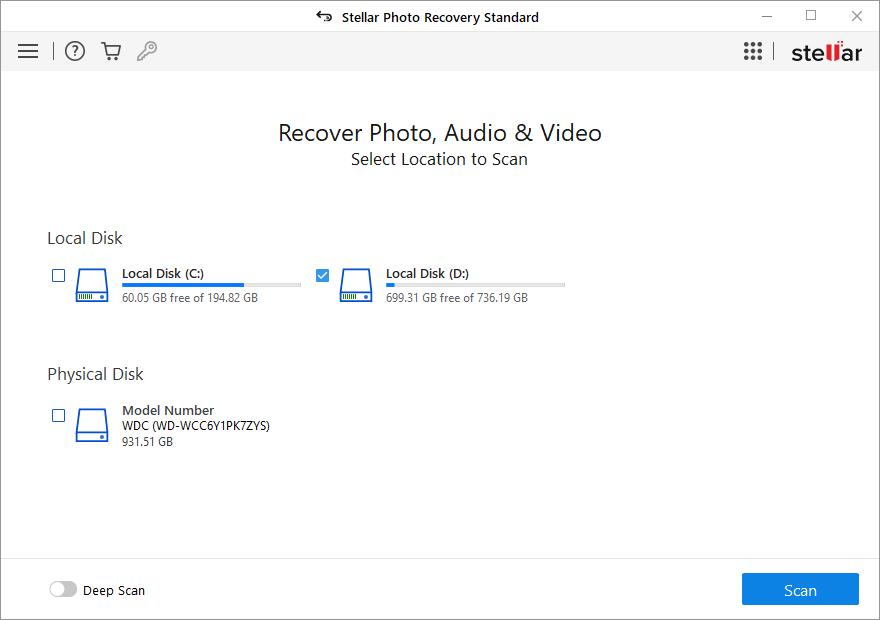Review – Stellar Photo Recovery – Quickest Way to Restore Deleted Pictures
Correctly, get back deleted or lost pictures from the hard drive or SD card.
To relive happy moments spent with family and friends we capture them, and nobody wants to lose these digital memories, right? Yet due to unforeseen situations like accidentally deleting pictures, hard drive failure, natural disaster, corrupt hard disk, and formatting the disk without backing up data, we end up losing precious memories captured in the form of photos, videos, and audio.
Fortunately, using a recovery tool like Photo Recovery designed by Stellar you can get back lost or deleted images & other multimedia files. This photo recovery software is among one of the best recovery tools and it works incredibly in retrieving deleted images from formatted drive, SD card, and other storage media.
Using Stellar Photo Recovery, you can restore all deleted images except the ones that are overwritten. Here’s a comprehensive review of the Photo Recovery tool, with an explanation of how effective the tool is.
Stellar Photo Recovery – Review
Far more than just an image recovery tool, Photos Recovery also helps identify and recover video and audio file formats. Furthermore, it helps restore RAW files from major camera brands and can also recover files from a memory card attached to the system via a card reader. What’s more, the professional image recovery tool can also search for and restore files directly from a card combined with a drone or camera.
Compatible Operating System
- Windows – 10/8.1/8/7
- macOS
Disk Space
- 250 MB of free space (Windows) 100 MB of free space (Mac)
RAM
- Minimum 4GB
Processor
- Pentium
File Formats You Can Recover Using Photo Recovery
- JPEG, JPG, TIFF, BMP, GIF, PNG, PSD, Adobe EPS, etc.
- Camera RAW Files: CR2, ERF, RAF, K25, NEF, ORF, SR2, etc.
- Video Files: MOV, MXF, AVI, ASF, WMV, MP4, 3GP, etc.
- Graphics, logos, drawings, and illustrations
- 4k, 6k, 8k, UHD, and/or 360 – degree files
- Other file formats (customizable)
Supported Storage Devices
- Hard Drive
- Memory Card
- Cameras – DSLR and Mirrorless
- Drones
- Encrypted Drives
- PC/laptop
- VR Cameras
- USB
- GoPro and other action cameras
- Other Storage Devices
File System Support
- Windows file systems – NTFS, FAT, FAT16, FAT32, and exFAT.
- CD/DVD file systems – CDFS, UDF, and HFS+.
- Linux file systems – EXT2, EXT3, and EXT4.
- Macintosh file systems – HFS, HFS+, and APFS.
Pricing: (at the time of writing)
- Standard $39.99
- Professional $49.99
- Premium $69.99
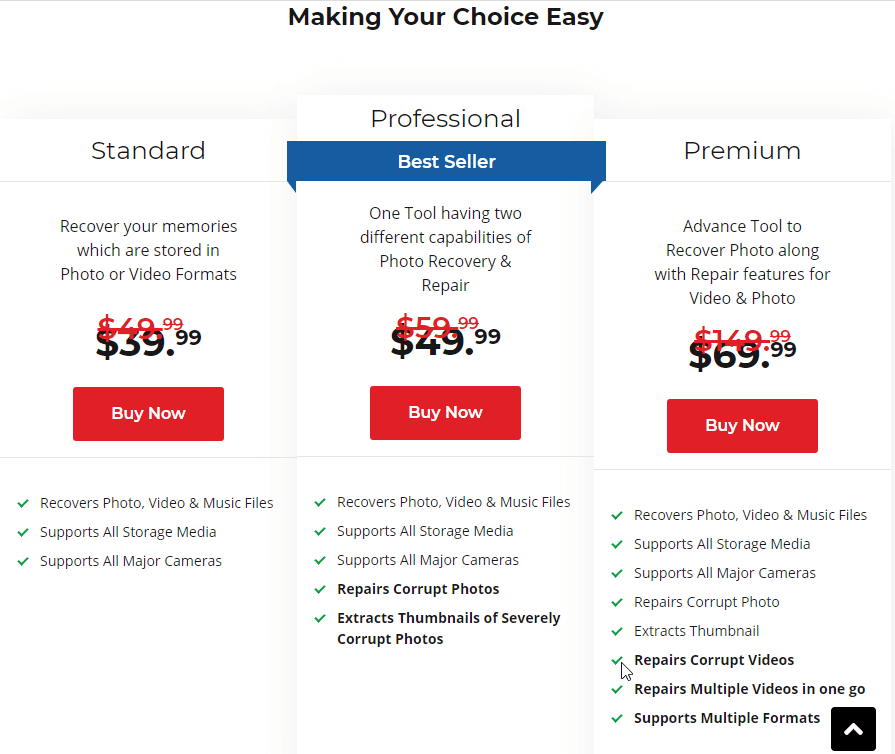
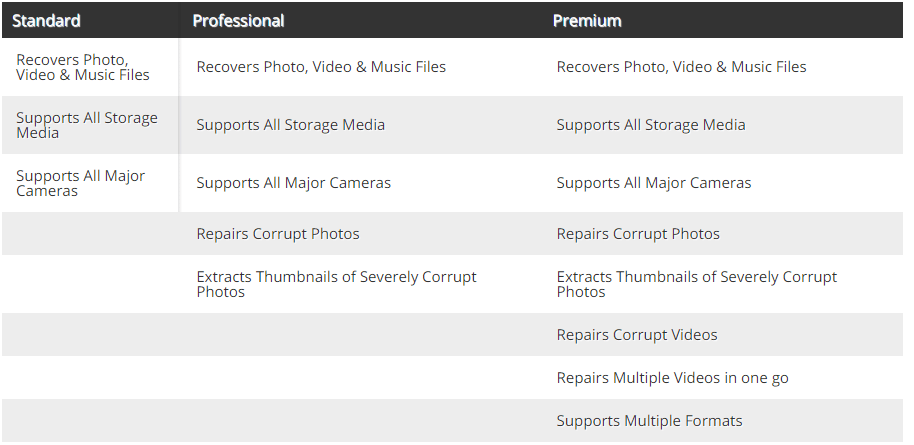
| Pros | Cons |
| Easy to use & intuitive user interface | Sometimes works slowly during the data recovery process |
| Effectively and accurately restored deleted and lost photos | Can’t restore original file names |
| Help retrieve deleted photos from almost all cards and cameras | Subscription-based product |
| Preview scan results before recovery |
Highlights
- Recovers accidentally deleted or lost multimedia files
- RAW recovery support to search data based on signatures
- Deep Scan mode to perform a comprehensive file-signature-based search and recover pictures, videos lost due to formatted drive, corrupted drive, and other tough data loss cases. Helps detect files that were not found in normal scanning.
- The specific file search feature
- Recover files with original data, camera model number/ name, timestamp, resolution, file name (if available)
Features
- Offers the option to create an image for hard disk and volumes of recovery
- Preview scan results before recovering deleted pictures, video, and audio files
- Save and resume function to restore data anytime without scanning the drive.
- Supports scanning drives encrypted with BitLocker
- Simultaneous scanning of file systems
- Thumbnail recovery for photo file formats
- Supports multiple driver types
- Supports more than 100 file types by default.
User Interface
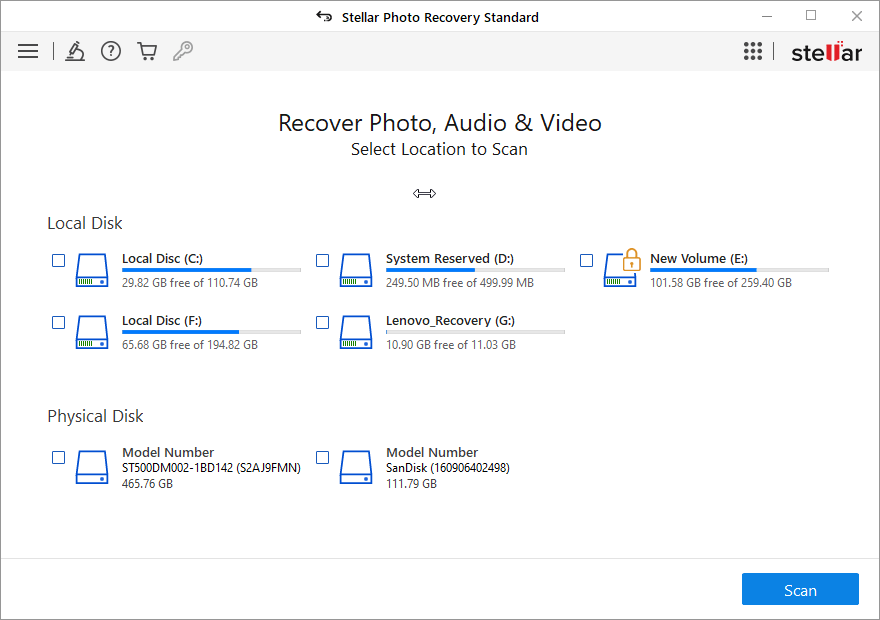
If you think, to use a recovery tool you need technical knowledge, try using Stellar Photo Recovery. It is so effortless, easy to use, and self-explanatory that anyone can use it without any problem.
Once you download and install the tool, the first screen you see shows available and connected storage devices. Choose the drive you wish to scan and click the Scan button to start identifying deleted files.
Thereafter, you get scan results with the number of deleted photos, audio and video files detected. Simply press the Recover button allowing Photo Recovery to retrieve deleted files on the location you choose.
In addition to this, using advanced restore settings, you can decide whether to restore all files or only the ones that were deleted previously.
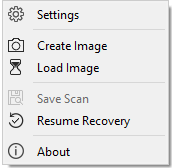
Note: – Photos Recovery allows including/excluding certain file types from the image recovery process. Also, to retrieve pictures from SD cards or any other media we suggest not use the device. Instead, keep it aside and make sure you are able to restore all deleted pictures, videos, and audio.
How to use Stellar Photo Recovery?
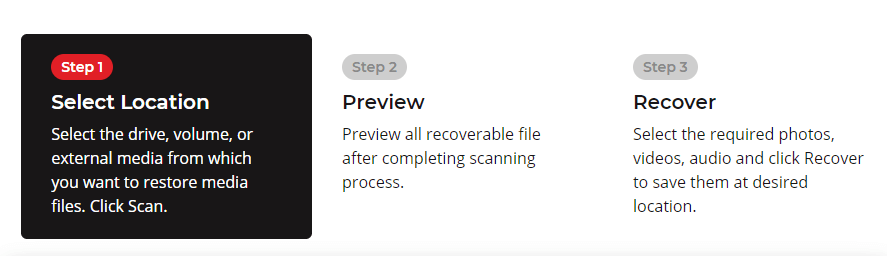
- Download and install Photo Recovery
- Launch the tool and select the drive to scan. If you want to restore data from an external drive make sure it is connected.
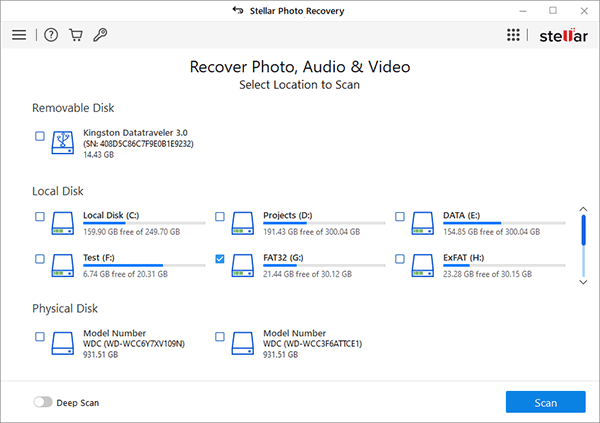
Stellar Photo Recovery also shows the temperature and health of the connected drive. To see that hover the mouse cursor on the connected drive.
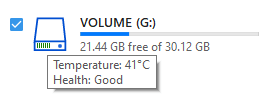
3. To begin the process, click Scan.
If the drive you wish to scan is encrypted via BitLocker, Stellar Photo Recovery will give the option to unlock it.
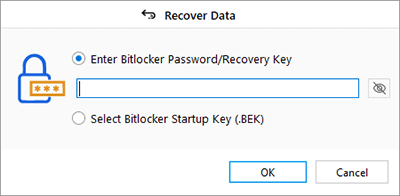
Once the scanning is done, you will get a list of deleted photos.
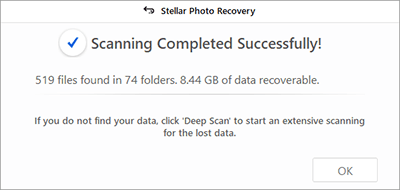
Preview scan results and select the photos, videos, and audio to recover. In case you are unable to see the files you are looking for, we suggest moving ahead with Deep Scan. You can find the Deep Scan toggle button at the bottom left of your screen.
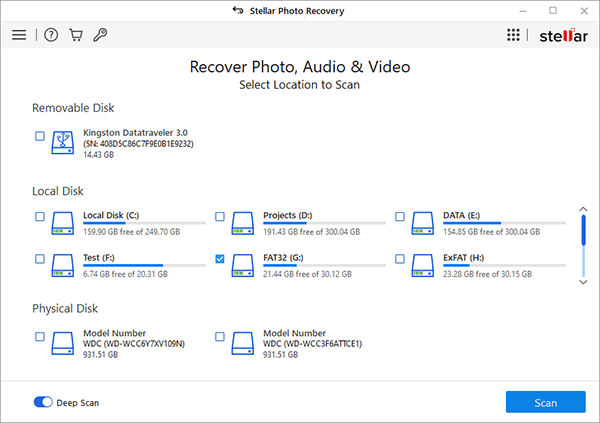
Once, you’ve the scan results, preview photos, videos, and audio and restore the files.
Verdict
No one wants to lose their digital media but in case you are stuck in such a situation, use Stellar Photos Recovery. This tool works wonderfully and helps restore almost all types of media including photos, videos, and audio files. It works professionally and helps get back images from a wiped or formatted card.
So, what are you waiting for? Get the tool today and start recovering your lost photos, videos, and audio files.
Popular Post
Recent Post
How To Adjust Display Appearance Settings Easily in Windows 11/10
Learn to adjust display appearance settings easily Windows offers. Simple guide covers brightness, scaling, resolution & multi-monitor setup for better screen experience.
Supercharge Your Productivity: A Solopreneur’s and SMB’s Guide to Mastering Google Workspace with Gemini’
Picture this. It’s Monday morning. You open your laptop. Email notifications flood your screen. Your to-do list has 47 items. Three clients need proposals by Friday. Your spreadsheet crashed yesterday. The presentation for tomorrow’s meeting is half-finished. Sound familiar? Most small business owners live this reality. They jump between apps. They lose files. They spend […]
9 Quick Tips: How To Optimize Computer Performance
Learn how to optimize computer performance with simple steps. Clean hard drives, remove unused programs, and boost speed. No technical skills needed. Start today!
How To Speed Up My Computer/Laptop Windows 11/10 [2025]
Want to make your computer faster? A slow computer can be really annoying. It takes up your time and makes work more difficult. But with a few easy steps, you can improve your laptop’s speed and make things run more smoothly. Your computer slows down over time. Old files pile up. Programs start with Windows. […]
How To Fix Low Disk Space Error Due To A Full Temp Folder
A low disk space error due to a full temp folder is a common problem. Many users face this issue daily. Your computer stores temporary files in special folders. These files ensure optimal program performance, but they can accumulate as time goes on. When temp folders get full, your system slows down. You might see […]
How to Use Disk Cleanup on This Computer: Step-by-Step Guide
Computers getting slow is just the worst, right? Well, yes! Files pile up on your hard drive. Luckily, the Disk Cleanup tool on your PC is here to save the day. It clears out unnecessary files, giving your system the boost it needs to run smoothly again. A lot of users aren’t aware of the […]
Top 25 Computer Maintenance Tips: Complete Guide [2025]
Computer maintenance tips are vital for every PC user. Without proper PC maintenance, your system will slow down. Files can get lost. Programs may crash often. These computer maintenance tips will help you avoid these problems. Good PC maintenance keeps your computer running fast. It makes your hardware last longer. Regular computer maintenance tips can […]
Reclaiming Disk Space On Windows Without Losing Files: A Complete Guide
Running low on storage can slow down programs and trigger that annoying “low disk space” warning. Files accumulate over time, cluttering the drive. The good news? It’s possible to reclaim space without deleting anything important. Reclaiming disk space on Windows without losing files is easier than you think. Your computer stores many temporary files, old […]
Fix Issues Downloading From the Microsoft Store on Windows 11, 10 PC
Do you get excited when you’re about to download a new app or game? You open the Microsoft Store, click the download button… but nothing happens. Or maybe it starts and then suddenly stops. Sometimes, strange messages pop up like “Something happened on our end” or “Try again later.” That can be really annoying. But […]
Fix Low Disk Space Errors Quickly On Windows 11, 10 PC [2025]
Low disk space errors can slow down your Windows PC. These errors appear when your hard drive runs out of room. Your computer needs space to work properly. When space runs low, programs crash and files won’t save. Windows shows warning messages about low disk space. Your PC may freeze or run slowly. You might […]