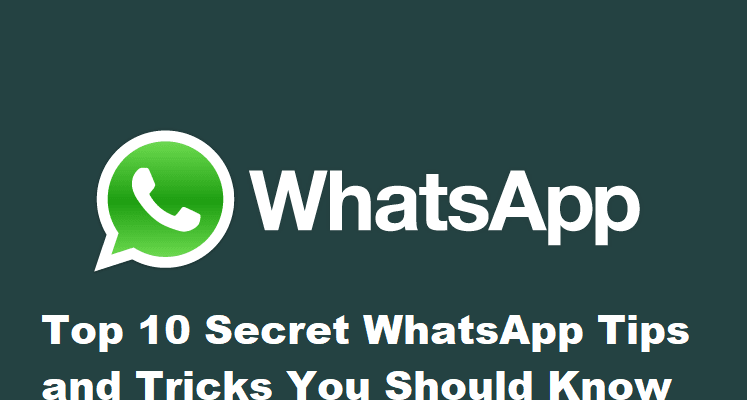Top 10 Secret WhatsApp Tips and Tricks You Should Know
What comes to your mind first when we talk about some useful messaging app?
WhatsApp right!
Well, WhatsApp was a revolution in a form of the nifty application when it started gaining pace amongst smartphone users. It has brought people closer with immense features it had incorporated in a small app to make user’s life easy.
When people were struggling to send messages, sending audio & video files, sending documents, making calls from different apps, WhatsApp has put all these features in a single app. Further, things were improved with WhatsApp’s takeover by Facebook that brought plenty other useful features.
For example, the live feed is a useful addition that allows you to send live feeds through images and videos in a quick accession. Though the features are immense and you might know most of them still there are some hidden WhatsApp tips and tricks you would like to know.
In this article, we have discussed some of these secret WhatsApp tips & tricks to improve user experience.
WhatsApp Tips & Tricks
1. Apply Filters to Images Before You Send Them
This is an interesting feature that helps you add filters to your images before you send them to your contacts.To do this, you need to select the image that you wish to send and click on “Swipe up for filters” option (just below the image) to add filters to your image.
Here, you will find options like image filters, crop image, add smileys, add text or caption, and change text color before you send pictures to your contacts.
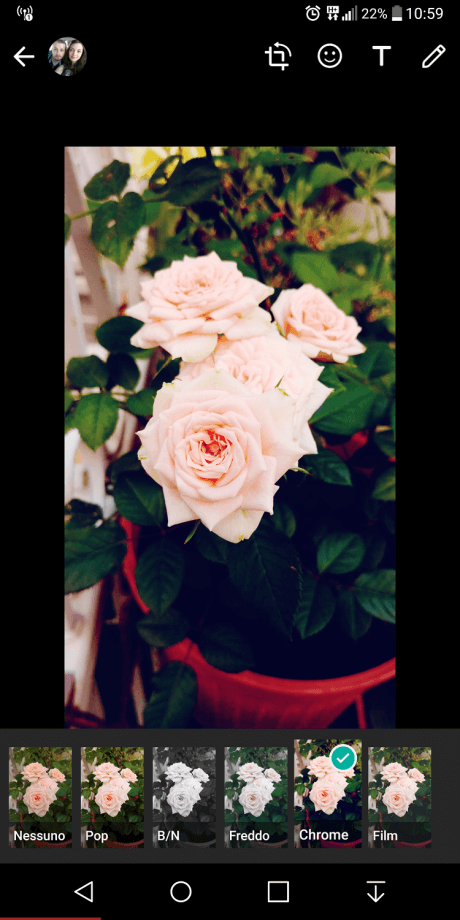
Source: startlr
2. Backup WhatsApp Chats
This is another useful WhatsApp trick that helps you take backup of all your important data on WhatsApp. To back up your data, go to Settings > Chats > Chat Backup and click on BACK UP button.
Here, it will backup your data on internal storage and on cloud servers, Google Drive on Android and iCloud on iOS devices.
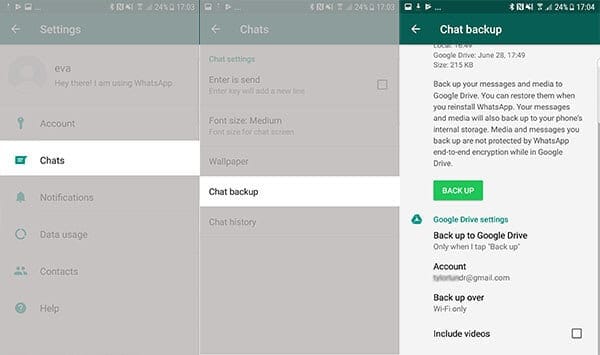
Source: recovery-android
3. Format Your Text
In recent updates, WhatsApp has allowed users to edit or format text in this app the way they are doing in their documents on their computers. With this update, you can make necessary edits like making text bold, italic or strikethrough with an easy tweak.
Here, to bold text in your content use asterisks like *make it bold*, to strikethrough use tilde like ~make it strikethrough~ and to make your text italic use underscore _make it italic_.
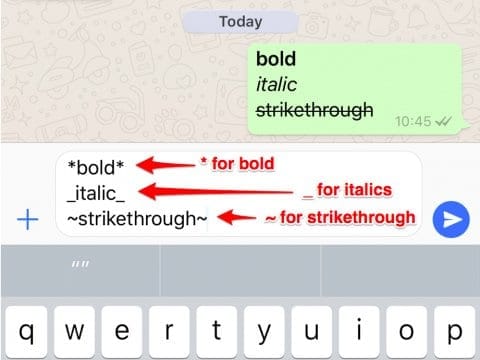
Source: businessinsider
4. Use WhatsApp in a Web Browser
To follow this WhatsApp trick, you need to access WhatsApp web on your system browser by typing www.web.whatsapp.com . Here, it will display a QR code that you need to scan from WhatsApp on your phone by heading to Options menu > WhatsApp Web.
Once you scan the QR code, you will gain access to WhatsApp account on your system browser. It allows you to add multiple systems following the same process. Now when you are in your browser, it helps you send any file from your system. Further, you can store received files on your system too.
Here, all messages will be synced across various connected devices. To log out from all connected devices, head to Options > WhatsApp Web and select “Log out from all computers” option.

Source: youtube
5. Use Voice Assistant to Send Messages
WhatsApp supports both Google Assistant and Siri to help you type handsfree. To use voice assistant on your Android device, say “Ok Google” to launch Google Assistant.
Now command it by saying “Send a message to <contact name> on WhatsApp”. Now when you have dictated the message it will ask for confirmation. Confirm it by saying “Yes” or “Send it”.
To follow this process on iOS devices, launch Siri by saying “Hey Siri” and continue with the same process.
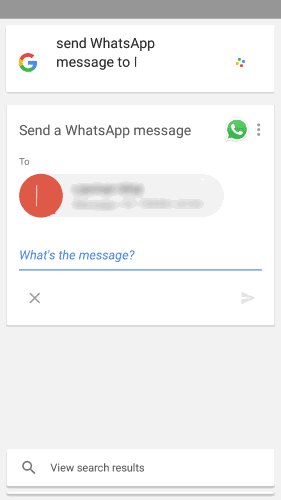
6. Create GIF from Video File
To create GIF from the video file on WhatsApp, you need to trim or create the video of length up to six seconds or less. Once you have a video with length up to six seconds you will find an option to change the format from video to GIF. This WhatsApp trick (GIF format) works only when your video length is below or up to six seconds.

Source: beebom
7. PIN Chats to the Top
Use this WhatsApp trick to PIN all your important chats on the top of the screen. To access this useful feature, log press on the chat that you want to PIN and tap on PIN icon from the menu at the top. Here, you can PIN multiple chats effortlessly.
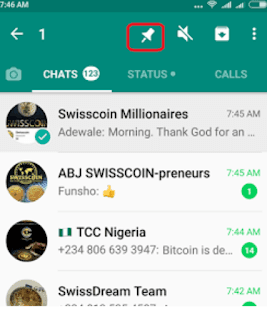
Source: mobiletechlink
8. Backup Conversations to Email
To use this feature, open the chat you wish to save and go to Options > Settings > Chats > Chat History > Email Chat and follow the on-screen instructions. Here, you can backup conversations with or without media individually.
Further, you can find options like Archive ALl chats and Clear and Delete all chats.
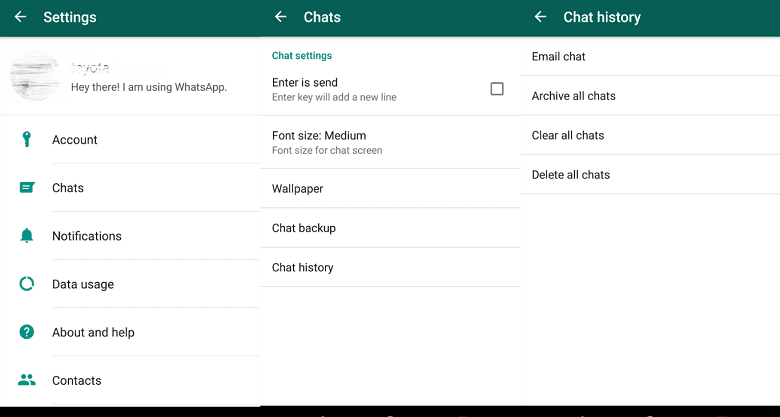
Source: fonepaw
9. Tag People and Quote Messages
To tag people in group messages simply type “@” (without quotes), followed by the name of the person (as per saved in your phone contacts).
Here, tagged person will get the notification even if he has muted the notifications for that group. Further, you can also quote messages from people to show that you are replying to a specific message by following a simple process.
To do this, open the chat, tap and hold the message that you want to reply on in the action bar, type your message and click on send button.
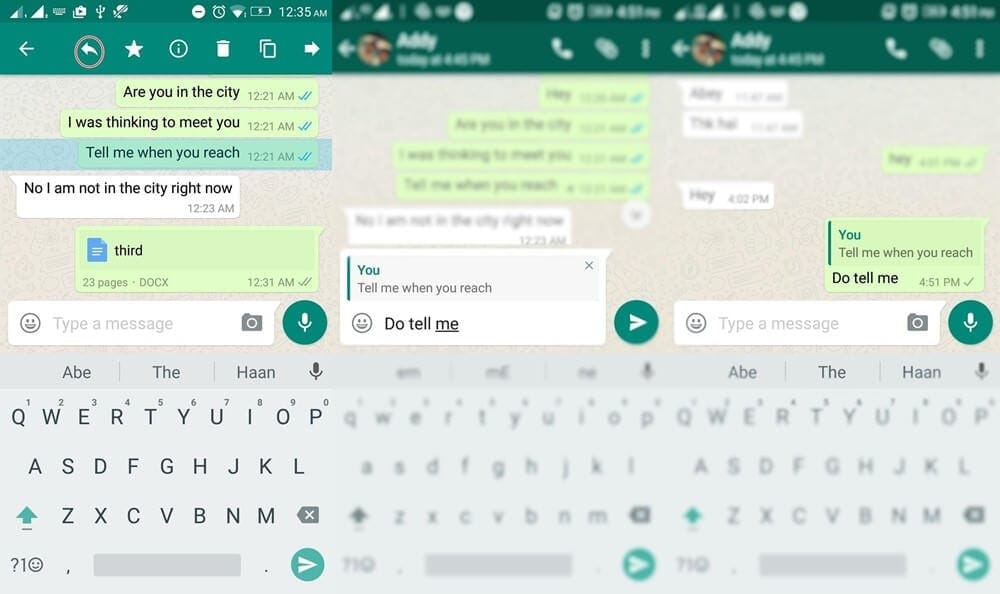
Source: hongkiat
10. Direct Reply Using Popup Notification
Use this recent feature from WhatsApp to reply directly to your incoming messages even when you are outside the app. To do this, you need to enable Popup Notification by heading to Settings > Notifications > Popup Notification and choose the best option for you.
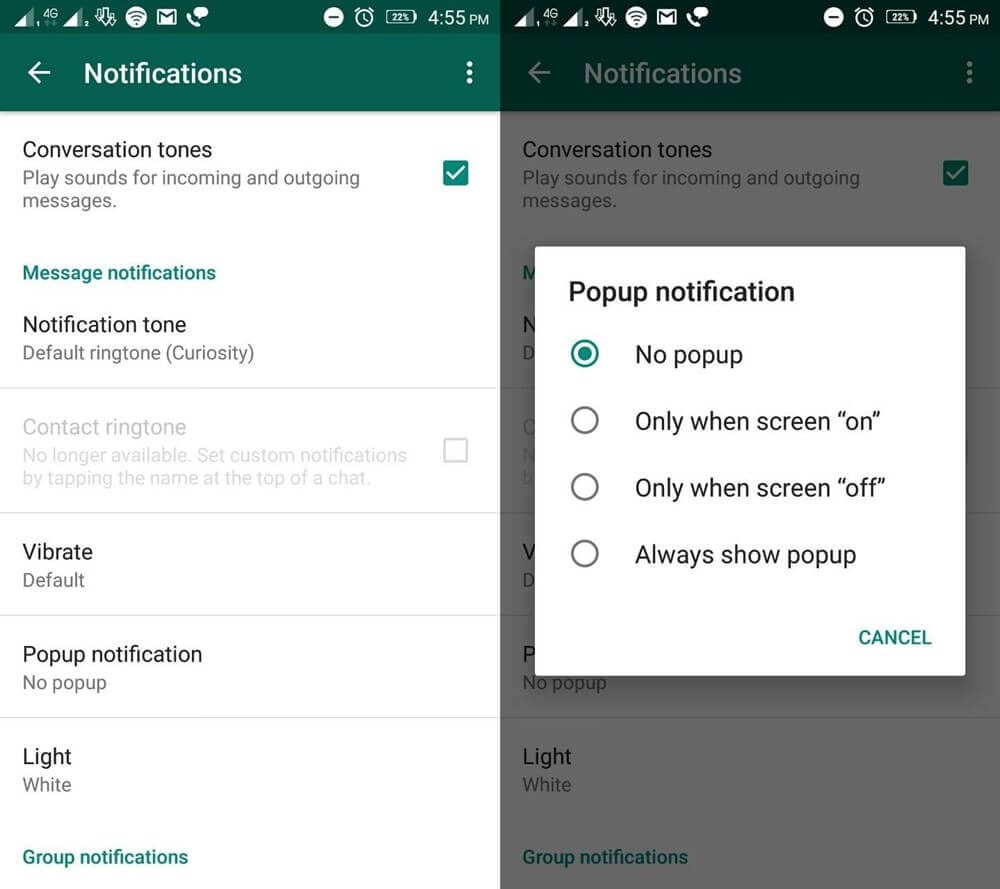
Source: hongkiat
Conclusion
WhatsApp is powerful app that brings you whole lot of useful features in a single app to improve the user experience. Here, it reduces the need for installing multiple apps to perform individual tasks.
It allows you to send messages, share audio & video files, share contacts & location, share live feeds, make calls and helps you to do numerous other tasks. Further, using some secret WhatsApp tips & tricks, you can only improve your experience with this smart app.
Popular Post
Recent Post
How To Adjust Display Appearance Settings Easily in Windows 11/10
Learn to adjust display appearance settings easily Windows offers. Simple guide covers brightness, scaling, resolution & multi-monitor setup for better screen experience.
Supercharge Your Productivity: A Solopreneur’s and SMB’s Guide to Mastering Google Workspace with Gemini’
Picture this. It’s Monday morning. You open your laptop. Email notifications flood your screen. Your to-do list has 47 items. Three clients need proposals by Friday. Your spreadsheet crashed yesterday. The presentation for tomorrow’s meeting is half-finished. Sound familiar? Most small business owners live this reality. They jump between apps. They lose files. They spend […]
9 Quick Tips: How To Optimize Computer Performance
Learn how to optimize computer performance with simple steps. Clean hard drives, remove unused programs, and boost speed. No technical skills needed. Start today!
How To Speed Up My Computer/Laptop Windows 11/10 [2025]
Want to make your computer faster? A slow computer can be really annoying. It takes up your time and makes work more difficult. But with a few easy steps, you can improve your laptop’s speed and make things run more smoothly. Your computer slows down over time. Old files pile up. Programs start with Windows. […]
How To Fix Low Disk Space Error Due To A Full Temp Folder
A low disk space error due to a full temp folder is a common problem. Many users face this issue daily. Your computer stores temporary files in special folders. These files ensure optimal program performance, but they can accumulate as time goes on. When temp folders get full, your system slows down. You might see […]
How to Use Disk Cleanup on This Computer: Step-by-Step Guide
Computers getting slow is just the worst, right? Well, yes! Files pile up on your hard drive. Luckily, the Disk Cleanup tool on your PC is here to save the day. It clears out unnecessary files, giving your system the boost it needs to run smoothly again. A lot of users aren’t aware of the […]
Top 25 Computer Maintenance Tips: Complete Guide [2025]
Computer maintenance tips are vital for every PC user. Without proper PC maintenance, your system will slow down. Files can get lost. Programs may crash often. These computer maintenance tips will help you avoid these problems. Good PC maintenance keeps your computer running fast. It makes your hardware last longer. Regular computer maintenance tips can […]
Reclaiming Disk Space On Windows Without Losing Files: A Complete Guide
Running low on storage can slow down programs and trigger that annoying “low disk space” warning. Files accumulate over time, cluttering the drive. The good news? It’s possible to reclaim space without deleting anything important. Reclaiming disk space on Windows without losing files is easier than you think. Your computer stores many temporary files, old […]
Fix Issues Downloading From the Microsoft Store on Windows 11, 10 PC
Do you get excited when you’re about to download a new app or game? You open the Microsoft Store, click the download button… but nothing happens. Or maybe it starts and then suddenly stops. Sometimes, strange messages pop up like “Something happened on our end” or “Try again later.” That can be really annoying. But […]
Fix Low Disk Space Errors Quickly On Windows 11, 10 PC [2025]
Low disk space errors can slow down your Windows PC. These errors appear when your hard drive runs out of room. Your computer needs space to work properly. When space runs low, programs crash and files won’t save. Windows shows warning messages about low disk space. Your PC may freeze or run slowly. You might […]