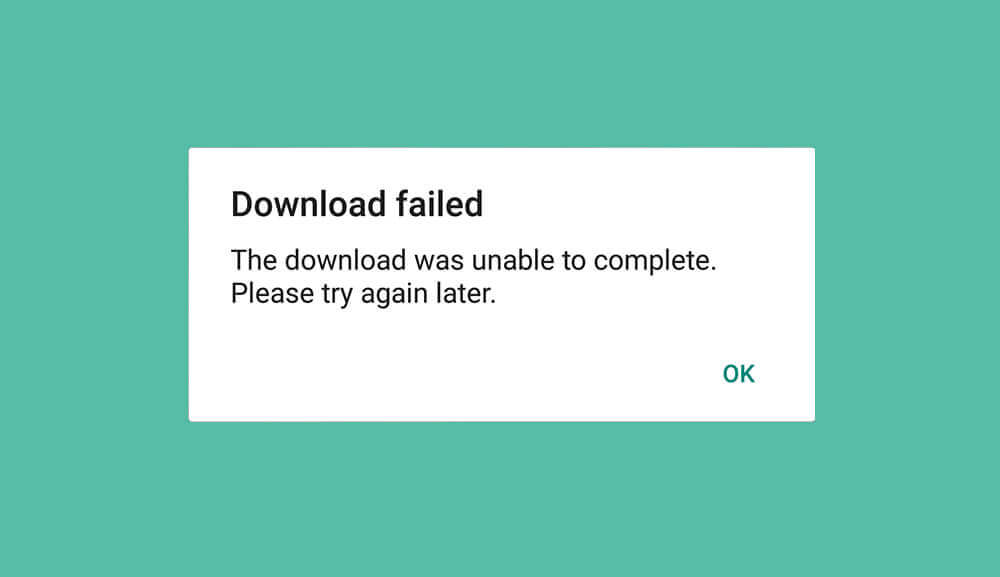Unable to download WhatsApp images and other files? Top resolutions to try
WhatsApp is not just another app where one can chat or make calls over the internet. Instead, it is just like a virtual space where people can share documents, videos, images, and even voice notes apart from text messages. Since it has so many uses, how would you feel if you suddenly failed to download WhatsApp images and files?
It would be frustrating to the extent that you would start messing up with the app. In doing so, you might even delete the files accidentally, thereby taking the frustration to another level. To help you out of such situations, we have prepared a brief list of resolutions using which you can download the WhatsApp files in no time.
Why can you not download WhatsApp images and other files?
First, it will be better to have a quick discussion on the instances where you won’t be able to download WhatsApp images and media files. Knowing these will help you identify the issue and opt for the correct resolution in one go instead of trying a hit-and-trial approach.
- Poor internet connection is one of the major reasons for which the download can fail often.
- If your device has full memory, the files won’t be downloaded from WhatsApp. That’s because the downloaded files from the app need to be stored directly in the internal memory, which doesn’t have any more space left.
- When you restart the device or reboot, the date and time change. WhatsApp doesn’t allow users to download media if the system date and time don’t match Standard Time.
- If your device has an SD card and it is by default in the Read Only mode, you won’t be able to download the files from WhatsApp. You can only do so if the SD card allows Read and Write functions.
- Downloading will fail when you do not permit WhatsApp to access your internal storage locations.
- Sometimes, if WhatsApp is not updated to the latest version, the download process will automatically stall midway. It will resume only when you update the app version.
- Since WhatsApp has implemented huge security protocols, any corrupted file won’t be downloaded, no matter how small it is in byte size.
- Another common reason you cannot download WhatsApp images and files is a lack of supporting format. For instance, images in a zip file cannot be downloaded.
What are the best ways to resolve “WhatsApp images not downloading”?
In the below section, we have explained some of the most effective ways to resolve the “WhatsApp images and files not downloading” error within minutes.
Method 1: Checking the internet connection
The first thing you need to do is check the internet connection on the device. If the internet connection is poor or the network link is broken, you won’t be able to download the WhatsApp images.
So, you can turn off the mobile network and again switch it back or initiate aeroplane mode for 5 minutes. If your mobile is working with Wi-Fi, check the router connection and, if possible, restart it once again.
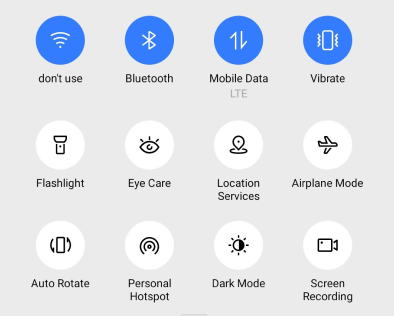
Method 2: Force stopping the application
Sometimes, WhatsApp consumes too much data, or the incoming server traffic crosses the allowable threshold. In these cases, the app goes into hang mode, not allowing you to download any image or file. So, here you can force-stop the application and re-launch it.
Follow these steps to avoid any mistakes during the process.
- Go to Settings from your phone and scroll down to the option for Apps.
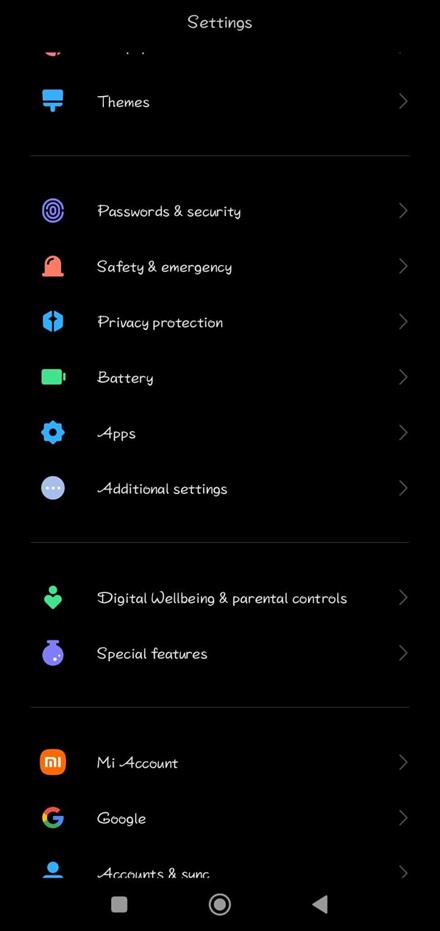
2. Click on it, and you will see many options. From here, select Manage apps.
3. Scroll down to find the option for WhatsApp and click on it.
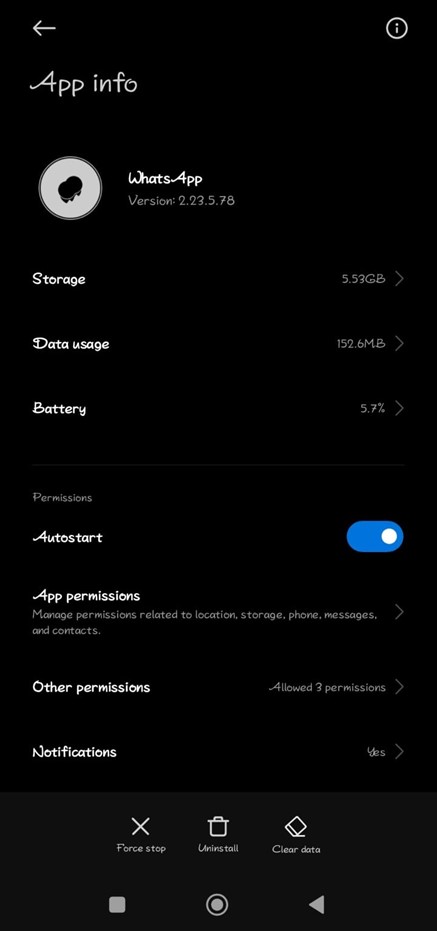
4. Click on the Force Stop option at the bottom left corner and select Ok.
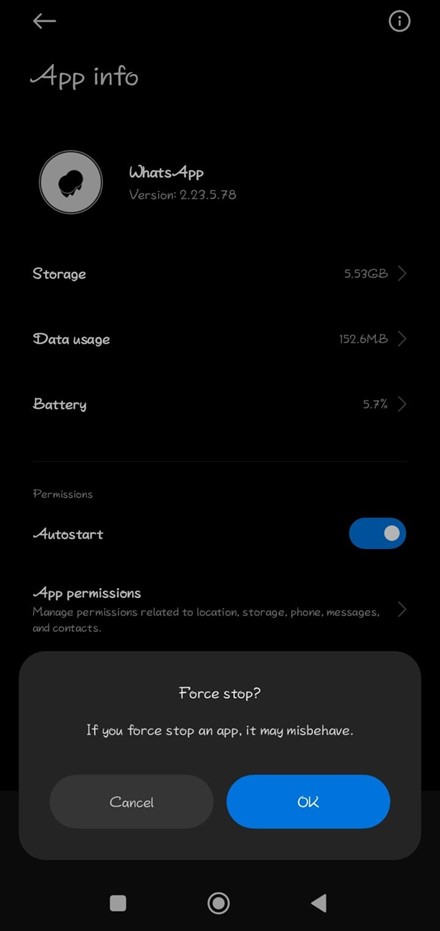
5. Now relaunch the application from the device menu and try downloading the file.
Method 3: Deleting files to free up storage
Check your device storage if you cannot download WhatsApp images even after force-stopping them. A full internal storage disc won’t accommodate any new files. So, navigate to Settings and check the internal storage. You may have to delete some files to make space for newly downloaded media.
Method 4: Correcting system date and time
Correcting the system date and time is one of the best ways to resolve the “WhatsApp images and files not downloading” error. If these are not synced with the GMT timeline, the application won’t allow you to download any file. To correct it, follow the steps.
- Navigate to Settings and click on the option for Date & Time.
- If “Set time zone automatically” is disabled, enable the feature to sync the date and time with GMT based on your location.
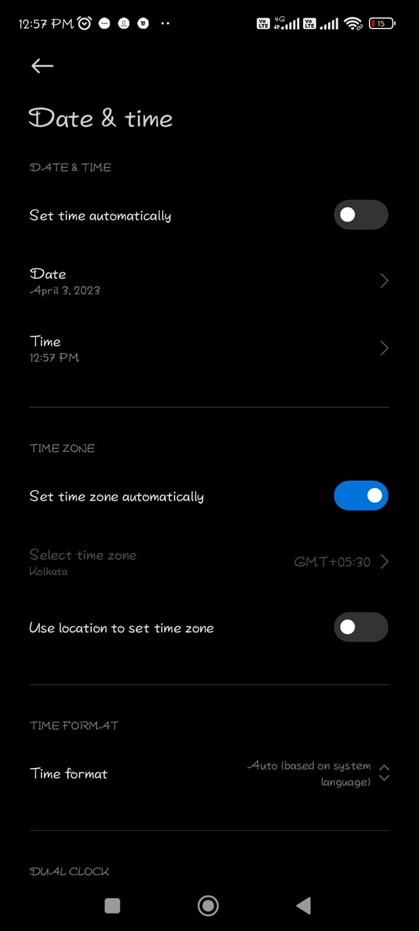
3. If not, you can click on the Date and Time option to select them manually.
4. Relaunch the WhatsApp application and try downloading the file.
Method 5: Clear app cache
WhatsApp stores different data files in the cache memory, like the emojis you use often or the reactions you give in the chat rooms. If this memory is overloaded, you might be unable to download the files. To fix this issue, follow the steps discussed below.
- Go to Settings and navigate to Apps. Open WhatsApp from the list.
- You will see a Clear Data option in the bottom right corner.
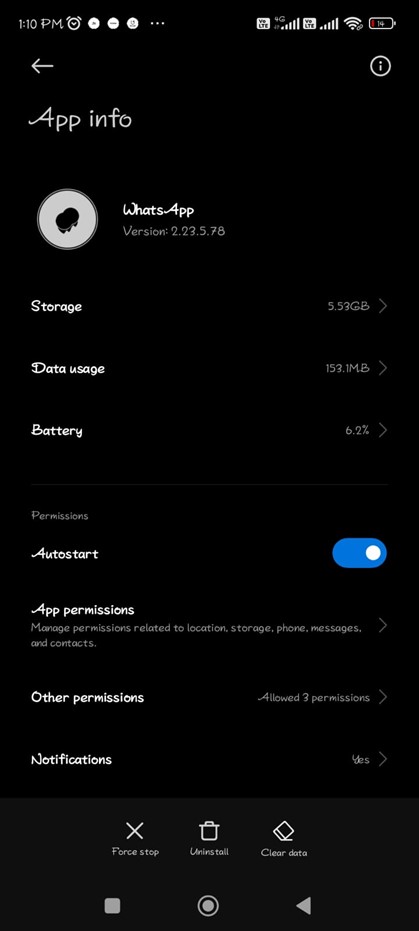
3. Click on it and then choose Clear cache.
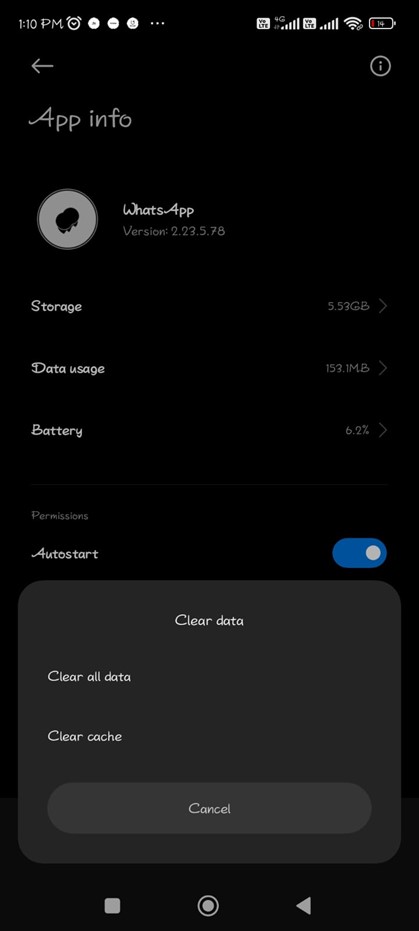
4. Click Ok and try downloading the concerned file once again.
Conclusion
Here, we have discussed the top five ways to resolve the issue when downloading images and files from WhatsApp. Although these likely resolve the issue, there can be certain hiccups. In such a case, uninstall the application, turn off your phone, and again download it after switching on the device. Also, ensure to optimize the device security so that no corrupted file can cause the app to go into Hang mode.
Popular Post
Recent Post
How To Adjust Display Appearance Settings Easily in Windows 11/10
Learn to adjust display appearance settings easily Windows offers. Simple guide covers brightness, scaling, resolution & multi-monitor setup for better screen experience.
Supercharge Your Productivity: A Solopreneur’s and SMB’s Guide to Mastering Google Workspace with Gemini’
Picture this. It’s Monday morning. You open your laptop. Email notifications flood your screen. Your to-do list has 47 items. Three clients need proposals by Friday. Your spreadsheet crashed yesterday. The presentation for tomorrow’s meeting is half-finished. Sound familiar? Most small business owners live this reality. They jump between apps. They lose files. They spend […]
9 Quick Tips: How To Optimize Computer Performance
Learn how to optimize computer performance with simple steps. Clean hard drives, remove unused programs, and boost speed. No technical skills needed. Start today!
How To Speed Up My Computer/Laptop Windows 11/10 [2025]
Want to make your computer faster? A slow computer can be really annoying. It takes up your time and makes work more difficult. But with a few easy steps, you can improve your laptop’s speed and make things run more smoothly. Your computer slows down over time. Old files pile up. Programs start with Windows. […]
How To Fix Low Disk Space Error Due To A Full Temp Folder
A low disk space error due to a full temp folder is a common problem. Many users face this issue daily. Your computer stores temporary files in special folders. These files ensure optimal program performance, but they can accumulate as time goes on. When temp folders get full, your system slows down. You might see […]
How to Use Disk Cleanup on This Computer: Step-by-Step Guide
Computers getting slow is just the worst, right? Well, yes! Files pile up on your hard drive. Luckily, the Disk Cleanup tool on your PC is here to save the day. It clears out unnecessary files, giving your system the boost it needs to run smoothly again. A lot of users aren’t aware of the […]
Top 25 Computer Maintenance Tips: Complete Guide [2025]
Computer maintenance tips are vital for every PC user. Without proper PC maintenance, your system will slow down. Files can get lost. Programs may crash often. These computer maintenance tips will help you avoid these problems. Good PC maintenance keeps your computer running fast. It makes your hardware last longer. Regular computer maintenance tips can […]
Reclaiming Disk Space On Windows Without Losing Files: A Complete Guide
Running low on storage can slow down programs and trigger that annoying “low disk space” warning. Files accumulate over time, cluttering the drive. The good news? It’s possible to reclaim space without deleting anything important. Reclaiming disk space on Windows without losing files is easier than you think. Your computer stores many temporary files, old […]
Fix Issues Downloading From the Microsoft Store on Windows 11, 10 PC
Do you get excited when you’re about to download a new app or game? You open the Microsoft Store, click the download button… but nothing happens. Or maybe it starts and then suddenly stops. Sometimes, strange messages pop up like “Something happened on our end” or “Try again later.” That can be really annoying. But […]
Fix Low Disk Space Errors Quickly On Windows 11, 10 PC [2025]
Low disk space errors can slow down your Windows PC. These errors appear when your hard drive runs out of room. Your computer needs space to work properly. When space runs low, programs crash and files won’t save. Windows shows warning messages about low disk space. Your PC may freeze or run slowly. You might […]