Useful Tips to Make YouTube Safer For Your Kids
In our childhood, we used to get embarrassed even with the commercials but kids nowadays, I tell you, they don’t even blink their eyes and continue watching whatever nonsense is broadcasted. I don’t even remember when was the last time I juiced up my DTH pack as YouTube has replaced the set-top box in such a dramatic fashion that now nobody flips channels on the TV.
Just tune in the YouTube on your smart TV or computer and you are good to go. Even kids are more cheerful with YouTube streaming as they can watch their favorite shows without even bothering for commercials or the quality of content. Now that your kids are consuming lot of content from YouTube, it becomes every parent’s concern to make YouTube safer for kids.
Let’s explore a few YouTube tips and tricks to give them a safe environment online.
Setup a Shared Family Account
Setting up a Google Family account is one of the best YouTube tips I can ever share. You would be able to keep an eye on your kid’s streaming activity. As and when they grow up, they might go for a private account however till the time they are in their childhood, they can be set up with a Google Family Account.
It won’t take extra effort, as we need to follow the same process to create this account.
Log out of your personal Google account and go to Gmail.com. Click on ‘Create an Account’ and fill out the form. It’ll ask you to link it to an existing email account. Once you have the account created, you can set up your YouTube channel, a shared family calendar, and a shared inbox for family emails. Any videos viewed on the account will show up in the History button on the left.
Turn ON Safety Mode
Safety mode in YouTube is not God Mode, but it is good enough to add an added security for your kid’s viewing experience. It doesn’t block all of the objectionable content but it takes care of most of the offensive content.
The settings are hidden but simple, you just need to ensure that you’re signed in. Scroll down to the bottom of the page. Click on the ‘Safety’ option at the bottom of the page and turn it ON. To make sure that your kids don’t change the settings back, click on ‘Lock Safety Mode on This Browser’ and enter your login password. If you ever want to turn it OFF again, follow the same path and enter your password.
Restricted Mode in YouTube
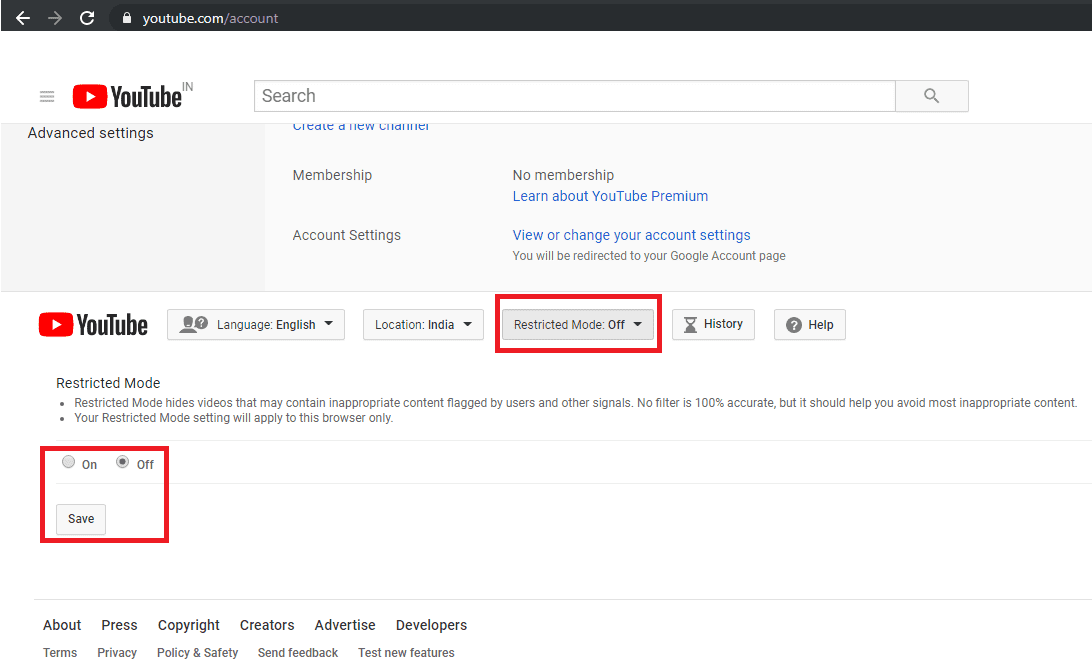
Restricted Mode on YouTube is again one of the best YouTube tips and tricks to restrict inappropriate content to be exposed to our kids.
The setting is also pretty simple, scroll down to look for settings button and click on it. On the next screen, scroll down again and you’ll see 5 buttons. One of them would be for ‘Restricted Mode’ with which you can turn ON or OFF the restricted mode settings and save the same.
Subscribe to Family-Friendly YouTube Channels
To inculcate hygienic browsing and ensure that your kids are viewing positive content only, you should subscribe to family-friendly YouTube channels. This YouTube tip will ensure that the suggested videos will also be family-friendly and the content type will match your choice and preferences.
Use YouTube Kids
With your Google account or Gmail account, you can also get free YouTube Kids app to eliminate the inappropriate content of YouTube by offering only cartoons, educational shows, and other kid-friendly content. With YouTube Kids, every content will need to pass through the YouTube filters before it reaches to your dear one’s eyes.
Google’s algorithms on YouTube Kids is perfect, but the YouTube Kids app offers some parental control features that can help reduce the risk of your child uncertain across objectionable content.
Turn OFF Search
YouTube Kids also allows you to disable the search function within the app. Disable the search function, and your kid will be recommended a smaller fraction of videos selected by Google’s algorithms. According to the research, Most of the flagged videos were uploaded on YouTube by anonymous users with names like Kids Channel TV and Super Moon TV.
To turn off the search option on YouTube, tap the lock icon in the bottom right corner, enter your passcode and got to ‘Settings’, tap on your kid’s profile, and then toggle ON or OFF the ‘Search settings’. You can also set up distinct profiles for individual kids, which lets you enable search for some but not others.
Create a Playlist for Your Kids
This YouTube tip is a bit tiring for parents as we suggest parents create a playlist for their kids. We can keep the algorithm aside knowing that we are the best judge to handpick content for our kids. You should create different playlists for education, stories, games, quizzes & puzzles or entertainment and add videos accordingly.
Limit Kid’s Time on YouTube
If your kid is so addictive to YouTube, this YouTube tip is going to tell them that you are the parent of that smart kid. Time-bound your kid’s viewing time and after the limited setup time, The App will close itself.
You may follow these steps to limit how long your kid can watch YouTube videos. Open the YouTube Kids app on your Android or iOS device and tap the lock icon at the bottom-right corner of the screen. It will prompt you to enter your password. Log in with your credentials and tap on Timer. Here you can set a time limit between 1 to 60 minutes. Once you are done with the settings, you can tap on ‘Start Timer’.
Report & Block Objectionable Content
Whenever you encounter any objectionable content, don’t just pass over it, report it and block it. This will not only block the content on your device but also let Google know that the content is flagged and is inappropriate for kids. You will soon realize that the content is blocked by YouTube or is removed from the link.
Switch to YouTube Alternates
If you are unable to customize YouTube with above YouTube Tips to suit your choice or are still unsure if your kid should watch YouTube content or not, it is recommended to go for other video streaming apps. YouTube is not the only video streaming app available on the internet, there are several alternatives available. YouTube Kids, PBS Kids Video, Nick Junior, Sesame Street, GooNoodle, CN, Jellies, or Netflix and Hulu kids are few of the best alternatives to YouTube.
Summing Up
There are other YouTube Tips & Tricks which you can check to ensure that your kid is browsing safe and only witness appropriate content. Putting a Web Filter, Uploading with extreme caution, Post in private, Kill comments, Accentuate positive videos, Parental responsibilities and setting up custom passcodes will give you peace of mind that your kid is browsing safe.
If you face any difficulties in following these steps on your PC, Android or iOS device, do leave a comment and we shall get back to you. If you like this post, do like and share this with a parent in need.
Popular Post
Recent Post
How To Adjust Display Appearance Settings Easily in Windows 11/10
Learn to adjust display appearance settings easily Windows offers. Simple guide covers brightness, scaling, resolution & multi-monitor setup for better screen experience.
Supercharge Your Productivity: A Solopreneur’s and SMB’s Guide to Mastering Google Workspace with Gemini’
Picture this. It’s Monday morning. You open your laptop. Email notifications flood your screen. Your to-do list has 47 items. Three clients need proposals by Friday. Your spreadsheet crashed yesterday. The presentation for tomorrow’s meeting is half-finished. Sound familiar? Most small business owners live this reality. They jump between apps. They lose files. They spend […]
9 Quick Tips: How To Optimize Computer Performance
Learn how to optimize computer performance with simple steps. Clean hard drives, remove unused programs, and boost speed. No technical skills needed. Start today!
How To Speed Up My Computer/Laptop Windows 11/10 [2025]
Want to make your computer faster? A slow computer can be really annoying. It takes up your time and makes work more difficult. But with a few easy steps, you can improve your laptop’s speed and make things run more smoothly. Your computer slows down over time. Old files pile up. Programs start with Windows. […]
How To Fix Low Disk Space Error Due To A Full Temp Folder
A low disk space error due to a full temp folder is a common problem. Many users face this issue daily. Your computer stores temporary files in special folders. These files ensure optimal program performance, but they can accumulate as time goes on. When temp folders get full, your system slows down. You might see […]
How to Use Disk Cleanup on This Computer: Step-by-Step Guide
Computers getting slow is just the worst, right? Well, yes! Files pile up on your hard drive. Luckily, the Disk Cleanup tool on your PC is here to save the day. It clears out unnecessary files, giving your system the boost it needs to run smoothly again. A lot of users aren’t aware of the […]
Top 25 Computer Maintenance Tips: Complete Guide [2025]
Computer maintenance tips are vital for every PC user. Without proper PC maintenance, your system will slow down. Files can get lost. Programs may crash often. These computer maintenance tips will help you avoid these problems. Good PC maintenance keeps your computer running fast. It makes your hardware last longer. Regular computer maintenance tips can […]
Reclaiming Disk Space On Windows Without Losing Files: A Complete Guide
Running low on storage can slow down programs and trigger that annoying “low disk space” warning. Files accumulate over time, cluttering the drive. The good news? It’s possible to reclaim space without deleting anything important. Reclaiming disk space on Windows without losing files is easier than you think. Your computer stores many temporary files, old […]
Fix Issues Downloading From the Microsoft Store on Windows 11, 10 PC
Do you get excited when you’re about to download a new app or game? You open the Microsoft Store, click the download button… but nothing happens. Or maybe it starts and then suddenly stops. Sometimes, strange messages pop up like “Something happened on our end” or “Try again later.” That can be really annoying. But […]
Fix Low Disk Space Errors Quickly On Windows 11, 10 PC [2025]
Low disk space errors can slow down your Windows PC. These errors appear when your hard drive runs out of room. Your computer needs space to work properly. When space runs low, programs crash and files won’t save. Windows shows warning messages about low disk space. Your PC may freeze or run slowly. You might […]



























