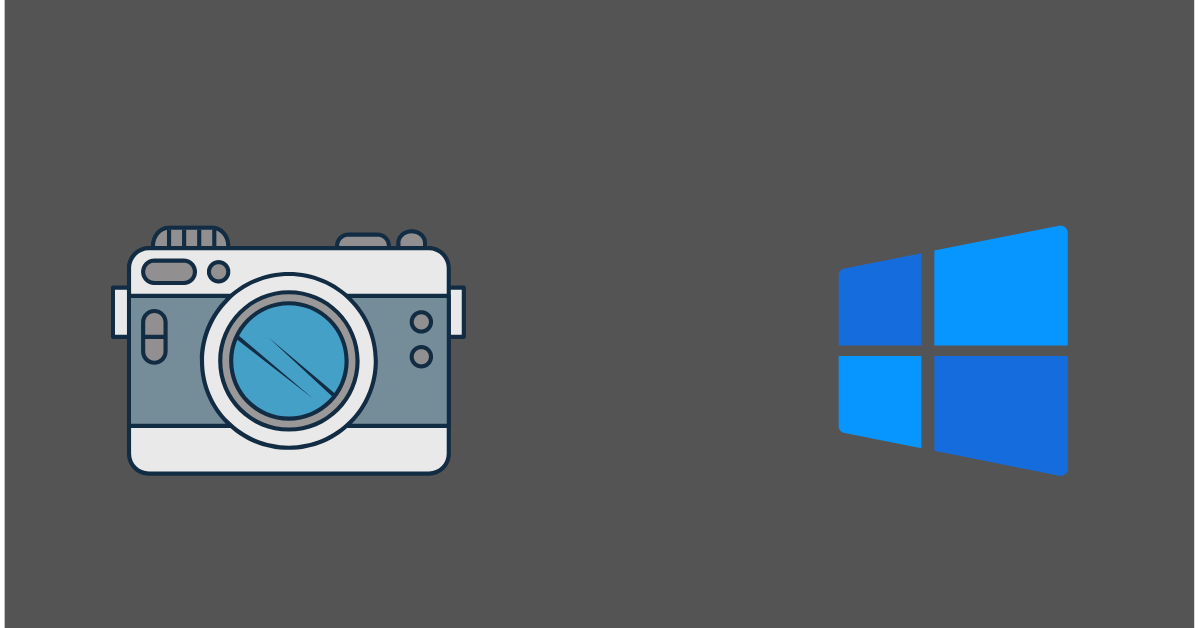Fix the “We Can’t Find Your Camera” Error on Windows 10/11
Introduction:
Your PC’s camera has evolved into a vital tool for a multitude of tasks. Whether it’s connecting through video conferencing, attending online meetings, or capturing those irreplaceable moments with your loved ones, your camera plays a significant role. However, amidst all the convenience, there’s nothing more exasperating than encountering an error message that bluntly states, “We can’t find your camera”.
But don’t despair if you find yourself among the vast number of Windows 10 or 11 users grappling with this camera-related error. In this comprehensive guide, we will explore the potential causes behind the dreaded “We can’t find camera” error code 0xA00F4244 and provide you with quick solutions to regain the camera’s functionality.
How to Fix the “We Can’t Find Your Camera Windows 11” Issue?
Here are the step-by-step instructions to guide you back to a place of camera control in no time.
Solution 1: Configure Camera Settings
One of the primary reasons you may encounter the “We can’t find your camera” error on Windows 10/11 is due to app permissions or misconfigured settings. By following these steps, you can ensure that apps have the necessary permissions to access your camera and make the required adjustments to resolve the error:
Step 1: Open the Windows Settings menu by clicking on the Windows icon placed on the Taskbar and selecting the gear icon.
Step 2: In the Settings window, switch to the “Privacy and Security” section from the left menu pane.
Step 3: Scroll down and select “Camera.”
Step 4: Now, make sure that the “Camera Access” option is enabled.
Step 5: Under the “Let apps access your camera” section, ensure that the toggle switch is turned on. This will enable apps to access your camera. Make sure that the toggle switch for the apps you want to use with the camera is also turned on.
Once you’ve configured the settings, close the Settings window and relaunch the app that was giving you the camera error. Check if the error persists. By allowing apps to access your camera and configuring the necessary settings, you are granting them the required permissions to utilize your camera’s functionality.
Solution 2: Reset Default Camera Settings
If allowing the app access to your camera and configuring settings didn’t resolve the “We can’t find your camera” error on Windows 10/11, the next step is to reset the default camera settings. Here’s how you can do it:
Step 1: Open the Settings app and switch to the “Bluetooth and Devices” section from the left menu pane.
Step 2: Scroll Down and select “Cameras”.
Step 3: On the next window, choose your default connected camera.
Step 4: Hit on the “Reset Settings” button to reset the default camera settings.
Solution 3: Reset the Camera App
Here comes the next workaround to resolve the “We can’t find your camera Windows 11” error.
Step 1: Press the Windows key + I on your keyboard to open the Windows Settings.
Step 2: Click on the “Apps” option in the Settings window.
Step 3: Select “Installed Apps”.
Step 4: Scroll down and locate the “Camera” app from the list of installed apps.
Step 5: Click on the “Camera” app and then tap on the three-dot icon placed next to it. Select the “Advanced options” link.
Step 6: In the Camera app settings, scroll down and find the “Reset” section.
Step 7: Click on the “Reset” button to reset the Camera app to its default settings.
Step 8: A confirmation prompt will appear. Click on the “Reset” button again to confirm the action.
By resetting the Camera app, you eliminate any potential glitches or misconfigurations that may be causing the camera error. This action restores the Camera app to its default settings, allowing it to function properly.
Now, try using the Camera app or any other app that was giving you the error message. Check if the “We can’t find camera” error has been resolved. If not, don’t worry. There are more troubleshooting steps to explore.
Solution 4: Update the Camera Drivers
If you’re still encountering the “We can’t find your camera” error on Windows 10/11, outdated or incompatible camera drivers may be the culprit. Follow the steps below to update your camera drivers:
Step 1: Press the Windows key + X on your keyboard and select “Device Manager” from the menu that appears.
Step 2: In the Device Manager window, expand the “Cameras” category.
Step 3: Right-click on your camera device and select “Update driver” from the context menu.
Step 4: In the next window, choose the option “Search automatically for updated driver software.” Windows will then search for the latest driver updates online.
Step 5: If Windows finds an updated driver, it will automatically download and install it. Follow the on-screen instructions if any prompts appear.
Step 6: Once the driver update is complete, restart your computer to ensure the changes take effect.
Hopefully, updating your camera drivers will resolve any compatibility issues and restore the functionality of your camera.
Solution 5: Re-register Windows Store Apps
If the previous solutions haven’t resolved the “We can’t find your camera” error on Windows 10/11, re-registering Windows Store apps can help resolve underlying issues. Follow these steps to re-register Windows Store apps using PowerShell:
Step 1: Press the Windows key + X on your keyboard and select “Windows PowerShell (Admin)” from the menu.
Step 2: In the PowerShell window that opens, type the following command and press Enter:
Get-AppXPackage -AllUsers | Foreach {Add-AppxPackage -DisableDevelopmentMode -Register “$($_.InstallLocation)\AppXManifest.xml”}
Step 3: Allow the command to execute fully. It may take a few moments.
Step 4: Once the process is complete, close the PowerShell window.
After re-registering the Windows Store apps, restart your computer. Check if the “We can’t find your camera” error has been resolved. This method can help fix any underlying issues with the Windows Store apps, which could be affecting the camera functionality.
Solution 6: Temporarily Disable Antivirus Software
Sometimes, antivirus software can interfere with the proper functioning of your camera on Windows 10/11, leading to the “We can’t find camera” error. Temporarily disabling your antivirus software can help identify if it’s the cause of the issue. So, go ahead and give it a shot to check if this hack helps in resolving the issue.
Conclusion
A malfunctioning camera can be a major source of frustration. However, with our comprehensive guide, you can conquer the “We can’t find your camera” error on Windows 10/11. With these troubleshooting steps, you’ll soon bid farewell to camera woes and regain control of seamless video calls and memorable moments captured with ease.
Popular Post
Recent Post
Supercharge Your Productivity: A Solopreneur’s and SMB’s Guide to Mastering Google Workspace with Gemini’
Picture this. It’s Monday morning. You open your laptop. Email notifications flood your screen. Your to-do list has 47 items. Three clients need proposals by Friday. Your spreadsheet crashed yesterday. The presentation for tomorrow’s meeting is half-finished. Sound familiar? Most small business owners live this reality. They jump between apps. They lose files. They spend […]
9 Quick Tips: How To Optimize Computer Performance
Learn how to optimize computer performance with simple steps. Clean hard drives, remove unused programs, and boost speed. No technical skills needed. Start today!
How To Speed Up My Computer/Laptop Windows 11/10 [2025]
Want to make your computer faster? A slow computer can be really annoying. It takes up your time and makes work more difficult. But with a few easy steps, you can improve your laptop’s speed and make things run more smoothly. Your computer slows down over time. Old files pile up. Programs start with Windows. […]
How To Fix Low Disk Space Error Due To A Full Temp Folder
A low disk space error due to a full temp folder is a common problem. Many users face this issue daily. Your computer stores temporary files in special folders. These files ensure optimal program performance, but they can accumulate as time goes on. When temp folders get full, your system slows down. You might see […]
How to Use Disk Cleanup on This Computer: Step-by-Step Guide
Computers getting slow is just the worst, right? Well, yes! Files pile up on your hard drive. Luckily, the Disk Cleanup tool on your PC is here to save the day. It clears out unnecessary files, giving your system the boost it needs to run smoothly again. A lot of users aren’t aware of the […]
Top 25 Computer Maintenance Tips: Complete Guide [2025]
Computer maintenance tips are vital for every PC user. Without proper PC maintenance, your system will slow down. Files can get lost. Programs may crash often. These computer maintenance tips will help you avoid these problems. Good PC maintenance keeps your computer running fast. It makes your hardware last longer. Regular computer maintenance tips can […]
Reclaiming Disk Space On Windows Without Losing Files: A Complete Guide
Running low on storage can slow down programs and trigger that annoying “low disk space” warning. Files accumulate over time, cluttering the drive. The good news? It’s possible to reclaim space without deleting anything important. Reclaiming disk space on Windows without losing files is easier than you think. Your computer stores many temporary files, old […]
Fix Issues Downloading From the Microsoft Store on Windows 11, 10 PC
Do you get excited when you’re about to download a new app or game? You open the Microsoft Store, click the download button… but nothing happens. Or maybe it starts and then suddenly stops. Sometimes, strange messages pop up like “Something happened on our end” or “Try again later.” That can be really annoying. But […]
Fix Low Disk Space Errors Quickly On Windows 11, 10 PC [2025]
Low disk space errors can slow down your Windows PC. These errors appear when your hard drive runs out of room. Your computer needs space to work properly. When space runs low, programs crash and files won’t save. Windows shows warning messages about low disk space. Your PC may freeze or run slowly. You might […]
How To Uninstall Software From My Computer: Complete Guide [2025]
Learning how to uninstall software from my computer is a key skill. Every PC user needs to know this. Old programs take up space. They slow down your system. Unused software creates clutter. When you remove a program from computer, you free up storage. Your PC runs faster. You also fix issues caused by bad […]