What is DDU? Your Complete Guide to Use Display Driver Uninstaller (2025)
Have you ever experienced ongoing graphics issues, driver problems, or just want to start over with your GPU drivers? Your strong ally is Display Driver Uninstaller (DDU). This utility completely removes any traces of outdated drivers that might be causing instability, going above and beyond simple uninstallation. Well, using a solid tool for removing GPU drivers from Windows entirely is Display Driver Uninstaller (DDU).
It guarantees a conflict-free, clean installation of new drivers on your Windows 11/10/8/7 PC. DDU assists in removing leftover files, registry entries, and corrupted installations that may result in display problems, crashes, or subpar performance, regardless of whether you’re switching between NVIDIA, AMD, or Intel drivers.
When dealing with ongoing driver-related issues, black screens, or driver update failures, DDU tool come super helpful. Hence, learning DDU is essential whether you’re a gamer, video producer, or just looking for a seamless computing experience.
In this comprehensive guide, we’ll explore everything you need to know about DDU and how to use it safely.
Consider reading our previous guide on: 10+ Best Driver Updater for Windows PC in 2025 (Free & Paid)
What is DDU or Display Driver Uninstaller?
It is a third-party tool developed by Wagnardsoft that fully deletes graphics card drivers and packages from Windows operating systems. Professionals, tech enthusiasts, and gamers use it extensively to fix driver-related problems. DDU removes all driver traces, including files, directories, and registry entries, in contrast to the conventional Windows uninstaller. This complete elimination is essential when:
1. Changing graphics card manufacturers (from NVIDIA to AMD, or the other way around).
2. Resolving driver conflicts that result in performance problems, crashes, or glitches.
3. Installing the latest driver version cleanly.
4. Fixing problems following an unsuccessful driver upgrade.
5. Eliminating show driver-related Event Log entries
6. Clearing the Windows Driver Store of the GPU driver
7. Disabling the GPU driver-related NVIDIA, AMD, and Intel services
The DDU tool is especially useful when:
- You’re dealing with conflicts or corrupt graphics drivers.
- You are switching from one brand of GPU to another (for example, AMD to NVIDIA).
- Because of stability problems, you have to revert to a previous driver version.
- Conventional uninstalling techniques have not worked or have caused issues.
- You’re diagnosing enigmatic system crashes or graphics-related performance problems.

Precautions Before Using DDU
Understanding the precautions is crucial before using DDU to guarantee a secure and efficient procedure.
Important Precautions:
1. Backup Vital Data: Prior to performing major system modifications, always make a backup of your most vital files.
2. Close Background Programs: To prevent conflicts, make sure all background programs are closed, particularly those pertaining to graphics.
3. Internet Connection: To avoid automatic driver updates during the procedure, it is best to unplug from the internet.
4. Safe Mode: To prevent any conflicts with active programs, it is advised to use DDU in Safe Mode.
5. Install the Most Recent Version of DDU: Make sure you only download DDU from reliable sources or the official website (Wagnardsoft).
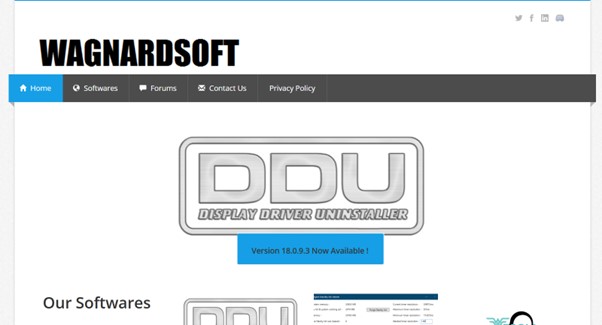
6. Verify Enough Power: Make sure your laptop is plugged into a power source if you’re using one. System file corruption could result from a power outage during the DDU procedure.
How to Use Display Driver Uninstaller
Well, to effectively use Display Driver Uninstaller make sure you adhere to the following set of guidelines that ensures all the graphics drivers are removed correctly, without creating any system problems. Here is a thorough, step-by-step tutorial:
Step 1: Get DDU and get it ready
- Go to the Wagnardsoft forums or Guru3D’s official DDU download website.
- Get the most recent DDU version.
- Extract the ZIP file that has been downloaded to a convenient area, such your desktop.
- Make sure you’ve done all the safety measures outlined in the preceding section.
Step 2: Enter Safe Mode to boot up
When there are fewer drivers and services operating, DDU functions best in Safe Mode:
If you are using Windows 10/11, here’s what you need to do:
- To access Settings, press the Windows key + I.
- Go to Recovery → System.
- Click “Restart now” under “Advanced startup.”
- When your PC restarts, simply hit the Troubleshoot button > Advanced options > Startup Settings.
- When your computer restarts again, press F4 to enter Safe Mode.
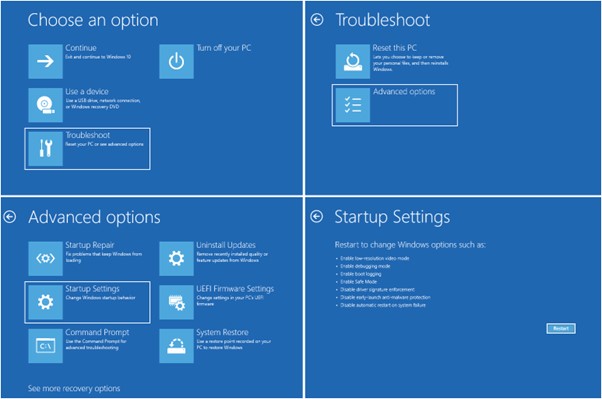
An alternate approach:
- Hold down the Shift key & select Restart from the Start menu.
- Now simply follow the path: Troubleshoot → Advanced options → Startup Settings → Restart
- From the list of options, choose Safe Mode.
Step 3: Execute DDU
- Go to the folder where DDU was extracted.
- Right-click on the “Display Driver Uninstaller.exe” and select the option “Run as administrator” from the context menu.
- If the User Account Control prompt shows up, accept it.
- At this point, you need to review the warning and recommendations that show up when you first start DDU.
- Choose the graphics card type (NVIDIA, AMD, or Intel) from the dropdown menu in the right corner.
Step 4: Set Up DDU Preferences
Before running DDU, you can adjust a number of its settings:
- Clean and restart: This method eliminates the driver and automatically restarts your computer (recommended).
- Don’t restart after cleaning: Removes the driver without causing your computer to restart.
- Clean & shutdown: Simply removes the driver and shuts down your computer (helpful if you’re intending to install a new GPU).
Other choices to think about:
- Remove C:\AMD or C:\NVIDIA folders: Removes manufacturer-specific directories and is enabled by default.
- Eliminate the AMD/NVIDIA audio bus: This eliminates the audio drivers included with the GPU drivers.
- Remove all TVs (DDC/EDID) and monitors, both current and non-existing: removes monitor data, which is useful for switching up display configurations.
- Stop Windows Update driver downloads while “Windows search for a driver” is turned off: stops Windows from automatically downloading new drivers.
Step 5: Carry Out the Uninstallation Process
Once your selections have been set up, click the appropriate option that best suits your needs:
- “Clean and restart” is the most popular option.
- “Clean and do NOT restart”
- “Clean and shutdown”
- Keep patience & let DDU to complete the uninstallation process.
- DDU will show a record of every action it takes.
- Depending on the option you choose, your computer will restart or shut down.
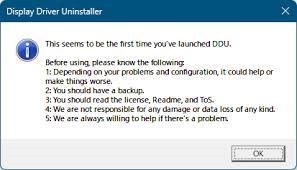
Step 6: Install New Drivers
After your computer restarts & boots back into normal mode, here’s what you need to do:
- If you previously disconnected, reconnect to the Internet.
- Install the graphics drivers that you previously obtained from the manufacturer’s official website.
- Observe the directions in the installation wizard.
- When requested to finish the driver installation procedure, restart your computer.
Step 7: Verify the Installation Process
Following the installation of the updated drivers, this is what you should consider doing:
- To access your graphics control panel (NVIDIA Control Panel, AMD Radeon Software, or Intel Graphics Command Center), right-click on your desktop.
- Make that your graphics card information appears, and the control panel opens correctly.
- Verify that the appropriate driver version is set up.
- To make sure everything is working as it should, test the graphics performance in a game or application.
Advanced Situations for Usage:
Switching Between GPU Brands:
When switching from one graphics card brand to another (for example, AMD to NVIDIA), take these extra precautions:
- Turn off your computer entirely.
- Unplug the power cord.
- Take out the outdated graphics card.
- Put the new graphics card in place.
- Turn the power back on and enter Safe Mode.
- To fully eliminate the drivers for the previous brand, use DDU.
- Restart in standard mode.
- Set up your new graphics card’s drivers.
Resolving Driver Conflicts:
If you’re having problems such as:
- BSoDs (blue screens of death) after driver installation
- Crashing graphics apps
- Screen artifacts or visual errors
- Problems with performance following driver updates
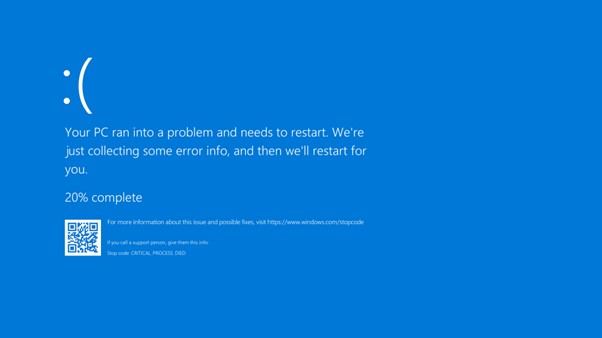
The best course of action is typically to use DDU’s “Clean and restart” option with all comprehensive cleaning options activated. Install an earlier, known-stable version of your drivers instead of the most recent one after restarting.
Author’s Advice:
Keep track of the driver versions that consistently function with your system settings while addressing chronic graphics problems. Although graphics drivers are regularly updated, the latest version may not necessarily be better for your particular system. To save installation packages for drivers that are known to function properly with your system, create a folder on an external drive. If a driver update causes issues, this procedure can save hours of debugging.
Along with updating graphics drivers, think about utilizing specialist monitoring software such as MSI Afterburner or HWiNFO to monitor GPU performance and temperatures. Hardware difficulties like insufficient cooling or power delivery can occasionally cause unexpected driver problems.
Conclusion
A crucial addition to any PC enthusiast’s toolkit, Display Driver Uninstaller provides a level of driver removal thoroughness that built-in uninstallers just cannot equal. A safe and efficient driver cleanup experience is guaranteed if you follow the safeguards and detailed directions in this tutorial, even though the procedure may appear complicated. The complexity of graphics hardware and drivers is increasing, making solutions like DDU more crucial for preserving system efficiency and stability. Whether you’re a content creation needing dependable stability, a gamer looking for peak performance, or just a PC user attempting to fix annoying display problems, DDU offers a dependable graphics driver control solution.
Keep in mind that although though DDU is a solid tool, it should only be used sparingly and carefully. Always backup critical data, establish system restore points, and adhere to the suggested protocols to guarantee a seamless experience. For years to come, Display Driver Uninstaller will remain a crucial tool for PC maintenance and troubleshooting because of these factors.
Commonly Asked Questions:
Q1. Is using DDU safe?
A1. DDU is safe as long as it is used properly. It is essential that you abide by the safety measures and step by step instructions shared in this guide.
Q2. Does DDU delete private data?
A2. No, just registry records and graphics driver files are deleted by DDU.
Q3. Is it possible to delete additional drivers using DDU?
A3. NVIDIA, AMD, and Intel graphics drivers are the main purpose of DDU. Although it might delete other driver files, that isn’t what it’s meant to do.
Q4. Does DDU have to be used each time my graphics driver is updated?
A4. No, DDU is usually used to replace graphics card suppliers or debug driver difficulties. The manufacturer’s software can be used to install driver updates on a regular basis.
Q5. What happens if I use DDU and my machine crashes?
A5. In the event of a computer crash, restore your system to the restore point you made prior to using DDU by booting into Safe Mode.
Q6. Can I use other drivers with DDU?
A6. DDU was created especially for graphics drivers. Use separate uninstallation tools for other drivers.
NEXT READ:
Popular Post
Recent Post
How To Adjust Display Appearance Settings Easily in Windows 11/10
Learn to adjust display appearance settings easily Windows offers. Simple guide covers brightness, scaling, resolution & multi-monitor setup for better screen experience.
Supercharge Your Productivity: A Solopreneur’s and SMB’s Guide to Mastering Google Workspace with Gemini’
Picture this. It’s Monday morning. You open your laptop. Email notifications flood your screen. Your to-do list has 47 items. Three clients need proposals by Friday. Your spreadsheet crashed yesterday. The presentation for tomorrow’s meeting is half-finished. Sound familiar? Most small business owners live this reality. They jump between apps. They lose files. They spend […]
9 Quick Tips: How To Optimize Computer Performance
Learn how to optimize computer performance with simple steps. Clean hard drives, remove unused programs, and boost speed. No technical skills needed. Start today!
How To Speed Up My Computer/Laptop Windows 11/10 [2025]
Want to make your computer faster? A slow computer can be really annoying. It takes up your time and makes work more difficult. But with a few easy steps, you can improve your laptop’s speed and make things run more smoothly. Your computer slows down over time. Old files pile up. Programs start with Windows. […]
How To Fix Low Disk Space Error Due To A Full Temp Folder
A low disk space error due to a full temp folder is a common problem. Many users face this issue daily. Your computer stores temporary files in special folders. These files ensure optimal program performance, but they can accumulate as time goes on. When temp folders get full, your system slows down. You might see […]
How to Use Disk Cleanup on This Computer: Step-by-Step Guide
Computers getting slow is just the worst, right? Well, yes! Files pile up on your hard drive. Luckily, the Disk Cleanup tool on your PC is here to save the day. It clears out unnecessary files, giving your system the boost it needs to run smoothly again. A lot of users aren’t aware of the […]
Top 25 Computer Maintenance Tips: Complete Guide [2025]
Computer maintenance tips are vital for every PC user. Without proper PC maintenance, your system will slow down. Files can get lost. Programs may crash often. These computer maintenance tips will help you avoid these problems. Good PC maintenance keeps your computer running fast. It makes your hardware last longer. Regular computer maintenance tips can […]
Reclaiming Disk Space On Windows Without Losing Files: A Complete Guide
Running low on storage can slow down programs and trigger that annoying “low disk space” warning. Files accumulate over time, cluttering the drive. The good news? It’s possible to reclaim space without deleting anything important. Reclaiming disk space on Windows without losing files is easier than you think. Your computer stores many temporary files, old […]
Fix Issues Downloading From the Microsoft Store on Windows 11, 10 PC
Do you get excited when you’re about to download a new app or game? You open the Microsoft Store, click the download button… but nothing happens. Or maybe it starts and then suddenly stops. Sometimes, strange messages pop up like “Something happened on our end” or “Try again later.” That can be really annoying. But […]
Fix Low Disk Space Errors Quickly On Windows 11, 10 PC [2025]
Low disk space errors can slow down your Windows PC. These errors appear when your hard drive runs out of room. Your computer needs space to work properly. When space runs low, programs crash and files won’t save. Windows shows warning messages about low disk space. Your PC may freeze or run slowly. You might […]



























