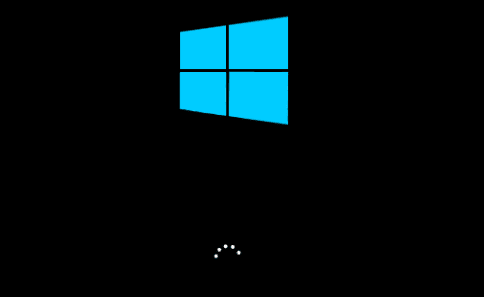What is Fast Startup in Windows 10? How to Enable/Disable it?
What is Fast Startup in Windows 10?
Fast Startup in Windows 10 works similar to Fast Boot in Windows 8 and hybrid sleep mode in all previous Windows versions. It is designed to speed up Windows 10 boot process once you shut down the PC. This feature is enabled by default in Windows 10, if applicable. When Fast Startup is enabled, your system enters a hibernation state instead of a full shutdown when you shut down your PC.
How does Fast Startup work?
Fast Startup offers functionality of cold shutdown and the hibernate feature both. When you shut down the PC when Fast Startup is enabled, all apps and user accounts will be closed just like it happens with cold shutdown. It is similar state when your freshly booted up your PC, there are no users logged in or any program that is started.
The only difference here is that, it keeps Windows kernel loaded and the system session working. Here, an alert is sent to device drivers program that is tasked to support preparing for hibernation, where it will save the current system state to the hibernation file and shuts down your PC.
Now that when you reboot your PC, Windows will simply refresh the RAM with the loaded hibernation file image and heads you to the login screen. Here, it will skip steps where it needs to load the kernel, drivers, and system state again. Whole this process is designed to shave off your start up time significantly.
This process is little different when you hibernate your system in general. When you turn on your system from hibernation mode, Windows will open saved apps and opened folders including current logged in users. In hibernation state, you will return to exact state of system when it was turned off. But, with Fast Startup you will find freshly-started Windows.
Reasons Why You Should Disable Fast Startup in Windows 10
Although Fast Startup is useful process, but it has its own limitations. Let’s discuss reasons why you should disable Fast Startup in Windows 10.
- When you perform system updates, it require full shutdown. When Fast Startup is enabled your system will be in dual state of hibernation and cold shutdown. So, full shutdown won’t be possible causing trouble with applying system updates.
- If you are on PC that doesn’t support hibernation, then you can’t apply Fast Startup either.
- If you are using encrypted disk images, then you may find Fast Startup is interfering with the process. You may find encrypted drives are automatically remounted causing trouble.
- With Fast Startup process, the system hard disk will be locked when you shut down your PC. Here, you will be blocked from accessing it when you have configured more than one OS. Furthermore, if you to boot into another OS and try to access your hard disk or try to change it, then it might get corrupted. It is suggested you shouldn’t use Fast Startup if you are multiple booting.
- When you are into Fast Startup mode, your system will not fully shutdown. Thus, you may find trouble accessing BIOS/UEFI settings.
How to enable or disable Fast Startup in Windows 10?
Follow below mentioned steps to enable or disable Fast Startup in Windows 10.
- Search and select Control Panel from the search bar on the taskbar.
- On Control Panel window, select Power Options.
- Select Choose what the power button does from left pane.
- Click on Change settings that are currently unavailable.
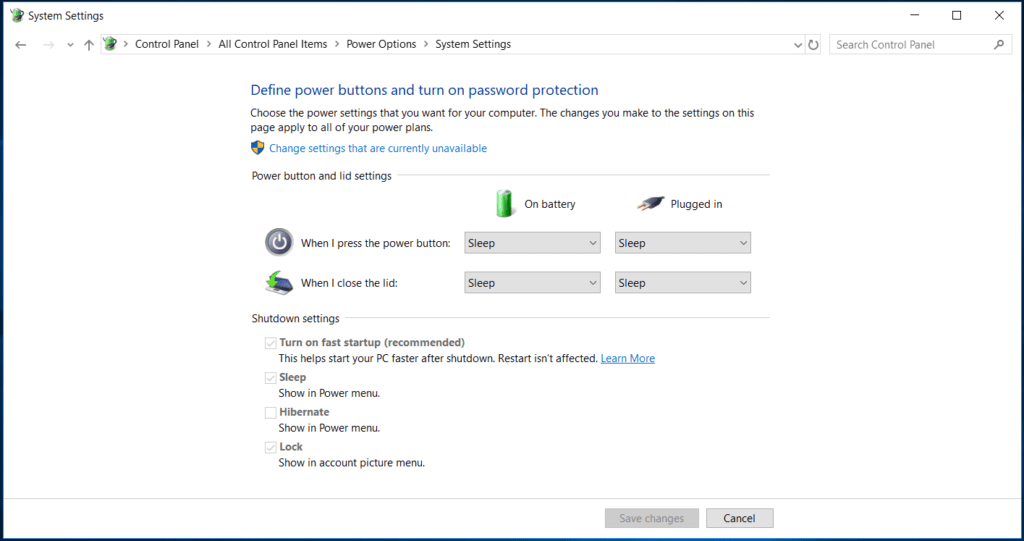
- Now check the box next to Turn on fast startup (recommended) to enable the Fast Startup and save changes. You can uncheck this box to disable the fast startup.
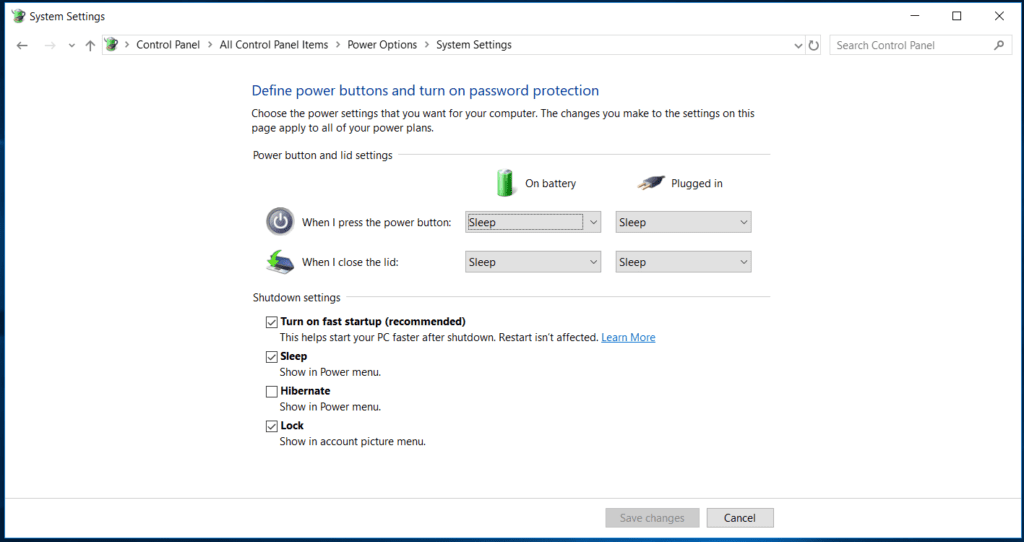
Conclusion So, this was a quick discussion on what is Fast Startup in Windows 10 and how to enable or disable it. Do try these steps and share your experience in the comments below.
Popular Post
Recent Post
Supercharge Your Productivity: A Solopreneur’s and SMB’s Guide to Mastering Google Workspace with Gemini’
Picture this. It’s Monday morning. You open your laptop. Email notifications flood your screen. Your to-do list has 47 items. Three clients need proposals by Friday. Your spreadsheet crashed yesterday. The presentation for tomorrow’s meeting is half-finished. Sound familiar? Most small business owners live this reality. They jump between apps. They lose files. They spend […]
9 Quick Tips: How To Optimize Computer Performance
Learn how to optimize computer performance with simple steps. Clean hard drives, remove unused programs, and boost speed. No technical skills needed. Start today!
How To Speed Up My Computer/Laptop Windows 11/10 [2025]
Want to make your computer faster? A slow computer can be really annoying. It takes up your time and makes work more difficult. But with a few easy steps, you can improve your laptop’s speed and make things run more smoothly. Your computer slows down over time. Old files pile up. Programs start with Windows. […]
How To Fix Low Disk Space Error Due To A Full Temp Folder
A low disk space error due to a full temp folder is a common problem. Many users face this issue daily. Your computer stores temporary files in special folders. These files ensure optimal program performance, but they can accumulate as time goes on. When temp folders get full, your system slows down. You might see […]
How to Use Disk Cleanup on This Computer: Step-by-Step Guide
Computers getting slow is just the worst, right? Well, yes! Files pile up on your hard drive. Luckily, the Disk Cleanup tool on your PC is here to save the day. It clears out unnecessary files, giving your system the boost it needs to run smoothly again. A lot of users aren’t aware of the […]
Top 25 Computer Maintenance Tips: Complete Guide [2025]
Computer maintenance tips are vital for every PC user. Without proper PC maintenance, your system will slow down. Files can get lost. Programs may crash often. These computer maintenance tips will help you avoid these problems. Good PC maintenance keeps your computer running fast. It makes your hardware last longer. Regular computer maintenance tips can […]
Reclaiming Disk Space On Windows Without Losing Files: A Complete Guide
Running low on storage can slow down programs and trigger that annoying “low disk space” warning. Files accumulate over time, cluttering the drive. The good news? It’s possible to reclaim space without deleting anything important. Reclaiming disk space on Windows without losing files is easier than you think. Your computer stores many temporary files, old […]
Fix Issues Downloading From the Microsoft Store on Windows 11, 10 PC
Do you get excited when you’re about to download a new app or game? You open the Microsoft Store, click the download button… but nothing happens. Or maybe it starts and then suddenly stops. Sometimes, strange messages pop up like “Something happened on our end” or “Try again later.” That can be really annoying. But […]
Fix Low Disk Space Errors Quickly On Windows 11, 10 PC [2025]
Low disk space errors can slow down your Windows PC. These errors appear when your hard drive runs out of room. Your computer needs space to work properly. When space runs low, programs crash and files won’t save. Windows shows warning messages about low disk space. Your PC may freeze or run slowly. You might […]
How To Uninstall Software From My Computer: Complete Guide [2025]
Learning how to uninstall software from my computer is a key skill. Every PC user needs to know this. Old programs take up space. They slow down your system. Unused software creates clutter. When you remove a program from computer, you free up storage. Your PC runs faster. You also fix issues caused by bad […]