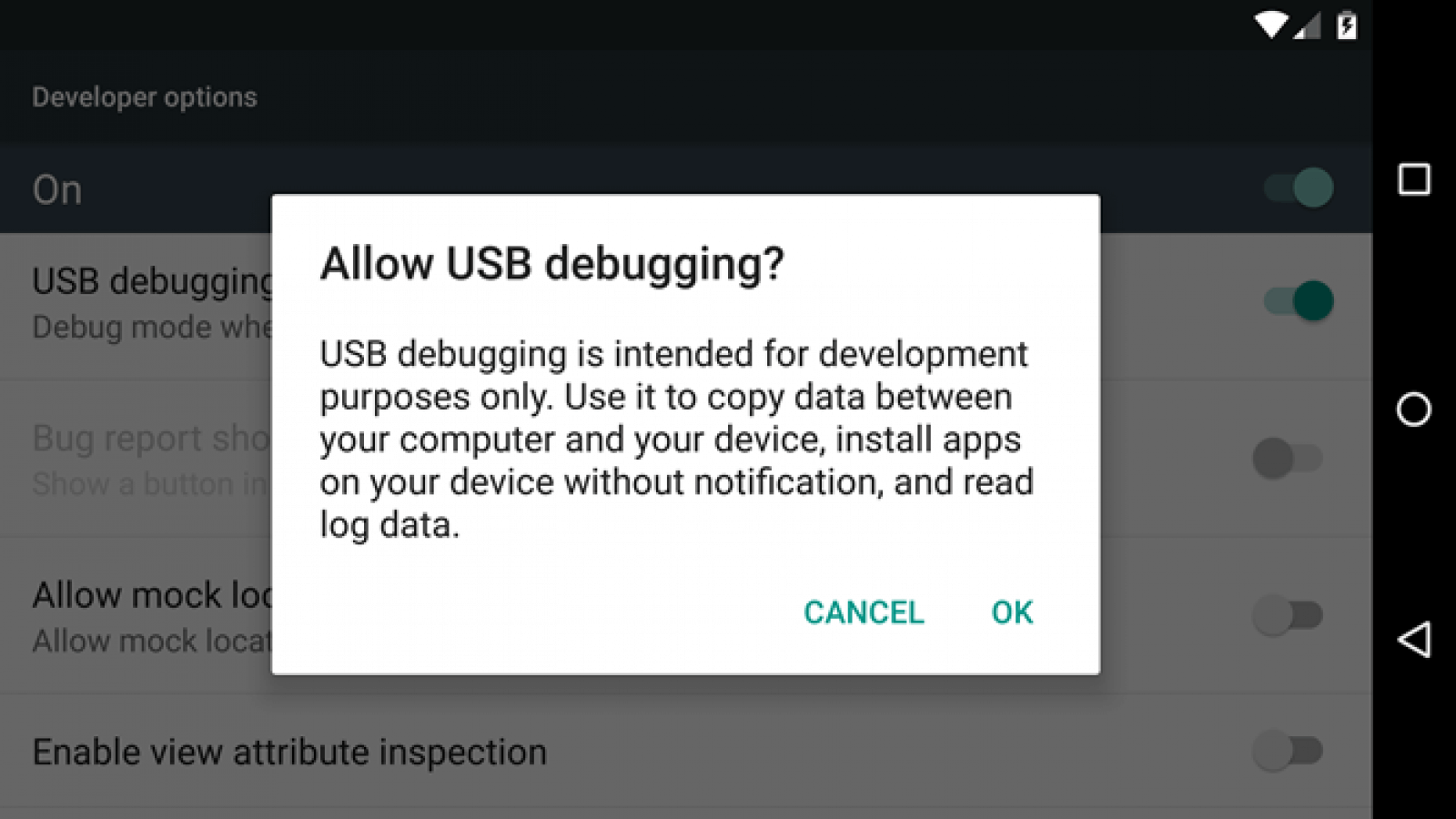What Is USB Debugging Mode on Android? How to Enable It
Introduction
For activating any advanced function on Android smartphones and tablets, handling USB debugging is an important procedure. This is a necessary process that allows the Android device to access and communicate with an Android SDK via USB. Multiple complex actions like rooting the device or flashing Factory image on Nexus devices are done in this process.
While it is useful to handle USB debugging Android, the process for it can get complex for most users. However, there are specific steps one can try out to enable this function for different processes, and you can learn and practice it well for different functions. This post will give you more details on how USB debugging works on Android and how to handle it. Read ahead.
What Does USB Debugging Mean on Android?
USB debugging Android as an approach is useful for users who want to configure the internal mechanism on their smartphone by connecting to the computer via USB. Using this, users can also activate functions originally incompatible with the device.
It is important to enabling USB debugging to access the software developer kit or SDK of Android. Programmers typically use this to build new Android apps and test them for functional compatibility and ability.
After this processing, users can send advanced-level commands to smartphones with the ADB or Android Debug Bridge via the computer. Therefore, it is clear to consider this as a process that app developers and programmers typically handle. However, regular Android users can also enable the USB debugging mode on their smartphones or tablets for different functions, like:
- Using ADB to install different APK files from the PC and then send other commands via USB.
- Rooting the Android smartphones to install another operating system into the device.
- To prepare a backup copy for all the saved data.
- Operating Fastboot for bricked Android smartphone/tablet recovery.
How to Enable USB Debugging on Android?
There are different steps to handle while activating the USB Debugging function on Android devices. For this, there are differences noticeable in different Android device models in terms of the brand and version one is using. In all of them, slight variations are noticeable when it comes to the steps.
For example, some devices have About Device in place of About Phone. Or, some Android models require one to tap multiple times to access Developer options, while others have specific requirements, like users needing to tap the icon seven times.
The following is a general breakdown of how to enable USB debugging mode on Android smartphones and tablets.
How to do this?
Step 1: Go to the Settings app on your Android smartphone/tablet.
Step 2: Then, browse through the options until you see the About phone option. Tap on it to open.
Step 3: The Build Number items will appear on the next page in this section. Tap it around seven times until you see the prompt mentioning that you are operating in developer mode now.
In some devices, it is important to verify yourself by adding the lock screen password at this stage. Follow as prompted.
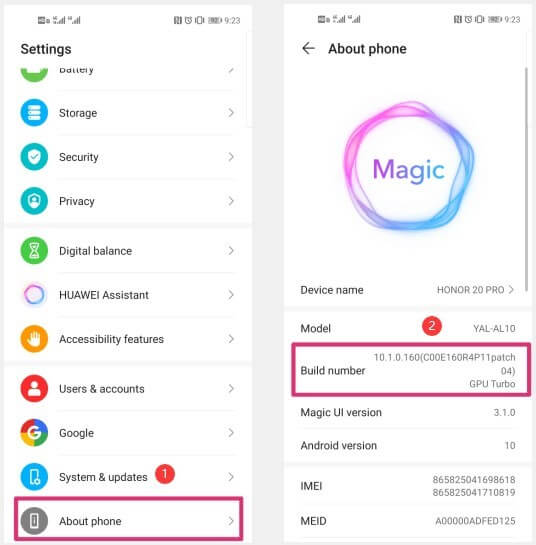
Step 4: Return to the Settings window and then click on the System & Updates option from the list.
Step 5: The “Developers options” selection will appear now in this section. This part can also be found under the About Phone section in some Android smartphones.
Step 6: Access the Developer Options section and find “USB Debugging” from the menu in the Debugging tab.
Step 7: Press the slider here to enable this setting.
Step 8: When you see the dialog box stating the use of this feature, press the OK button for USB debugging confirmation.
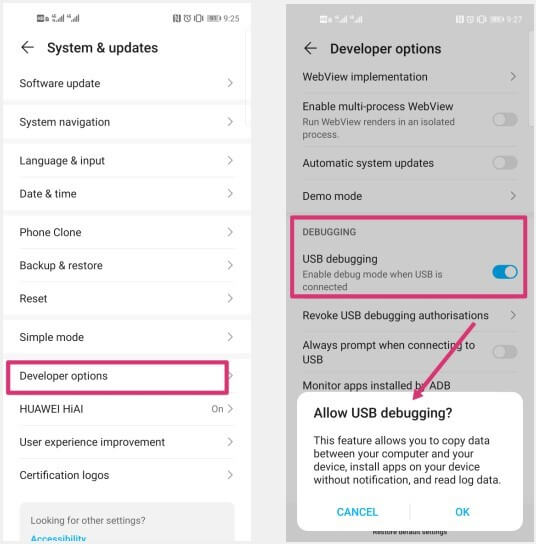
Variation 1: How to enable USB Debugging in Xiaomi Redmi Smartphones?
There are different steps to handle USB debugging activation on different device models. Here are the basic steps Xiaomi users have to follow.
How to do this?
Step 1: Unlock the smartphone and access the Settings menu.
Step 2: Go to the About Device/Phone section.
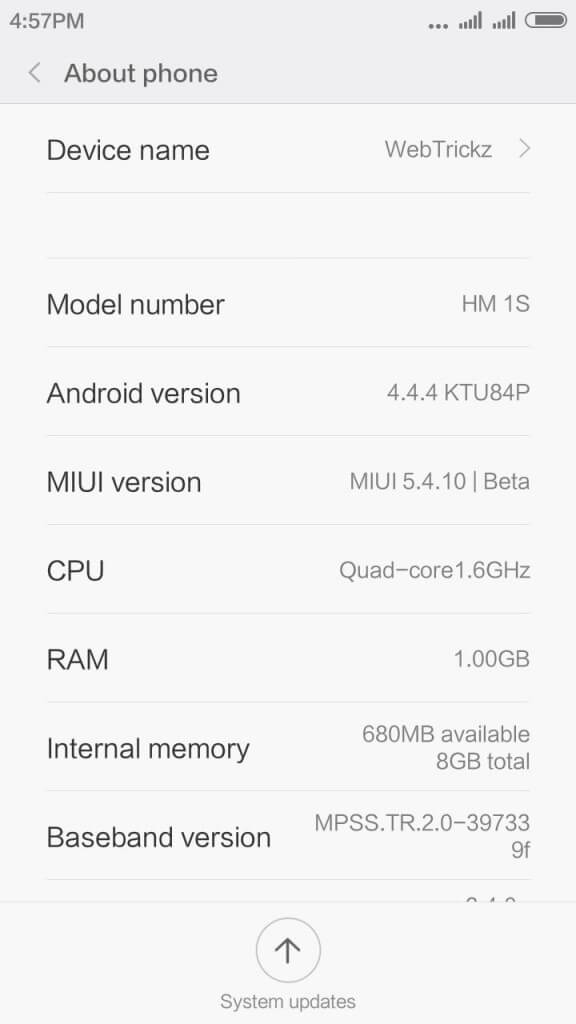
Step 3: Choose the MIUI version button multiple times. Next, you will see the prompt, “You’re now a developer!”.
Step 4: Return to the Settings menu and go to Additional Settings.
Step 5: Click on Developer Options > USB debugging. Move the slide to active status.
Variation 2: How to enable USB Debugging in Samsung Smartphones?
For another example of how the steps to enable USB debugging can be different for smartphone models, here are the steps for this on Samsung Galaxy S21/S20/S10/S9/S8 versions.
How to do this?
Step 1: Unlock the Samsung smartphone and click on Settings > About Phone.
Step 2: Tap on the Software Information section and click the build number seven times continuously. Stop when you see the prompt: Developer mode has been enabled.
Step 3: Go to the Settings menu again and find the Developer Options in this main menu.
Step 4: Access the section and activate USB Debugging. This is the same in all Samsung smartphones and tablets.
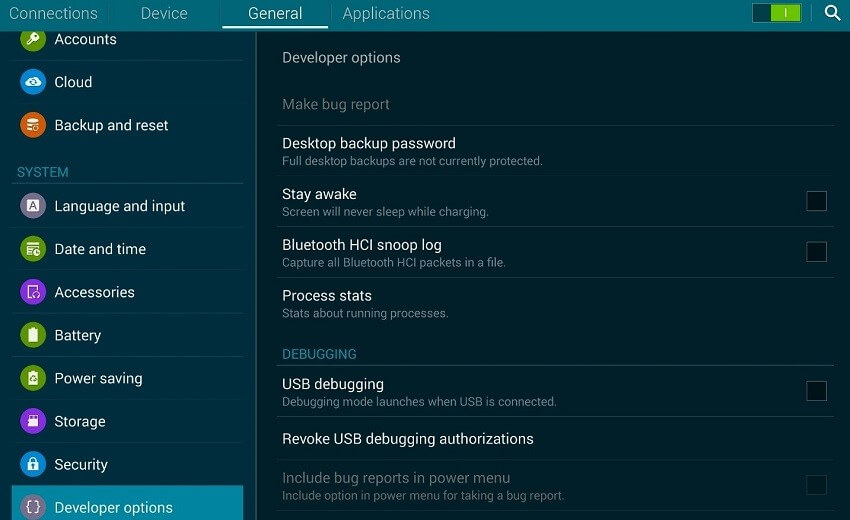
Step 5: The prompt for “Allow USB Debugging” will come up. Tap on the OK button. Then, this feature will activate in the smartphone successfully.
How to Deactivate USB Debugging on the Android Device?
After completing the functions, users can easily deactivate the USB debugging Android feature. To do so, one has to go back to the menu for Developer options and click on the USB debugging toggle switch to turn it off.
If you want to reset which PC devices can access the Android device when it is in debug mode, you can do so through the developer settings. Reach the Developers option section and browse to find “Revoke USB debugging authorization” from the drop-down menu. Then, select it.
Bonus: Use Suitable Measures to Safeguard Against USB Debugging Risks
The system is not well protected when you enable USB debugging mode on the Android smartphone or tablet device. Any external attacks like hackers and malware can enter the operating system. So, make sure to avoid using the public charging ports or the WiFi networks with public access when you are activating the debug mode.
Since the safety protocols for data security are lowered during the debugging process, cybercriminals can access the system memory and copy personal user data. Or, they can send in viruses easily into the system and cause data to wipe out. It is important to switch the debug mode off at times when you are not using the feature.
If you cannot use a private WiFi network at the time, having Avast Free Antivirus enabled will allow you to connect to unsecured public WiFi networks too.
Conclusion
While you are working on USB debugging Android, there are different points to focus on, which is a complex but necessary process. Differences are noticeable in terms of the model you are using when it comes to the steps to follow, so carefully consider that first. Then, proceed as necessary. Also, consider the security concerns associated with USB debugging and take proper precautions.
Popular Post
Recent Post
How To Adjust Display Appearance Settings Easily in Windows 11/10
Learn to adjust display appearance settings easily Windows offers. Simple guide covers brightness, scaling, resolution & multi-monitor setup for better screen experience.
Supercharge Your Productivity: A Solopreneur’s and SMB’s Guide to Mastering Google Workspace with Gemini’
Picture this. It’s Monday morning. You open your laptop. Email notifications flood your screen. Your to-do list has 47 items. Three clients need proposals by Friday. Your spreadsheet crashed yesterday. The presentation for tomorrow’s meeting is half-finished. Sound familiar? Most small business owners live this reality. They jump between apps. They lose files. They spend […]
9 Quick Tips: How To Optimize Computer Performance
Learn how to optimize computer performance with simple steps. Clean hard drives, remove unused programs, and boost speed. No technical skills needed. Start today!
How To Speed Up My Computer/Laptop Windows 11/10 [2025]
Want to make your computer faster? A slow computer can be really annoying. It takes up your time and makes work more difficult. But with a few easy steps, you can improve your laptop’s speed and make things run more smoothly. Your computer slows down over time. Old files pile up. Programs start with Windows. […]
How To Fix Low Disk Space Error Due To A Full Temp Folder
A low disk space error due to a full temp folder is a common problem. Many users face this issue daily. Your computer stores temporary files in special folders. These files ensure optimal program performance, but they can accumulate as time goes on. When temp folders get full, your system slows down. You might see […]
How to Use Disk Cleanup on This Computer: Step-by-Step Guide
Computers getting slow is just the worst, right? Well, yes! Files pile up on your hard drive. Luckily, the Disk Cleanup tool on your PC is here to save the day. It clears out unnecessary files, giving your system the boost it needs to run smoothly again. A lot of users aren’t aware of the […]
Top 25 Computer Maintenance Tips: Complete Guide [2025]
Computer maintenance tips are vital for every PC user. Without proper PC maintenance, your system will slow down. Files can get lost. Programs may crash often. These computer maintenance tips will help you avoid these problems. Good PC maintenance keeps your computer running fast. It makes your hardware last longer. Regular computer maintenance tips can […]
Reclaiming Disk Space On Windows Without Losing Files: A Complete Guide
Running low on storage can slow down programs and trigger that annoying “low disk space” warning. Files accumulate over time, cluttering the drive. The good news? It’s possible to reclaim space without deleting anything important. Reclaiming disk space on Windows without losing files is easier than you think. Your computer stores many temporary files, old […]
Fix Issues Downloading From the Microsoft Store on Windows 11, 10 PC
Do you get excited when you’re about to download a new app or game? You open the Microsoft Store, click the download button… but nothing happens. Or maybe it starts and then suddenly stops. Sometimes, strange messages pop up like “Something happened on our end” or “Try again later.” That can be really annoying. But […]
Fix Low Disk Space Errors Quickly On Windows 11, 10 PC [2025]
Low disk space errors can slow down your Windows PC. These errors appear when your hard drive runs out of room. Your computer needs space to work properly. When space runs low, programs crash and files won’t save. Windows shows warning messages about low disk space. Your PC may freeze or run slowly. You might […]