How To Fix Windows + Shift + S Not Working On Windows 11/10
Are you frustrated because the Windows + Shift + S key combination isn’t working on your Windows 11 or Windows 10 computer? You’re not alone. Many users have reported issues with this handy screenshot feature, but don’t worry – we’ve got you covered.
In this comprehensive guide, we’ll explore why the Windows + Shift + S function might not be working and provide you with simple, effective solutions to get it up and running again.
The Windows + Shift + S key combination is a powerful tool for taking screenshots on Windows 11 and Windows 10. However, many users have reported issues with this shortcut not working. This article will guide you through various fixes to resolve the “Windows + Shift + S Not Working” problem, ensuring you can capture your screen effortlessly.
Part 1: Overview of Windows + Shift + S Key Combination
Before we dive into the troubleshooting process, let’s take a moment to understand what the Windows + Shift + S key combination does and why it’s such a useful tool.
This keyboard shortcut activates the Snip & Sketch tool (or the Snipping Tool in older versions of Windows), allowing you to capture a full-screen, rectangular, or free-form screenshot with ease. It’s a quick and efficient way to grab images of your screen without the need for third-party software or complex procedures.
Part 2: Why is Windows + Shift + S Not Working?
There are several reasons why the Windows + Shift + S shortcut might not be working:
- Disabled Notifications: If notifications for the Snipping Tool or Snip & Sketch are turned off, you might not see the screenshot notification.
- Clipboard History Disabled: The screenshot might not be saved if clipboard history is turned off.
- Corrupted Snipping Tool or Snip & Sketch: The tool itself might be corrupted or malfunctioning.
- Outdated Windows Version: An outdated version of Windows might cause compatibility issues.
- Keyboard Issues: Physical or driver-related issues with your keyboard might prevent the shortcut from working.
Part 3: Windows + Shift + S Not Working? Try These Simple Fixes
Now that we’ve identified some potential causes for the “shift windows S not working” problem, let’s explore a series of solutions to get this valuable feature back up and running. We’ll explain why each fix is important and provide step-by-step instructions on how to implement them.
Fix 1: Enable Notifications
The Snip & Sketch tool relies on notifications to function properly. If notifications are disabled, it can prevent the Windows + Shift + S key combination from working as intended.
Steps to enable notifications:
Step 1: Press the Windows key + I to open Settings. Click on “System,” then “Notifications”.
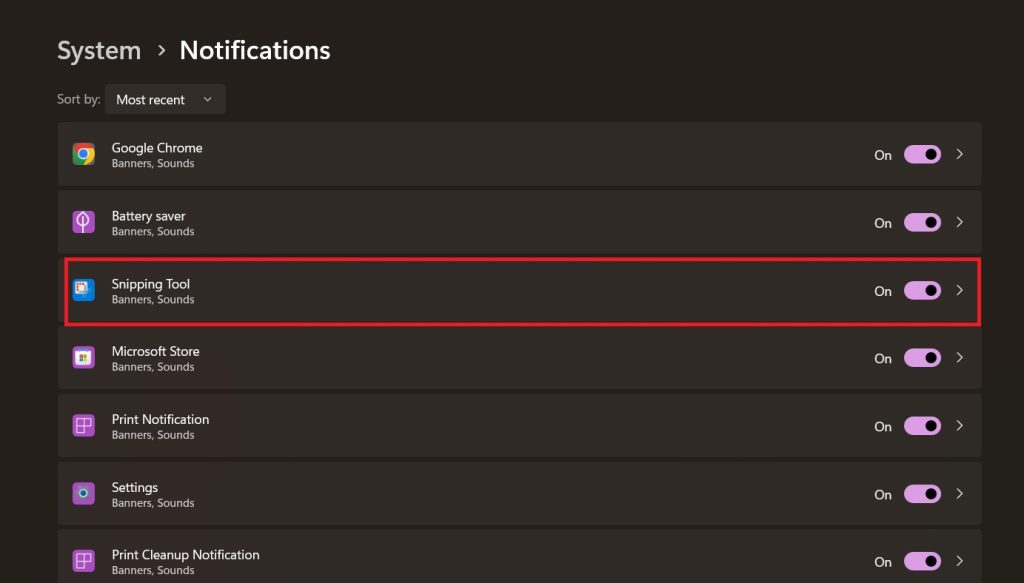
Step 2: Scroll down to find “Snip & Sketch” or “Snipping Tool” in the list of apps. Make sure notifications are enabled for these apps.
Fix 2: Turn on Clipboard History
The Windows + Shift + S function interacts with your clipboard. Having clipboard history enabled can ensure smooth operation of the screenshot feature.
Steps to turn on clipboard history:
Step 1: Press Windows key + V to open the Clipboard panel. If clipboard history is not enabled, you’ll see a “Turn on” button. Click it.
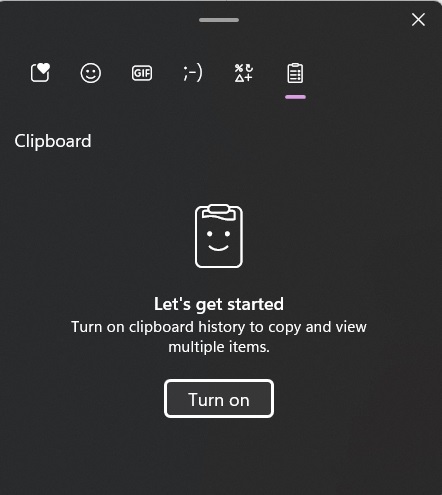
Step 2: Alternatively, go to Settings > System > Clipboard. Toggle on “Clipboard history” under “Clipboard settings.”
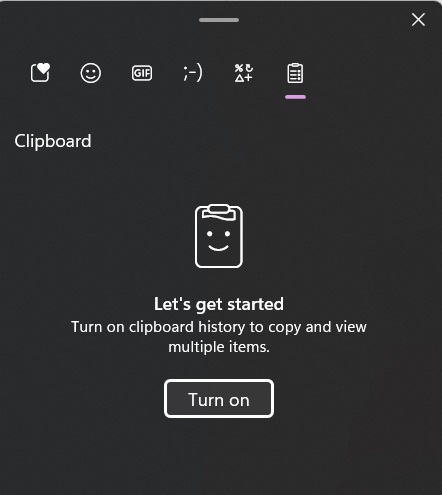
Fix 3: Reset the Snipping Tool App Via Settings
Occasionally, the Snipping Tool or Snip & Sketch app might get damaged, causing the “Windows + Shift + S not working” problem. Fixing the app usually solves these issues.
Step 1: Open Settings (Windows key + I). Click on “Apps,” then “Installed Apps.” Search for “Snipping Tool”.
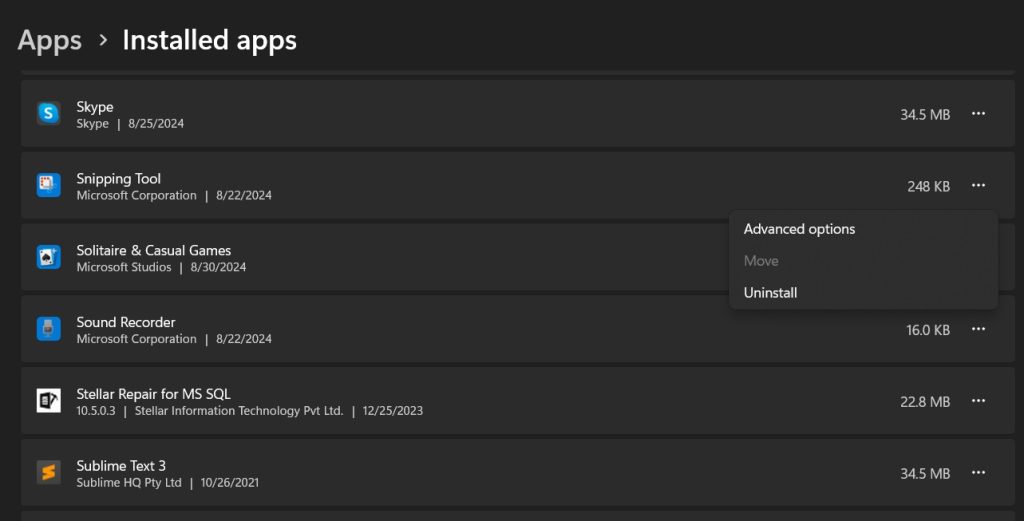
Step 2: Click on the app, then select “Advanced options.” Scroll down and click “Reset.” Confirm by clicking “Reset” again in the pop-up window.
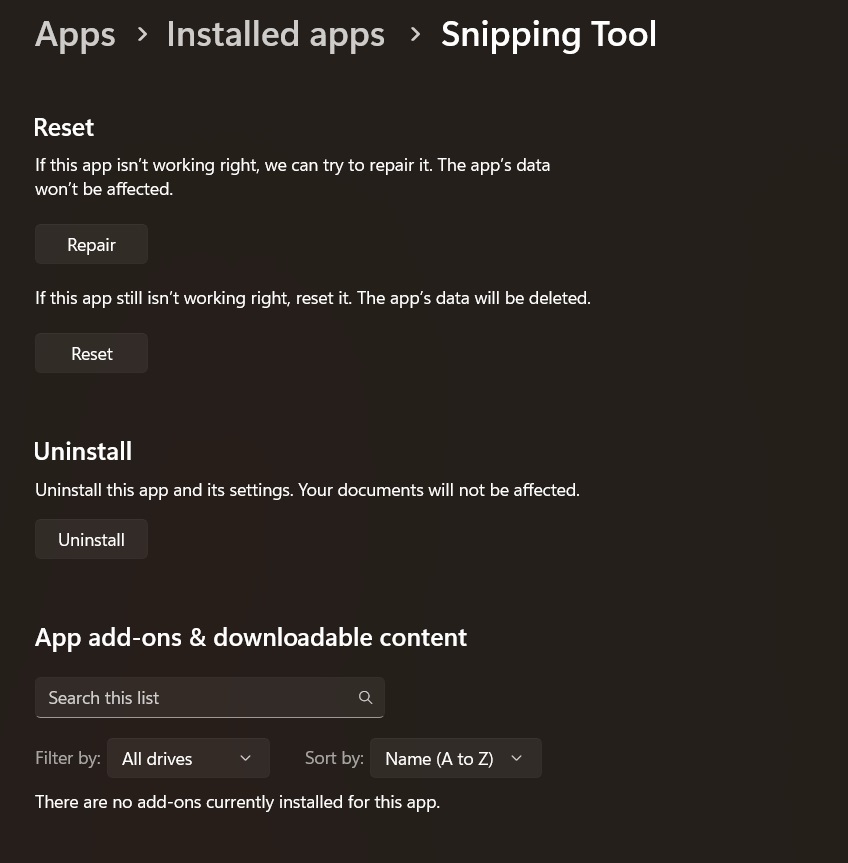
Fix 4: Reinstall Snipping Tool or Snip & Sketch
If resetting the app doesn’t work, a full reinstallation can often resolve more persistent issues causing the “shift windows S not working” problem.
Steps to reinstall Snipping Tool or Snip & Sketch:
Step 1: Launch the Settings app by pressing the Windows key + I simultaneously on your keyboard.
In the Settings window, navigate to the “Apps” section on the left sidebar. Then, on the right side of the window, click on “Installed apps”.
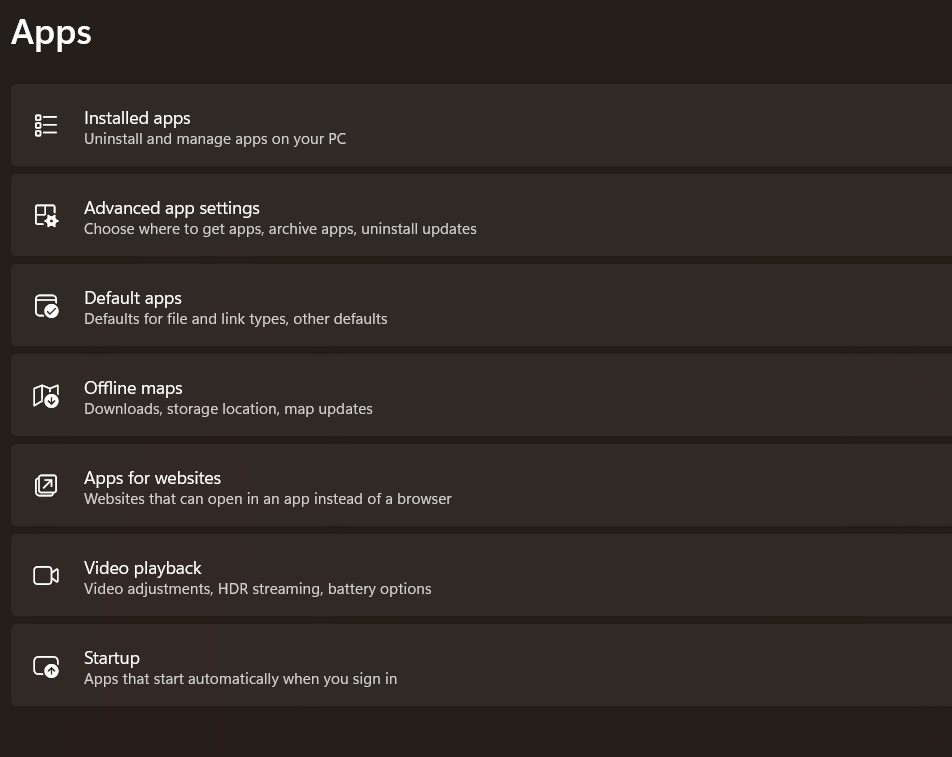
Step 2: In the list of installed applications, look for “Snipping Tool“. You can either scroll through the list or use the search bar at the top to find it quickly by typing “snipping tool”. Once you’ve located it, click on the three dots (…) icon next to the Snipping Tool entry, then select “Advanced options” from the dropdown menu.
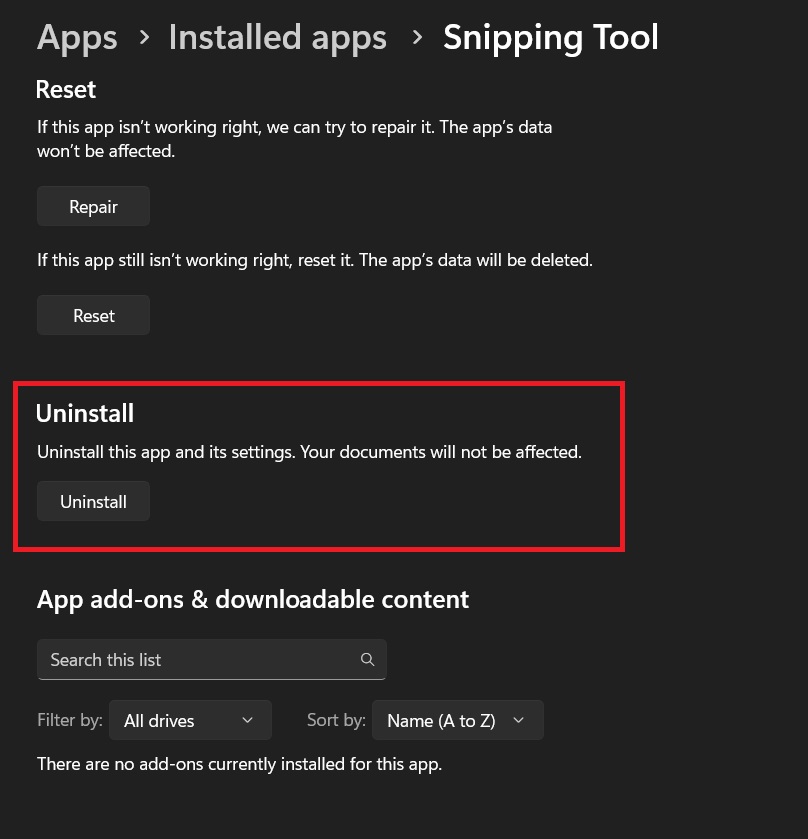
Step 3: In the Advanced options page, scroll down until you see the “Uninstall” button. Click on it to remove the Snipping Tool from your system.
Step 4: After the uninstallation is complete, open the Microsoft Store app. Search for “Snipping Tool” in the store, then download and install the application again on your computer.
Fix 5: Check for Windows Updates
Outdated system files or missing updates can sometimes cause the Windows + Shift + S function to stop working. Keeping your system up-to-date can resolve many issues.
Steps to check for Windows updates:
Step 1: Open Settings (Windows key + I). Click on “Windows Update” (Windows 11).
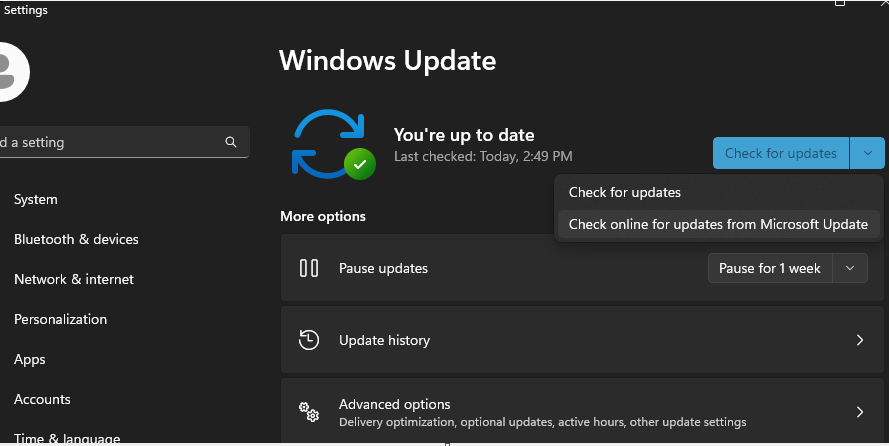
Step 2: Click “Check for updates.” If updates are available, download and install them.
Fix 6: Use an Alternative to Take Screenshots
While you’re troubleshooting the “Windows + Shift + S not working” issue, you may need an alternative method to take screenshots. This can serve as both a temporary solution and a backup option for the future.
Alternative screenshot methods:
- PrtScn (Print Screen) key: Captures the entire screen and copies it to the clipboard.
- Windows key + PrtScn: Saves a full-screen screenshot directly to your Pictures > Screenshots folder.
- Alt + PrtScn: Captures only the active window and copies it to the clipboard.
- Windows key + G: Opens the Game Bar, which includes a screenshot tool.
- Third-party screenshot tools: Consider using applications like Greenshot, Lightshot, or ShareX for more advanced screenshot capabilities.
Part 4: Tips to Use the Windows + Shift + S Key Like a Pro
To make the most out of the Windows + Shift + S key combination, consider these tips:
- Use the Rectangular Snip: This is the default mode and allows you to capture a specific area of your screen.
- Try the Freeform Snip: This mode lets you draw a freeform shape around the area you want to capture.
- Use the Window Snip: This mode captures a specific window on your screen.
- Use the Fullscreen Snip: This mode captures the entire screen.
- Use voice commands: If you have Cortana enabled, you can say “Hey Cortana, take a screenshot” to activate the Snip & Sketch tool.
- Pin Snip & Sketch to your taskbar: Right-click on the Snip & Sketch app in your Start menu. Select “Pin to taskbar” for quick access.
- Edit your screenshots: After taking a screenshot, use the built-in editing tools in Snip & Sketch to annotate, highlight, or crop your image.
Conclusion
The Windows + Shift + S key combination is an invaluable tool for anyone who frequently needs to capture and share screenshots on their Windows 11 or Windows 10 computer. When this feature stops working, it can significantly disrupt your workflow and productivity. However, as we’ve seen in this comprehensive guide, there are numerous solutions available to fix the “Windows + Shift + S not working” issue.
From enabling notifications and clipboard history to resetting or reinstalling the Snipping Tool or Snip & Sketch app, these fixes address the most common causes of the problem. By following the step-by-step instructions provided, you should be able to resolve the issue and get back to capturing screenshots with ease. Remember, keeping your system updated and occasionally checking for conflicts with third-party applications can help prevent such issues from occurring in the future.
If you’ve successfully fixed the “shift windows S not working” problem, take some time to explore the pro tips we’ve shared. These advanced techniques will help you make the most of the Windows screenshot features, enhancing your productivity and allowing you to communicate visual information more effectively. Whether you’re a casual user or a professional who relies heavily on screenshots, mastering these tools will undoubtedly improve your Windows experience.
FAQs
Q: Why is my Windows + Shift + S key combination not working after a recent update?
Sometimes, Windows updates can cause conflicts with existing features. If you’re experiencing the “Windows + Shift + S not working” issue after an update, try restarting your computer first. If the problem persists, check for additional updates or consider rolling back the recent update if the issue is severe. You can also try the fixes mentioned in this article, such as resetting the Snip & Sketch app or checking your notification settings.
Q: Can I customize the Windows + Shift + S shortcut to use a different key combination?
While you can’t directly change the Windows + Shift + S shortcut, you can set up alternative shortcuts for taking screenshots. For example, you can enable the PrtScn key to open the Snip & Sketch tool by going to Settings > Ease of Access > Keyboard and toggling on “Use the PrtScn button to open screen snipping.” Additionally, you can create custom shortcuts using third-party tools if you need more flexibility.
Q: Is there a way to automatically save screenshots taken with Windows + Shift + S without opening Snip & Sketch?
By default, the Windows + Shift + S shortcut copies the screenshot to your clipboard without automatically saving it. However, you can set up automatic saving by going to Settings > Ease of Access > Keyboard and enabling “Automatically save screenshots I capture to OneDrive.” Alternatively, you can use the Windows key + PrtScn shortcut to automatically save full-screen screenshots to your Pictures > Screenshots folder.
Popular Post
Recent Post
Supercharge Your Productivity: A Solopreneur’s and SMB’s Guide to Mastering Google Workspace with Gemini’
Picture this. It’s Monday morning. You open your laptop. Email notifications flood your screen. Your to-do list has 47 items. Three clients need proposals by Friday. Your spreadsheet crashed yesterday. The presentation for tomorrow’s meeting is half-finished. Sound familiar? Most small business owners live this reality. They jump between apps. They lose files. They spend […]
9 Quick Tips: How To Optimize Computer Performance
Learn how to optimize computer performance with simple steps. Clean hard drives, remove unused programs, and boost speed. No technical skills needed. Start today!
How To Speed Up My Computer/Laptop Windows 11/10 [2025]
Want to make your computer faster? A slow computer can be really annoying. It takes up your time and makes work more difficult. But with a few easy steps, you can improve your laptop’s speed and make things run more smoothly. Your computer slows down over time. Old files pile up. Programs start with Windows. […]
How To Fix Low Disk Space Error Due To A Full Temp Folder
A low disk space error due to a full temp folder is a common problem. Many users face this issue daily. Your computer stores temporary files in special folders. These files ensure optimal program performance, but they can accumulate as time goes on. When temp folders get full, your system slows down. You might see […]
How to Use Disk Cleanup on This Computer: Step-by-Step Guide
Computers getting slow is just the worst, right? Well, yes! Files pile up on your hard drive. Luckily, the Disk Cleanup tool on your PC is here to save the day. It clears out unnecessary files, giving your system the boost it needs to run smoothly again. A lot of users aren’t aware of the […]
Top 25 Computer Maintenance Tips: Complete Guide [2025]
Computer maintenance tips are vital for every PC user. Without proper PC maintenance, your system will slow down. Files can get lost. Programs may crash often. These computer maintenance tips will help you avoid these problems. Good PC maintenance keeps your computer running fast. It makes your hardware last longer. Regular computer maintenance tips can […]
Reclaiming Disk Space On Windows Without Losing Files: A Complete Guide
Running low on storage can slow down programs and trigger that annoying “low disk space” warning. Files accumulate over time, cluttering the drive. The good news? It’s possible to reclaim space without deleting anything important. Reclaiming disk space on Windows without losing files is easier than you think. Your computer stores many temporary files, old […]
Fix Issues Downloading From the Microsoft Store on Windows 11, 10 PC
Do you get excited when you’re about to download a new app or game? You open the Microsoft Store, click the download button… but nothing happens. Or maybe it starts and then suddenly stops. Sometimes, strange messages pop up like “Something happened on our end” or “Try again later.” That can be really annoying. But […]
Fix Low Disk Space Errors Quickly On Windows 11, 10 PC [2025]
Low disk space errors can slow down your Windows PC. These errors appear when your hard drive runs out of room. Your computer needs space to work properly. When space runs low, programs crash and files won’t save. Windows shows warning messages about low disk space. Your PC may freeze or run slowly. You might […]
How To Uninstall Software From My Computer: Complete Guide [2025]
Learning how to uninstall software from my computer is a key skill. Every PC user needs to know this. Old programs take up space. They slow down your system. Unused software creates clutter. When you remove a program from computer, you free up storage. Your PC runs faster. You also fix issues caused by bad […]



























