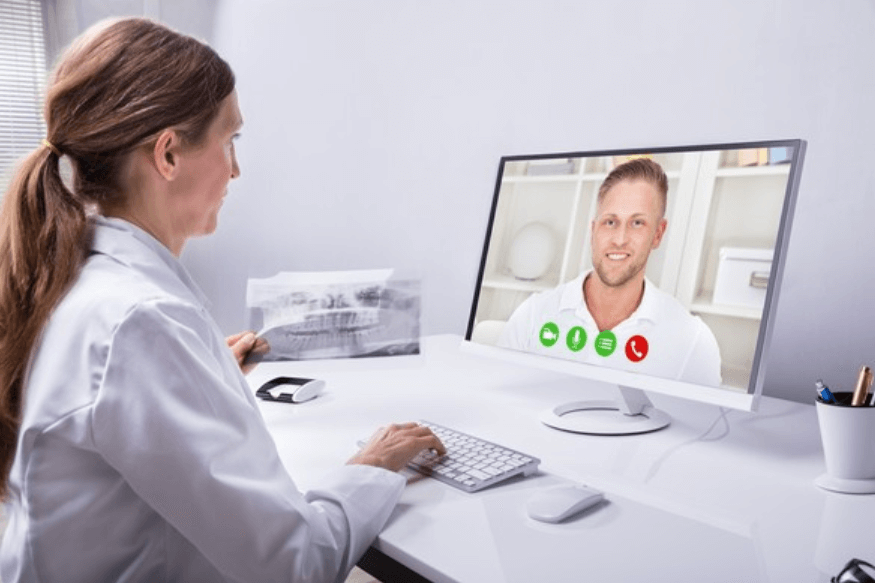Zoom VS Skype: Which is the Best Video Conferencing App
Coronavirus pandemic is growing rapidly and with this the number of people staying at home, self-quarantining is increasing. Companies have asked their employees to stay at home & work from home. But how can they manage everything when they are socially distancing.
This question would have not come up if things have not gone too far. But COVID-19 has changed everything, so here we are with a simple solution to this problem i.e. video conferencing apps and services.
For a long time, several options have been available. But nobody paid much attention to these video calling apps. However, with things changing people are looking for the best video conferencing apps.
The two most popular and booming options that you can use right now are Zoom and Skype. Both offer several features and make staying connected easy. But which is the best?
It varies from person to person, therefore, here we are with a quick comparison between Zoom VS Skype.
I am certain as you finish reading this best you will be able to decide which video conferencing app is best for you.
So, without wasting any time let’s begin.
Zoom vs Skype – Which is the best video conferencing app
Quick Comparison
| Features | Skype owned by Microsoft | Zoom |
| Best For | Smaller Group Video chats | Larger group video chat |
| Pricing | Free to useTo make a call on mobile or landline you need to buy subscription plans | Basic Plan (Free) |
| Plans | Starts at $19.99 monthly per user | Starts at $12.50 monthly per user |
| Features | Captions and subtitles,File sharing,Voicemail,Caller ID,Split View mode,Call Scheduler,Blue background,EmojiWhiteboardingReal-time and private chat,Presentation | Screen sharing,Co-annotations,Group video call,Collaboration tools,Custom virtual background,HD video and audioReal-time chat,File sharing,Video messaging |
| Platforms | Android, iOS, iPadOS, Windows, Alexa, Web browser, and Xbox | Windows, Android, iiOS, iPadOS, Mac, Web-browser and Windows phone |
| No of Participants allowed | 50 in a single video call | Up to 100 in the basic plan |
| Allows recording call | Yes, and saves them for up to 30 days | Yes 1 GB of clouding in Zoom Pro |
| Need to create an account | Yes | |
| Secure | Yes | Not Sure |
| Time restriction | No | Yes |
| Support | Online Support | On-Demand |
| Supported Integrations | Google Drive, HubSpot, Infusionsoft, Dropbox, Eloqua, Pardot, & More | Slack, Microsoft Systems, Agile CRM, Grasshopper & More |
| Supported Language | English | English |
This is a basic overview of both video conferencing apps. To know more about each app in detail read further.
Zoom – Video calling and web conferencing app
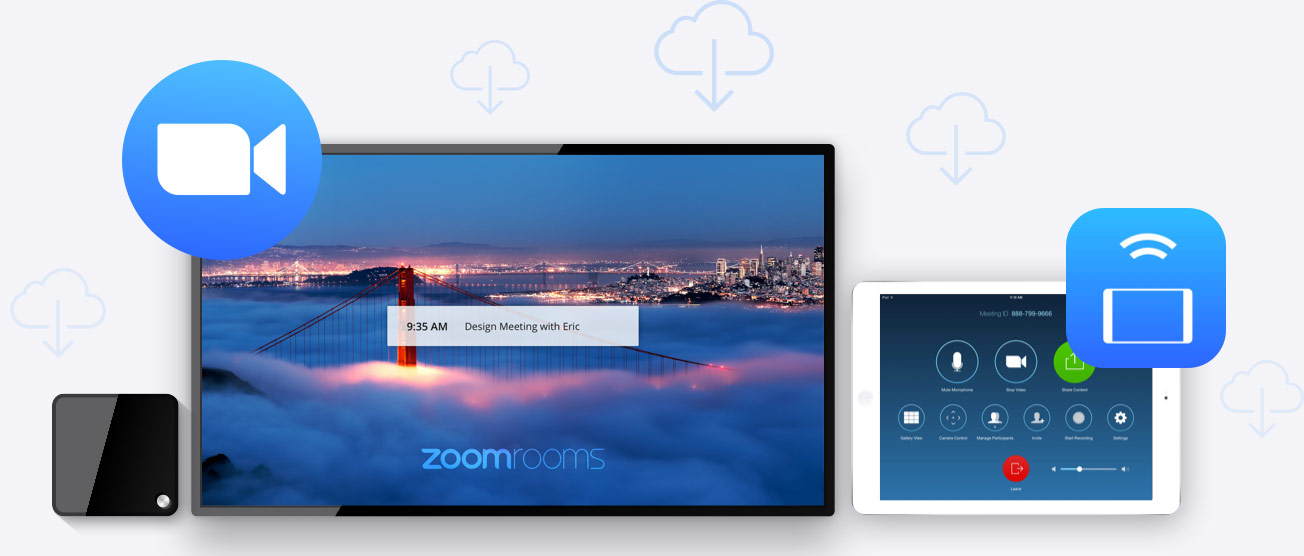
This app is nothing like other video calling apps, it is a cloud-based app that offers modern video and web conferencing tools.
Using the Zoom video calling app you can break sessions into smaller groups, thereby helping with training sessions, webinars, online classes, etc. Zoom gives the host full control over meetings like – mute microphone of any participant, access presentation, etc. Along with this, Zoom chat service allows 49 people to meet at once in a pair of 5X5 grids.
Not only this, unlike Skype the caller limit is higher in Zoom and you can connect with up to 100 participants in a single call. If you are conducting a 1-1 meeting on Zoom you can do it for as long as you want without any restrictions. Also, if your room is messy or you are not in a good mood you can use the virtual background to hide all that.
Those who cannot download the app can use the web app.
Skype – Secure Video Conferencing App
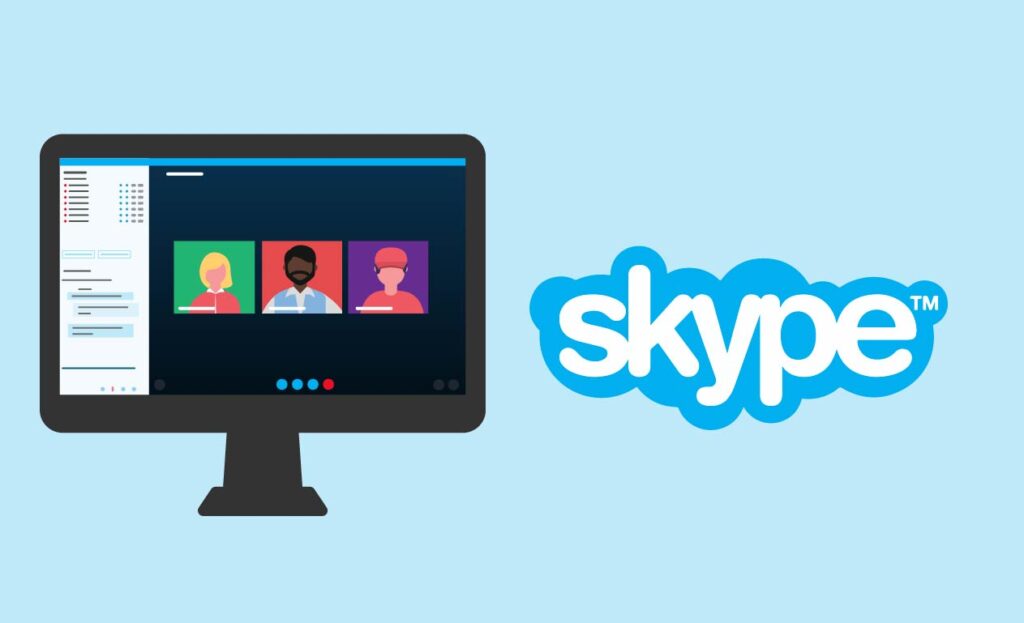
Backed up by Microsoft this one is the most secure video conferencing app. Unlike Zoom it has no privacy or security concerns. You can use it without worrying about anything. The recent news about Zoom sharing data on Facebook and hackers joining meetings is making people worry. But with Skype this is not the case.
Also, the latest Meet Now feature is quite impressive. Now you can share the link and ask people to join the meeting. Those who have used Zoom might say, what’s new in this Zoom already has it. But there’s a catch you don’t need to sign up to Skype to join a meeting like you need to do in Zoom. This is more convenient and easier.
Another reason why Skype video conferencing app might be the best is its easy availability. Since Windows users get it pre-installed, they don’t need to go through to that installation process.
But yes, Skype doesn’t offer a virtual background you can only blur the background and this feature is unavailable in the web app.
That’s not all there’s no time restriction with Skype. However, when making group calls with 3 or more people over Zoom the time duration is 40 minutes. To go beyond that limit, you will need to purchase a Zoom Pro $15 monthly service with a 24-hour meeting cap.
This makes both video conferencing apps strong and powerful. Still which one to use remains the biggest challenge.
So, let’s know some of the pros and cons of both apps.
| SKYPE | |
| PROS | CONS |
| Initiate live video chat | Expensive if you need to use it for larger teams. Plans ranged between $14.99 – $19.99 monthly. |
| Provides meeting analytics for the top user by minutes of meeting | Features like whiteboarding, polling, remote control are difficult to use |
| Screen sharing | Poor video quality |
| Whiteboarding | Security and privacy issues |
| Live chat, phone support, video tutorial, FAQs | |
| Integrated with Slack and Zapier | |
| Host up to 100 participants in a video call | |
| Use for webinar | |
| Record webinar |
| Zoom | |
| PROS | CONS |
| Conduct video calls, use it for a chat or making international/domestic calls | Freezes sometimes |
| Easy document and screen sharing | Sometimes connecting with support takes time |
| Whiteboarding, post a poll and Q&A session | |
| Free and works best for smaller teams |
Hope this might have helped? Want more?
So, here is the most important part of all privacy.
Skype Vs Zoom – Privacy
To secure communications both video conferencing apps use end to end encryption. However, some of Zoom’s basic functioning is in the spotlight due to privacy susceptibilities.
The ZoomBombing attacks where people are using Zoom’s screen sharing feature to spread hate speech or for pornographic purposes. Since the meeting host doesn’t need to grant screen sharing access all this is happening. To stop it and Zoom has enabled the Waiting Room feature that allows the host to control when a participant can join and is adding more features.
All this comes as a shock to many Zoom users but it is all true. On the one hand, Zoom’s privacy is a concern, Skype is holding its part. It is keeping all the data secure and safe. Users can use it without any problem. Also using it so simple that even a kid can use it without any problem.
Verdict
Both video calling tools are extraordinary and powerful. Most importantly during this time of crises there are helping people to stay connected and work smoothly. However, we cannot overlook some of the things. Undoubtedly both are the best video conferencing apps. Where one allows up to 100 people, another offers security. To use advanced features you need to pay while others are completely free.
We understand the use of the app will vary from user to user therefore, you need to decide which is the easiest video calling app for you. The app that helps attain your goal is the best.
Do let us know which app you choose and why?
Popular Post
Recent Post
How To Adjust Display Appearance Settings Easily in Windows 11/10
Learn to adjust display appearance settings easily Windows offers. Simple guide covers brightness, scaling, resolution & multi-monitor setup for better screen experience.
Supercharge Your Productivity: A Solopreneur’s and SMB’s Guide to Mastering Google Workspace with Gemini’
Picture this. It’s Monday morning. You open your laptop. Email notifications flood your screen. Your to-do list has 47 items. Three clients need proposals by Friday. Your spreadsheet crashed yesterday. The presentation for tomorrow’s meeting is half-finished. Sound familiar? Most small business owners live this reality. They jump between apps. They lose files. They spend […]
9 Quick Tips: How To Optimize Computer Performance
Learn how to optimize computer performance with simple steps. Clean hard drives, remove unused programs, and boost speed. No technical skills needed. Start today!
How To Speed Up My Computer/Laptop Windows 11/10 [2025]
Want to make your computer faster? A slow computer can be really annoying. It takes up your time and makes work more difficult. But with a few easy steps, you can improve your laptop’s speed and make things run more smoothly. Your computer slows down over time. Old files pile up. Programs start with Windows. […]
How To Fix Low Disk Space Error Due To A Full Temp Folder
A low disk space error due to a full temp folder is a common problem. Many users face this issue daily. Your computer stores temporary files in special folders. These files ensure optimal program performance, but they can accumulate as time goes on. When temp folders get full, your system slows down. You might see […]
How to Use Disk Cleanup on This Computer: Step-by-Step Guide
Computers getting slow is just the worst, right? Well, yes! Files pile up on your hard drive. Luckily, the Disk Cleanup tool on your PC is here to save the day. It clears out unnecessary files, giving your system the boost it needs to run smoothly again. A lot of users aren’t aware of the […]
Top 25 Computer Maintenance Tips: Complete Guide [2025]
Computer maintenance tips are vital for every PC user. Without proper PC maintenance, your system will slow down. Files can get lost. Programs may crash often. These computer maintenance tips will help you avoid these problems. Good PC maintenance keeps your computer running fast. It makes your hardware last longer. Regular computer maintenance tips can […]
Reclaiming Disk Space On Windows Without Losing Files: A Complete Guide
Running low on storage can slow down programs and trigger that annoying “low disk space” warning. Files accumulate over time, cluttering the drive. The good news? It’s possible to reclaim space without deleting anything important. Reclaiming disk space on Windows without losing files is easier than you think. Your computer stores many temporary files, old […]
Fix Issues Downloading From the Microsoft Store on Windows 11, 10 PC
Do you get excited when you’re about to download a new app or game? You open the Microsoft Store, click the download button… but nothing happens. Or maybe it starts and then suddenly stops. Sometimes, strange messages pop up like “Something happened on our end” or “Try again later.” That can be really annoying. But […]
Fix Low Disk Space Errors Quickly On Windows 11, 10 PC [2025]
Low disk space errors can slow down your Windows PC. These errors appear when your hard drive runs out of room. Your computer needs space to work properly. When space runs low, programs crash and files won’t save. Windows shows warning messages about low disk space. Your PC may freeze or run slowly. You might […]